How To Create File Upload Form In WordPress For Free? - hassantafreshi/easy-form-builder GitHub Wiki
How To Create File Upload Form In WordPress For Free?
Easy Form Builder is a powerful and beneficial form creator with this plugin you can easily create professional forms. You also don’t need coding skills, you just need to drag and drop your needs and easily create your multistep form.
In this essay we will learn how to Create File Upload Form in Easy Form Builder. On the following steps you can easily publish your first form on your site.
- Adding a New Form
- Customizing Form Fields
- Editing Form Settings
- Displaying Forms on Your Site
- Embedding Your Form on a WordPress Page
- Embedding Your Form with the Block Editor
Adding a New Form
Before getting started, make sure you’ve installed and activated Easy Form Builder on your site. To begin, you’ll need to be logged into the WordPress admin area. then in the WordPress dashboard, click on Easy Form Builder in the admin sidebar to go to the Forms Overview page. For creating a new form click on the create button in the sidebar to launch the Easy Form Builder.
Customizing Form Fields
In this page of the form builder, you will need to choose your needed form.in this essay we will recognize how to create a New form.
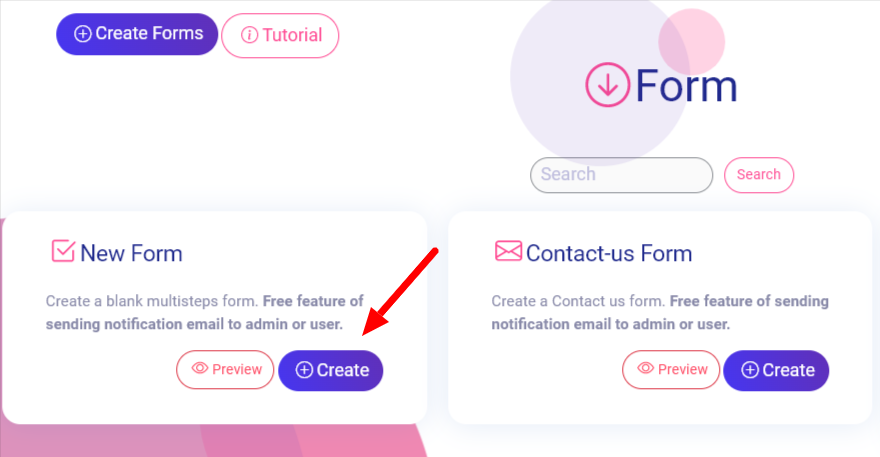
Select File Upload field to your form.
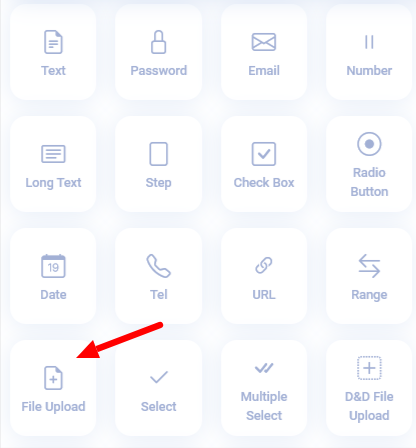
Your file upload field now is in your form.
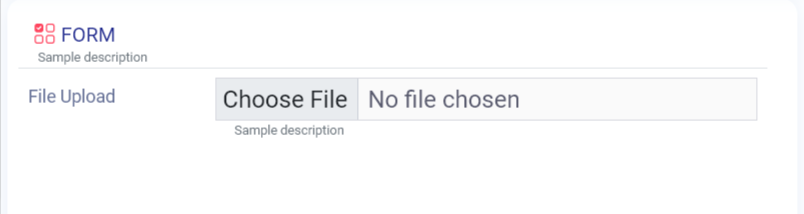
For more settings for file upload you have to select setting icon on field.
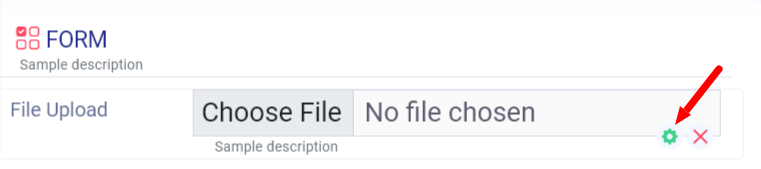
In this step you have 4 options such as Document, Image, Media and zip. You have to choose one of these options which is proper for your form.
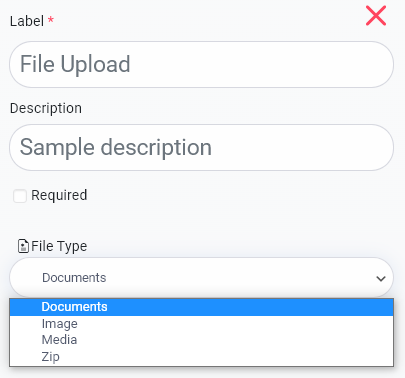
In this step, you should save your form.

Your form was saved successfully.
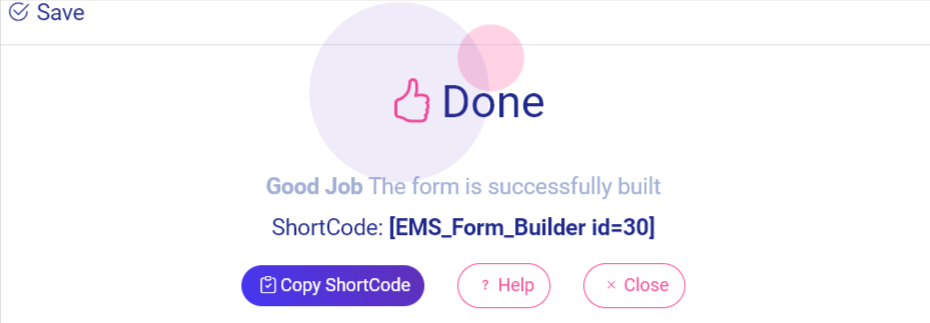
Copy short code to create your form.
Displaying Forms on Your Site
There are several different ways to add your forms to your site. For this tutorial, we’ll focus on how to display forms on your site within a page or a widget.
Embedding Your Form on a WordPress Page
There is a way to embed your forms on a WordPress page. You can add your form to a page manually with the block editor.
Embedding Your Form with the Block Editor
Once you’ve opened the page editor, you can add a new block by clicking the plus (+) icon in the upper left corner.
Publishing your Form
When you click on the save button, your form is ready to publish, changes are live on the end of your site, click “publish”.
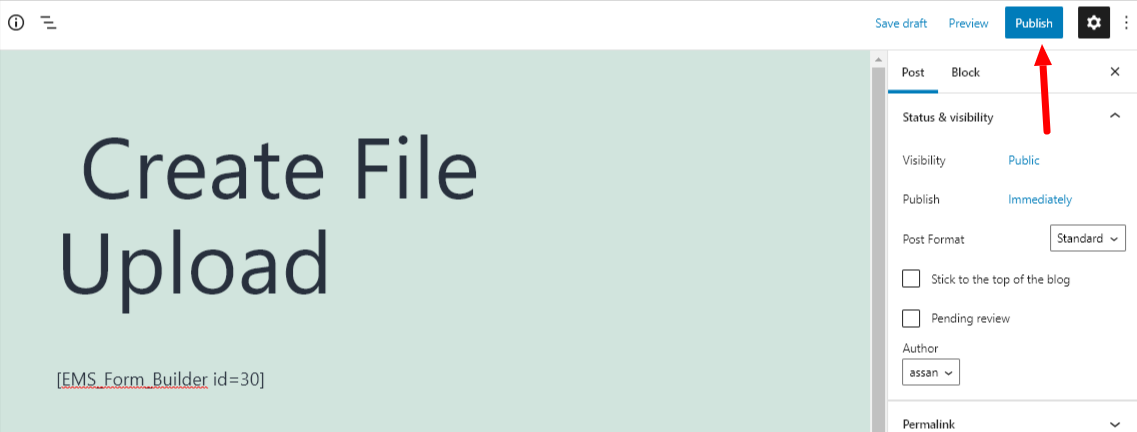
By clicking on the view post you can find out your form.
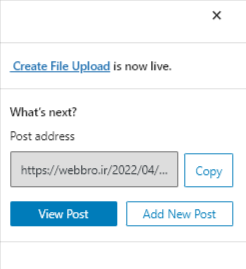
After clicking on the view post button, you may observe your form. Here’s a sample of creating forms on Easy Form builder.
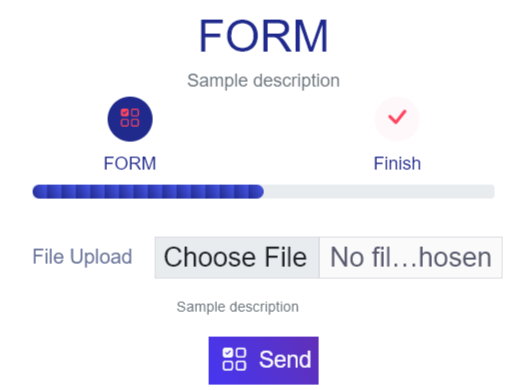
That’s it! You now know how to create forms.
What more do you expect? Harry up, start with Easy Form Builder right now!