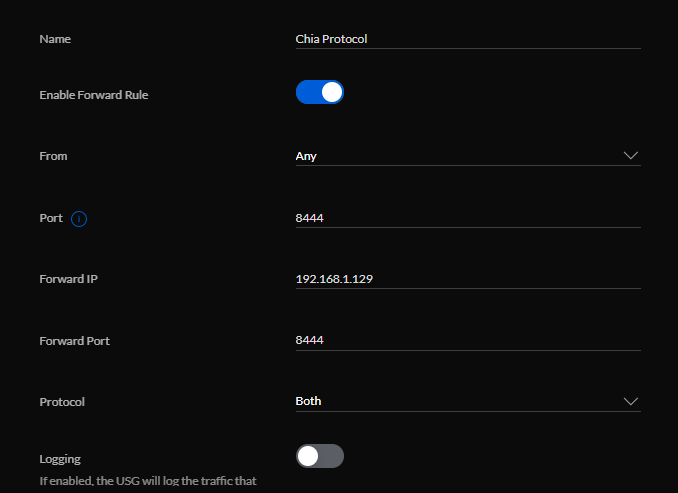MacOS - guydavis/machinaris GitHub Wiki
Start a Discussion or join our Discord for support and to help out.
Machinaris runs well inside Docker on MacOS (Intel) systems, though unfortunately not yet MacOS (Apple) systems. The following guide covers a standalone install on a single machine. Once launched, you'll just browse to http://localhost:8926.
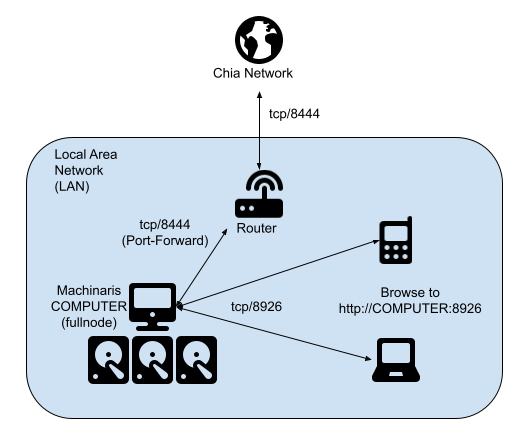
Machinaris also supports monitoring and controlling multiple workers on your local-area-network.
Pre-requisites
- You'll need a recent Docker and
docker-composeinstalled. - Recommend a minimum of 16 GB memory for a Machinaris controller (full-node). May need 32 GB+ if you add many forks. Machinaris harvesters will use less memory than full-nodes, even 2 GB can work on some hardware.
- Ensure you have at least 150 GB of free space to hold the Chia blockchain... more required for forks.
- Use a SSD to hold the Machinaris appdata (including blockchains) as a HDD will be too slow. HDDs are great to hold plots though!
Install and Launching
Most users will want to run a full-node with all services started and full-functionality available. Use the Launch Wizard to create docker-compose.yml file for your system.
Place the docker-compose.yml you generated from https://www.machinaris.app/ into a folder on your computer, could be in your Home diretory, I recommend naming the folder machinaris. Then open a shell in that folder:
docker-compose config
docker-compose pull
docker-compose up -d
docker logs -f machinaris
That config command will check the docker-compose.yml and output an error if problems. Watch the logs command to ensure a clean startup happens, then browse to http://localhost:8926/. From there you can run the Setup through the Machinaris WebUI.
Import Key Mnemonic
Just browse to http://localhost:8926 where you can either import an existing key or generate a new one:
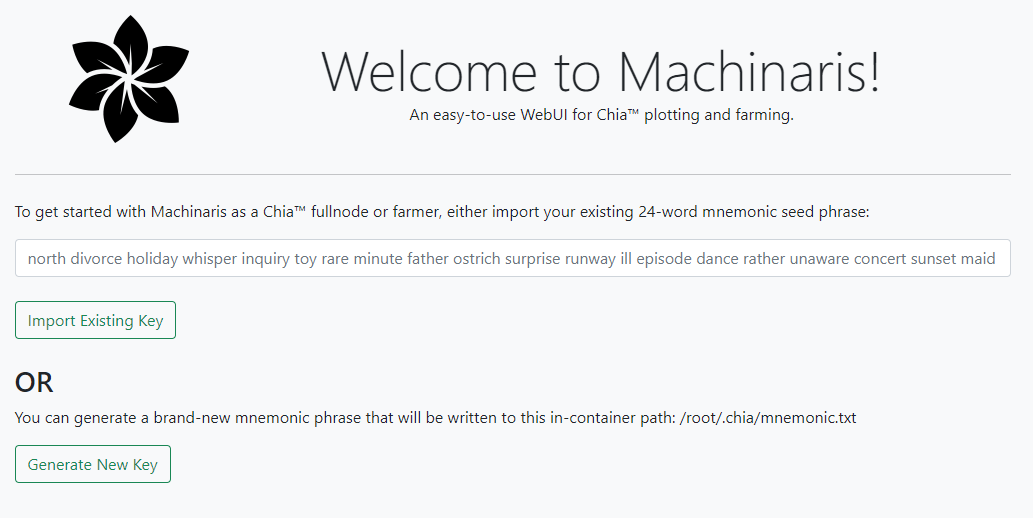
Port-Forward TCP/8444
For your full-node, you should port-forward your router back to your Docker container on port tcp/8444. This is required to stay synced and thus participating in farming challenges.
Here's an example port-forward config from my Unifi-router: