MMX - guydavis/machinaris GitHub Wiki
MMX is a Proof of Space and Time (PoST) crypto. MMX is NOT simply a fork of Chia, instead being a fresh codebase on a new blockchain. They DO NOT share the same plot files.
MMX is still in their beta (aka testnet) stages, however I welcome feedback from those keen to test. MMX looks like a very promising blockchain and Machinaris will be there to provide a useful WebUI, with monitoring and control of farming and plotting, as MMX progresses.
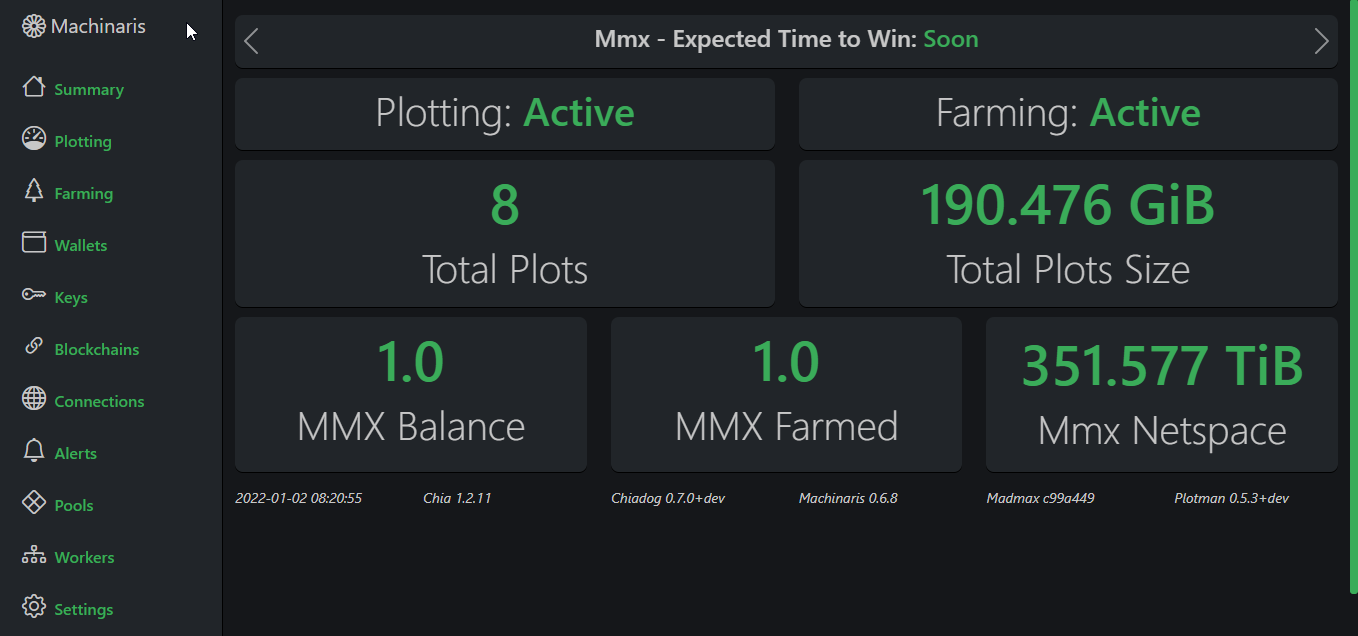
Installation
To start trying out MMX:
- On Linux, Windows, MacOS, etc: Just create a new
docker-compose.ymlfrom Machinaris launch wizard, selecting "MMX" as an enabled blockchain. - In Unraid Admin UI, select Apps tab, search for
machinaris mmx, select 'Machinaris MMX' then complete the form and deploy. Please at least 15 minutes for a complete launch of the Machinaris-MMX container!
Ports:
- Machinaris API Port: 8940 (LAN communication, do NOT port-forward on your router)
- MMX Network Peer Port: 12339 (
testnet9network communication, DO port-forward on your router)
Configuration
Once the Machinaris-MMX container has been running for a while, visit the Machinaris WebUI and look for the mmx fork to appear on the Wallets, Keys, Connections, Workers, and Summary pages.
To configure plotting, note the Keys page values for MMX, then switch to Settings | Plotting page, choose your fullnode worker and mmx as the fork. The farmer and pool public keys should be automatically replaced in the plotman.yaml configuration shown. Verify they are correct and then Save the settings.
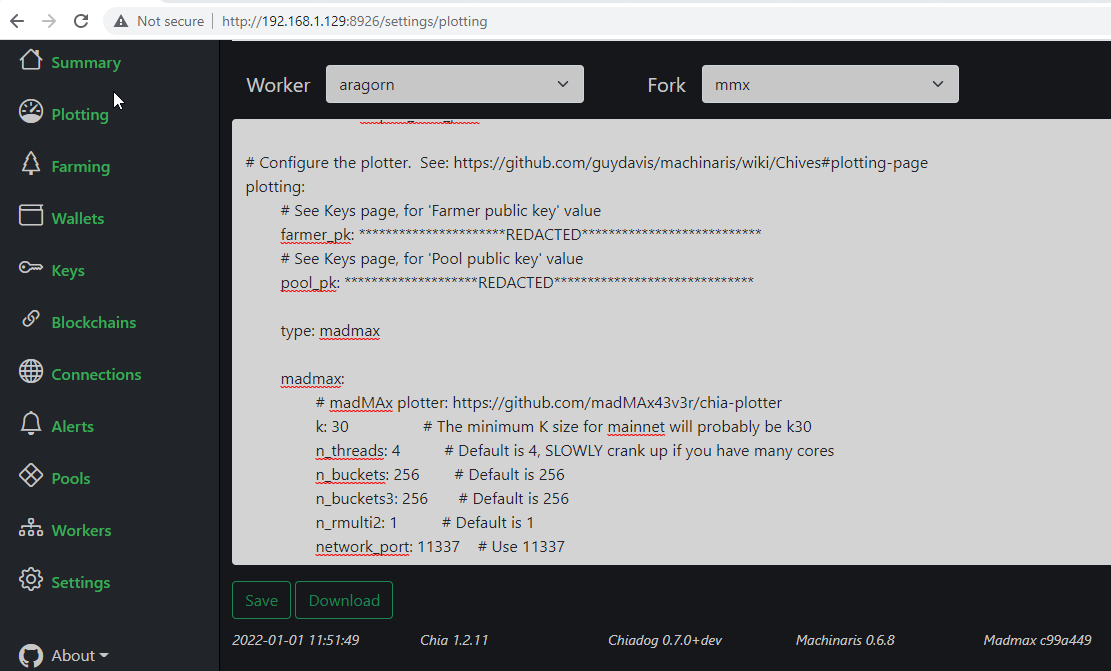
As with Chives, I strongly recommend keeping your MMX plots in a separate folder on your HOST OS. For example, if I have a drive mounted at /mnt/disks/plots7:
- I place Chia plots directly within
/mnt/disks/plots7/ - I place Chives plots within
/mnt/disks/plots7/chives/ - I place MMX plots within
/mnt/disks/plots7/mmx/
This is done with volume-mounts, different for each of Chia, Chives, and MMX. Each container simply read/writes plots from /plots7 mounted in-container.
Then switch to the Plotting page, then select your Worker menu, drop-down to 'mmx' and begin plotting your first MMX plot:
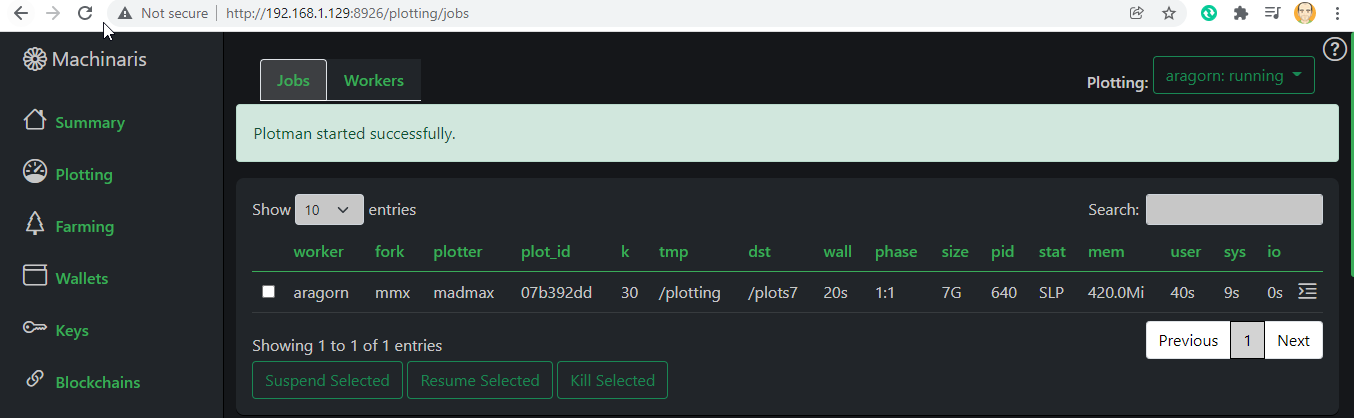
Reset During Testing
As MMX itself, and Machinaris' support for this blockchain, are in testing, expect things to break and you to have to start from scratch. If needed:
- Stop the Machinaris-MMX container.
- Delete the entire appdata at ~/.machinaris/machinaris-mmx or /mnt/user/appdata/machinaris-mmx.
- Start the Machinaris-MMX container.
Alternatively, if you want to just resync the blockchain, you could try stopping, deleting just ~/.machinaris-mmx/mmx/testnet9/block_chain.dat and starting the container again.
If you have already plotted, then you will want to use your original seed after step 3 above.
docker exec -it machinaris-mmx bash
rm -f /root/.mmx/wallet.dat
mmx wallet create YOUR_SEED -f /root/.chia/mmx/wallet.dat
then restart the Machinaris-MMX container.
Submitting Issue Reports
Please post questions and issues in the #development channel of the Machinaris Discord. Thanks for testing this early-stage blockchain!
Frequently Asked Questions
Can I use my CPU?
Yes, the blockchain verification can run on only your CPU. However, it requires a recent CPU with AVX2 extensions so many old systems that happily run Chia (and fork) blockchains won't run MMX. As well, the verification is quite CPU-intensive, chewing a lot of power so really you should be using a GPU with MMX (see below).
Can I use my GPU?
Yes, definitely on Linux and Unraid, and usually on Windows too! The basic GPU config is created for a fresh install automatically at machinaris.app and also for workers (New Worker wizard on Workers page). For additional configuration details, see GPUs.
Are MMX Workers Supported?
Yes, a Machinaris Worker can be configured by visiting the Workers page of the Machinaris WebUI. Click the 'New Worker' button to create a docker-compose.yml to run on your worker system. This worker can perform either MMX harvester, MMX plotting, or both!
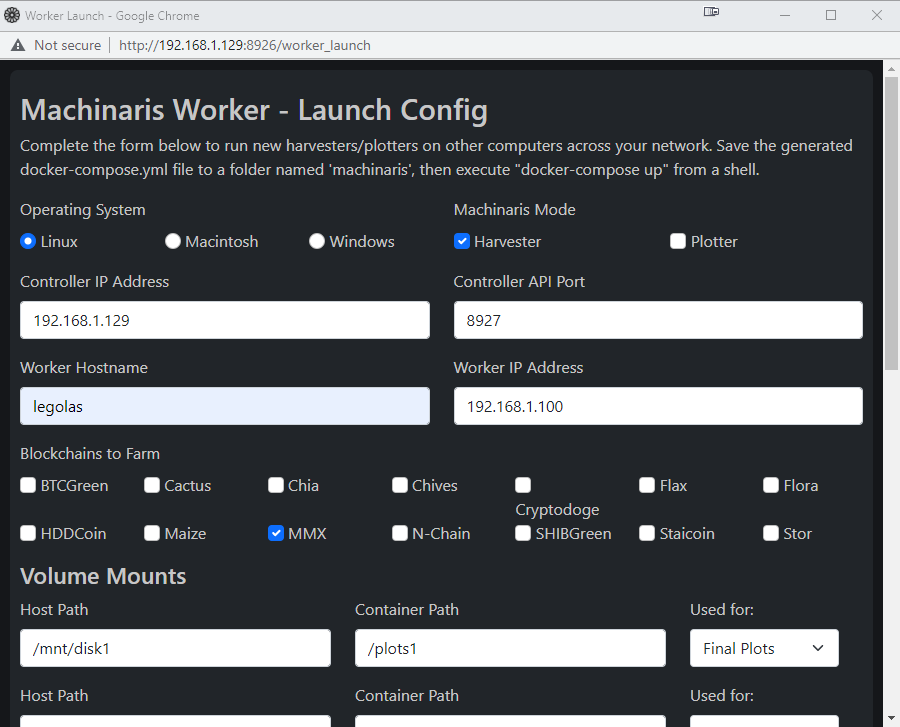
Where can I learn about MMX?
Check out their Github repository and their Discord server.