AMD GPU Driver Issues and Fix - farhansadik/windows-machine-backup GitHub Wiki
Issue 1
The Version of AMD Radeon Software You Have Launched Is Not Compatible with Your Currently Installed AMD Graphics Driver
This error occurs when Windows updates install the UWP (Universal Windows Platform) driver for your AMD Radeon GPU. Since two versions of the same driver are installed, when you try to open the AMD Software Adrenaline Edition app it will trigger an error.
Possible Solution 1
Roll Back the AMD Graphics Driver
In Device Manager, look for and expand the Display Adapters section. Here, select the AMD Radeon (TM) graphics device and perform a driver rollback. Once done, restart your computer and check for any improvements. If the Roll Back Driver option is greyed out, you can't perform a rollback for the selected device.
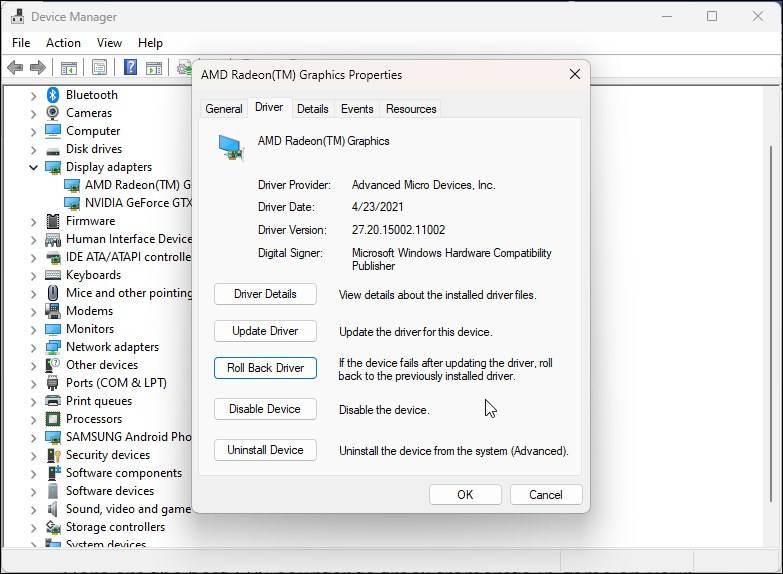
Possible Solution 2
Reinstall Driver [recommended]
Follow those steps:
- Download DDU and unzip it.
- Disconnect Internet Connection.
- Go to Safe Mode and Uninstall driver using DDU.
- Install driver, latest or older ones.
- Pause Windows Update
- Activate Internet Connection...
You're good to go..
Source Thread 1 - https://answers.microsoft.com/en-us/windows/forum/all/the-version-of-amd-radeon-software-you-have/ac716650-617b-434a-abb7-21573cd4f3c1 Thread 2 - https://www.makeuseof.com/windows-update-replaced-amd-graphics-drivers/
Issue 2
No signal on HDMI after installing GPU driver
This happens to me accidentally, even I've no idea why this was happened. After 2 days of research I've found some of tips, that would help to solve this issue.
Issue HDMI detected, but after installing driver monitor turn into black. But DVI works fine.
Possible Solution
- Reinstall Windows or you can change windows versions like Win 10 21H2 to Win 10 20H2
- Remove your current GPU driver using DDU from safe mode, then reinstall GPU drivers
- Try to change different GPU drivers, old driver's or newer(latest WHQL Stable) drivers
- Try to update bios
- Try lower regulation from active output and then connect it to hdmi.
- Install older driver and then connect to hdmi, if it works then update to newer or stable GPU driver.
- If DVI or Display Port works then reinstall windows windows using that port, and then install older driver. After that connect to HDMI check it, if it work or not. (this one works for me)
Issue 3
AMD Driver Timeout (TDR)
The AMD driver is responsible for the communication between the AMD graphics card in your system and the Operating system. If this driver crashes, the screen will go black, indicating that the GPU is not communicating with the OS and will recover shortly.

AMD Driver Timeout Error: What’s the Cause?
- Old and outdated Operating System (OS)
- Less size of system virtual memory
- Out of date, corrupt, or incompatible drivers
- Improper Radeon configuration
- Corrupted system files or the Windows registry
- Overclock and overheat
- Incompatible RAM and any defective system hardware could cause driver issues.
Possible Solution 1
Reinstall the AMD Graphics Driver
If setting the default clock speed does not work, it could be the AMD driver itself that is faulty. Corrupted driver files are known to cause crashing issues. So, try removing these corrupted drivers, and perform a fresh install.
- Download Display Driver Uninstaller (DDU) and install the application.
- Boot your PC into Safe Mode and run DDU.
- Here, set the Device type to GPU and the Device to AMD.
- Click on Clean and restart. This will completely remove the display driver and all its files from the PC.
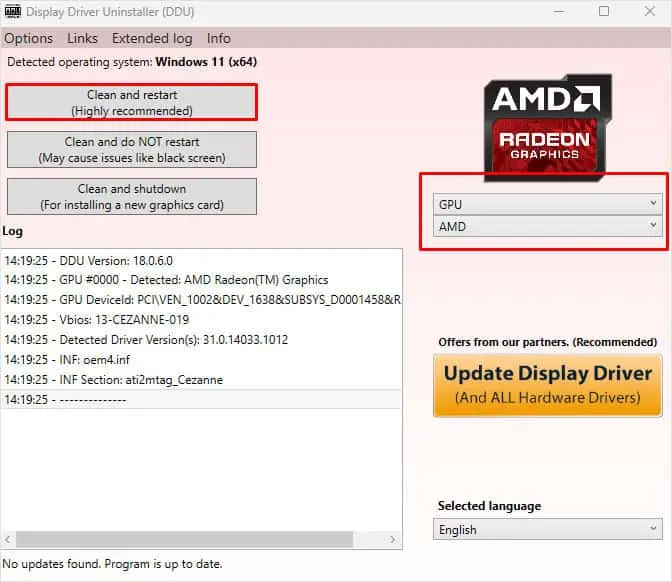
- Install Driver.
Possible Solution 2
Downgrade AMD Software
Reinstalling the AMD graphics driver should work in most cases. But if it does not work, it could be a bug or error in the current version of AMD software. If so, try installing an older version of AMD software to check if it works.
- Uninstall driver using DDU from safe-mode.
- Disconnect Internet Connection
- Pause Windows Update [important]
- Install older driver version.
Source
