Uninstallation Guide - engagesquared/microsoft-teams-apps-company-communicator GitHub Wiki
Steps to uninstall
Step One: Uninstall Company communicator User Application
Required user role: Any user
- Go to the Company communicator app in the left action bar of Teams.
- Click Uninstall

Step Two: Uninstall Company communicator Author Application
- Go to the Company communicator Author app in the teams channel.
- Click on Company communicator tab.
- Click Remove
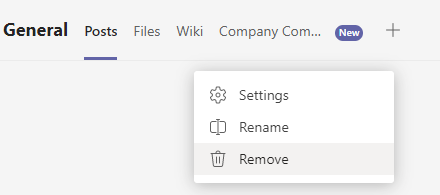
Step Three: Uninstall apps from Teams App Catalog
Required user role: Teams Administrator
- Open Teams Admin Center
- Go to "Teams apps" => "Manage apps" in left navigation panel. Find "Company communicator" app using search.

- Open app by clicking on the app name and delete it using Delete button as on the screenshot below:

Step Three: Remove Azure resources
Required user role: Resource group owner + AAD App owner
- Open Azure Management Portal
- Open Resource groups.
- Find resource group which was used during deployment and remove all resources created there by deployment script or delete the resource group:

- Go to Azure Active Directory -> App registrations -> Owned applications. Find "Company communicator" and "Company communicator Author" in the list, and remove them.