Terminal Mode - eliranwong/UniqueBible GitHub Wiki

Terminal mode is a command line mode where all input and output is text based. It does not require users to install Qt graphical library, like PySide6, PySide2, or PyQt5. It runs locally without setting up a server. Users do not need a client to access UBA.
It is the simplest way of running UBA on a device. You can even run terminal mode on Android via Termux or iOS via iSH App.
Read https://github.com/eliranwong/UniqueBible/wiki/UBA-Run-Modes for running UBA in different modes.
Install python library and git command first
- Download UBA, launch a terminal and run:
- Run UBA:
For users using platforms other than Android Termux:
cd UniqueBible
python3 uba.py terminal
For Android Termux users:
cd UniqueBible
touch use_system_site_packages
python3 uba.py terminal
Read more about setting up Termux for UBA at: https://github.com/eliranwong/UniqueBible/wiki/Install-Termux-on-Android
You can run UBA without an initial command with:
python3 uba.py terminal
You can also run UBA with an initial command, e.g. John 3
python3 uba.py terminal John 3
To quick start, run:
.quickstart
User-interactive menu guides users to use Unique Bible App terminal mode.
To open user-interactive menu, run:
.menu
To get help, run:
.help
To read how-to guides, run:
.howto
Terminal mode supports command keyword auto-completion as users type.
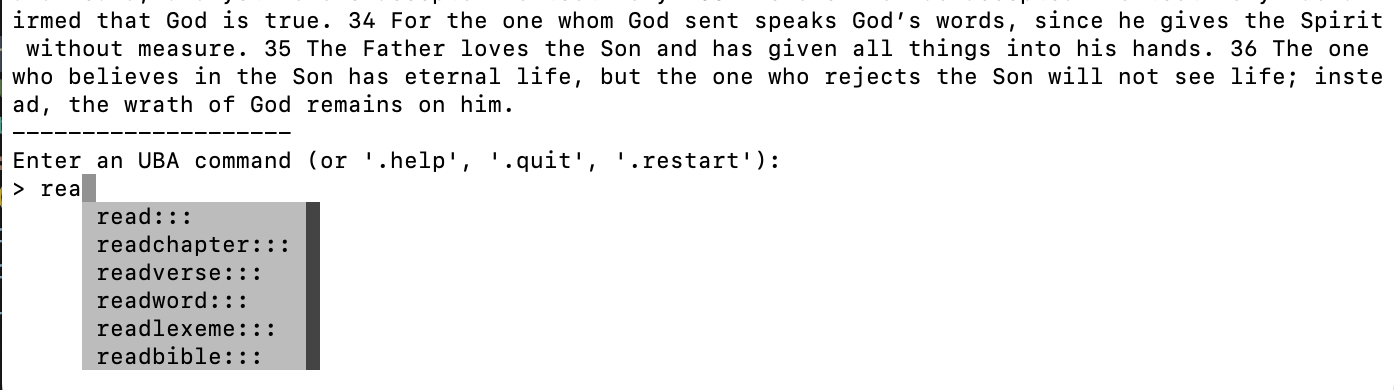
Entering '.help' command displays a full list of command description.
To display description about a single command keyword, use _whatis::: command keyword, for example:
_whatis:::BIBLE
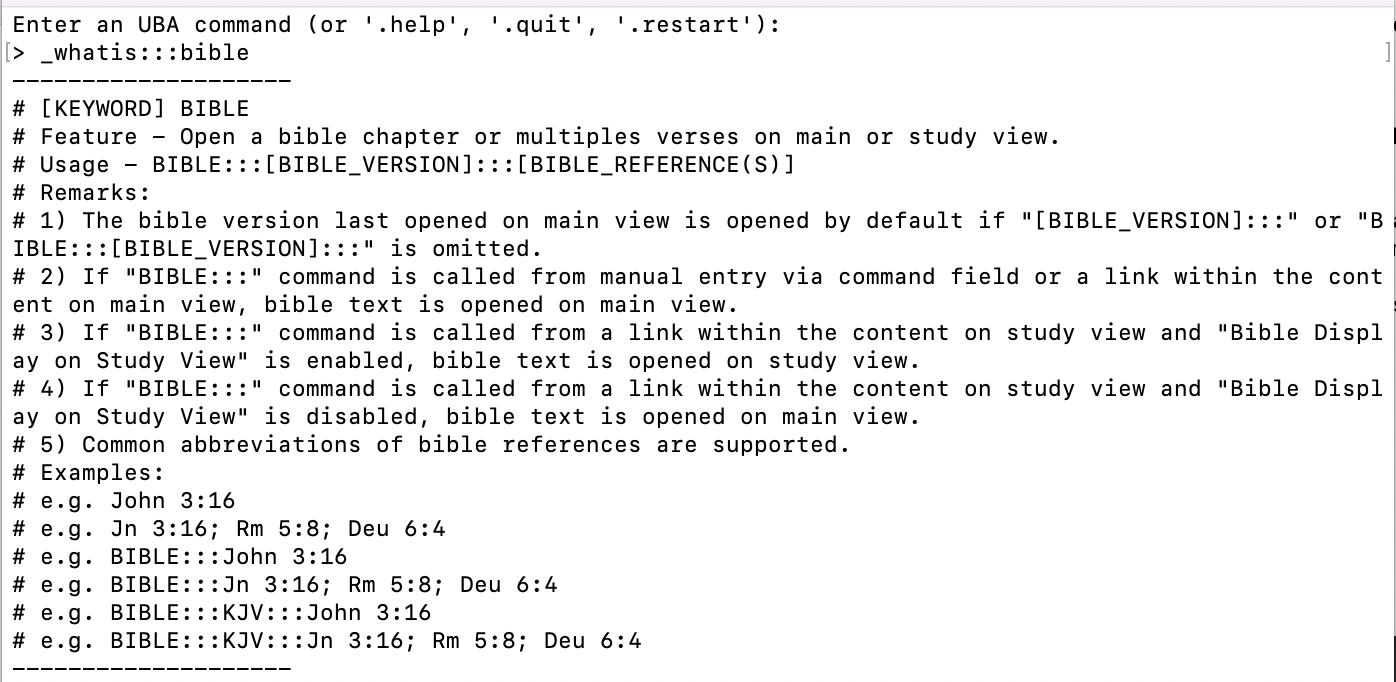
Dot commands are created for running in terminal modes, in addition to standard UBA commands, to check available dot commands, run:
.dotcommands
Enter ".quit" to quit UBA
Enter ".restart" to restart UBA
Close UBA first, by entering ".quit".
Run in terminal:
git pull
To support bible audio playback, make sure you have vlc installed.
For examples, to install vlc on macOS, run:
brew install vlc
to install vlc on Termux (Android), run:
pkg install vlc
To play available audio in loaded content, run:
.read
To read a particular passage, use read::: command, e.g.:
READ:::KJV:::John 3:16-20
To stop audio playback, run:
.stopaudio
To change vlc playback rate, e.g. to 2.0, run:
_setconfig:::vlcSpeed:::2.0
Restart to save the settings, run:
.restart
To check available downloads, run:
.download
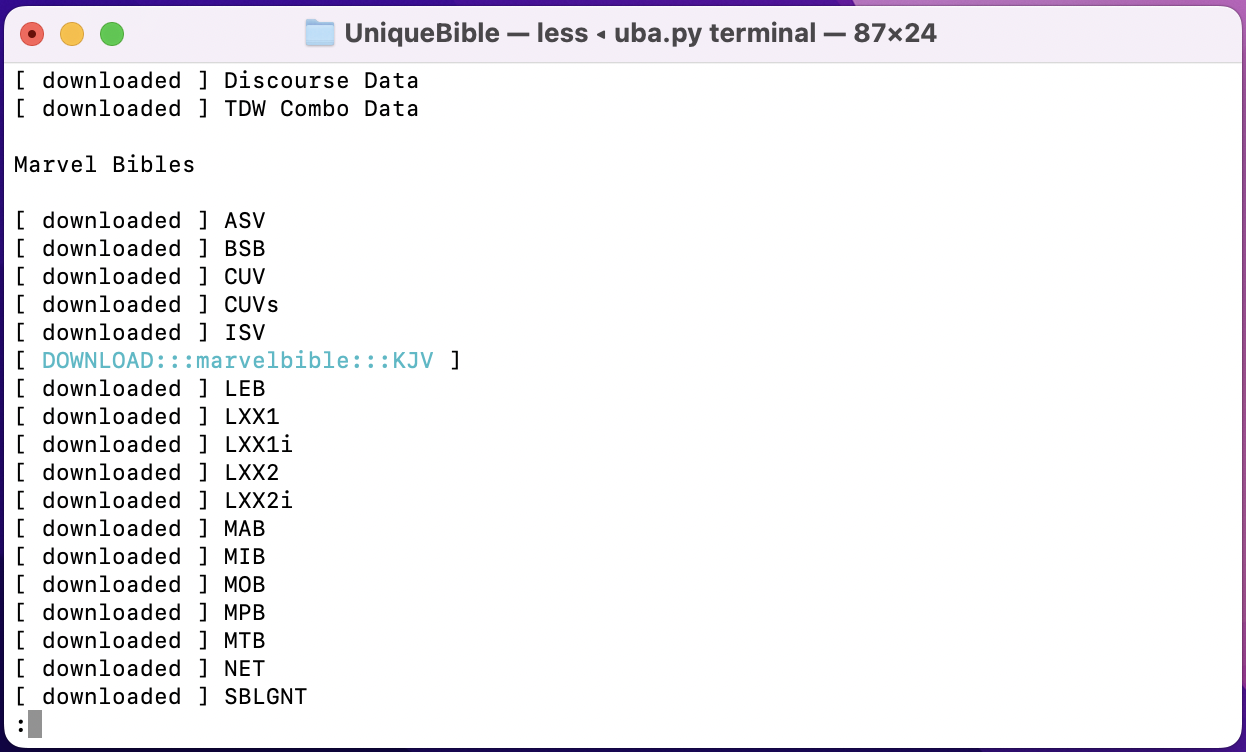
Available downloads are displayed as commands and highlighted, e.g. to download KJV bible, select the command "DOWNLOAD:::marvelbible:::KJV" and copy it like below:
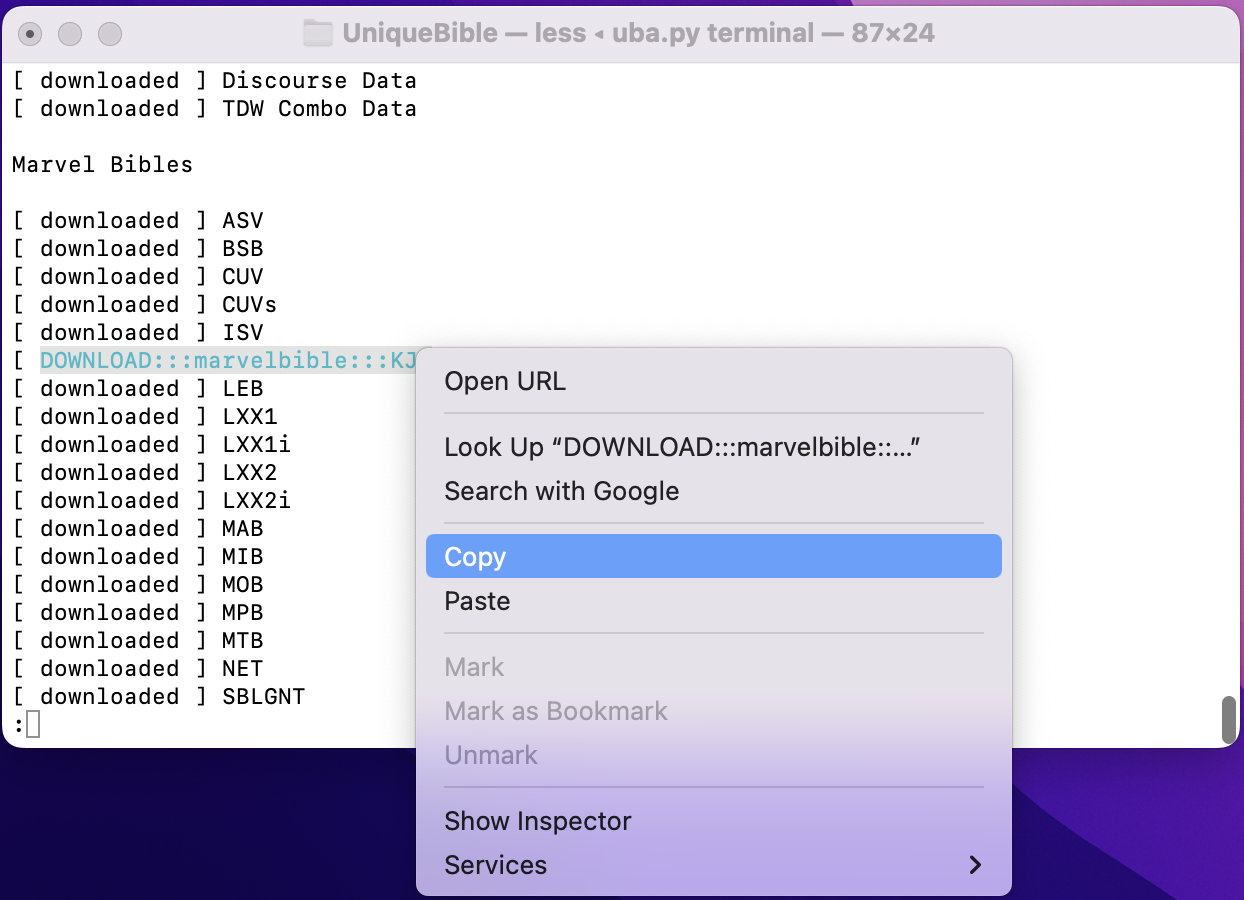
To download, either paste the command and run
OR simply run the ".run" or ".r" command
We support running UBA terminal mode on Android via Termux
Read: https://github.com/eliranwong/UniqueBible/wiki/Install-Termux-on-Android
There is a possibility that the files, which keeps users entry records, are broken. This can cause UBA unable to start as usual.
One of the possible fixes is to delete all files inside directory "terminal_history" and restart UBA.
Terminal mode offers some tools for testing or debugging.
To open developer menu, run:
.develop

You can run terminal mode on Windows PowerShell or terminal apps.
However, you may enjoy more features if you use a Windows Subsystem for Linux terminal