Tuya IoT Platform Configuration Guide Using Smart Home PaaS - dipakparmar/tuya-homebridge GitHub Wiki
This topic describes how to create a project on the Tuya IoT Platform, and connect to devices through the Tuya Smart app or the Smart Life app.
Prerequisites
You have registered an account on the Tuya Smart or Smart Life app.
Create a project
-
Log in to the Tuya IoT Platform.
-
In the left-side navigation bar, choose Cloud.
-
On the page that appears, click Create Cloud Project.
-
In the Create Project dialog box, set Project Name, Description, Industry, Development Method, and Availability Zone. From the Development Method drop-down list, select Smart Home.
Note: Open the Tuya Smart or Smart Life app. Tap Me and the Setting icon in the top right corner of the page, and find Account and Security. The Region field is what to be entered in Availability Zone. For more information about the availability zones, see Correspondence of regions and availability zones.
-
Click Create to complete project creation.
-
On the Authorize API Products page, subscribe to the API product Device status notification.
Note: Smart home API products have been selected by default.
-
Click Authorize.
Get authorization key
Click the newly created project to enter the Project Overview page and get the Authorization Key used to make API requests.
Link devices by app account
Link the device by your app account and copy the Device ID on the Device List page as the value of device_id.
-
Go to the Devices page.
-
Choose Link Tuya App Account > Add App Account.
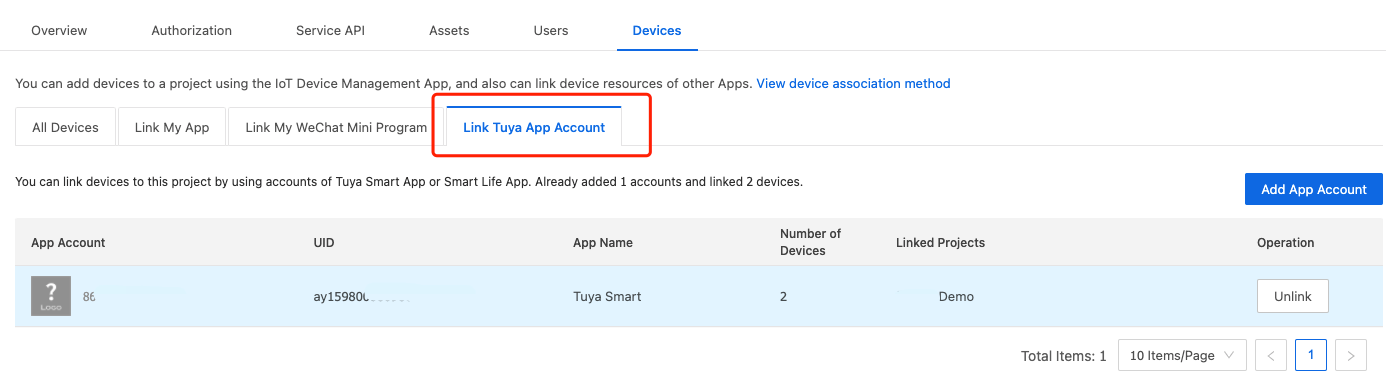
-
Scan the QR code with the Tuya Smart app or Smart Life app.
-
Click Confirm login on the Tuya Smart app or Smart Life app.
-
Click the All Devices tab. You can see the devices linked with your Tuya Smart app or Smart Life app account.
Correspondence of regions and availability zones
If you access the Tuya IoT Cloud by using the Tuya Smart app or Smart Life app, you need to select the availability zone of the cloud development project. This availability zone is the Region that you have selected when you register the account of the Tuya Smart app or Smart Life app.
-
Region: the region you have selected when you register the account of the Tuya Smart app or Smart Life app. Open the Tuya Smart app or Smart Life app. Tap Me and then the Setting icon in the top right corner of the page, and find Account and Security. The Region is what to be entered in Availability Zone.
-
Availability zone: the cloud server connected to the cloud development project. You must select the cloud server that serves workloads in the specified region. This region is specified when you register the account of the Tuya Smart app or Smart Life app. Otherwise, you will not be able to access the Tuya IoT Platform.
Correspondence of regions (of apps) and availability zones (of cloud development projects)
| Region | Availability zone |
|---|---|
| China | China |
| Japan | America |
| Korea | America |
| Thailand | America |
| Vietnam | America |
| Indonesia | America |
| New Zealand | America |
| Canada | America |
| Brazil | America |
| Colombia | America |
| Argentina | America |
| Mexico | America |
| Saudi Arabia | Europe |
| Turkey | Europe |
| Kenya | Europe |
| Egypt | Europe |
| South Africa | Europe |
| Russia | Europe |
| Australia | Europe |
| Germany | Europe |
| France | Europe |
| Spain | Europe |
| United Kingdom | Europe |
| Italy | Europe |

