Manual EN - derekhe/msfs2020-map-enhancement GitHub Wiki
- 1. What is MSFS Map Enhancement?
- 2. Software download and update
- 3. Usage
- 4. MSFS2024 Image Quality Issues
- 5. How to obtain a license for pro maps
- 6. Uninstall
- 7. Update
- 8. FAQ Guide
- 8.1. Which map is better?
- 8.2. Display Cache-related Issues
- 8.3. What does this software replace?
- 8.4. Server start issue
- 8.5. Hosts file issues
- 8.6. Virus report and HTTPS certificate error
- 8.7. The map can be loaded, but it is slow to load
- 8.8. Keep getting put into offline mode when using this Mod
- 8.9. Google maps is not loading
- 8.10. The map color is inconsistent in various places.
- 8.11. After flying high in the sky, there is a circle of different colors outside follows the plane.
- 8.12. The map is the original one provided by Microsoft.
- 8.13. The map becomes offline map
- 8.14. The game is entered normally, but the map is not loaded, and BING online maps are all open.
- 8.15. After entering the game, the application is displayed in the loading image, but the terrain in the game is very blurry and cannot be played.
- 8.16. After exiting and re-entering the game, the game loads very slowly and displays the default image.
- 8.17. A rainbow effect appears on the map
- 8.18. Game crashes
- 8.19. How to install the new version
- 8.20. Software prompts Device is blocked, License is blocked, Version is too old
- 8.21. When will the license become invalid?
- 8.22. I forgot my username and email
- 8.23. Error when Linking Device
- 8.24. What are the websites related to license?
- 8.25. How to renew?
- 8.26. What should I do if I have other questions?
1. What is MSFS Map Enhancement?
MSFS Map Enhancement replaces the scenery in MSFS with high-definition map scenery to achieve a more realistic flight experience in MSFS2020/2024. Customized maps require the professional version of MSFS Map Enhancement to be used, and other free data sources can be used normally.
Note: The copyright of the maps belongs to the map manufacturers. Please abide by laws and regulations when using the map. It is only for entertainment use. It is prohibited to be used for other illegal purposes. If there is any infringement, please contact us.
2. Software download and update
GitHub: https://github.com/derekhe/msfs2020-map-enhancement/releases
- The software automatically downloads updates, and there is usually no need to download updates manually.
- New versions will be released on GitHub, and you can download the latest version from the link above.
- You can install the new version directly without uninstalling the old version.
3. Usage
- Make sure the flight simulator is NOT running, otherwise the loading will not be successful. Before clicking the Start button in the MOD, flight simulation cannot be started, otherwise problems such as loading issue and blurry texture will occur.
- Open the MSFS Map Enhancement software and setup the options correctly.
- Delete rolling cache when start
- [2020] Please disable this option, otherwise errors will occur.
- [2024] Enable Delete rolling cache when start and set the Game rolling cache path. If unsure, click "Default". Note:
- If you changed the rolling cache path in game settings, you must set it here to match exactly, otherwise visual glitches may occur.
- If you want to benefit from the in-game rolling cache (faster game loading etc.), you can manually delete the rolling cache file (ROLLINGCACHE.CCC) before using this MOD once to clean the original tiles. After that, please don't use the original map. By doing this you can turn off "Delete rolling cache when start" option to enjoy better loading speed.
- Back in the home page, choose your favourite map. If you don't know which one to choose, you can choose
Bing Map (Latest)orArcGIS. - If everything is normal, the
Loaded valueinNetworkwill gradually increase. At this time, enter the main interface of the game, and the latest map will be displayed. Loaded will continue to increase when dragging the map. If the error keeps growing, there is something wrong with the network configuration. - The bottom column of the software interface contains the currently loaded image information and whether it is High LOD (high definition).
NETWORKcontains the current network status, and Loaded refers to how many pictures have been loaded. If an Error occurs, there is a problem with the network configuration. - After entering the game, you must do the following, otherwise the map will not be loaded, the map will be confused, or the game will even crash.
- Make sure you are online in the main interface
-
Rolling cache setup
- For MSFS2020: The
Rolling cachecan be turned on. If you have image quality problems, you can turn it off or clear the cache.
- For MSFS2020: The
-
Now you can play the game smoothly. If you have any problems, please jump to FAQ Guide
4. MSFS2024 Image Quality Issues
4.1. Image Issues Caused by Rolling Cache
The following issues are caused by the game's rolling cache. MSFS2024 doesn't have options to clear or disable rolling cache, so if you play with original map tiles first and then use this MOD, the old data will mix with other satellite images.
For the same reason, if you switch maps during flight, you'll see similar results.
If you enable the high LOD option, and the rolling cache contains original MSFS data, visual issues like the following will occur because high LOD resolution is 512 * 512 while original data resolution is 256 * 256:
To fix this issue, you must delete the cache once or enable the "Auto delete rolling cache after MOD activation" option to delete the rolling cache before game launch.
4.2. Blurry Images
- MSFS2024's ground textures are indeed lower quality than MSFS2020. This is a known issue that needs to be fixed by the developer.
- MSFS2024 has a dynamic setting to maintain frame rate. If enabled, it will automatically adjust image quality, causing reduced visual quality. Please disable this option.
- For clearer high-altitude images, enable "Enable Enhanced HD" in the software, which can improve this issue to some extent.
5. How to obtain a license for pro maps
Please read this link: https://github.com/derekhe/msfs2020-map-enhancement/wiki/License
6. Uninstall
Please goto Add or Remove Programs in Windows and uninstall it.
If you experience any problems after uninstalling, please delete the following files and folders manually:
C:\Users\{username}\AppData\Roaming\MSFS Map Enhancement
Remove the following lines in the hosts file located in C:\Windows\System32\drivers\etc folder
127.0.0.1 kh.ssl.ak.tiles.virtualearth.net
127.0.0.1 t3.ssl.ak.tiles.virtualearth.net
127.0.0.1 t2.ssl.ak.tiles.virtualearth.net
127.0.0.1 t1.ssl.ak.tiles.virtualearth.net
127.0.0.1 t0.ssl.ak.tiles.virtualearth.net
127.0.0.1 khstorelive.azureedge.net
127.0.0.1 cdn-shared-wca-endpoint.azureedge.net
127.0.0.1 sunriseworld.akamaized.net
7. Update
If prompted with a new version, please download the new version for installation. You can get the latest upgrade information from github release page.
Overwriting the installation is sufficient, and there is no need to uninstall the old version. If prompted with Version is too old, please download the latest version.
8. FAQ Guide
8.1. Which map is better?
You need to try this yourself, each map has its advantages and disadvantages.
8.2. Display Cache-related Issues
Common solutions:
- Ensure your cache path is correct and has enough space
- Clear the cache in the cache settings
- Exit the software, delete the cache folder, and restart the software
8.3. What does this software replace?
It only replaces the surface of the ground, and has no effect on any 3D buildings, plants, etc.
Can:
- Replace the built-in Bing satellite image with other satellite image providers
- Somewhere Bing satellite image not covered (which display as autogenerated image) can be replaced with other satellite image providers
- Remove Microsoft's color correction, which brings the natural color back
Can't:
- Autogenerated buildings, trees, and roads stay the same as before
- Photogrammetry from google not included, will keep using Bing's
8.4. Server start issue
Server won't start and it says "443 or 42098 port is occupied"
8.4.1. Admin permission
Make sure Your user account is a real "Admin" account. Please make sure you have a full Admin account.
8.4.2. Related issue:
OSError: [WinError 10013] An attempt was made to access a socket in a way forbidden by its access permissions.
Please watch this video to learn how to kill any software using 443 or 42098: https://www.youtube.com/watch?v=GMcptMj4jx8
8.4.3. Hyper-V reserved ports
Please refer to this link for more information.
You can try running this command in PowerShell in administrator mode to exclude these ports:
netsh int ipv4 add excludedportrange protocol=tcp startport=42000 numberofports=100
Or
net stop winnat
net start winnat
8.5. Hosts file issues
8.5.1. Damaged hosts file by other programs
If the hosts file is damaged by other programs, you may need to delete it and create a new one.
8.5.2. Antivirus
If you have an antivirus program installed, it may be blocking the hosts file. To check this, open your antivirus program and disable it temporarily. Then, try to open the hosts file. If it opens, then your antivirus program was the problem. You can either disable it permanently or add an exception rule for the hosts file.
8.5.3. Read-only permission
If the hosts file is set to read-only, you will not be able to edit it. To change this, follow these steps:
- Right-click the hosts file and select Properties.
- Click the Security tab.
- Click Edit.
- Select your user account and click Full Control.
- Click OK.
- Click OK again.
8.6. Virus report and HTTPS certificate error
Some antivirus programs may report this software as a virus. This is because the software needs to modify the hosts file, install a root certificate, and run with administrator privileges.
If you are concerned about the virus reports, you can add the software to your antivirus program's whitelist. You can also try uploading the software to VirusTotal to get a second opinion.
If you are still not sure, you can stop using the software. However, we believe that the software is safe and useful, and we encourage you to give it a try.
We hope this information is helpful. If you have any further questions, please feel free to contact us.
8.7. The map can be loaded, but it is slow to load
Make sure you don't turn on HighLOD, because HighLOD will take up 4 times the amount of data and will load slower. It is recommended to turn on cache at the same time to get better loading effect.
8.8. Keep getting put into offline mode when using this Mod
Please have a look this video and set the value to 0: https://github.com/derekhe/msfs2020-map-enhancement/issues/389#issuecomment-1536191538
Set the software to Normal in Network Setting and try again.
8.9. Google maps is not loading
This is because Google has blocked your IP address. You can switch to another Google map server. If it still doesn't work, you can try using a VPN.
8.10. The map color is inconsistent in various places.
Normally, when taking map photos, they are affected by weather, atmosphere, etc., and clouds, color casts, etc. are likely to occur. This can be solved by changing to a different map.
8.10.1. Google
You may see google copyright (Google 20xx) on the map when flying in HighLOD mod. I can't remove this and if you don't like it, please disable the HighLOD will be better.
You may see in some city area is brighter and bluer than urban areas somewhere. For example: https://www.google.com/maps/@51.1659465,6.3662235,8042m/data=!3m1!1e3
This is because google has photogrammetry (3d building) in these areas. I can't fix this. https://www.google.com/maps/@51.146285,6.363364,322a,35y,360h,70.19t/data=!3m1!1e3
8.10.2. Other maps
Because the map tiles may have different colors in different layers, MSFS2020 may first load higher layers (which is what you see in the sky).
MSFS2020 will continue to load lower layers which are more detailed and need some time to load. So during your flight, you will see some tiles appear differently, especially fly with a high attitude.
To fix this, you can set your "terrain details" higher than 200. 400 is best but still can't fix this in some area.
8.11. After flying high in the sky, there is a circle of different colors outside follows the plane.
Please adjust the terrain LOD, usually around 200 for better results.
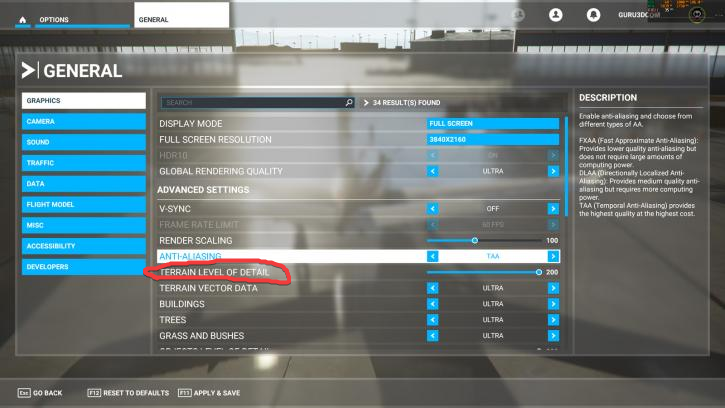
8.12. The map is the original one provided by Microsoft.
If the load number is increasing, it indicates the mod is working.
- Please make sure to open this software first, and then open Flight Simulator. The order cannot be reversed.
- Ensure the rolling cache is deleted before running the game.
- Some areas are covered by photogrammetry or meshes (MSFS2024), which overlay the satellite images. You can try turning off the photogrammetry to see the changes.
- Try different locations to observe any differences.
8.13. The map becomes offline map
Please make sure your regional settings are correct, please refer to the previous article
8.14. The game is entered normally, but the map is not loaded, and BING online maps are all open.
Delete the hosts file in the system. If everything else has been checked, please try to delete the hosts file in the C:\windows\system32\drivers\etc folder.
8.15. After entering the game, the application is displayed in the loading image, but the terrain in the game is very blurry and cannot be played.
This is a problem with the network loading terrain, please try setting Network Setting to Normal
8.16. After exiting and re-entering the game, the game loads very slowly and displays the default image.
Enter MSFS Map Enhancement once and exit again. If that doesn't work, delete these lines in: C:\Windows\System32\drivers\etc\hosts file
127.0.0.1 t0.ssl.ak.tiles.virtualearth.net
127.0.0.1 t1.ssl.ak.tiles.virtualearth.net
127.0.0.1 t2.ssl.ak.tiles.virtualearth.net
127.0.0.1 t3.ssl.ak.tiles.virtualearth.net
127.0.0.1 kh.ssl.ak.tiles.virtualearth.net
127.0.0.1 khstorelive.azureedge.net
Then restart the computer
8.17. A rainbow effect appears on the map
- Do not use DX12, it may cause problems
- Turn off the Rolling Cache in the game
- Clear the cache in the application
8.18. Game crashes
99.99% of game crashes have nothing to do with this plug-in, please check:
- If the game software itself has just been updated, it may be caused by Microsoft's own bug.
- Block all third-party plug-ins and try again. Crashes caused by third-party plug-ins are usually more significant
- Clear in-game cache
- Clear the cache in this plug-in (Clear Cache)
- Update graphics card driver
- If there is overclocking, please turn off overclocking
- If the memory is 16G, is it possible that there is insufficient memory? This patch takes up about 500M of memory and does not consume much memory.
- Check your locale, it must be set correctly (see above)
8.19. How to install the new version
Usually an overlay installation is sufficient. If the overlay installation does not work, please uninstall it and try again.
8.20. Software prompts Device is blocked, License is blocked, Version is too old
Device is blocked and License is blocked are usually caused by incorrect payment information. Please contact the author to resolve it.
Version is too old please download the latest version
8.21. When will the license become invalid?
- The license is expired, please buy a new one.
- Changing the CPU hard disk, reinstalling the system, etc. may cause the authorization to become invalid, please rebind directly on the authorization page.
8.22. I forgot my username and email
Please check the email sent to you before, the title is Your MSFS Map Enhancement License or Your XP Map Enhancement License. If you really can't find it, you can contact the author to solve it.
8.23. Error when Linking Device
- Please check if your username and email are correct, you can check in the email sent to you.
- A device can only be linked to one device, if you use it elsewhere, the previous authorization will be invalidated.
- If you link machine A and use it on machine B, then machine A will be added to the blacklist and cannot use the authorization again.
- If you need to use it on different computers, please use different usernames or different emails to purchase multiple authorizations.
8.24. What are the websites related to license?
8.25. How to renew?
Please purchase a one and request a new license on the website.
8.26. What should I do if I have other questions?
Please submit issues in https://github.com/derekhe/msfs2020-map-enhancement/issues