Run minimum set of archive services on a single host - dcm4che/dcm4chee-arc-light GitHub Wiki
(Optional) Create system groups and users with particular group and user IDs used by the archive services on the host
E.g.:
$ sudo -i
# groupadd -r slapd-dcm4chee --gid=1021 && useradd -r -g slapd-dcm4chee --uid=1021 slapd-dcm4chee
# groupadd -r postgres-dcm4chee --gid=999 && useradd -r -g postgres-dcm4chee --uid=999 postgres-dcm4chee
# groupadd -r dcm4chee-arc --gid=1023 && useradd -r -g dcm4chee-arc --uid=1023 dcm4chee-arc
# exit
Otherwise listed information of directory and files created by the containers in bind mounted host directories will show the numerical user and group IDs as owner information. E.g.:
$ sudo ls -l /var/local/dcm4chee-arc/wildfly/
total 20
-rw-r--r-- 1 1023 1023 0 Sep 3 22:34 chown.done
drwxr-sr-x 4 1023 1023 4096 Sep 3 22:34 configuration
drwxr-sr-x 9 1023 1023 4096 Sep 3 22:34 data
drwxr-sr-x 2 1023 1023 4096 Sep 3 22:34 deployments
drwxr-sr-x 2 1023 1023 4096 Sep 3 22:34 log
drwxr-sr-x 5 1023 1023 4096 Sep 4 00:53 tmpContinue using Docker Command Line or Docker Compose alternatively:
-
$ docker network create dcm4chee_network -
Launch a container providing the LDAP server into the created network, e.g:
$ docker run --network=dcm4chee_network --name ldap \ -p 389:389 \ -v /var/local/dcm4chee-arc/ldap:/var/lib/openldap/openldap-data \ -v /var/local/dcm4chee-arc/slapd.d:/etc/openldap/slapd.d \ -d dcm4che/slapd-dcm4chee:2.6.8-34.1Publishing ldap port
389from the container to the host by-p 389:389enables to access the LDAP server also by external LDAP clients, like Apache LDAP Directory Studio. It is not required for running the Archive, because the Archive container connects the LDAP port of the LDAP server container over the created bridge network.Bind mount
-v /var/local/dcm4chee-arc/ldap:/var/lib/openldap/openldap-dataand-v /var/local/dcm4chee-arc/slapd.d:/etc/openldap/slapd.dtakes care to store the LDAP database and the OpenLDAP server configuration in the specified host directories. They are initialized on first container start-up if they are not already present in the specified host directories. That ensures that changes on the Archive configuration does not get lost on deletion and re-creation of the OpenLDAP Server container.The initialized LDAP data and OpenLDAP server configuration can be adjusted by setting environment variables. E.g.:
-e LDAP_BASE_DN=dc=ihe,dc=net \ -e LDAP_ROOTPASS=mypass \ -e ARCHIVE_DEVICE_NAME=central-archive \ -e AE_TITLE=CENTRAL \ -e DICOM_PORT=10104 \ -e HL7_PORT=12575 -e STORAGE_DIR=/storage/fs1will use
-
dc=ihe,dc=net(default:dc=dcm4che,dc=org) as database suffix (or base DN) of the LDAP directory, -
mypass(default:secret) as root password for accessing the LDAP directory, -
central-archive(default:dcm4chee-arc) as Archive Device Name, -
CENTRAL(default:DCM4CHEE) as primary Application Entity Title of the Archive, -
10104(default:11112) as listening port for DICOM connections to the Archive, -
12575(default:2575) as listening port for the HL7 receiver of the Archive, -
/storage/fs1(default:/opt/wildfly/standalone/data/fs1) as path to the directory - inside of the Archive container - where the Archive stores received DICOM objects.
-
-
Launch a container providing the database server into the created network, e.g:
$ docker run --network=dcm4chee_network --name db \ -p 5432:5432 \ -e POSTGRES_DB=pacsdb \ -e POSTGRES_USER=pacs \ -e POSTGRES_PASSWORD=pacs \ -v /etc/localtime:/etc/localtime:ro \ -v /etc/timezone:/etc/timezone:ro \ -v /var/local/dcm4chee-arc/db:/var/lib/postgresql/data \ -d dcm4che/postgres-dcm4chee:17.4-34Publishing PostgreSQL Server port
5432from the container to the host by-p 5432:5432enables to access the PostgreSQL Server also by external PostgreSQL clients. It is not required for running the Archive, because the Archive container connects the Server port of the PostgreSQL Server container over the created bridge network.-e POSTGRES_DB=pacsdb \ -e POSTGRES_USER=pacs \ -e POSTGRES_PASSWORD=pacs \set the name of the database, a user and its password.
See further available environment variables of the PostgreSQL container.
Bind mount
-v /etc/localtime:/etc/localtime:roand-v /etc/timezone:/etc/timezone:roduplicates your host timezone inside the container. Otherwise the container timezone is UTC. Attention: If there is no/etc/timezoneon your host, you have to create one (e.g.:$ echo "Europe/Vienna" > /etc/timezone) before launching the container, otherwise the container will not start.Bind mount
-v /var/local/dcm4chee-arc/db:/var/lib/postgresql/datatakes care to store the database in the specified host directory. It is initialized on first container start-up if it is not already present in the specified host directory. That ensures that the data does not get lost on deletion and re-creation of the PostgreSQL Server container. -
Launch a container providing Wildfly with deployed dcm4che Archive 5 application into the created network, e.g:
$ docker run --network=dcm4chee_network --name arc \ -p 8080:8080 \ -p 8443:8443 \ -p 9990:9990 \ -p 9993:9993 \ -p 11112:11112 \ -p 2762:2762 \ -p 2575:2575 \ -p 12575:12575 \ -e POSTGRES_DB=pacsdb \ -e POSTGRES_USER=pacs \ -e POSTGRES_PASSWORD=pacs \ -e WILDFLY_WAIT_FOR="ldap:389 db:5432" \ -v /etc/localtime:/etc/localtime:ro \ -v /etc/timezone:/etc/timezone:ro \ -v /var/local/dcm4chee-arc/wildfly:/opt/wildfly/standalone \ -d dcm4che/dcm4chee-arc-psql:5.34.1-p 8080:8080 \ -p 8443:8443 \ -p 9990:9990 \ -p 9993:9993 \ -p 11112:11112 \ -p 2762:2762 \ -p 2575:2575 \ -p 12575:12575 \publishes the http (
8080) and https (8443) port of the web server and the http (9990) and the https (9993) port of the WildFly Administration Console, and the DICOM (11112), DICOM TLS (2762), HL7 (2575) and HL7 TLS (12575) port of the Archive application from the container to the host to enable external http(s) clients, DICOM applications and HL7 senders to connect to WildFly and the Archive application.The environment variables:
-e POSTGRES_DB=pacsdb \ -e POSTGRES_USER=pacs \ -e POSTGRES_PASSWORD=pacs \set database name, user and its password to connect to the PostgreSQL server, which have to match with the values specified for the PostgreSQL Server container. Otherwise the Archive application will fail to connect to the PostgreSQL server.
If you set the environment variables
LDAP_BASE_DN,LDAP_ROOTPASSorARCHIVE_DEVICE_NAMEfor the LDAP server container, you have to set that environment variables also for the Archive container. Otherwise the Archive application will fail to connect to the LDAP Server or will not find its configuration in the LDAP directory.-e WILDFLY_WAIT_FOR="ldap:389 db:5432"delays the start of WildFly until OpenLDAP slapd and the PostgreSQL server are listening on the specified ports, which prevents error on restart of all containers caused by failures to connect to LDAP and PostgreSQL by the Archive application, before OpenLDAP slapd and PostgreSQL are ready to accept connections.Bind mount
-v /etc/localtime:/etc/localtime:roand-v /etc/timezone:/etc/timezone:roduplicates your host timezone inside the container. Otherwise the container timezone is UTC. Attention: If there is no/etc/timezoneon your host, you have to create one (e.g.:$ echo "Europe/Vienna" > /etc/timezone) before launching the container, otherwise the container will not start.Bind mount
-v /var/local/dcm4chee-arc/wildfly:/opt/wildfly/standalonetakes care to store the Wildfly server configuration in the specified host directory. It is initialized on first container start-up if it is not already present in the specified host directory. That ensures that the data does not get lost on deletion and re-creation of the Archive Server container.If you set the environment variable
STORAGE_DIRfor the LDAP server container, which specifies the path to the directory where the Archive stores received DICOM objects, you should also bind mount that directory to a host directory, to ensure that the stored DICOM objects does not get lost on deletion and re-creation of the Archive Server container. E.g. ifSTORAGE_DIR=/storage/fs1you may bind mount-v /var/local/dcm4chee-arc/storage:/storage. You also have to take care that the system user running WilfFly in the Archive container has write access to that directory, either by creating the directory and changing its owner to that system user:$ sudo -i # mkdir -p /var/local/dcm4chee-arc/storage # chown 1023:1023 /var/local/dcm4chee-arc/storage # exitor by appending the default value of environment variable
WILDFLY_CHOWN=/opt/wildfly/standalonewith the path of the bind mounted directory (e.g.WILDFLY_CHOWN="/opt/wildfly/standalone /storage").The default of
STORAGE_DIR=/opt/wildfly/standalone/data/fs1of the LDAP container specifies a sub-directory of/opt/wildfly/standaloneand is therefore already mapped out from the container to a host directory by-v /var/local/dcm4chee-arc/wildfly:/opt/wildfly/standalone.By default the https services will use the certificate
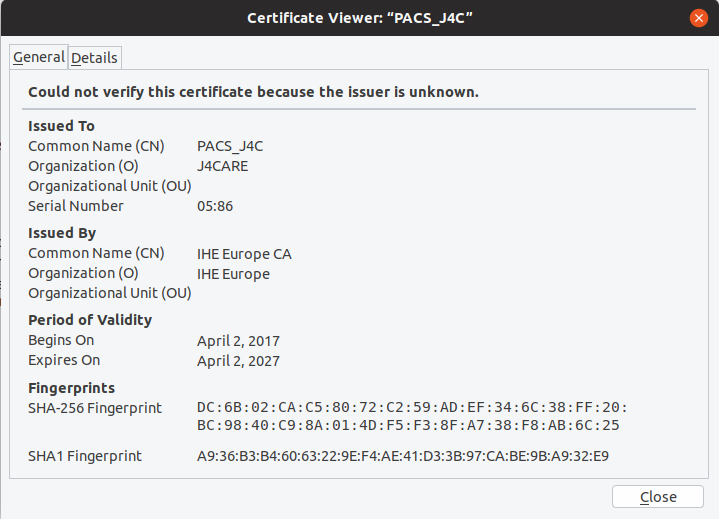 for handling TLS connections. To avoid the security warning of Web Browsers accessing the Archive UI or the WildFly
Administration Console, you have to provide a certificate which Common Name and/or Subject Alt Name matches
the host name and which is signed by a trusted issuer in a keystore file in PKCS #12
or Java KeyStore (JKS)
format, bind mount the file or its containing directory into the container, and refer it by environment variable
KEYSTORE.
for handling TLS connections. To avoid the security warning of Web Browsers accessing the Archive UI or the WildFly
Administration Console, you have to provide a certificate which Common Name and/or Subject Alt Name matches
the host name and which is signed by a trusted issuer in a keystore file in PKCS #12
or Java KeyStore (JKS)
format, bind mount the file or its containing directory into the container, and refer it by environment variable
KEYSTORE.See further available environment variables of the Archive container.
Check the Wildfly server log if the Archive started successfully:
$ tail -f /var/local/dcm4chee-arc/wildfly/log/server.log 2022-06-09 14:03:58,946 INFO [org.dcm4che3.net.Connection] (EE-ManagedExecutorService-default-Thread-2) Start TCP Listener on /0.0.0.0:11112 2022-06-09 14:03:58,946 INFO [org.dcm4che3.net.Connection] (EE-ManagedExecutorService-default-Thread-1) Start TCP Listener on /0.0.0.0:2575 2022-06-09 14:03:59,048 INFO [org.dcm4che3.net.Connection] (EE-ManagedExecutorService-default-Thread-3) Start TCP Listener on /0.0.0.0:12575 2022-06-09 14:03:59,048 INFO [org.dcm4che3.net.Connection] (EE-ManagedExecutorService-default-Thread-4) Start TCP Listener on /0.0.0.0:2762 2022-06-09 14:03:59,211 INFO [org.jboss.as.server] (ServerService Thread Pool -- 46) WFLYSRV0010: Deployed "dcm4chee-arc-ui2-5.34.1-secure.war" (runtime-name : "dcm4chee-arc-ui2-5.34.1-secure.war") 2022-06-09 14:03:59,211 INFO [org.jboss.as.server] (ServerService Thread Pool -- 46) WFLYSRV0010: Deployed "dcm4chee-arc-ear-5.34.1-psql-secure.ear" (runtime-name : "dcm4chee-arc-ear-5.34.1-psql-secure.ear") 2022-06-09 14:03:59,238 INFO [org.jboss.as.server] (Controller Boot Thread) WFLYSRV0212: Resuming server 2022-06-09 14:03:59,246 INFO [org.jboss.as] (Controller Boot Thread) WFLYSRV0025: WildFly Full 27.0.1.Final (WildFly Core 18.1.1.Final) started in 10685ms - Started 2819 of 3031 services (446 services are lazy, passive or on-demand) - Server configuration file in use: dcm4chee-arc-oidc.xml 2022-06-09 14:03:59,248 INFO [org.jboss.as] (Controller Boot Thread) WFLYSRV0062: Http management interface listening on http://0.0.0.0:9990/management and https://0.0.0.0:9993/management 2022-06-09 14:03:59,248 INFO [org.jboss.as] (Controller Boot Thread) WFLYSRV0053: Admin console listening on http://0.0.0.0:9990 and https://0.0.0.0:9993
-
(Optional) Send CT images to the Archive using dcm4che/dcm4che-tools
$ docker run --rm --network=dcm4chee_network dcm4che/dcm4che-tools storescu -cDCM4CHEE@arc:11112 /opt/dcm4che/etc/testdata/dicom Scanning files to send ................ Scanned 16 files in 0.053s (=3ms/file) 17:20:53,552 INFO - Initiate connection from 0.0.0.0/0.0.0.0:0 to 192.168.2.131:11112 17:20:53,560 INFO - Established connection Socket[addr=/192.168.2.131,port=11112,localport=59369] 17:20:53,570 DEBUG - /172.18.0.2:59369->/192.168.2.131:11112(1): enter state: Sta4 - Awaiting transport connection opening to complete 17:20:53,571 INFO - STORESCU->DCM4CHEE(1) << A-ASSOCIATE-RQ : 17:20:54,657 INFO - STORESCU->DCM4CHEE(1) >> A-RELEASE-RP 17:20:54,657 INFO - STORESCU->DCM4CHEE(1): close Socket[addr=/192.168.2.131,port=11112,localport=59369] 17:20:54,657 DEBUG - STORESCU->DCM4CHEE(1): enter state: Sta1 - Idle Sent 16 objects (=2.027MB) in 1.06s (=1.912MB/s)
The received images should show up in the UI of the Archive at http://localhost:8080/dcm4chee-arc/ui2 or https://localhost:8443/dcm4chee-arc/ui2:
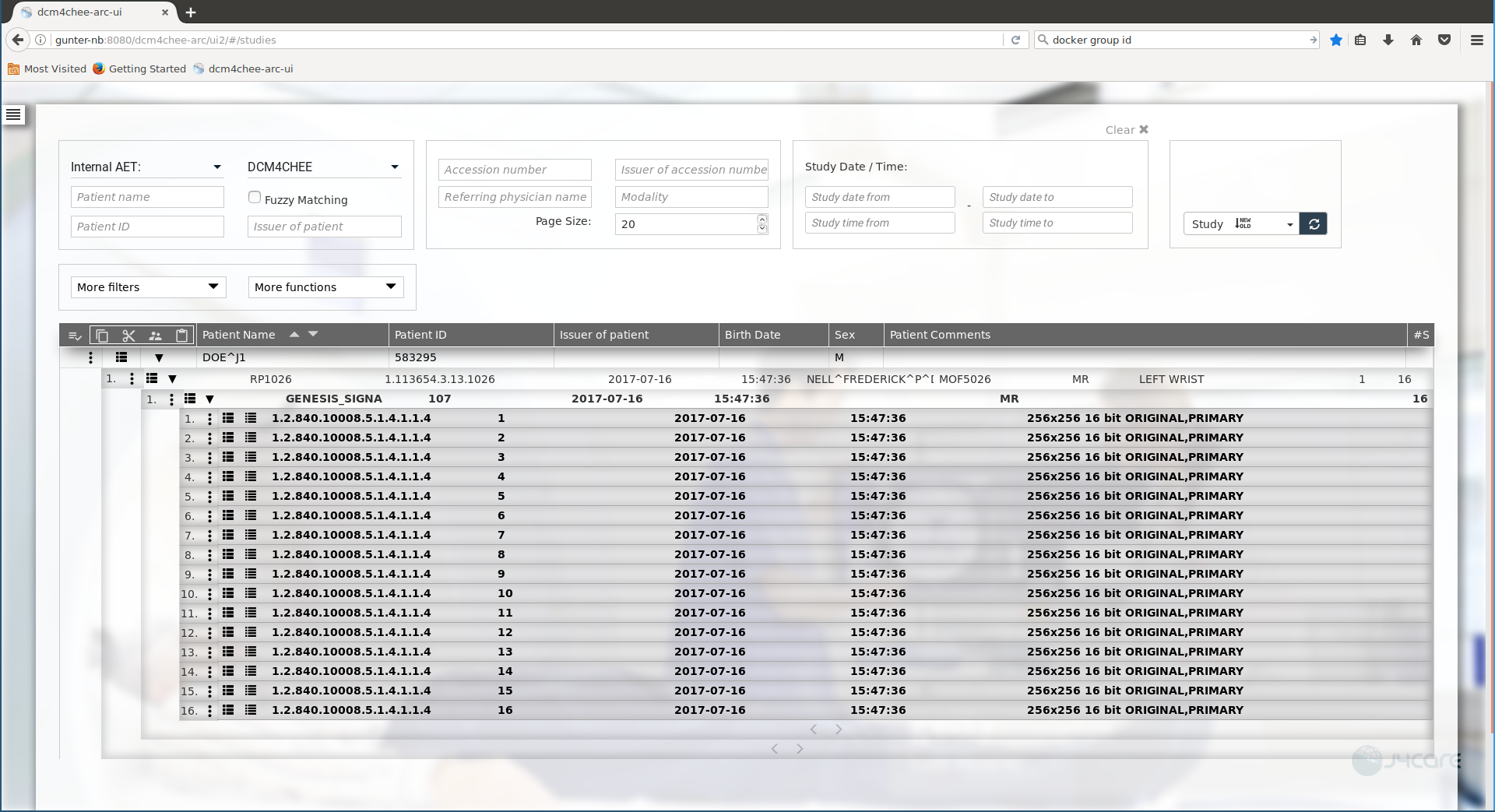
-
$ docker stop ldap db arcand start all 3 containers again by:
$ docker start ldap db arc -
$ docker rm -v ldap db arcYou may delete the created bridge network by
$ docker network rm dcm4chee_network
Use Docker Compose
Alternatively to Docker Command Line one may use Docker Compose to take care for starting all 3 containers:
-
(Optional) Create system groups and users with particular group and user IDs used by the archive services as described above.
-
version: "3" services: ldap: image: dcm4che/slapd-dcm4chee:2.6.8-34.1 logging: driver: json-file options: max-size: "10m" ports: - "389:389" environment: STORAGE_DIR: /storage/fs1 volumes: - /var/local/dcm4chee-arc/ldap:/var/lib/openldap/openldap-data - /var/local/dcm4chee-arc/slapd.d:/etc/openldap/slapd.d db: image: dcm4che/postgres-dcm4chee:17.4-34 logging: driver: json-file options: max-size: "10m" ports: - "5432:5432" environment: POSTGRES_DB: pacsdb POSTGRES_USER: pacs POSTGRES_PASSWORD: pacs volumes: - /etc/localtime:/etc/localtime:ro - /etc/timezone:/etc/timezone:ro - /var/local/dcm4chee-arc/db:/var/lib/postgresql/data arc: image: dcm4che/dcm4chee-arc-psql:5.34.1 logging: driver: json-file options: max-size: "10m" ports: - "8080:8080" - "8443:8443" - "9990:9990" - "9993:9993" - "11112:11112" - "2762:2762" - "2575:2575" - "12575:12575" environment: POSTGRES_DB: pacsdb POSTGRES_USER: pacs POSTGRES_PASSWORD: pacs WILDFLY_CHOWN: /storage WILDFLY_WAIT_FOR: ldap:389 db:5432 depends_on: - ldap - db volumes: - /etc/localtime:/etc/localtime:ro - /etc/timezone:/etc/timezone:ro - /var/local/dcm4chee-arc/wildfly:/opt/wildfly/standalone - /var/local/dcm4chee-arc/storage:/storage
See available environment variables for
Note : If there are difficulties starting the archive service due to
There is insufficient memory for the Java Runtime Environment to continue. Cannot create GC thread. Out of system resources.adding the following option to the
arcservicesecurity_opt: - seccomp:unconfined -
$ docker-compose -p dcm4chee up -d Creating network "dcm4chee_network" with the default driver Creating dcm4chee_ldap_1 ... Creating dcm4chee_db_1 ... Creating dcm4chee_ldap_1 Creating dcm4chee_db_1 ... done Creating dcm4chee_arc_1 ... Creating dcm4chee_arc_1 ... done
in the directory containing
docker-compose.yml. -
$ docker-compose -p dcm4chee stop Stopping dcm4chee_arc_1 ... done Stopping dcm4chee_db_1 ... done Stopping dcm4chee_ldap_1 ... done
and start all 3 containers again by:
$ docker-compose -p dcm4chee start Starting db ... done Starting ldap ... done Starting arc ... done
-
$ docker-compose -p dcm4chee down Stopping dcm4chee_arc_1 ... done Stopping dcm4chee_db_1 ... done Stopping dcm4chee_ldap_1 ... done Removing dcm4chee_arc_1 ... done Removing dcm4chee_db_1 ... done Removing dcm4chee_ldap_1 ... done Removing network dcm4chee_network