Install Cubian - cubieplayer/Cubian GitHub Wiki
In this tutorial you will learn how to install Cubian to your Cubieboard on both micro-SD card and NAND.
Download
Currently you can download Cubian at http://cubian.org/downloads/.
Install to Micro-SD card
-
Linux
-
Unzip the img If the img filename end with
bz2bzip2 -d PATH_TO_CUBIAN.bz2If it ends with
7zapt-get install p7zip-full 7z x PATH_TO_CUBIAN.7z -
Write to your device
dd if=PATH_TO_CUBIAN of=/dev/YOUR_DEVICE bs=4096; sync
-
-
Windows users
-
Download Image writer.
-
Unzip the img
Please use 7-zip to unzip the IMG file
-
Rename the img
Our Image writer only recognize file with a raw extension, so rename the image file.Press
windowsandR,runcmd.exeand then execute the DOS commandrename PATH_TO_CUBIAN PATH_TO_CUBIAN.raw -
Write the Img to your device
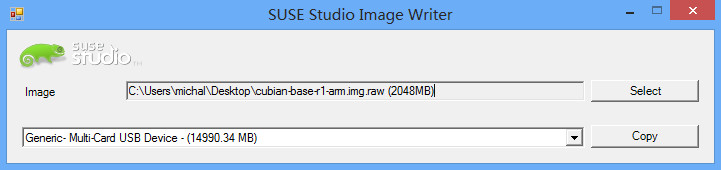
-
-
Mac OS X users
-
insert SD card to your mac and wait for system to detect it. Do not eject.
-
run
diskutil list -
determine device identifier

-
unmount the device
diskutil unmountDisk /dev/disk2 -
copy image file to SD card, this process can take a while so please be patient.
sudo dd if=/Users/YOUR-USERNAME/Downloads/Cubian-base-r1-arm-a20.img of=/dev/disk2 bs=1m -
If successful, terminal will return to standard prompt and display a success message:
1024+0 records in 1024+0 records out 1073741824 bytes transferred in 656.027953 secs (1636732 bytes/sec)
-
Install to NAND
Installing Cubian to NAND is pretty easy.
-
First, you need to install it to your Micro-SD card using the tutorial above, then boot and login to your Cubieboard. the default username and password is cubie
-
Once you logged in, if you have an earlier version, you will execute the following command
sudo ~/nandinstall/install.sh
However, if you have the latest release, the ~/nandinstall folder isn't there. In that case, you need to install the tool by yourself and then run it, as follows:
sudo apt-get update
sudo apt-get install cubian-nandinstall
sudo cubian-nandinstall
Note: If you get the error 'Method /usr/lib/apt/methods/ did not start correctly' try running apt-get update first. This happens because apt-get tries to install an old version of cubian-nandinstall from packages.cubian.org.
Screenshots
- Screenshots of Cubian running on Mirco-SD card
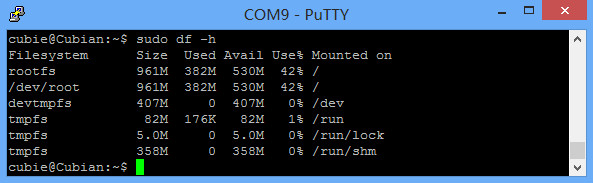
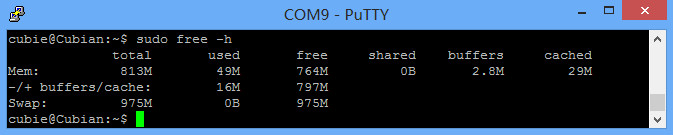
- Screenshots of Cubian running on NAND
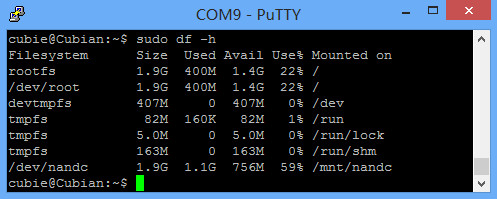

Additional
Expanding the size of your NAND partition to 4GB.
- WARNING! THIS WILL DELETE ALL DATA! (Cannot run while an OS is currently running from the NAND drive. You must use Live"SD".)
(Must be root! Or sudo)
If you are running a recent version of cubie, you should skip to apt-get update.
- Add GPG key
$ wget -O - http://packages.cubian.org/cubian.gpg.key | apt-key add -
- Edit /etc/apt/sources.list and add this line
deb http://packages.cubian.org/ wheezy main
apt-get update
- Install cubian-resizefs
apt-get install cubian-resizefs
- Resizing the partition (Remember this must only be done from a live"SD")
$ sudo su
$ cubian-resizefs /dev/nandd
If /dev/nandd doesn't resize the file system to max, go through all the nand partitions and try the command! Examples
$ cubian-resizefs /dev/nand
$ cubian-resizefs /dev/nanda
$ cubian-resizefs /dev/nandb
$ cubian-resizefs /dev/nandc
$ cubian-resizefs /dev/nandd
$ cubian-resizefs /dev/nande
Alternatively if this fails, try logging in via LiveCD/SD and resizing while the NAND is not in use.
Example of how my NAND resize turned out
halfhead@Cubian:~$ df -h
Filesystem Size Used Avail Use% Mounted on
rootfs 3.8G 0.4G 3.4G 9% /
/dev/root 3.8G 0.4G 3.4G 9% /