Getting Started - conor-mcmullan/Graph-Algorithm-Animation-JavaFX-App GitHub Wiki
Alternative to dependencies downloading
- Fully aware that people like a fast solution and don't often follow instructions I included the downloaded libs within the project itself.
- Obviously increasing size but insuring you would have at least a pre solved solution should future methods of obtaining the dependencies no longer work.
- I would check out the project and point the PATHs to these internal files if you are not downloading the libs and altering PATHs for future global use.
Alternatives
Java
- Sadly I opted to store Java on my PATH so you will download this separately as explained below.
JavaFX
Redis (Jedis)
- Downloading the lite .exe files or the lib can be found in the project itself, you will not need to find the
.exe downloads, I have done so to stop any problems of finding malicious files on the internet.
- Download the Redis/Jedis lib/Jar
Notes

- The project was developed using the Java JDK Version 13.0.1
- Since Java Version 8, JavaFX and Java Parted ways from a singular dependency.
- To set up your IDE or system to run the project you must install/download an appropriate level of the Java JDK (minimum 11) (expected 13) and the JavaFX Libary from official sources below.
Redis (Jedis)

- A small KEY VALUE store that uses cache memory.
- Redis Server launches before the Application runs with
host:localhost
- In the project Redis is used to record clicked on nodes and temporarily store requested changes to the Graph.
- Download the Redis/Jedis lib/Jar
Java
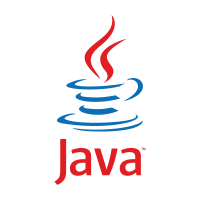
- JDK is the Java Development Kit
- Java is installed and runs on over 3 Billion devices and is one of the main reasons why the project was developed using this Programming Language
- You don't need to be a full-on Programmer, Software Engineering or a Hacker to utilize Java, almost certainly there is a version of Java installed on your system already, simply the project requires a specific version/level
- Get Java JDK: Method 1
- Get Java JDK: Method 2
JavaFX

- JavaFX was turned into an external dependency when Java 8 Rolled out and must be included separately.
- JavaFX is a module/lib that contains Classes used to develop and visualize Objects to the user using fxml.
FXML
Intellij IDEA IDE Setup

IDE - Java JVM Args Setup
- JVM - Java Virtual Machine
- Rule 1 - Don't be afraid of command-line arguments
- During the run of the project from and IDE the command line arguments are short and sweet and you will only need to set them once!
After downloading the Java & JavaFX dependencies
- Below are instructions on how to set up your IDE to run the App as an IntelliJ Project.
1. Navigate to File > Project Structure
- Opening project structure

2. Underneath the tab Project Settings there is an option Project
- Viewing project settings
- Now that you have downloaded and installed the
Java JDK 13
- Set the selected Project SDK to the JDK you have just set up
- Also the
compiler output directory can be set, this is where your project builds and Built Artifacts (JAR) can be found.

3. Adding Jedis & JavaFX dependencies to the Project libraries
- Clicking the
+ symbol will open a File IO System Window that you will be able to navigate and add the libs to the project from.

4. Added libs
- When you have added the libs to the project they will appear as displayed in this image,
Click Ok and Close the Project Structure Window.

5. Edit Configurations
- Towards the top right of your IntelliJ IDEA Window you should see the below image.
- Click
The Down Arrow.
- Click
Edit Configurations.

6. Set JRE
7. Set JavaFX ENV PATH Variable
- The best option before execution is to take note of where you have stored your JavaFX lib.
- As mentioned above the lib is stored internally as a fallback as to where you can direct the PATH.
- However, set and environment variable by clicking the
+ button and entering the Key and Value.
- This environment variable is not dependant on the operating system, just set it to where the lib folder can be found.
- Click
OK.

8. Set VM Options
- JRE & JavaFX libs have been set.
- When you click
run the following arguments are passed to the JVM as command-line arguments.
- The following arguments should not be altered.
- The part containing
${PATH_TO_FX} is replaced with the ENV Variable value you set in step 7 at run time.
- Click the expansion button.
- Copy & Paste in the following to match the picture below.
--module-path ${PATH_TO_FX}
--add-modules javafx.controls,JavaFX.fxml,JavaFX.graphics
--add-reads javafx.graphics=ALL-UNNAMED
--add-opens javafx.graphics/com.sun.javafx.perf=ALL-UNNAMED
- When your
VM options match Click OK.

App Only / JAR Only

What is a JAR?
- JAR -Java ARchive
- A package file format typically used to aggregate many Java class files and associated metadata and resources (text, images, etc.) into one file for distribution.
Download the JAR
Run Script
- Running the App as a JAR has been made as simple as a One-Time Setup Script.
Download the Script
How to run the JAR
Required Dependencies (Downloads)
- JavaFX 13.0.1 >
- Java JDK 13.0.0 >
- Jedis Lib
- JAR
- Start Script
Step 1: Edit the file
- Open your downloaded
deployScript
- Following the comments instructions to set all the required environment variables to the PATHs of your downloaded libs and the JAR
Windows

Way 1 (Automated):
Create a Shortcut with elevated privilledges
- Create a Shortcut to the original
deployScript.bat

Right-Click on the shortcut

Properties > Shortcut > Advanced..

- Enable
Run as Administrator

Way 2 (Manual):
Command Prompt:
- Press: Windows Key
- Type: cmd
- Right, Click On "Command Prompt".
- Choose "Run as administrator".
Navigation:
- Move to the location of the "deployScript.bat" file.
Launch:
- Command to type:
deployScript.bat
- Press enter to execute.
Linux & MacOs


Terminal:
- Open a new terminal window
Navigation:
- Move to the location of the "deployScript.sh" file.
Launch:
- Command to type:
./deployScript.sh or sh deployScript.sh
- Press enter to execute.
Common Problems
Command Permissions
MacOS & Linux
- You may wish to run as root if you face permission errors, prefixing commands using
sudo [command], alternatively you change to root level using sudo su, using root level may prompt you for your admin/user password.
Windows Permissions
- Setting Environment variables using
setx -m [key] [value], the -m or /M will possibly cause problems as the script requires a higher level of permissions, although the script may be ran using Administrator it will not work, you must launch the CMD: Command Prompt or PS: Powershell using Run as Admin to elevate permissions.

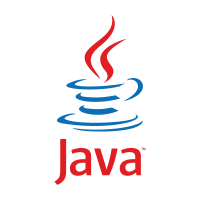









![]()






