07. Process Stock Adjustment - connectedbusiness/connectedwarehouse GitHub Wiki
Process Stock Adjustment
The adjustment feature in Connected Warehouse allows you to keep your stock list accurate across all selling channels. Businesses with multiple locations can scan all the sellable stock in their location and have the count reflect within the Connected Business system in real time.
You can also use the adjustment feature to reconcile stock that has been deemed unsellable due to a number of factors such as defect, expiration date, loss, and more.
Adjust Stocks Using Connected Warehouse
- Tap the Adjustment icon in the Connected Warehouse app to load a screen that contains a search bar. You can use the search bar to enter a product’s universal product code (UPC).

Scanning the product’s label using the barcode scanner is another method of entering a product for adjustment. In the default setting, entering the UPC or scanning the barcode once counts as a single quantity.
- The product detail displayed on the screen will include the product name, the bin location where the product is stored, and the quantity of the product on hand.

Your screen may also display a quantity input display that allows you to enter the quantity of items without having to scan each individual stock. A quantity input screen will appear when you scan or enter an item for the first time.

Notes: To learn how to configure Connected Warehouse to display the quantity input screen, read the Getting Started document for Connected Warehouse.
- Connected Warehouse allows you to adjust stock located in different bin locations in one transaction. Once all the items have been adjusted, tap the Complete button at the lower right corner of the screen.

Adjust Stocks Using Connected Warehouse
Every completed adjustment will automatically generate a document in Connected Business. To view the Adjustment records, open Connected Business and go to the Inventory module. Click Stock > Stock Adjustment > Find Adjustment.
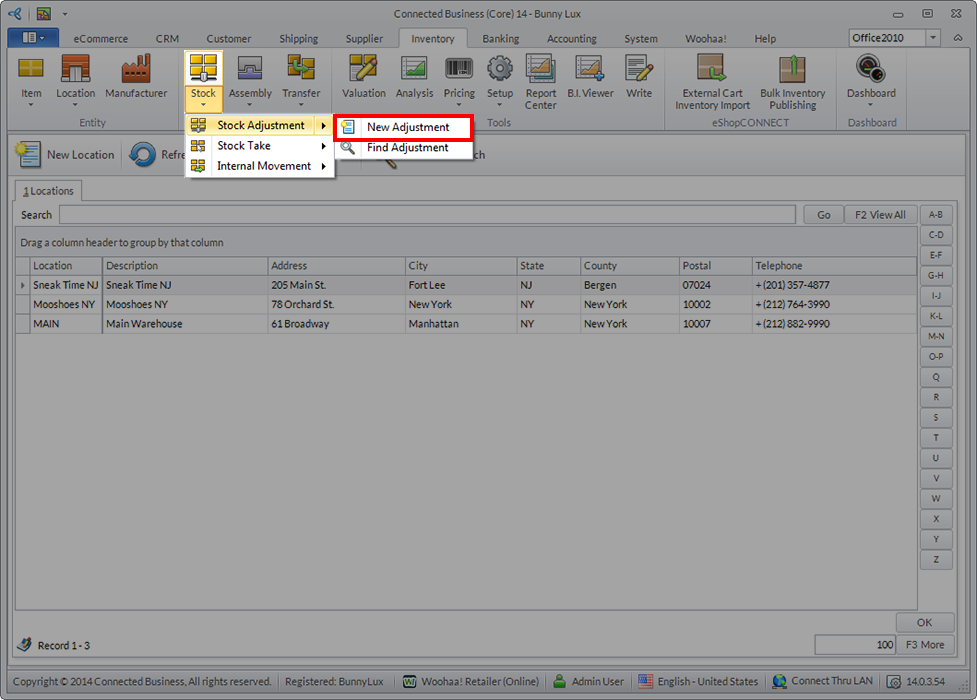
You can then view the list of Adjustment documents in the Adjustment In or Adjustment Out tabs within the Adjustment window.
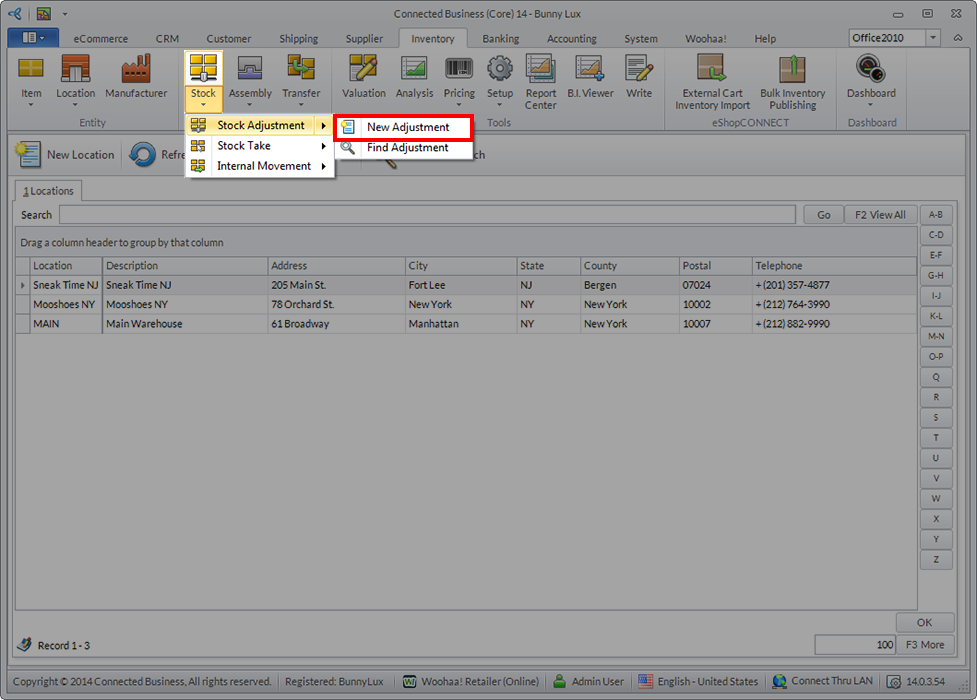
Notes: To learn how to manage stock adjustments through Connected Business, read the online documentation titled Manage Stock Adjustments.