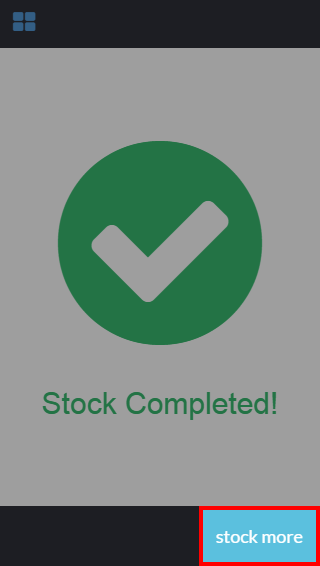06. Manage Stock Quantity - connectedbusiness/connectedwarehouse GitHub Wiki
Manage Stock Quantity
Connected Warehouse's stocking feature allows you to organize your inventory in a systematic and intuitive way through a precise bin allocation system facilitated by scanning-enabled inventory labels.
This feature can be used to modify the allocation done during the Receiving portion of your warehousing process. You can also update the quantity of the items in your inventory so that the records remain consistent throughout your selling channels.
How to Stock and Organize Inventory Items
- To assign items to specific bin locations, tap on the Stock button of the Connected Warehouse app. You can look up an item by typing the UPC (universal product code) or scan the item's barcode.
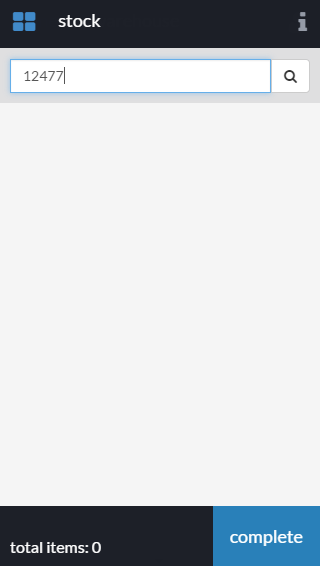
- Once you have entered the UPC or scanned the item, the next screen will display the different bin locations where you can assign a new item. Tap the bin location that has been assigned to contain the item.
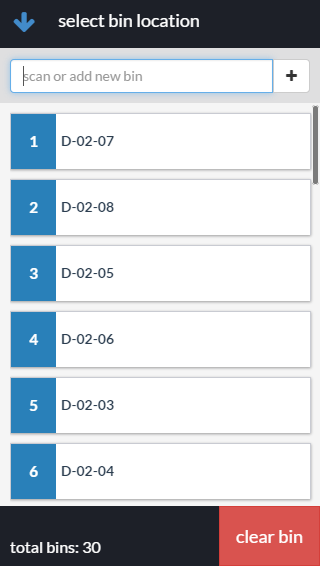
Notes: To maximize the organization capabilities of this organization system, you need to define the bin locations for your products beforehand. Read: Set Up Store and Warehouse Locations.
You can also add a bin location by scanning the bar code of the bin or entering the bin number in the search bar.
- The display screen for the stock feature will list the items entered into the system within a single transaction. It will also display a running tally of the total items processed.
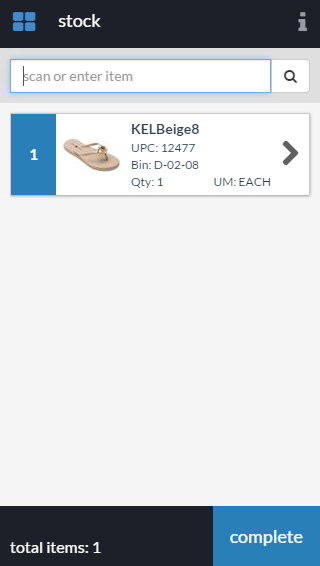
- After completing a task, you can choose to stock more items by tapping the Stock More button.
Notes: This feature is designed to organize the inventory that is stored in your warehouse. To manage the items that are stored and displayed at your storefront, use the Adjustment feature that is also available in Connected Warehouse.