04. Process Shipping Transactions - connectedbusiness/connectedwarehouse GitHub Wiki
Process Shipping Transactions
The Shipping feature in Connected Warehouse is used to view orders ready for shipment, process prepacked items, and print labels, and more.
To fully utilize this feature, you need to set up your arrangement with third-party carriers using the Connected Business Shipping module. Refer to read our online documentation on how to configure your system.
How to Prepare Orders for Shipment
- Tap the Ship icon in the Connected Warehouse. The screen will list Sales Orders that have already been processed through the Picking and Packing features.

- The landing page of the Shipping feature also has a Prepack button. It indicates the number of orders that include prepacked items.
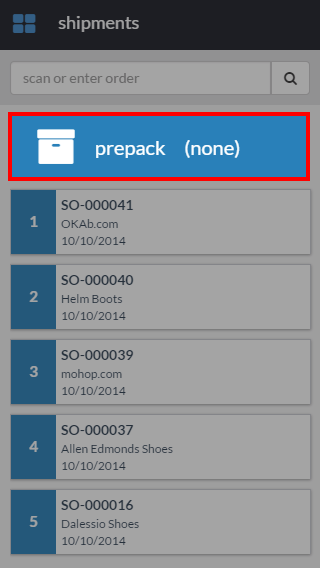
- Prepack items are tagged using the Item form in Connected Business. To tag an item as prepack, you need to open Connected Business. Go to Inventory > Item Form > Setup > and find the Unit Measure window. Enable the tick box under the PrePacked column.
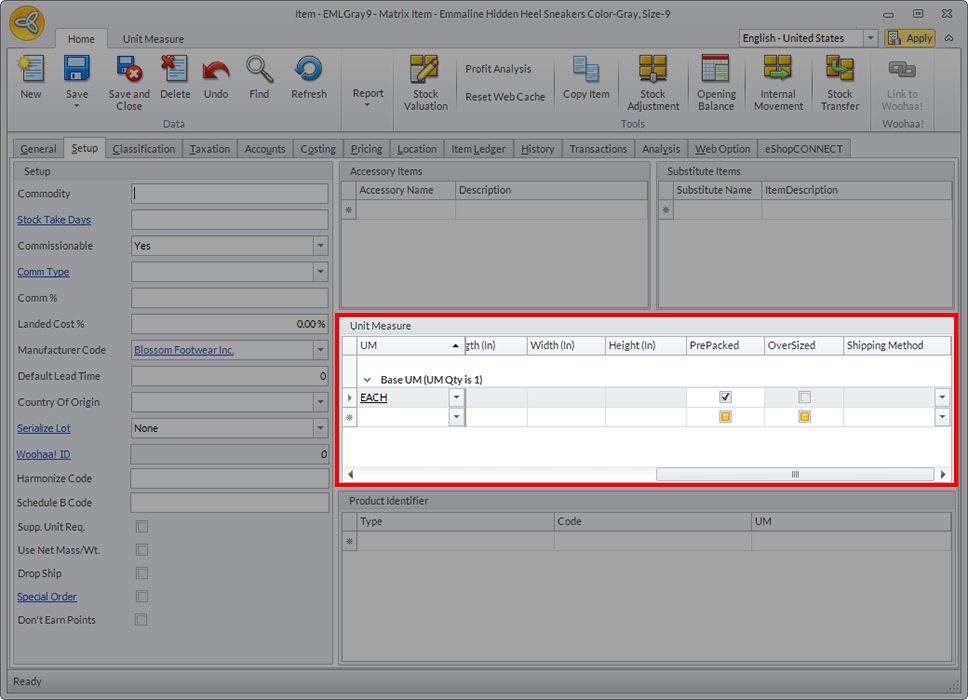
- When the shipment details for one order, the app will generate a thumbnail image of the generated label. To see a full sized image of the document, tap on the serial number at the bottom of the thumbnail.
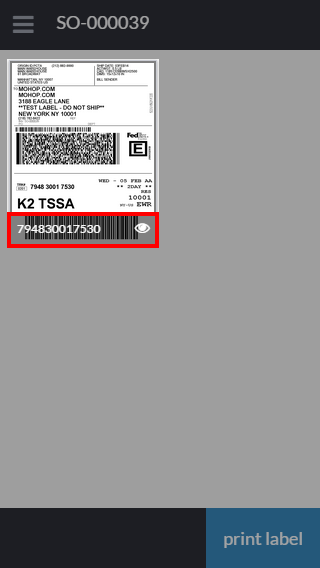
- The generated label is especially formatted for the carrier specified during the Packing stage. When the details have been finalized, tap the Print Label button.
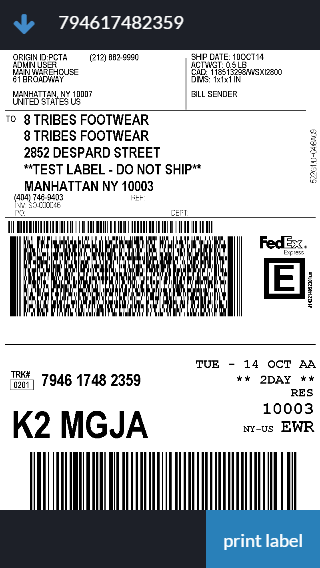
For printing shipping labels, you need a wi-fi printer that is compatible with Apple's AirPrint feature. To learn how to configure your iOS device with a printer, refer to the online documentation available from Apple.