General Introduction to Colouring Britain's interface and data categories - colouring-cities/manual GitHub Wiki
Navigating Colouring Cities sites
1.0. Welcome Page introductory links and Menu button
Our Welcome Page provides you with links to our open code repository and open manual as well as to Colouring London Menu. To view data simply click on any pne of the 12 coloured categories
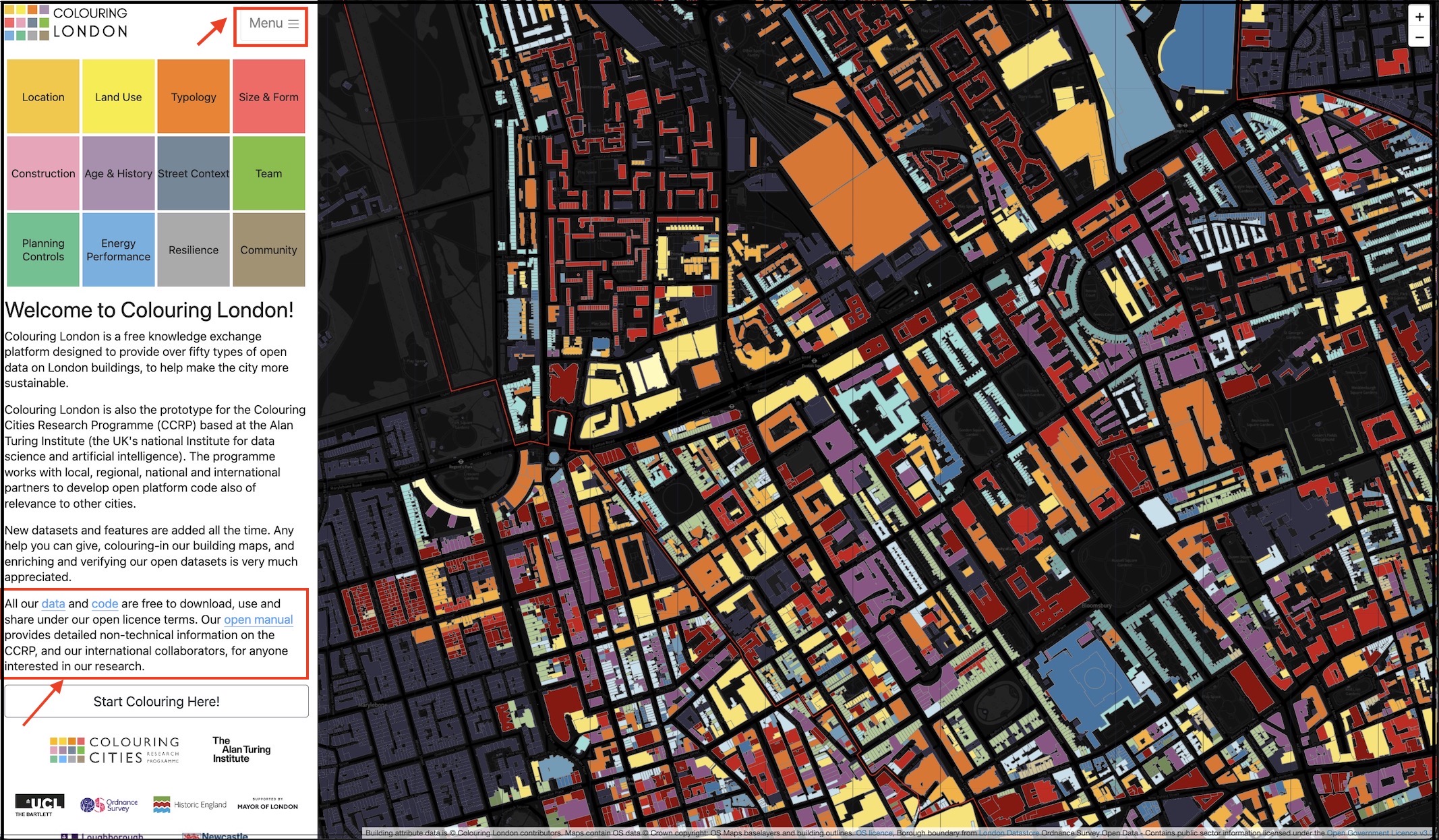
Here is a brief introductory video
https://github.com/user-attachments/assets/8f6bf6f2-243e-4e16-91cb-ee8bb0d31db3
2.0. Sign-up to help add and check data, or just view our open data direct.
If you would like to add or edit data edit you can click on the Menu sign-up button and create an account at any point, though you don't need to sign-in to view our maps and open data. We avoid collection of personal data wherever possible, and you currently only need to give us your email and agree to editing protocols if you want to be able to reset your password. Your username (real or anonymised) will be included on our leaderboard thanking you for the number of contributions you have made.
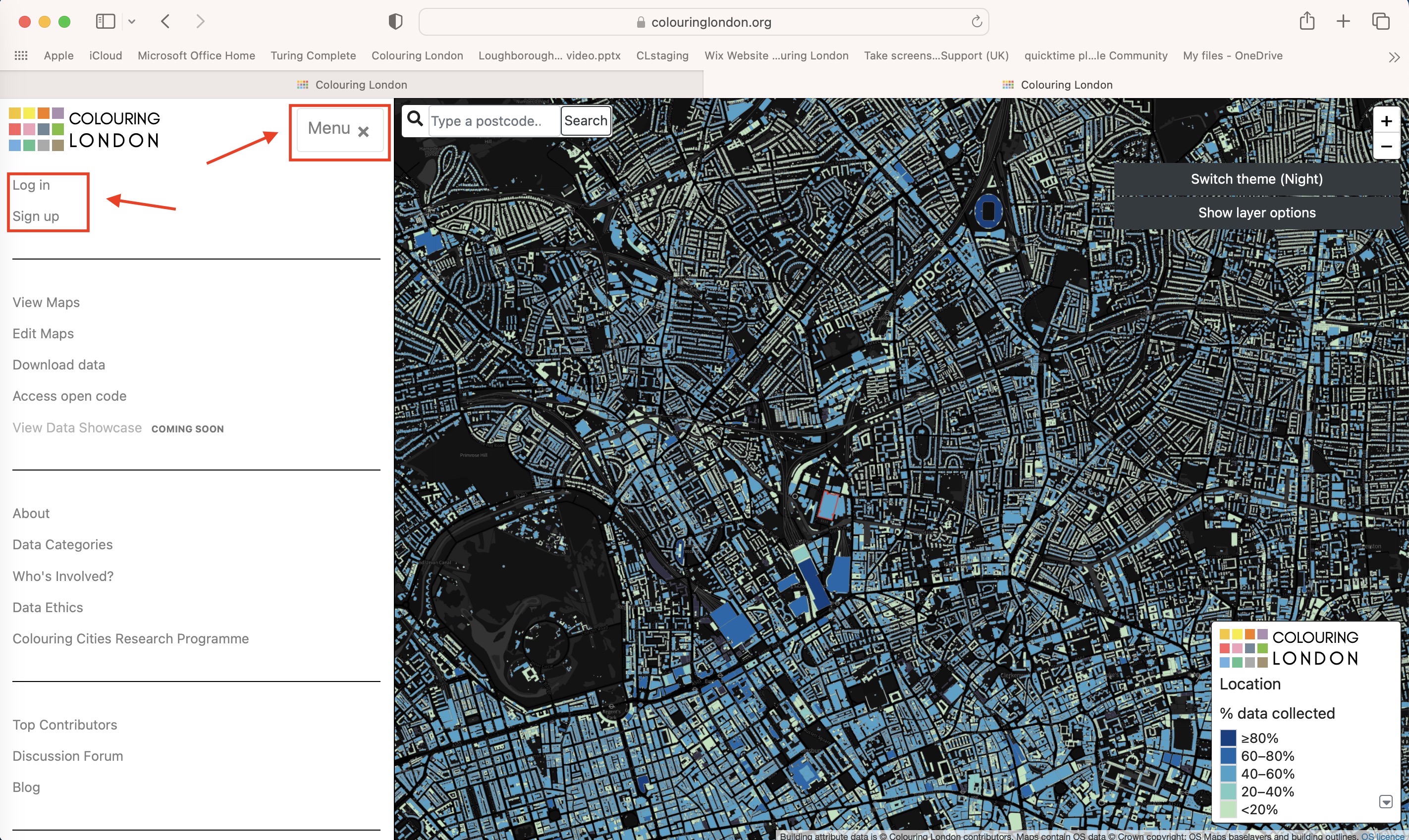
Add video here
3.0. Search for a building, zoom out to see the whole of London, changing the map background and using layer buttons.
To search for a postcode in the search box at the top of the map and zoom in and out using the plus and minus buttons. You can change the background from dark to black - the light background is generally better for editing and the dark better for viewing data at city level.
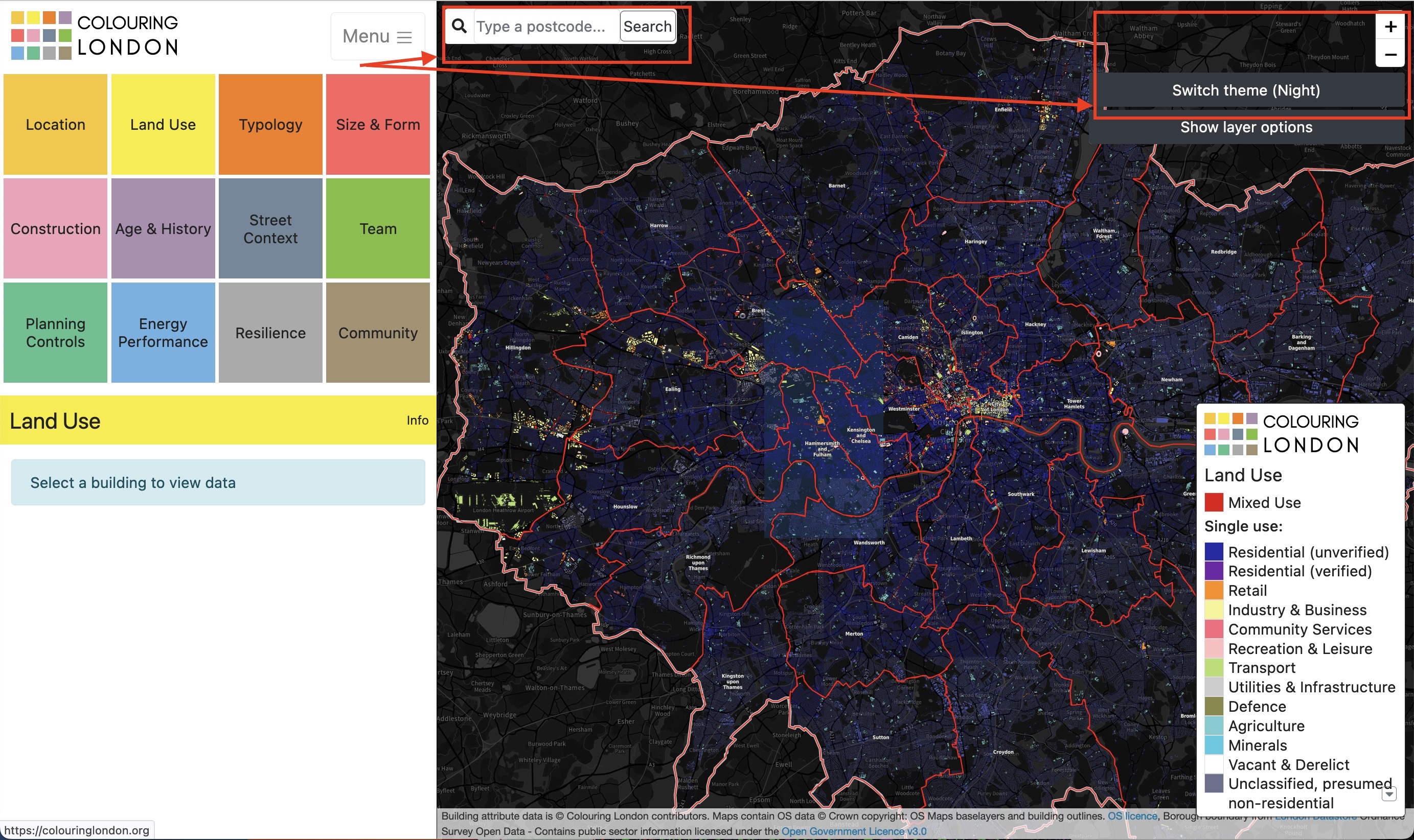
You can also click the 'Show Layer Options' button to bring up data layer options. (These are also accessible via the 'Planning Zones' and ' Heritage assets and Protected Buildings' sections). The dropdown button on the map keys when shown, provides additional data visualisation layers. Click the clear layer option at the top of the layer list to clear all layers or click the layer button again to turn it off.

4.0. Adding data - general tips
This section provides general tips for adding data to any category
-
Click on one of the 12 categories, then click on a building footprint and select a subtitle of interest.
-
A series of questions will appear.
-
If an answer has been entered either click the green 'Verify' button to confirm it is correct, or click on the edit button (which is also shown as a brush) to add new information. The information you are replacing will not be lost and can be accessed by clicking the 'Edit History' button).
-
Once you have entered your answer click save.
-
Choose a source type and a source link if applicable.
-
If you make a mistake or wish to change your entry after you have saved just repeat the process with new information.