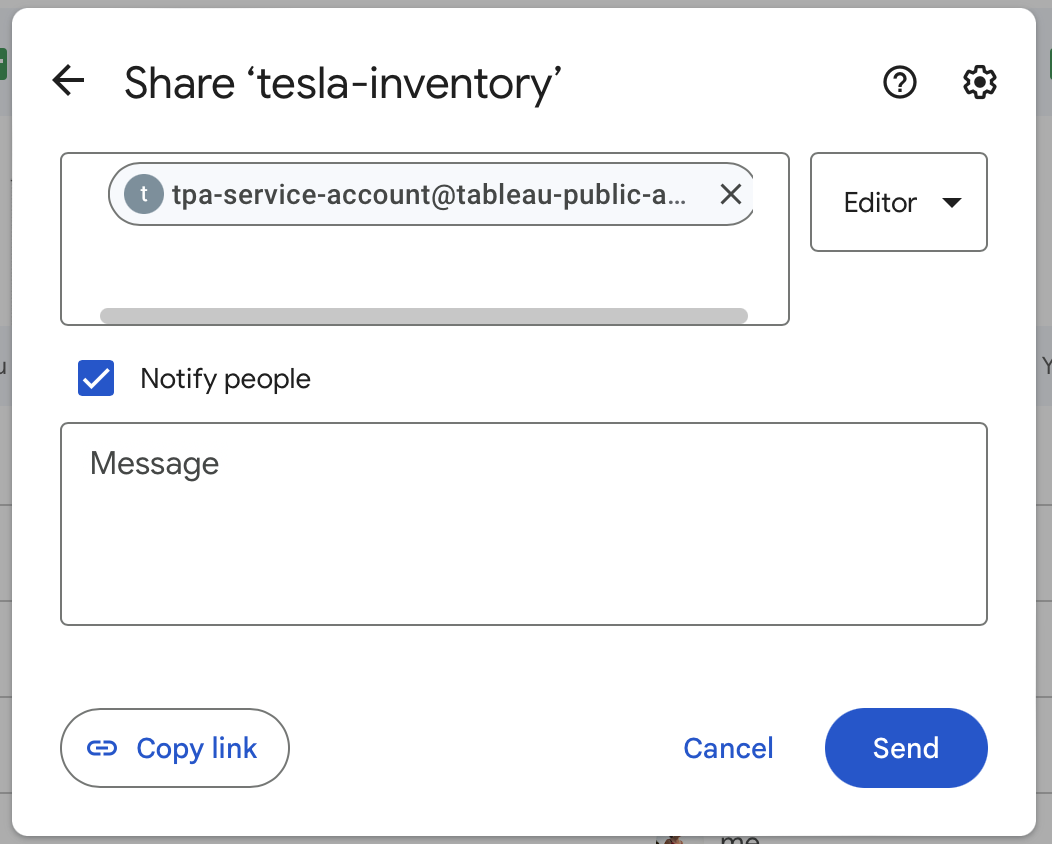3. Set up Google Drive services - clarelgibson/tableau-public-autorefresh GitHub Wiki
In this step you will create the folders and permissions needed to automate your pipeline in Google Drive. The timing of when and how you complete this step may vary depending on your preferences. You can choose to set up your working folder in Google Drive manually, using the Google Drive UI, or programatically within your R script (you will see how to do this in the Set up R script section).
The important thing is to ensure that the Google service account that you set up in the last step can access the Google Drive directory where you intend to store the data for your Tableau dashboard.
Log in to your Google account and navigate to Google Drive.
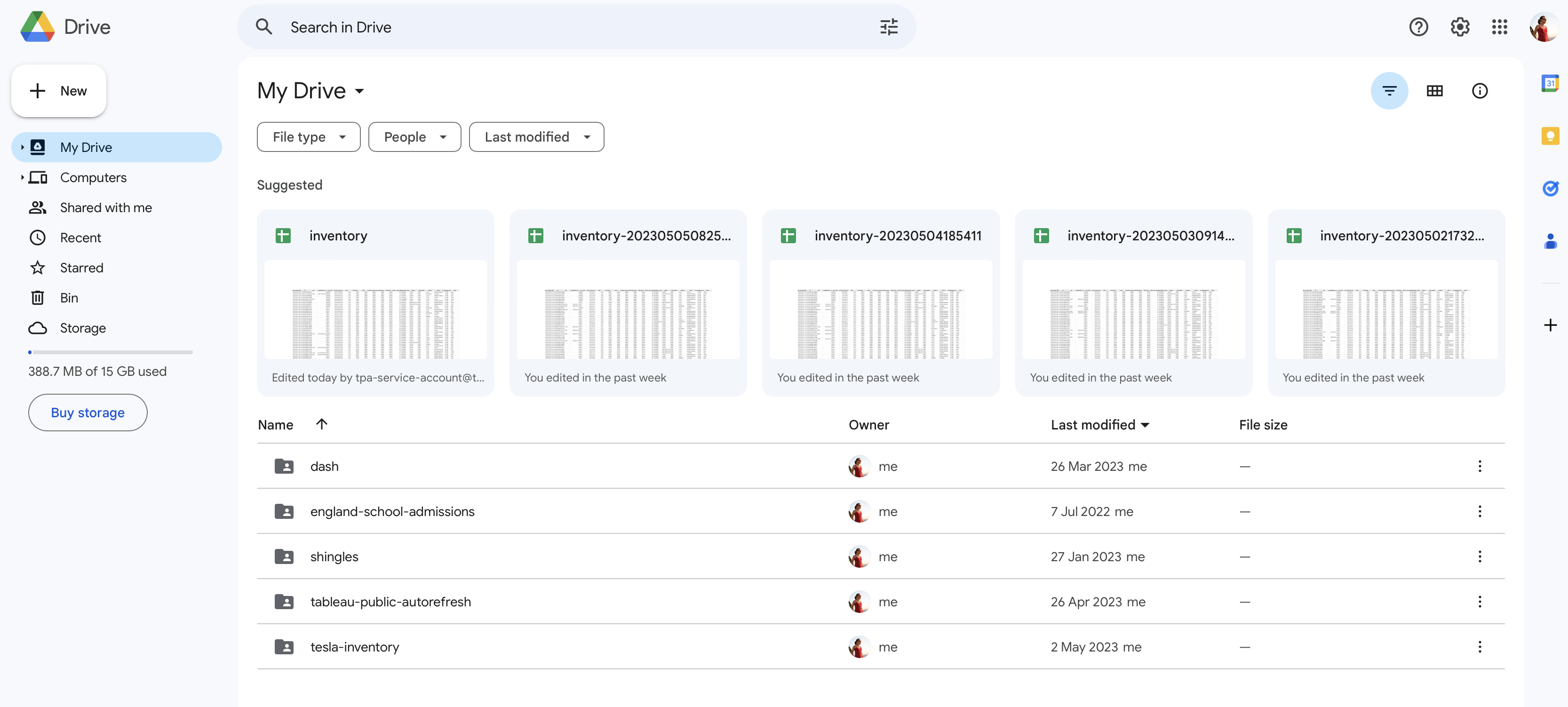
Create a new directory in your Drive by clicking on New and then New folder. You can give this folder whatever name you wish. If you prefer to do this step programmatically, then refer to the instructions in Set up R script.
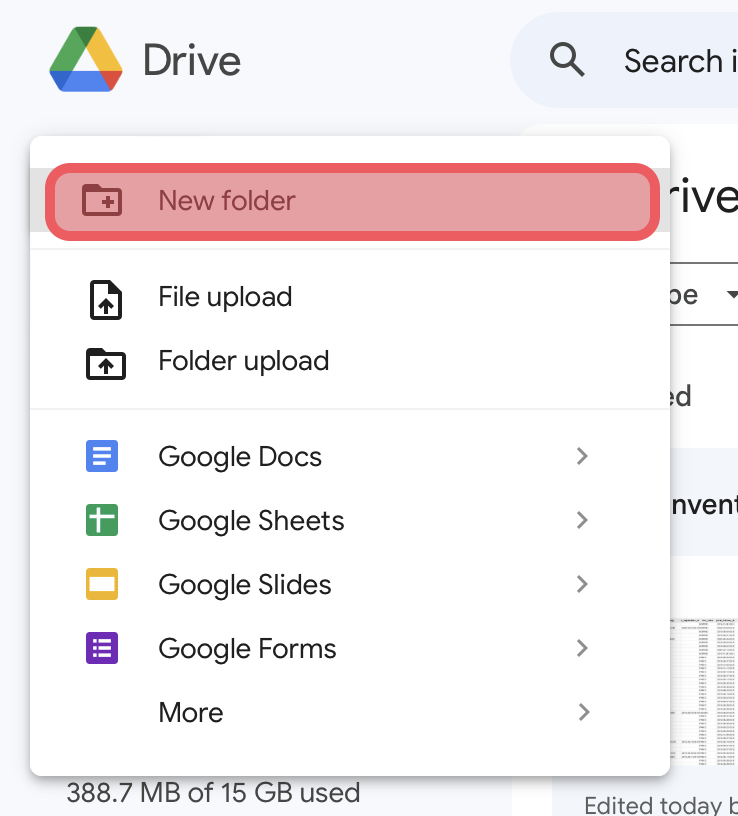
In order for your code to run automatically, your Google service account will need to be able to access your Google Drive. To do this, select the folder you just created, click on the More actions menu (the three dots at the right) and choose Share.
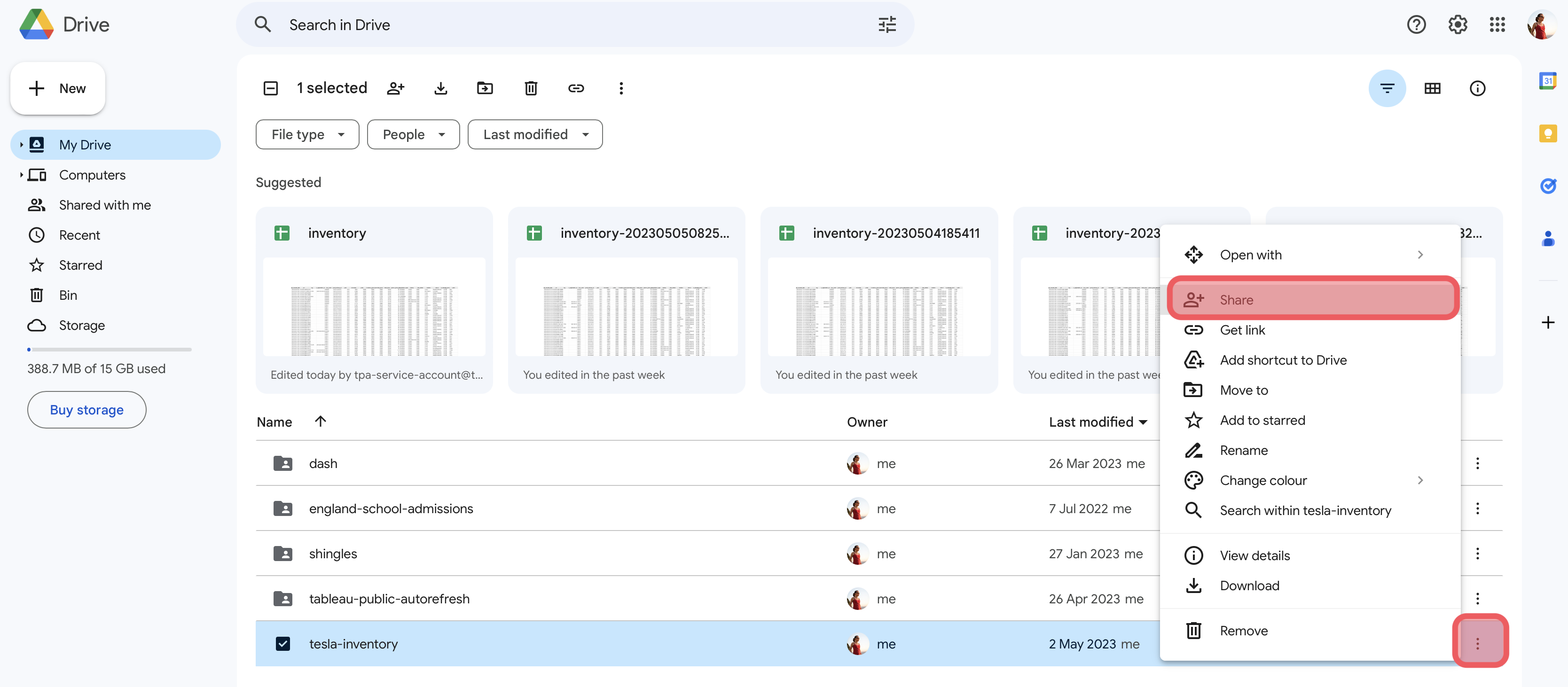
In the message box, where it says Add people and groups, type in the service account email address that you stored from the previous step. Choose Editor as the level of access to grant. You can uncheck the Notify people box, since this account can't receive mail, and click Share.