Packing the mod archive - chocmake/MGSV-Custom-Texture-Path-Hex-Replacer GitHub Wiki
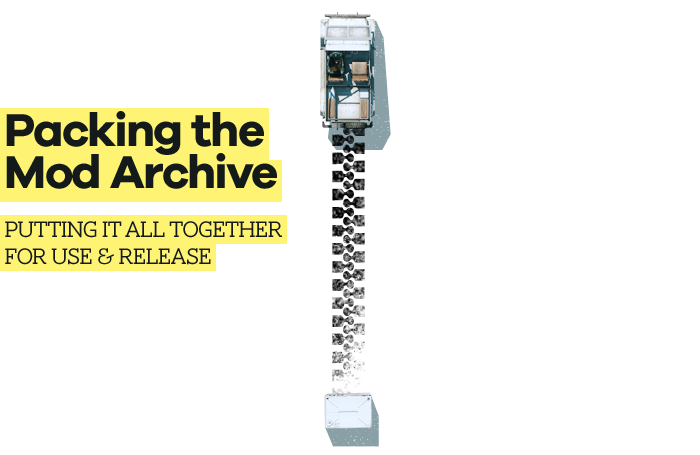
Contents
So we currently have everything ready to combine into a package for easy use and sharing! This is where we come to the popular and convenient SnakeBite mod manager.

SnakeBite comes with two primary programs when downloaded: MakeBite for packaging mods, and SnakeBite for managing and installing mods. Most players have come to expect new mods to be released this way by now, so below we'll start by generating our mod file with MakeBite, followed by installation with SnakeBite.
Generating the mod file using MakeBite
- Download and install SnakeBite to a desired location (for this guide I'm using
C:\Modding\Tools). - Open the makebite.exe from SnakeBite's install directory.
- On the right half, under Mod Files click the '...' button, navigate to the
Moddeddirectory we made and click the Select Folder button. A list of all files we've modded will be auto filled in the pane below it. - On the left half, under Mod Information fill out the details for the mod that will be seen by users downloading the mod.
- If you're planning on creating variant re-textures the Name should contain info about which variant it is (such as White, Red, etc).
- The MGSV Version is whatever minimum version of the game the mod works with. In this guide's re-texture mod it works as low as
1.0.7.1but it can also be kept on the default value.
- When complete click the Do it (build archive) button in the bottom-right corner to select a location to save the generated MakeBite file to.

Installing SnakeBite mod manager
We'll quickly setup and use the SnakeBite mod manager to add our mod to the game.
- Launch SnakeBite.exe.
- Click 'Next' to go to the screen where you can confirm where your MGSV: The Phantom Pain Steam install is located.
- (Optional) Click 'Next' for the subsequent two screens to agree to create a backup of the original game files. This is so mods can be more easily uninstalled when liked.
- Can take around 2-3GB of extra storage space and is an optional step.
- Click Done.
Mod installation
- Once the setup is complete click Mods in the SnakeBite menu screen.

- In the Mods list window on the left side click the Install .MGSV Files button and select our
.mgsvfile that was generated earlier using MakeBite. - Another window will pop-up with info about the mod file, click the Continue Installation button, and OK when prompted.
- After it has installed you can either close the Mods list window and SnakeBite, or jump to the next section and launch the game to test it!
Congrats, it's all ready to test in-game 🎉.
Next
Testing the mod in-game The fun part.