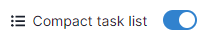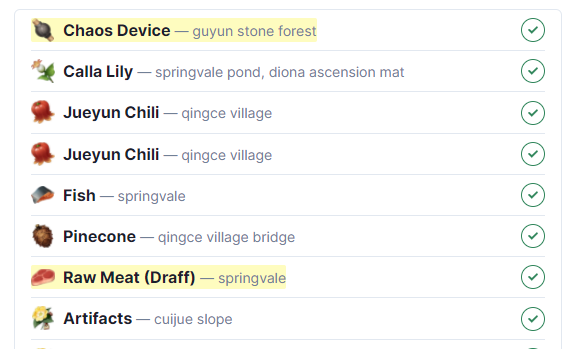Using the Task Scheduler - chiyadev/genshin-schedule GitHub Wiki
Task Scheduler tracks open world resources and indicates when they can be collected again. This is useful for farming materials efficiently and in a timely manner, because you can avoid visiting places for resources that have not respawned yet (every open world resource in Genshin have their own respawn timer and varying respawn rate.)
NOTICE: Genshin Schedule uses map data provided by the Teyvat.moe project which has unfortunately been shut down on 02 August 2021. As such, the map used by the task scheduler is very outdated and does not display new locations introduced in versions 2.0 and later.
Genshin Schedule is looking for a new Genshin map provider. If you are aware of such a provider, please let us know in issues.
Initially, the scheduler will be empty. As this is not a typical "Interactive World Map", the map will not display things like teleports, chests, oculi etc.
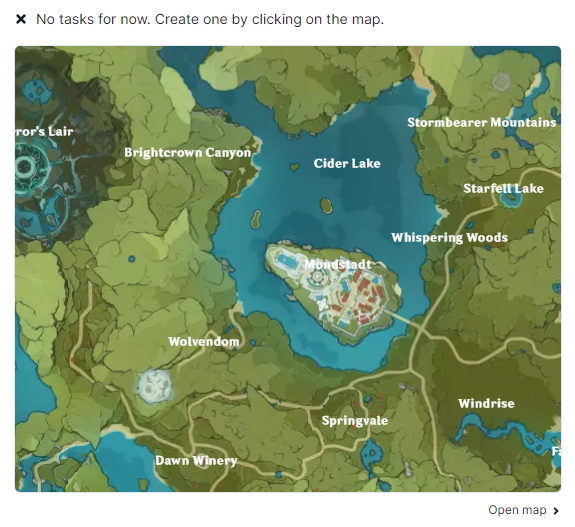
Instead, you can place your own markers that represent a task by clicking anywhere on the map.
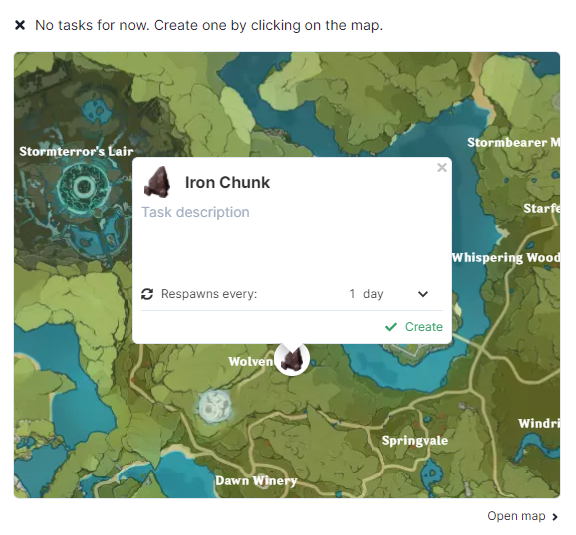
This marker is placed in East Wolvendom where there are a few White Iron Chunks. Marker icons can be changed by clicking on the icon.
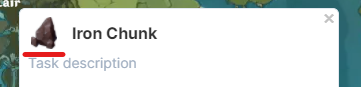
Pick the icon for White Iron Chunk.
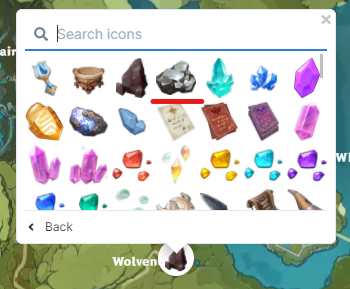
Change the respawn rate to 2 days (for certain resources like ores and flowers with a known respawn rate, this will be done automatically.) You can optionally add a description to the task.
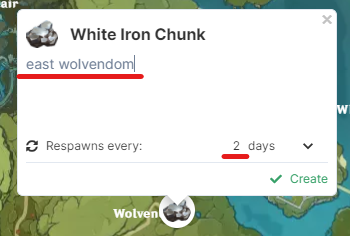
Click "Create" to finalize the marker and create the task.
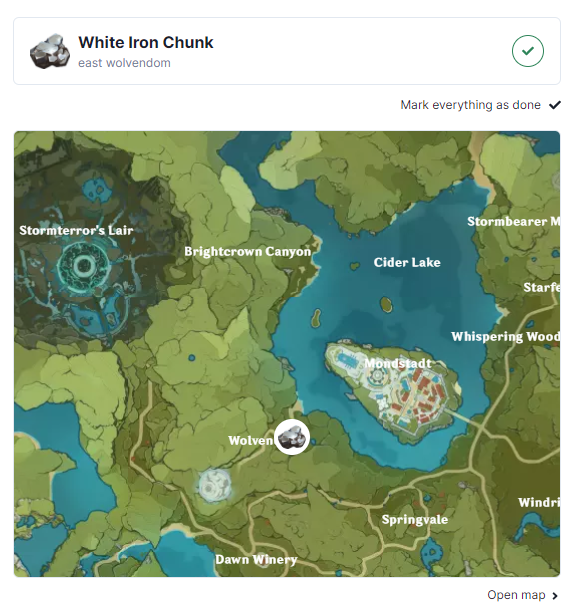
After playing the game and having mined those White Iron Chunks, you can mark the task as done. The task will then disappear from the list.
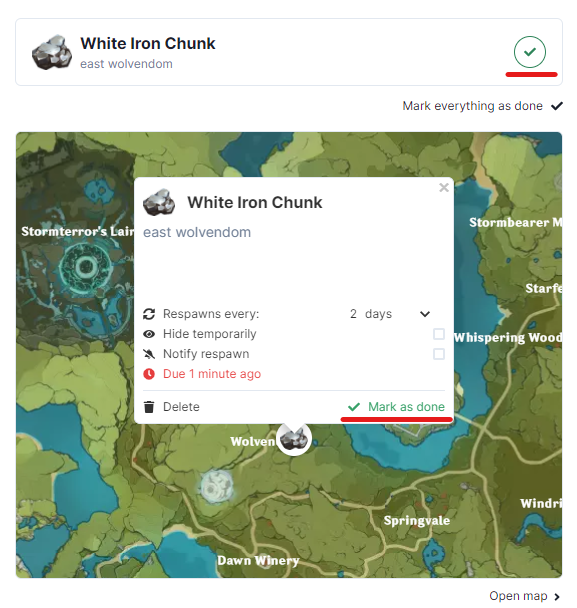
In 2 days, you will be reminded about this task again.
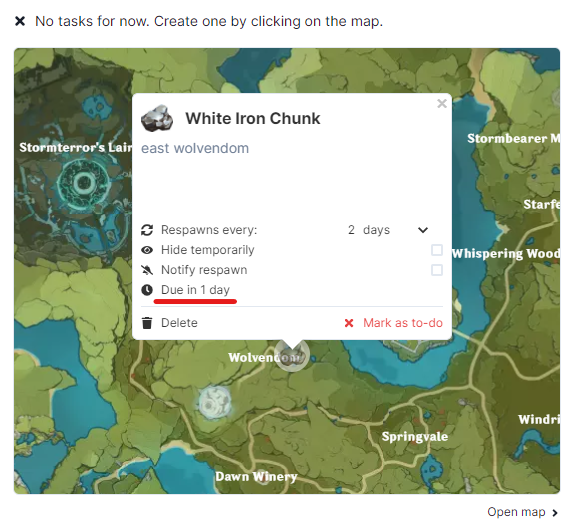
There are no limits to the number of tasks you can create. However, it is advisable to have less then 100 for optimal website performance and your mental health.
Other features
It is possible to highlight important tasks by clicking on their icon on the task list.
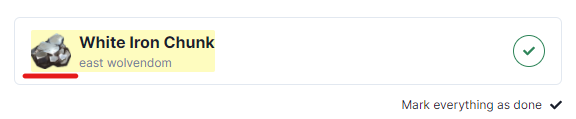
You can also search for tasks by their name or description by clicking on the search icon.
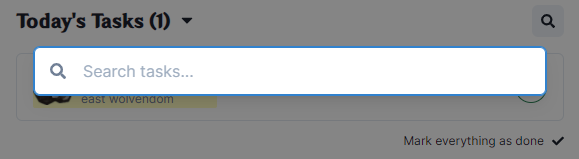
If you have many tasks and the task list takes up too much space on the screen, you can enable compact mode in Customize.