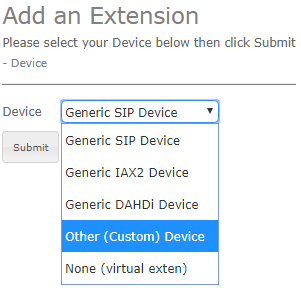FreePBX_Setup - chan-sccp/chan-sccp GitHub Wiki
Note: This page could do with a couple of screen shots !
In the source, you will find a 'conf/' directory. In there, you will find a file called 'sccp.freepbx.conf'. Use this as a starting point.
- Copy this file using "cp sccp.freepbx.conf /etc/asterisk/sccp.conf".
- Change the lines with "context = sccp" in sccp.conf to "context = from-internal" or "context = from-internal-xfer".
- If you use "*65 - report your extension" from the phones, you will need to choose "context = from-internal".
- You can set "vmnum = *97" to have the voicemail button on the phone dial the voicemail menu.
In addition to changing the context in the sccp.conf file, you need to add the extensions you will be using FreePBX. First, log into the adminstration page in FreePBX and go to the "extensions" page.
Here, you want to add a new extension of "Custom (other)" type.
All of the entries here are (mostly) self-explanatory and are exactly the same as the SIP or DAHDI entries, with one exception.
The entry marked "This device uses custom technology" should be filled in with "SCCP/XXX" where "XXX" is your extension number.
This extension number must match one of the numbers in the "line" definition section of the sccp.conf file. Unlike SIP, there is no "secret" for this line nor is there a need for one. Only an SCCP device can connect to this line definition, and the sccp.conf file has IP-based deny and allow rules to limit this to a single device and a single IP address (if required).
Once there is an SCCP specific Extensions page, there may be other elements that need to be added to this section.
Note: when using the sccp_manager module, do not use the sccp_hardware.conf and sccp_extensions.conf at the same time. Doing so would sow confusion.