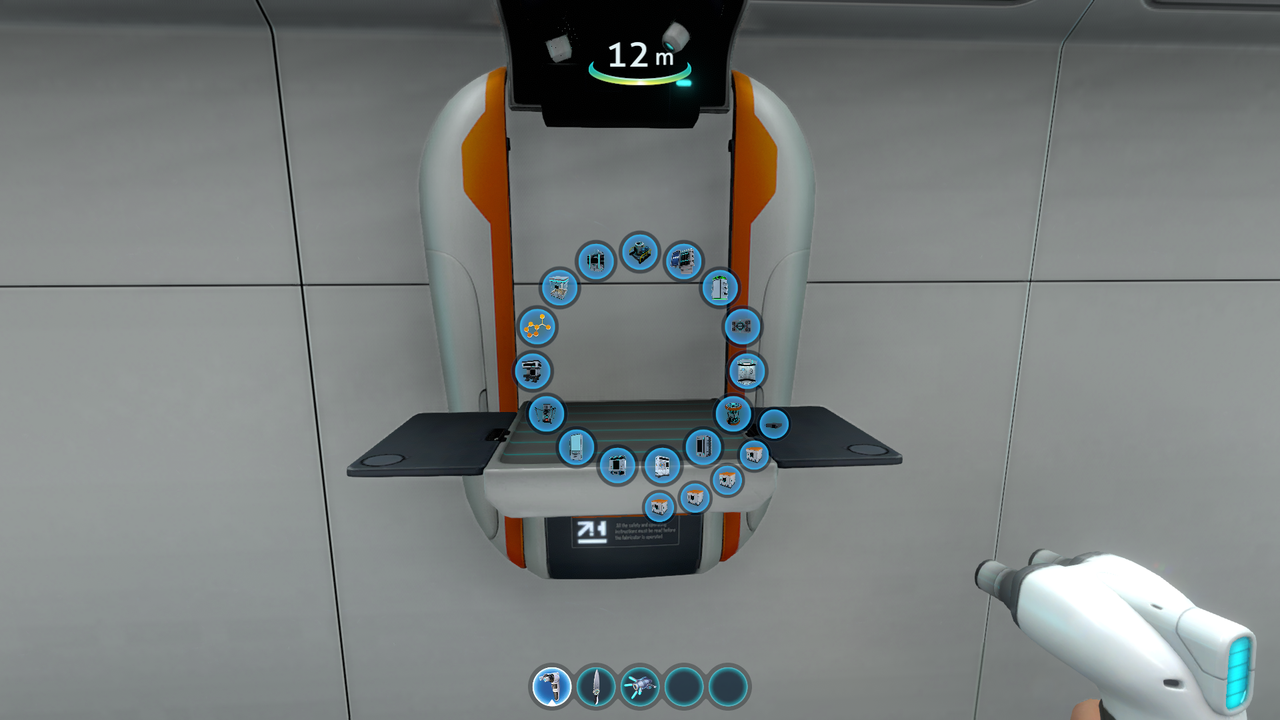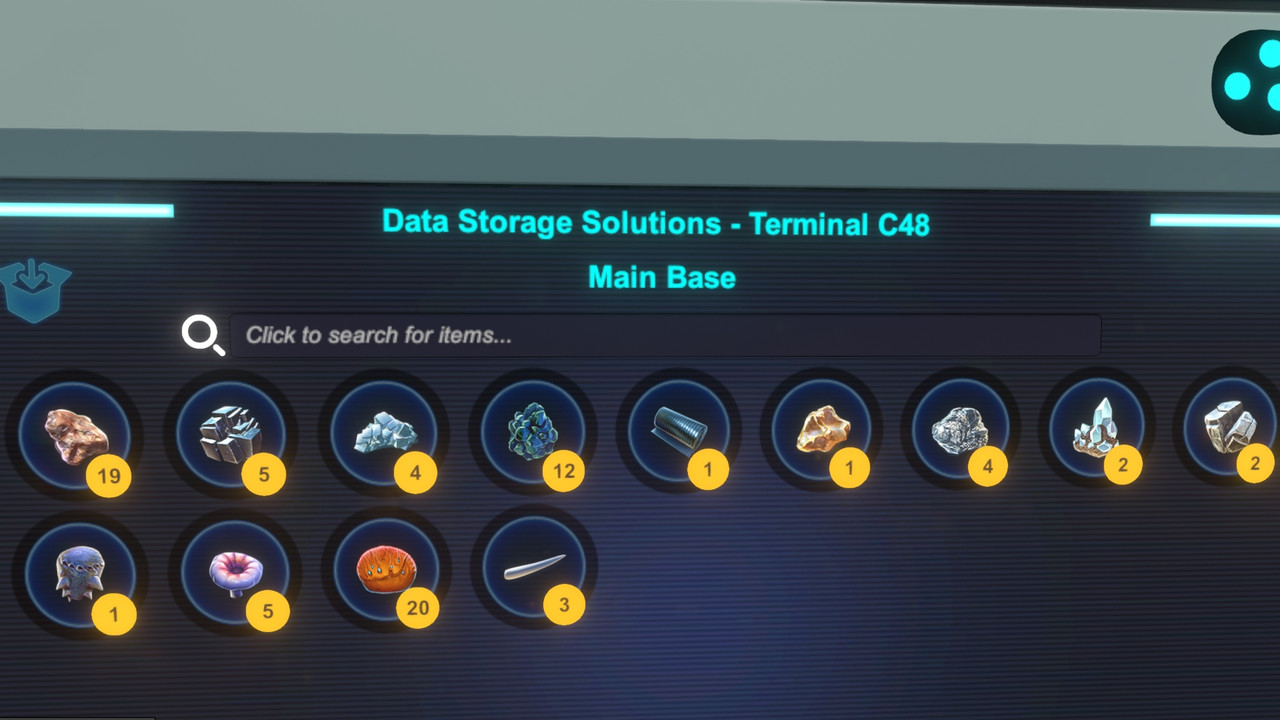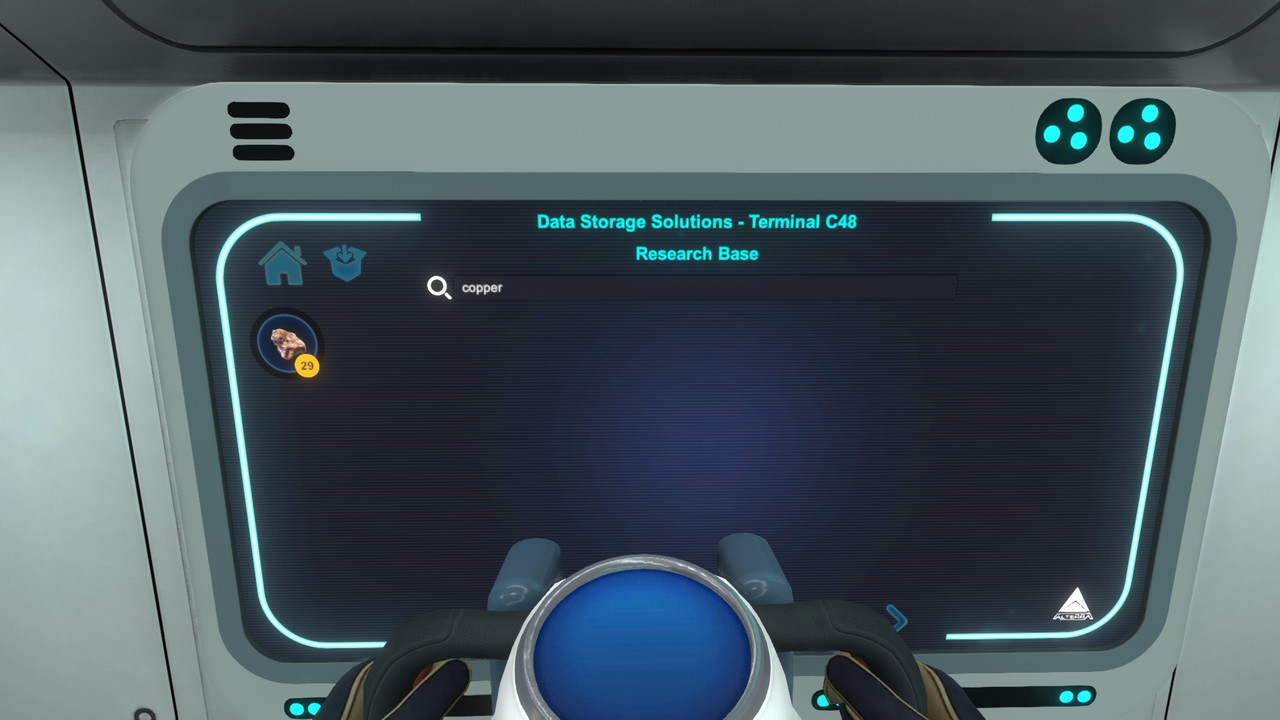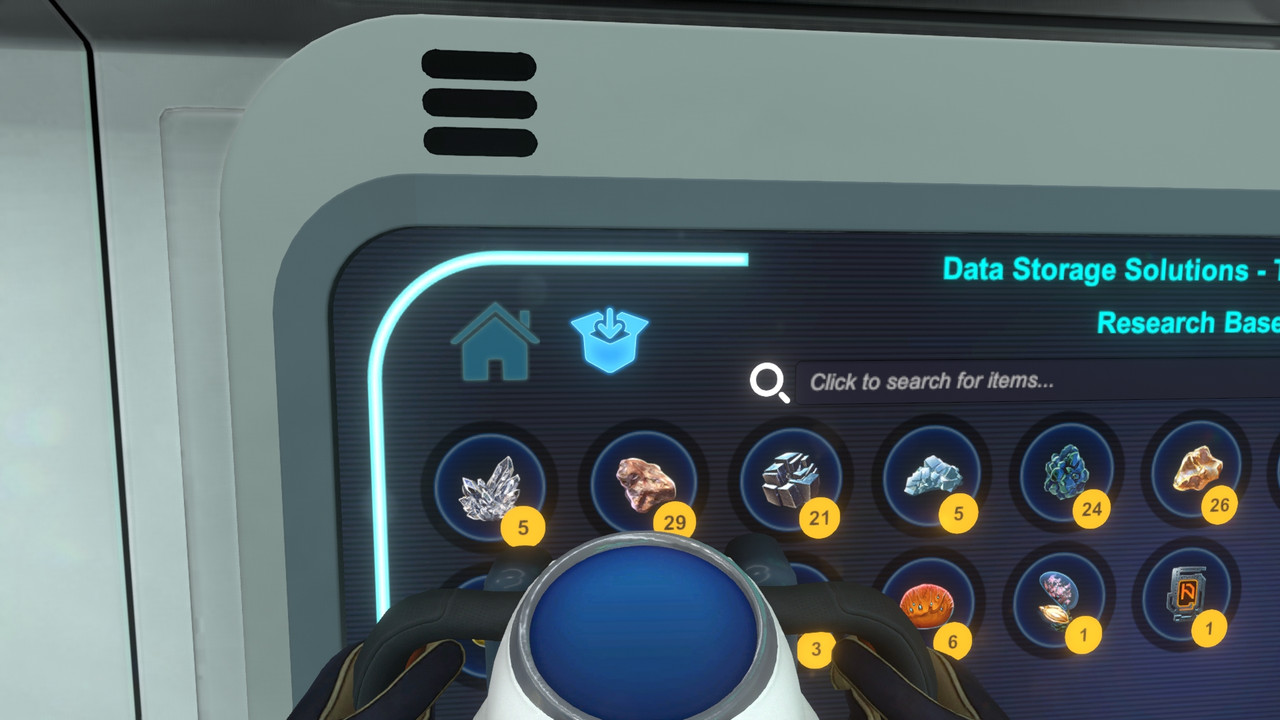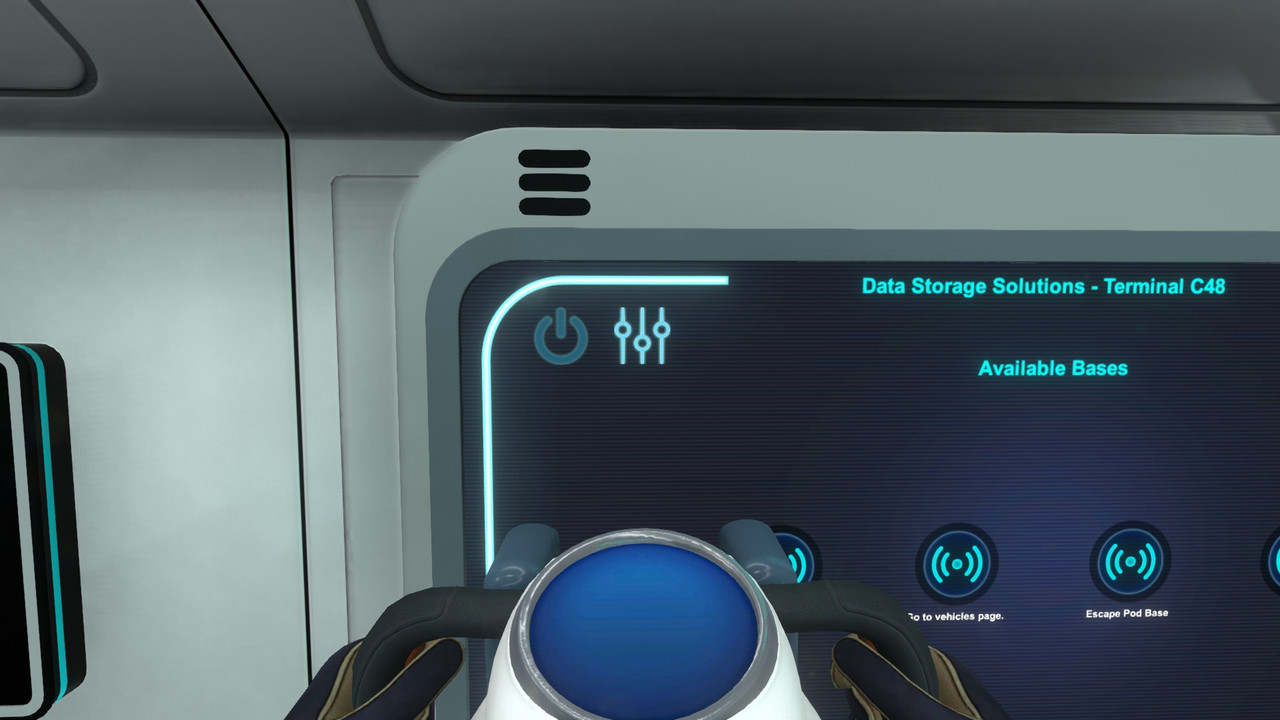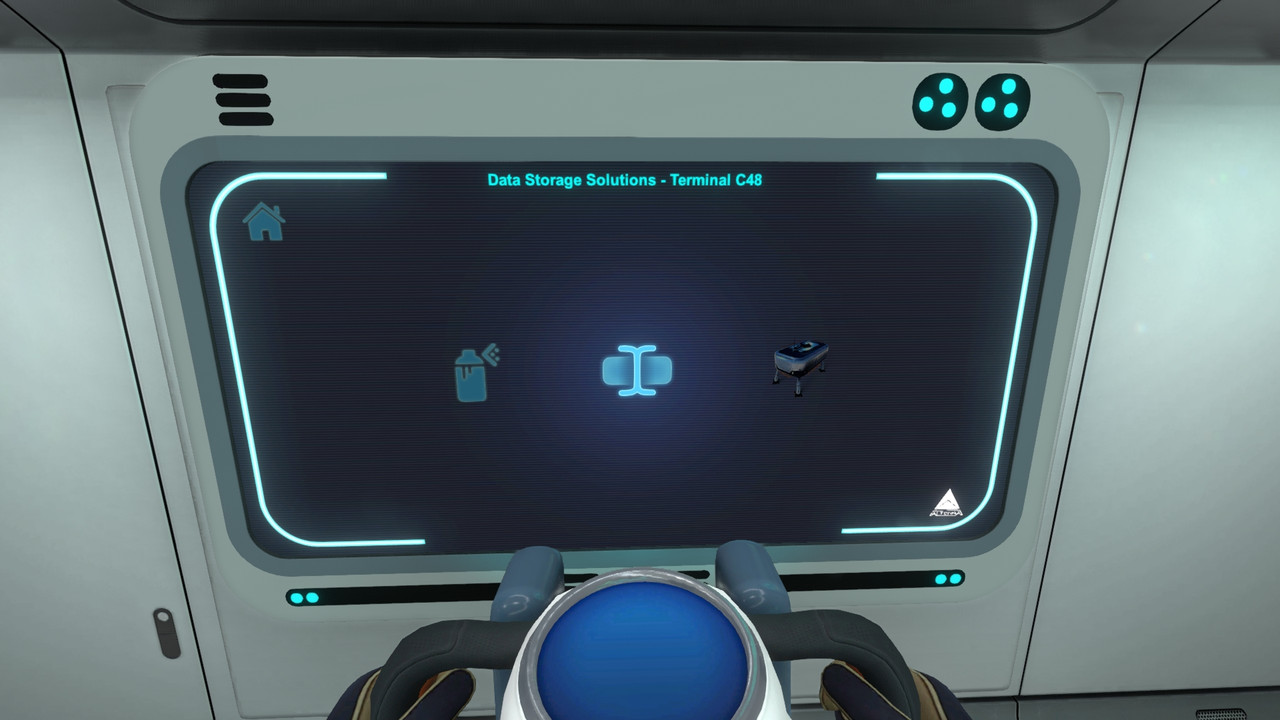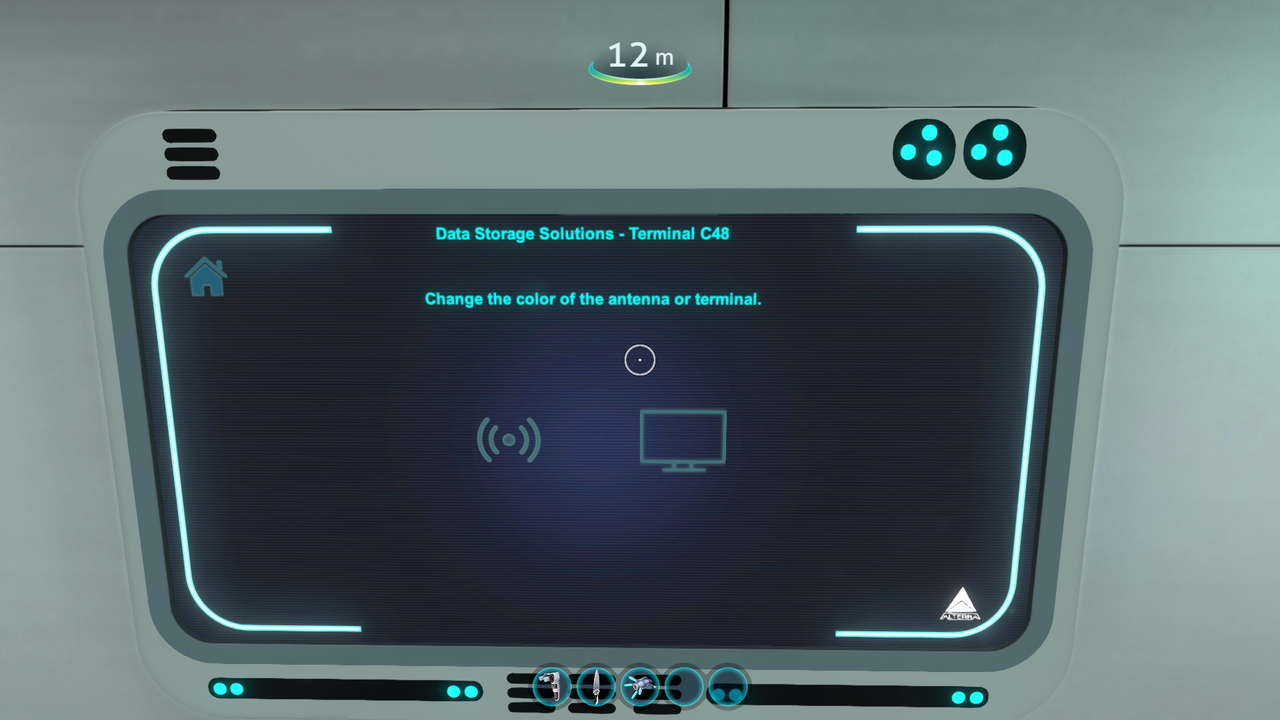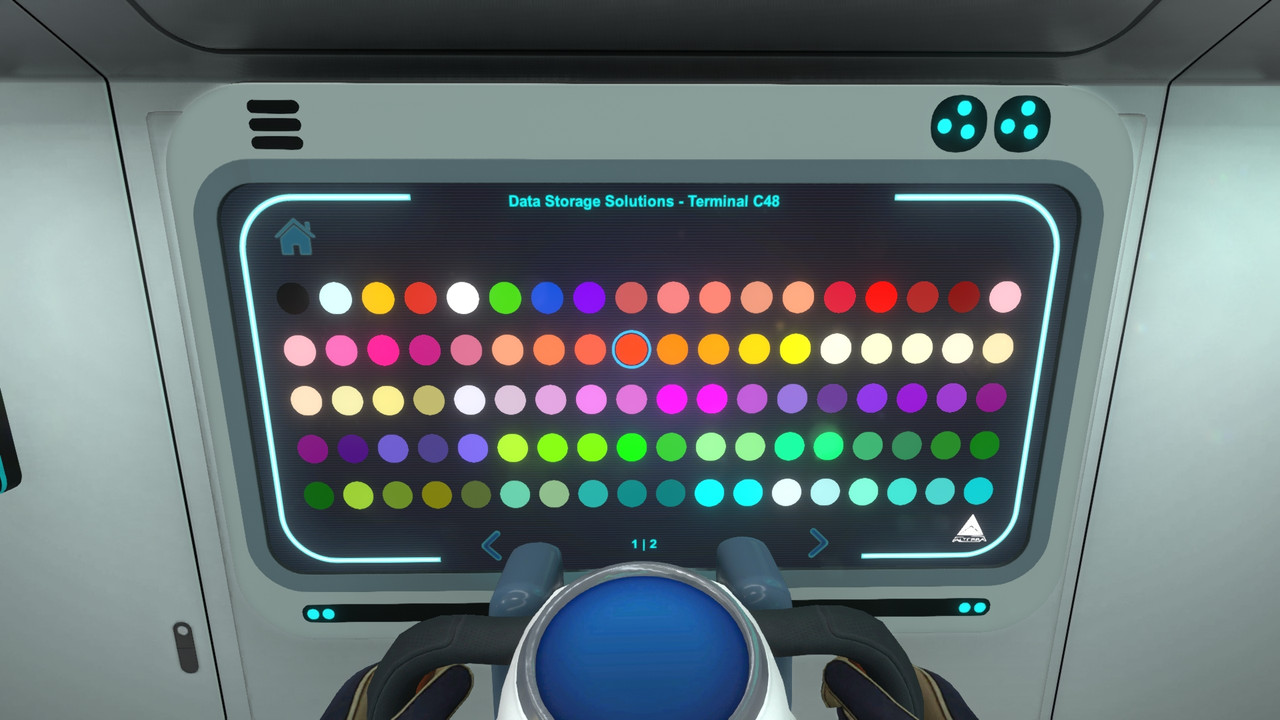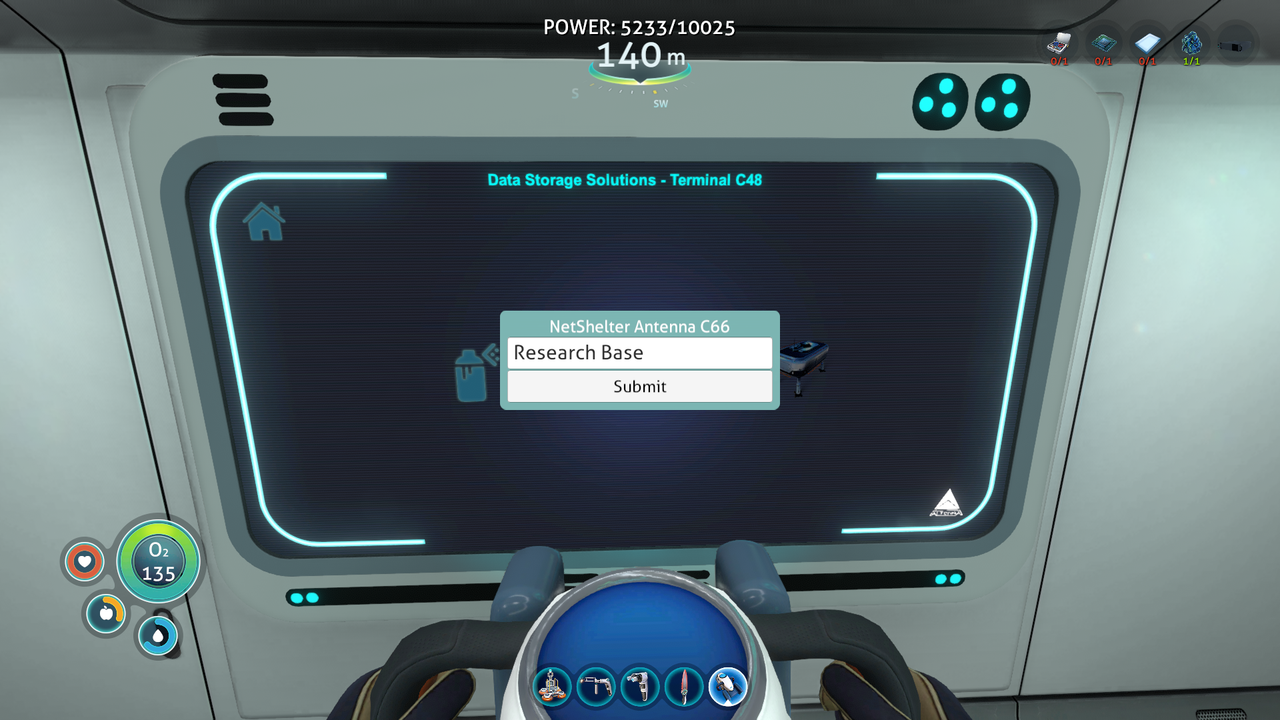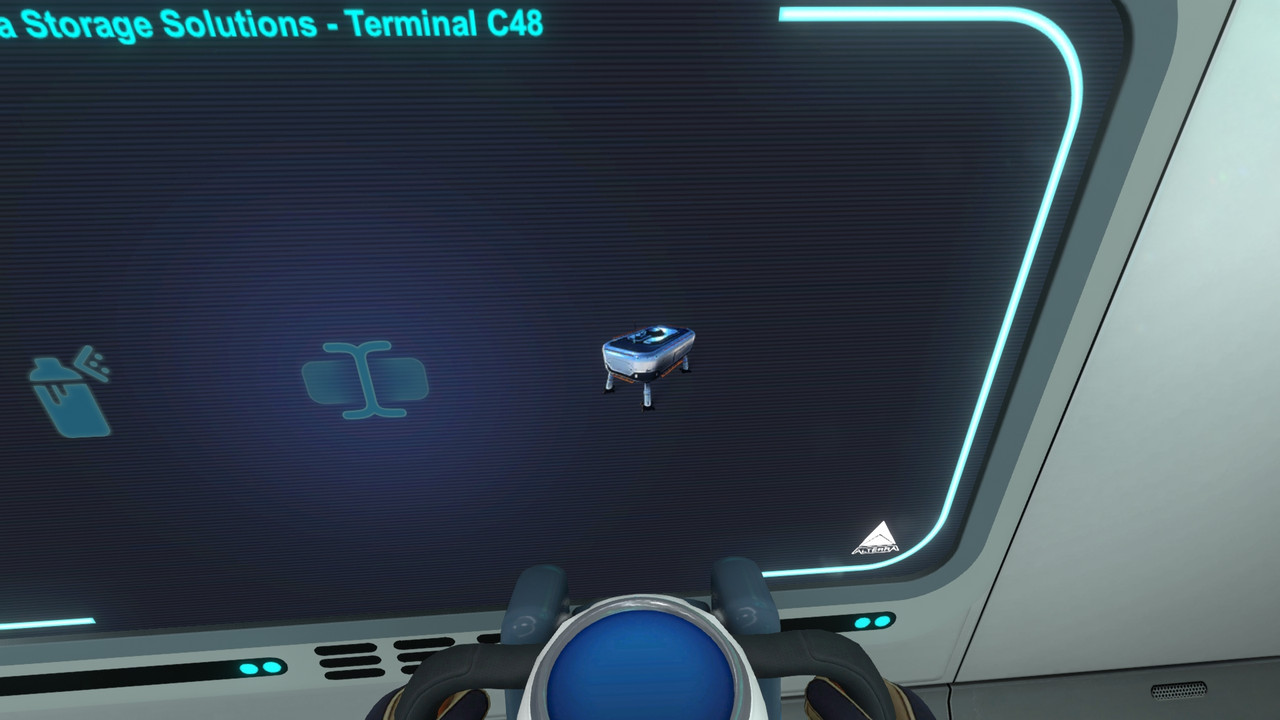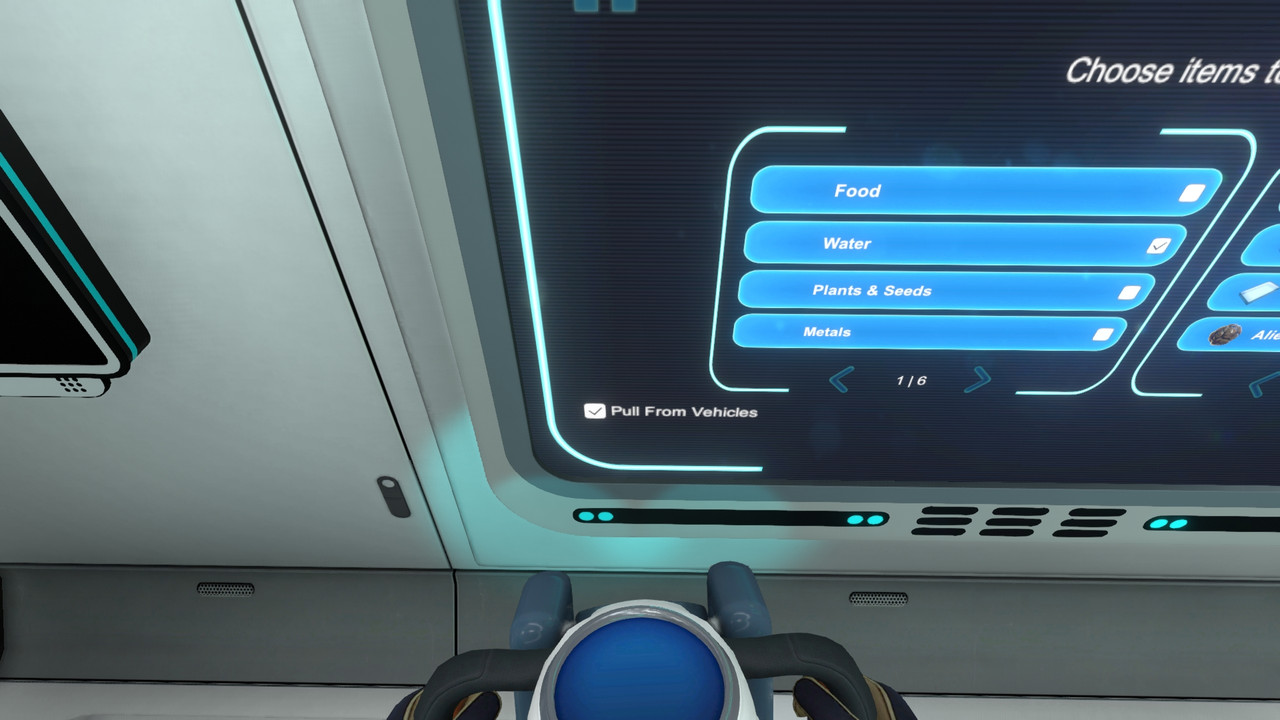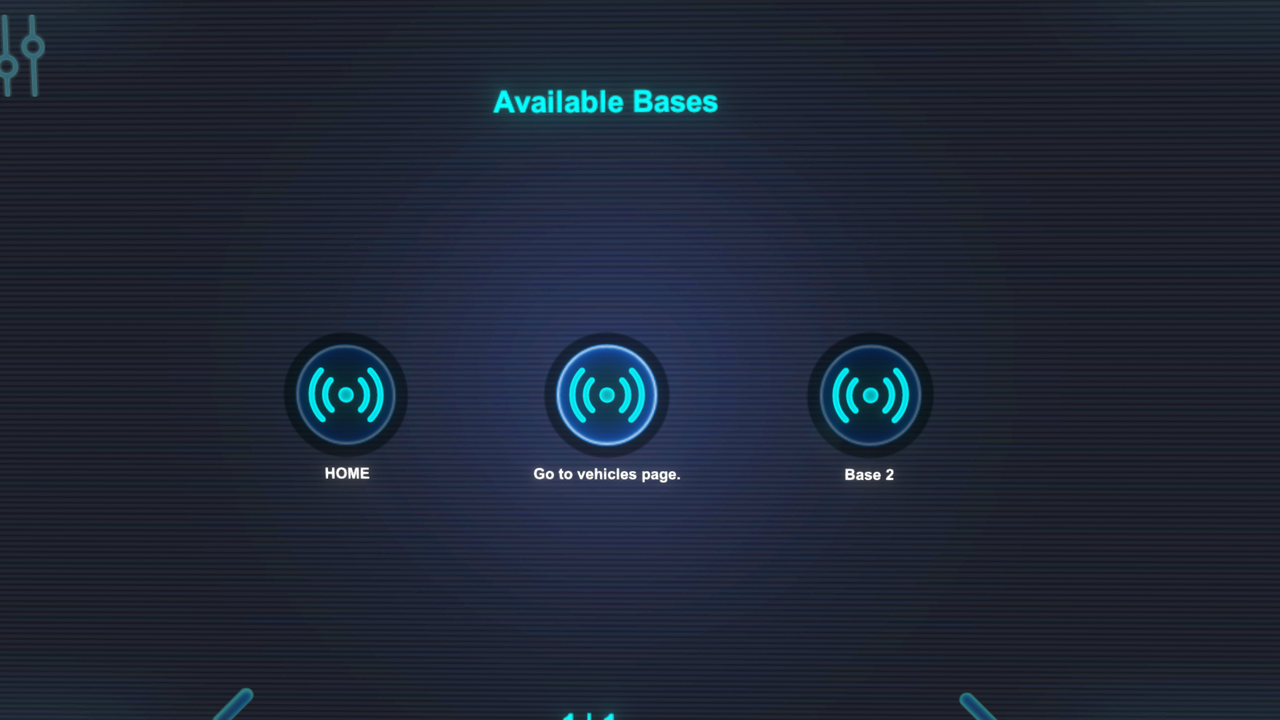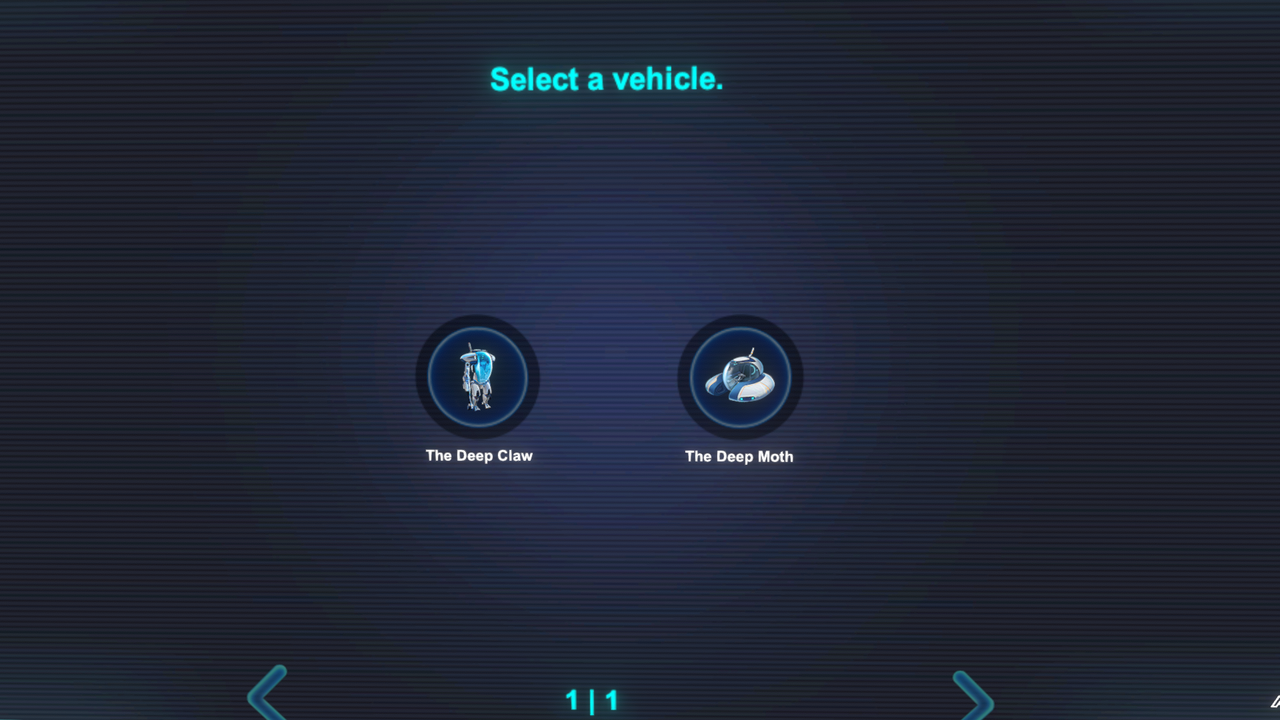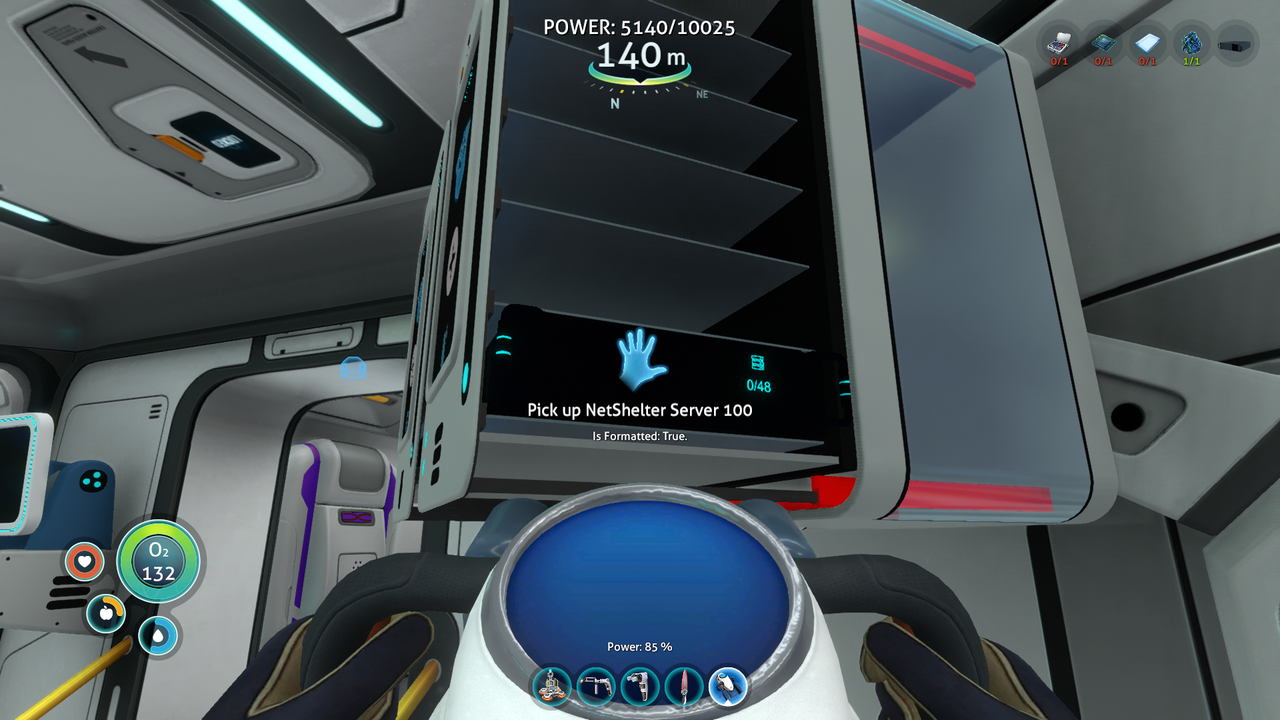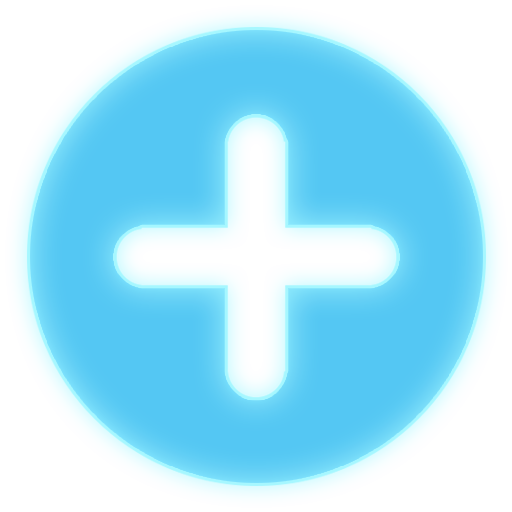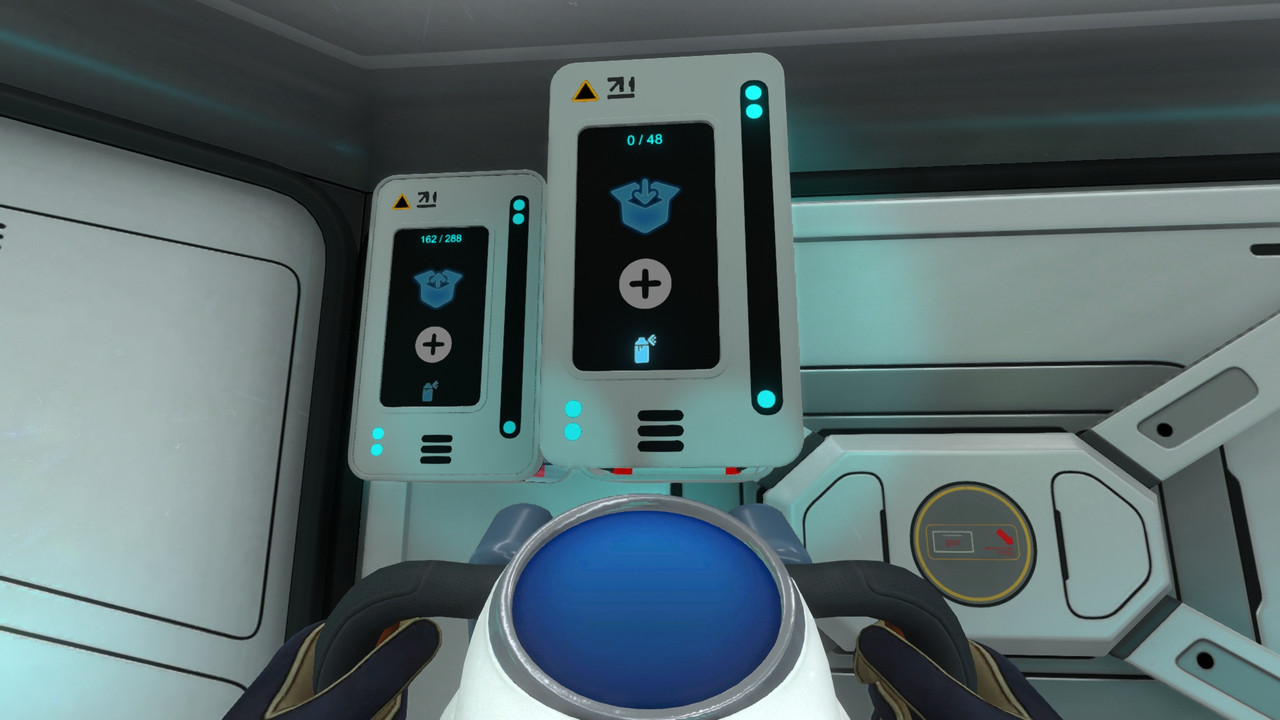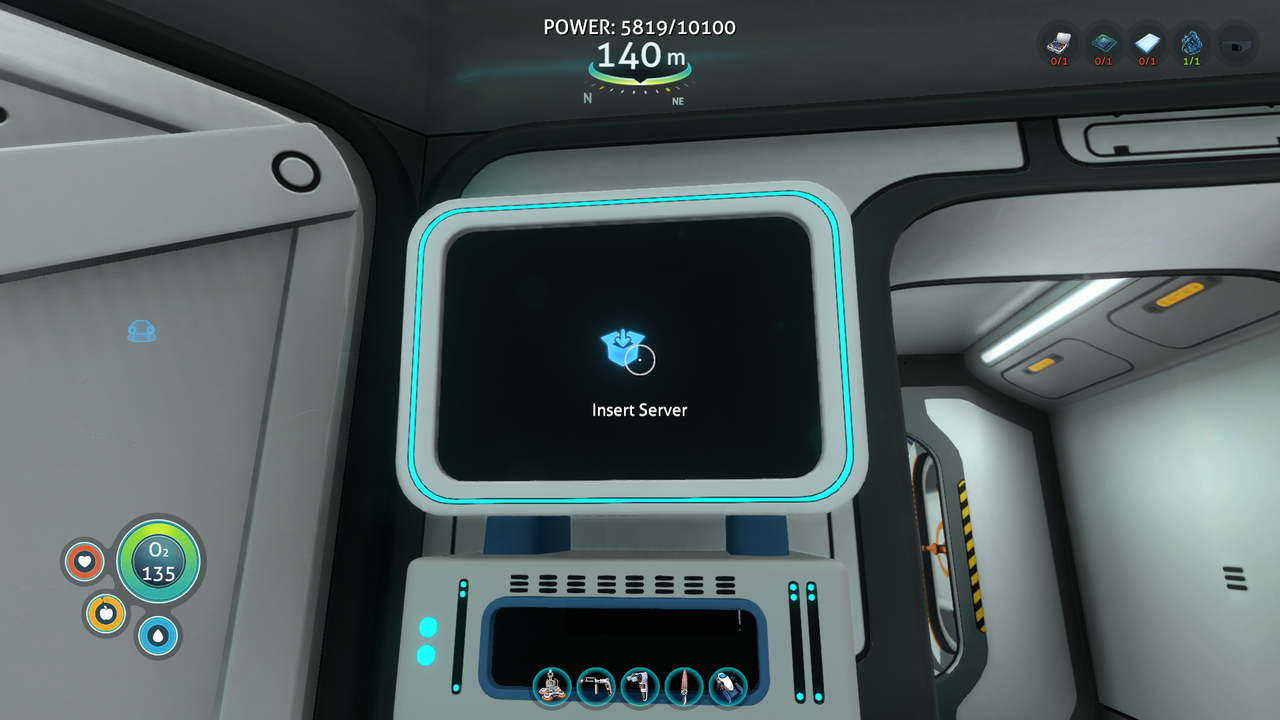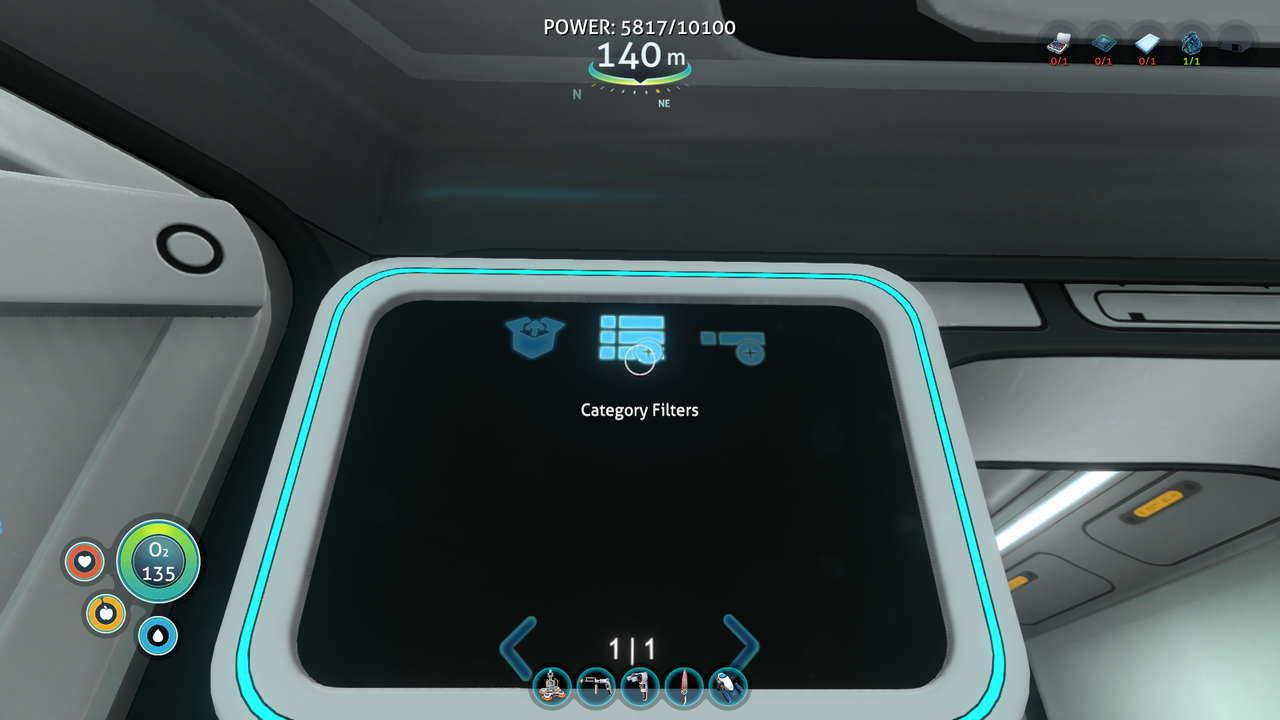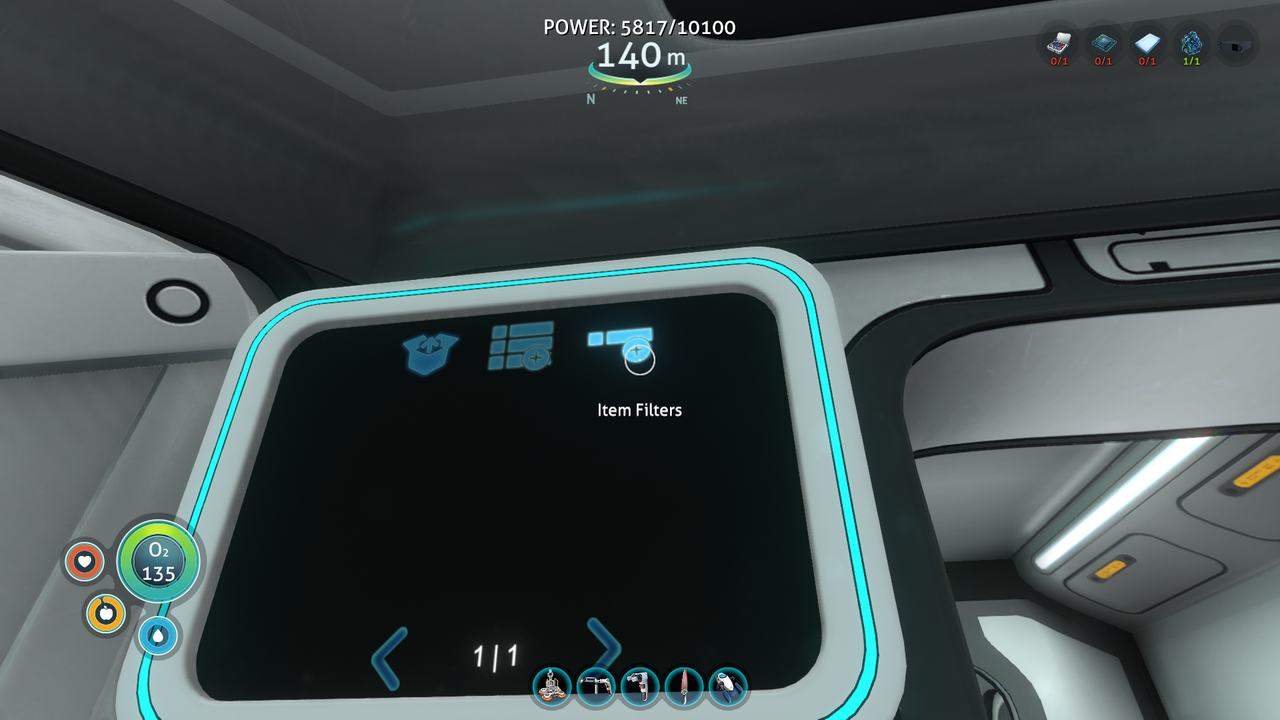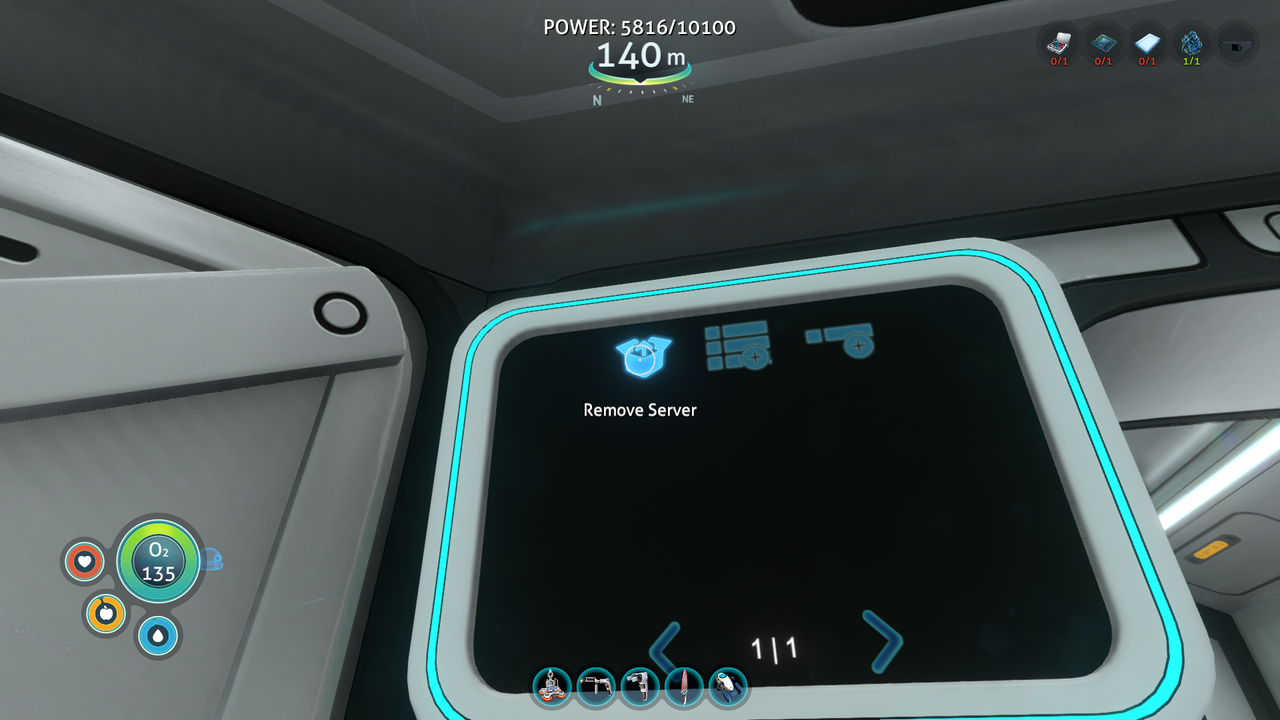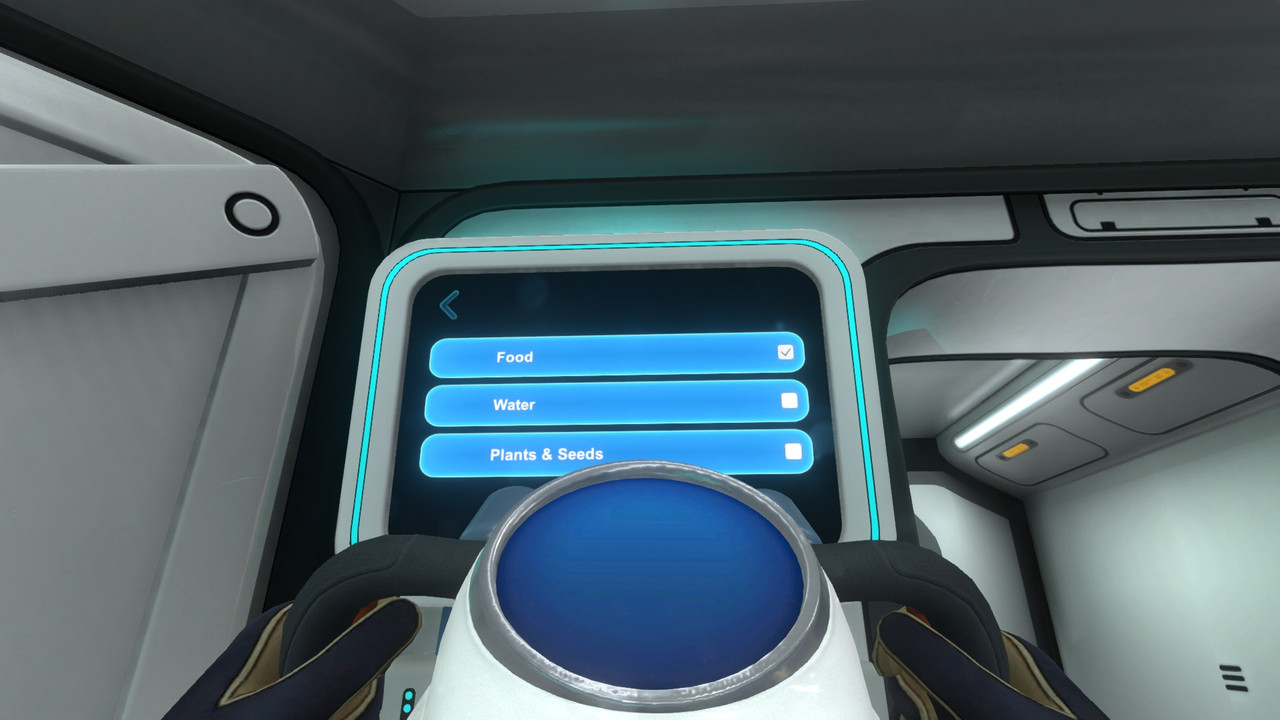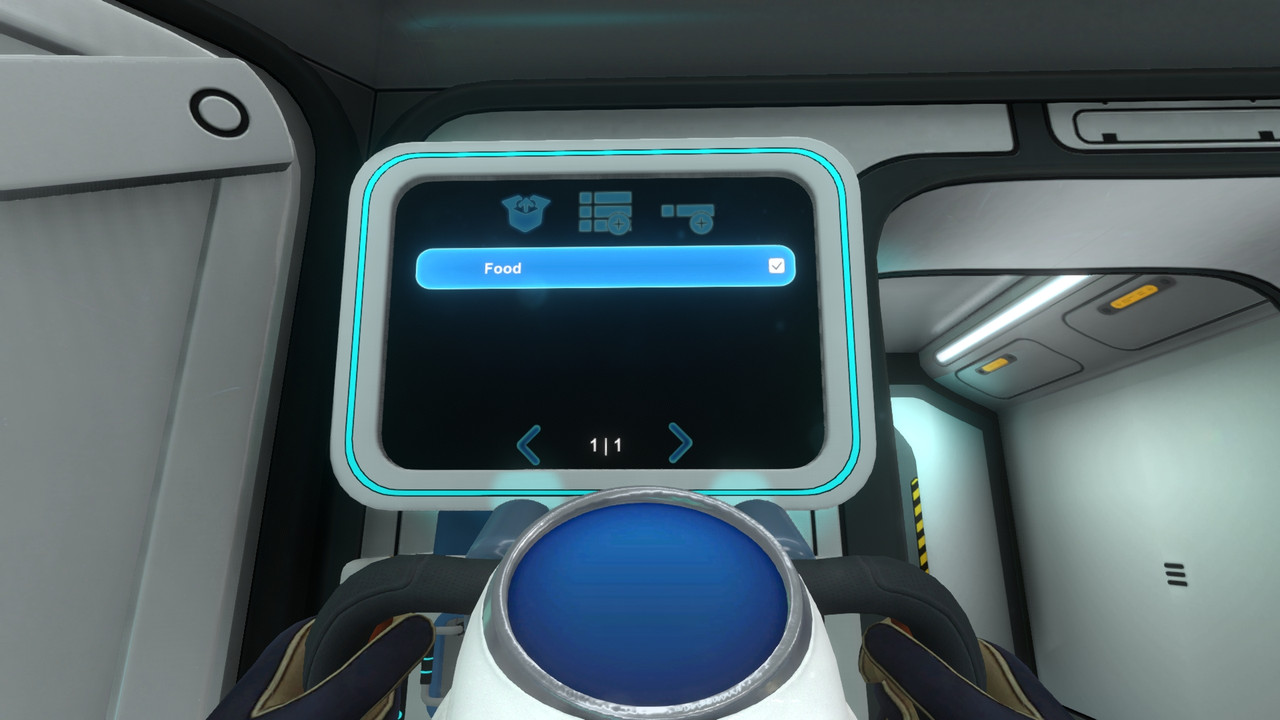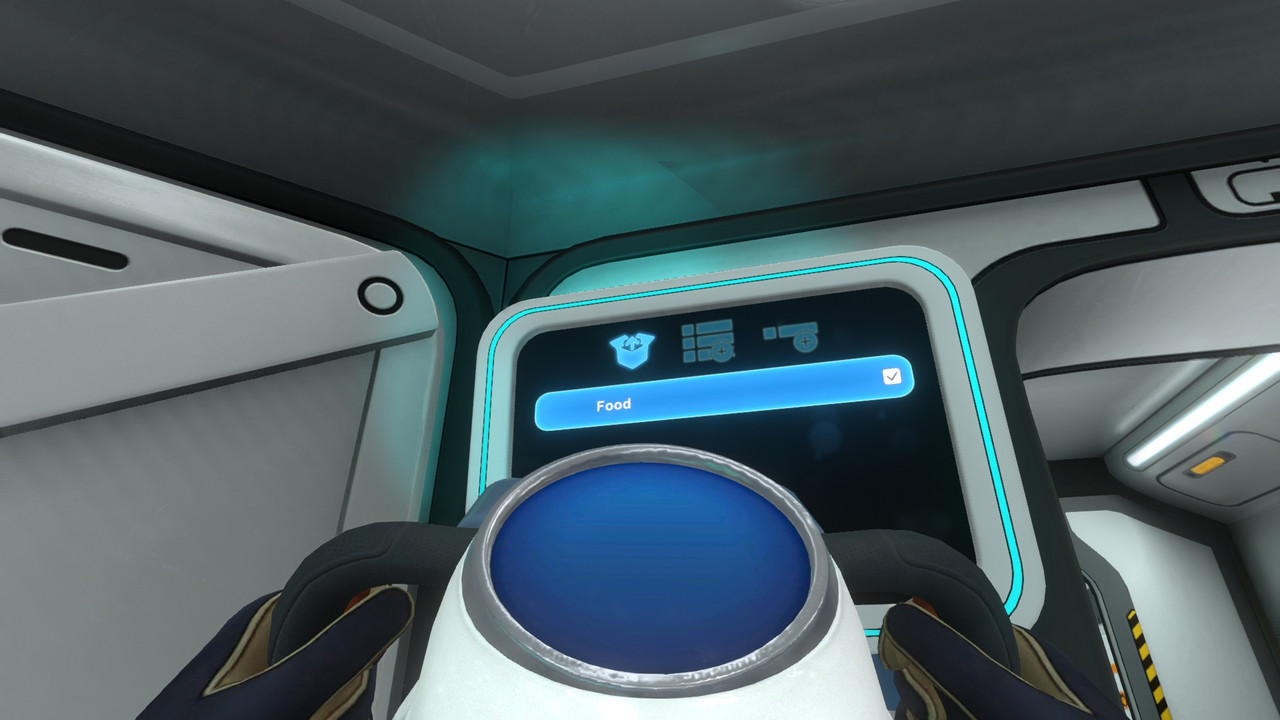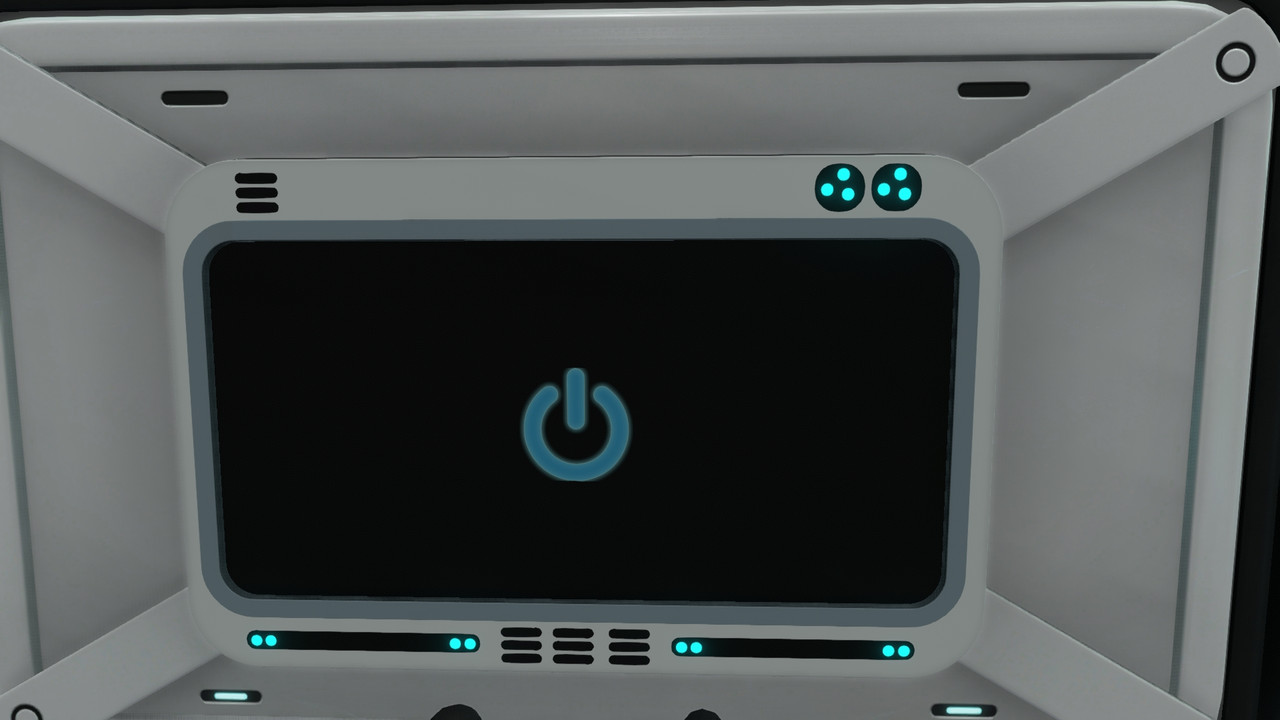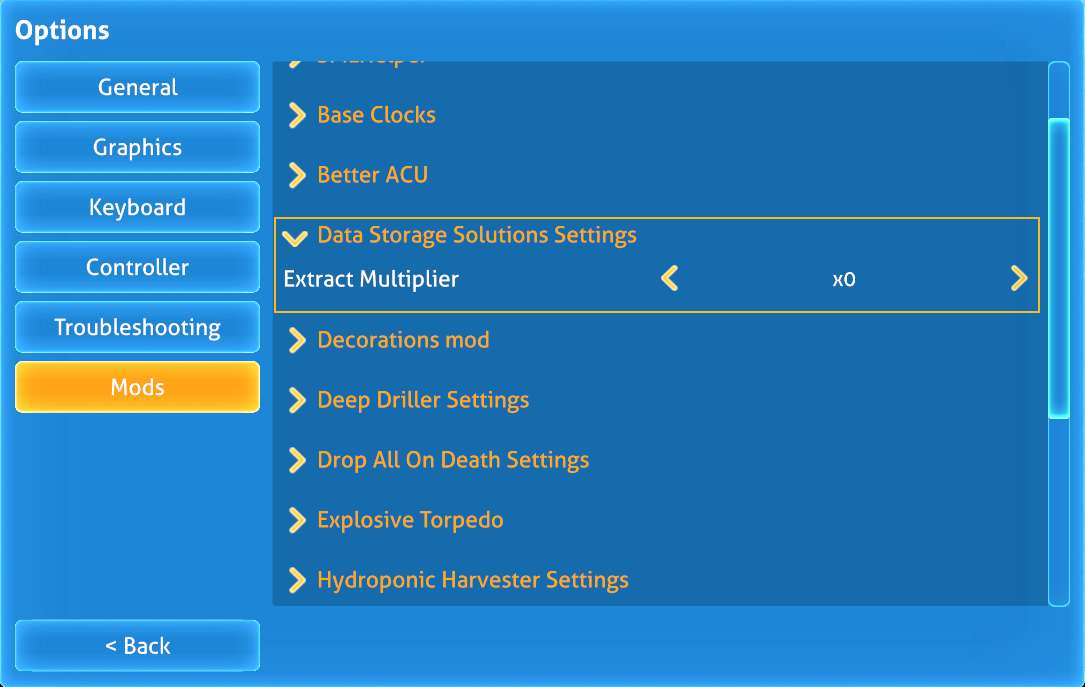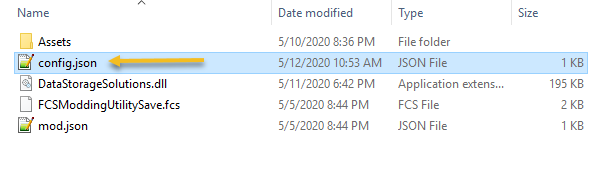Alterra Data Storage Solutions User Manual - ccgould/FCStudios_SubnauticaMods GitHub Wiki

The Alterra Data Storage Solutions is a mod that allows you to have a data storage system in your habitat or cyclops that can be accessed globally on the Planet 4546B. To access the network you only need to things a terminal and an antenna.
| Terminal C48 | NetShelter Server 100 | Server Format Station | NetShelter Antenna C66 | NetShelter C23 Wall Mounted Rack |
|---|---|---|---|---|
 |
 |
 |
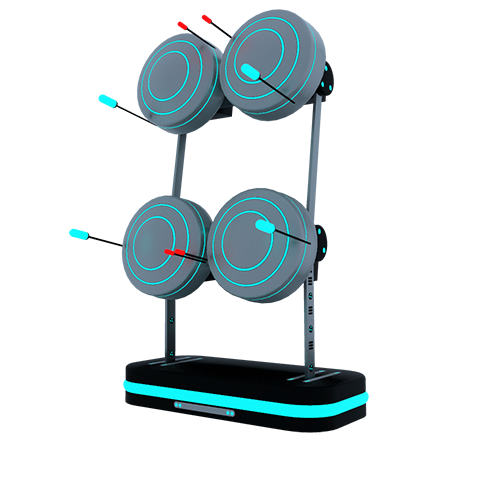 |
 |
The Data Storage Solutions System has 5 devices that allows it to function as a complete system each part carries a role.
| Device | Description |
|---|---|
| Terminal C48 | Allows you to view all items in the network and adjust network settings. |
| NetShelter Server 100 | Allows you to store items in the network in a digital manner. |
| Server Format Station | Allows you to format (Filter) the servers in the network to only allow certain items. |
| NetShelter Antenna C66 | Allows your base to connect to the network which allows you to (push/pull) from other bases. |
| NetShelter C23 Wall Mounted Rack | Holds 6 servers that allow the system to add and remove items from them. |
As you can see the system is easy to understand. You need a server to store items, a rack to connect the servers a terminal to see the items, and an antenna to view the global network and do not forget the formatting station to customize the way your servers store items.
Now, this is where your Alterra Corp. training has to kick in. All you need to make this wonderful system is the habitat builder and a few kits from Alterra and a server.
Here are the kits you will need to make the data storage solution system.
Items:
| Friendly Name | TechType |
|---|---|
| Terminal C48 Kit | TerminalC48_Kit |
| NetShelter C23 Wall Mounted Rack Kit | WallMountedRack_Kit |
| NetShelter Antenna C66 Kit | NetShelterAntennaC66_Kit |
| Server Format Station | FormatStation_Kit |
| NetShelter Server 100 | DSSServer |
Using the FCS Tech Fabricator you can create the correct kit.
 |
 |
|---|---|
| FCS Tech Fabricator | FCS Kit |
Power usage of the system is dependent on a few things ex. How many racks, servers, terminals, and antennas do you have in your base?
Each device and server added to the base draws more power from your base. So it's important to think of power production before installing your system into your base.
If you add servers to a wall-mounted rack that servers base power usage is multiplied to the base power usage of the rack.
Power Levels:
| Device | Power Usage (Per second) |
|---|---|
| Terminal C48 | 0.1 |
| NetShelter C23 Wall Mounted Rack | 0.1 |
| NetShelter Antenna C66 | 0.1 |
| NetShelter Server 100 | 0.05 |
| Server Format Station | -- |
The Terminal C48 is your eye site into the network. It's a large screen that shows all online bases in your world and all the items that are contained in each base.

The first page after the booting screen is your HOME page. This page shows all the online bases, allows you to view your docked vehicles if any, and customize your current base's network.
The Base items page shows all the items in that base's network. For example, if you click on the HOME base (which is your current base) you will see every item in the base servers. There is a convenient search field on the top of the page just in case you are one of those people that horde items (cough me).
Adding items to a base is easy as well, just click on the dump icon on the upper left of the screen to access that base's dump bin.
Making base and global-wide changes are as easy as 1,2,10! From the HOME page in the upper left hand of the screen, you will see the settings button.
On the settings page, you will find three other buttons. The first button is the color picker, second the rename button, and third the vehicle docking bay button.
The color picker page has yet again two buttons. You can change the color of all the antennas attached to the base and the color of the terminal screen from here.
By default each base is given a unique name Base # this can be changed by pressing the rename button. Just change the name in the popup window and click submit and bam! you are done.
Now, this is a very interesting page. This page allows you to adjust the settings used by the system to automatically pull items from a docked vehicle. *Note: If you have Docked Vehicle Storage Access this feature will be automatically disabled and cannot be enabled! The two lists on this page are your Blacklists if you check any of these categories or items the docking system will NOT pull these items from your docked vehicle when docked.
If you have a moonpool connected and a vehicle docked, well thats all you need to gain access to this page. Located on the HOME page the vehicles page shows all docked vehicles and allows you to view each vehicle's storages.
Attention... Attention we have a new base online! Connecting your base to the network is one of the benefits of using this mod. To connect to the network your base will need an antenna. Antennas are your gateway to the outside world. Once built any base in your world with an antenna attached and powered will be shown on the HOME Page.
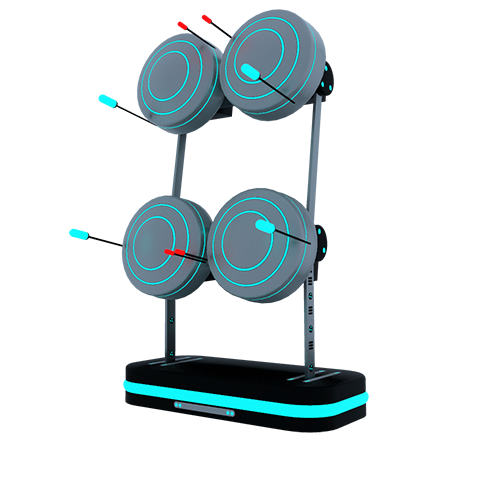
The cyclops conveniently has an antenna system attached so the system will utilize it for its good.
Storage space anyone? The NetShelter Server 100 is where the magic happens without this you won't be storing anything in this system. By default, the server holds 48 items it doesn't matter if the item takes six tiles that item will count as one item.
The server has a nice little display that allows you to visually see how many items that server is storing and its compacity. If you hover your hand over the server it will tell you how many of what items are in the server and if its formatted. Formatting the drive will allow the server to only accept certain items. This can be dont in the Formatting Station which will be covered shortly.

The NetShelter C23 Wall Mounted Rack I am gonna call it the rack for short is where all your servers will live. This is where all the items will be transferred to and sent to the correct server.
The rack will check FORMATTED servers before it would add items to unformatted ones. The Server rack screen has three buttons.

| Button | Description |
|---|---|
|
This button opens/closes the rack so you can remove servers. |
|
This button allows you to add servers to the rack. |
|
This button allows you to change the color of the rack. |
The formatting station is a very simple machine once you placed a server in it, you can format the drive to accept (whitelist) any category of items or item in the pages Category Filters | Item Filters. Once an item is checked on one of the pages the filter is added to the server. If you would like to see what filters are on a server you can just place it in the Formatting station and the first page will show you all the applied filters.

The system can be shut down intentionally and when power to the base is lost. To turn off the system you can simply press the power off button in the terminal. Its located in the top left corner of the screen. and turned back on by pressing the big power button on the shutdown screen. If the system is off the other bases will not be able to view that base in the network. We do recommend using the mod Power Storage to avoid you not being able to access your server in emergency outages.
We have made extracting items a bit faster in V1.1.0 by adding a multiplier on extracting items. if you use the CTRL + Left click combination on an item in the base items you can take more than one item at a time. This setting can be changed in the in-game mod menu tab.
The configuration of the Hydroponic Harvester is located in the mod directory its a JSON file and can be configured in any text editor but we do ask that you understand the JSON Structure before editing this file.
Location of the config in the mod directory:
Default Structure:
{
"Config": {
"ExtractInterval": 0.25,
"ServerStorageLimit": 48,
"AntennaPowerUsage": 0.1,
"ScreenPowerUsage": 0.1,
"ShowAllItems": false,
"RackPowerUsage": 0.1,
"ServerPowerUsage": 0.05,
"PullFromDockedVehicles": false,
"CheckVehiclesInterval": 2.0,
"ExtractMultiplier": 0,
"DockingBlackList": []
}
]
}
}| Property | Description | Default |
|---|---|---|
| ExtractInterval | The amount of power that will be used each second. | 0.25 |
| ServerStorageLimit | The amount of storage the large harvester has. | 48 |
| AntennaPowerUsage | The amount of storage the medium harvester has. | 0.1 |
| ScreenPowerUsage | The amount of power that will be used each second. | 0.1 |
| ShowAllItems | Some items are put into convenient categories for ease of use. If you want to see all of them anyway, set this to true. | false |
| RackPowerUsage | The amount of power that will be used each second. | 0.1 |
| ServerPowerUsage | The amount of power that will be used each second. | 0.05 |
| PullFromDockedVehicles | Tells the mod if its ok to pull from vehicles when docked. | false |
| CheckVehiclesInterval | The time it takes to check for vehicles that are docked. | 2.0 |
| ExtractMultiplier | Changes the extract multiplier when using the CTRL + Left click combination | 0 |
| DockingBlackList | Items to avoid pulling from the docked vehicles *Note: Please DO NOT edit these values by hand unless you know what your doing. | -- |