SMSAPI and Pipedrive integration - c-534/templates GitHub Wiki
In this example I'll show you how to create a simple integration between SMSAPI and Pipedrive using c-534.io platform.
This integration will send one SMS through SMSAPI when Deal will change it's status in Pipedrive. This is just an example of one integration that you can create with our platform. Use c-534.io to integrate SMSAPI with other applications!
To create this integration on your c-534.io account you'll need to create three Microservices in c-534.io. If you want to know what a Microservice is, please go ahead and read about it on our wiki page!
- c-534.io account (you can create it for free here.)
- SMSAPI account (click here for a free trial.)
- Pipedrive account (click sign up for a free trial.)
- Start by creating a Microservice that will be receiving data about any changes from Pipedrive. Import a ready Microservice code from our GitHub repository to your c-534.io account. You can do it by clicking this link. Microservice task will be able to receive PUSH notification from Pipeline after every action that you later describe. Write the name of your first Microservice and create a group for your integrated services :

- Click "Save".
- After clicking the "Save" button the url in your browsers' bar will be updated with url of newly created Microservice. You will need the last part of this url (it's called "urlsafe"), e.g.:
https://app.c534.io/Microservice/config/YOU_WILL_NEED_THIS_PART
Copy your urlsafe for later use. It will be needed during Pipedrive setup.
Now you are all set for configuring Pipedrive!
In Pipedrive you will need to setup a notification to c-534.io for an event when a new Organization is added in Pipedrive. So let's get started!
- Go to your Pipedrive settings page.
- Choose "Push notifications" from the left panel.

- Click "Create new notification".

- In the field "URL" paste this prepared URL:
http://app.c-534.io/rest-json/HERE_URLSAFE_WHICH_YOU_OBTAINED_DURING_C-534_SETUP
- In the field "Events" paste this event type:
- Click "Save"
You can start by configuring Transformation of the first Microservice that you've created. Put your name of the second process (process_name) that you will create in a minute and your Pipedrive token. Optionally you can change the number and/or names of your pipelines if they differ from the lines on your account.
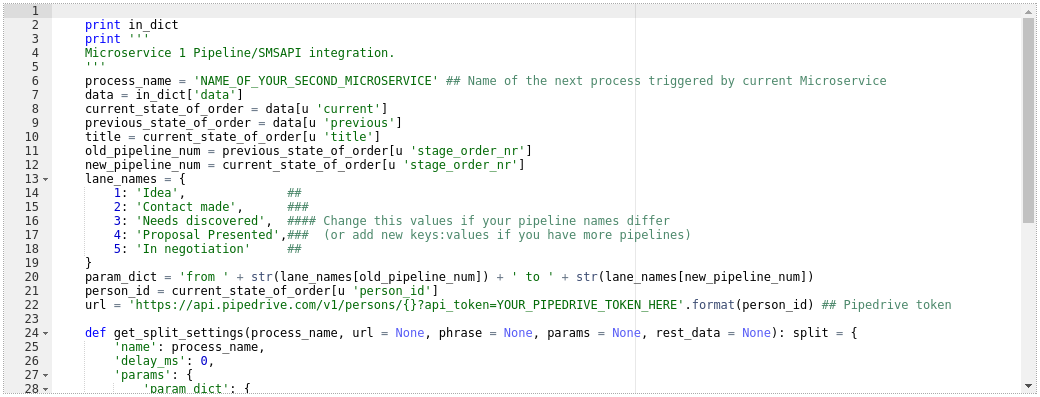 Now you are ready to create your second Microservice that will obtain the rest of the data needed in order to write transformation. To set up your Microservice, copy your private Pipedrive token one more time and click this link to create your second Microservice. Now use your token and put it into parameters as in the picture.
Now you are ready to create your second Microservice that will obtain the rest of the data needed in order to write transformation. To set up your Microservice, copy your private Pipedrive token one more time and click this link to create your second Microservice. Now use your token and put it into parameters as in the picture.
 Go to Transformation and write the process name of the third Microservice that you will create in a minute. Then fill the data about your SMSAPI account: SMSAPI_USERNAME, SMSAPI_PASSWORD - is has to be MD5 password that you can find in your SMSAPI settings, SMSAPI_MESSAGE_TYPE - PRO type is default, to find detailed information about other types of messages check out the official SMSAPI documentation here, SMSAPI_TEL_NUM - change just a string with country phone prefix.
Go to Transformation and write the process name of the third Microservice that you will create in a minute. Then fill the data about your SMSAPI account: SMSAPI_USERNAME, SMSAPI_PASSWORD - is has to be MD5 password that you can find in your SMSAPI settings, SMSAPI_MESSAGE_TYPE - PRO type is default, to find detailed information about other types of messages check out the official SMSAPI documentation here, SMSAPI_TEL_NUM - change just a string with country phone prefix.
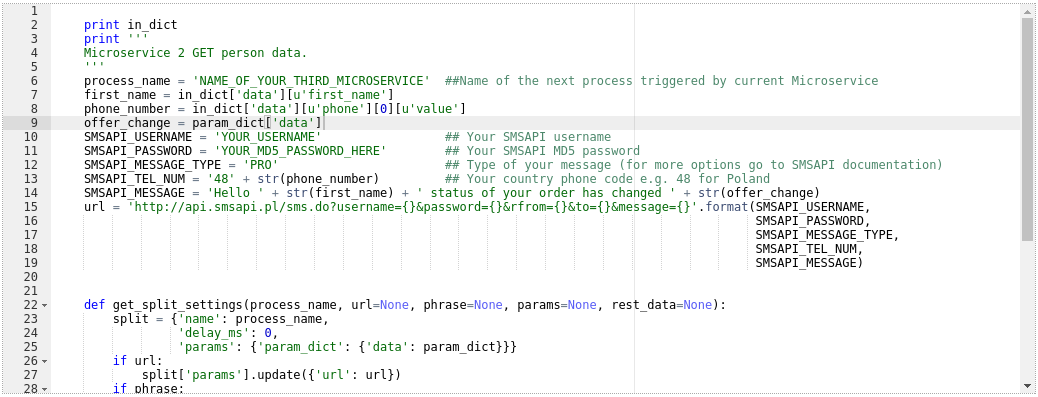
Finally! Create your third Microservice by clicking here and save it. Your settings in third Microservice should looke like this:

Now you can move a Deal and in a matter of seconds, the contact person connected with a deal should receive an SMS. If something went wrong don't hesitate and contact us. We will be glad to give you a hand!