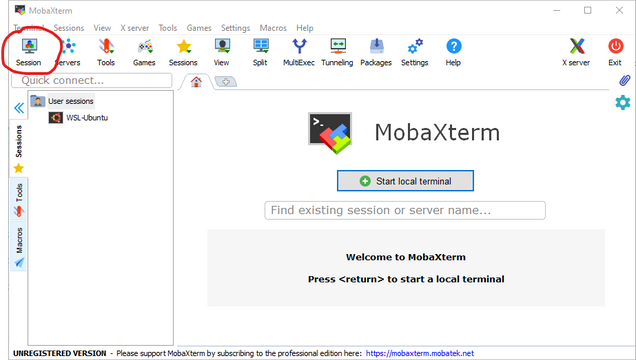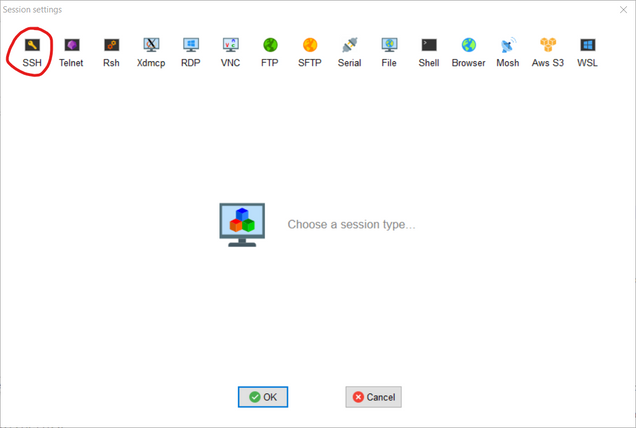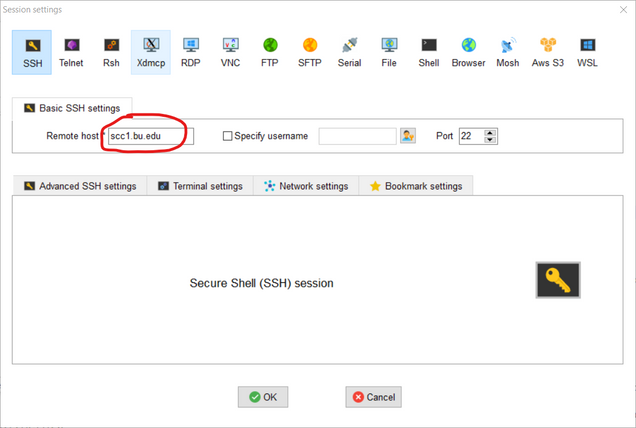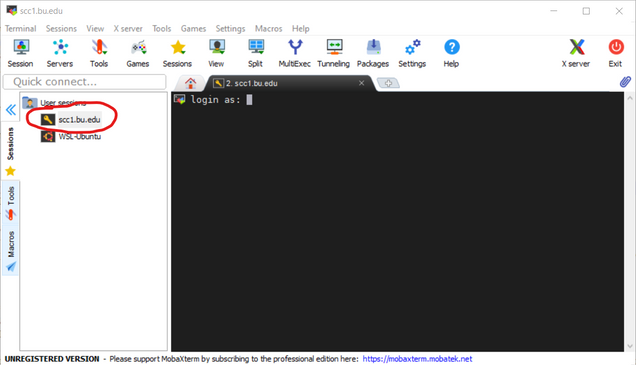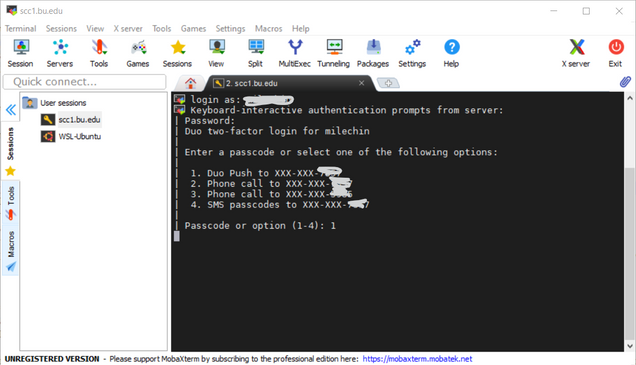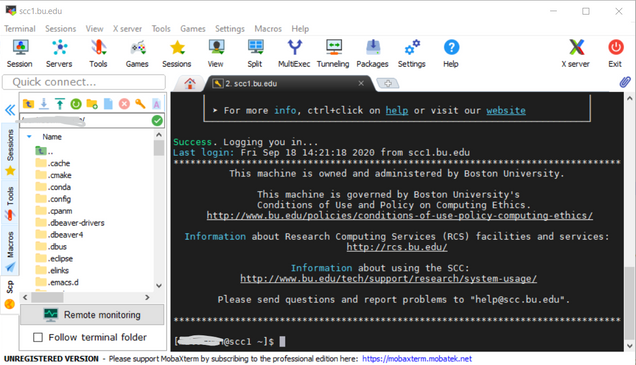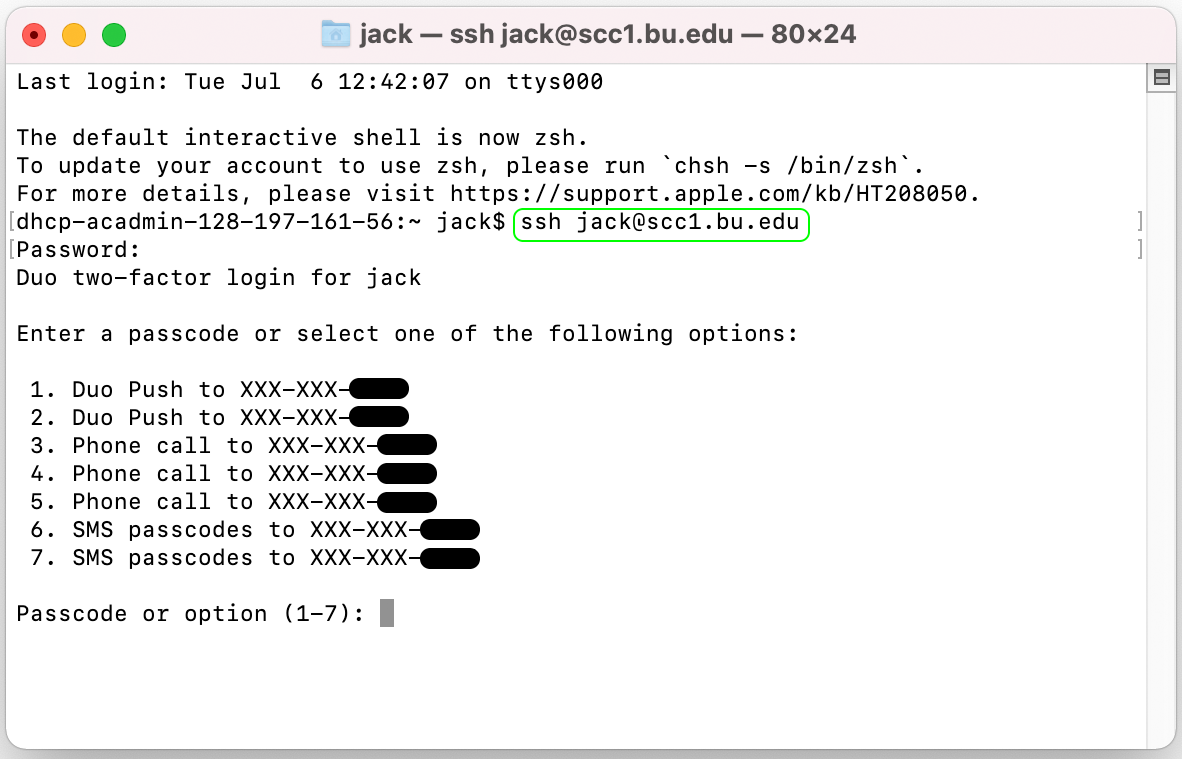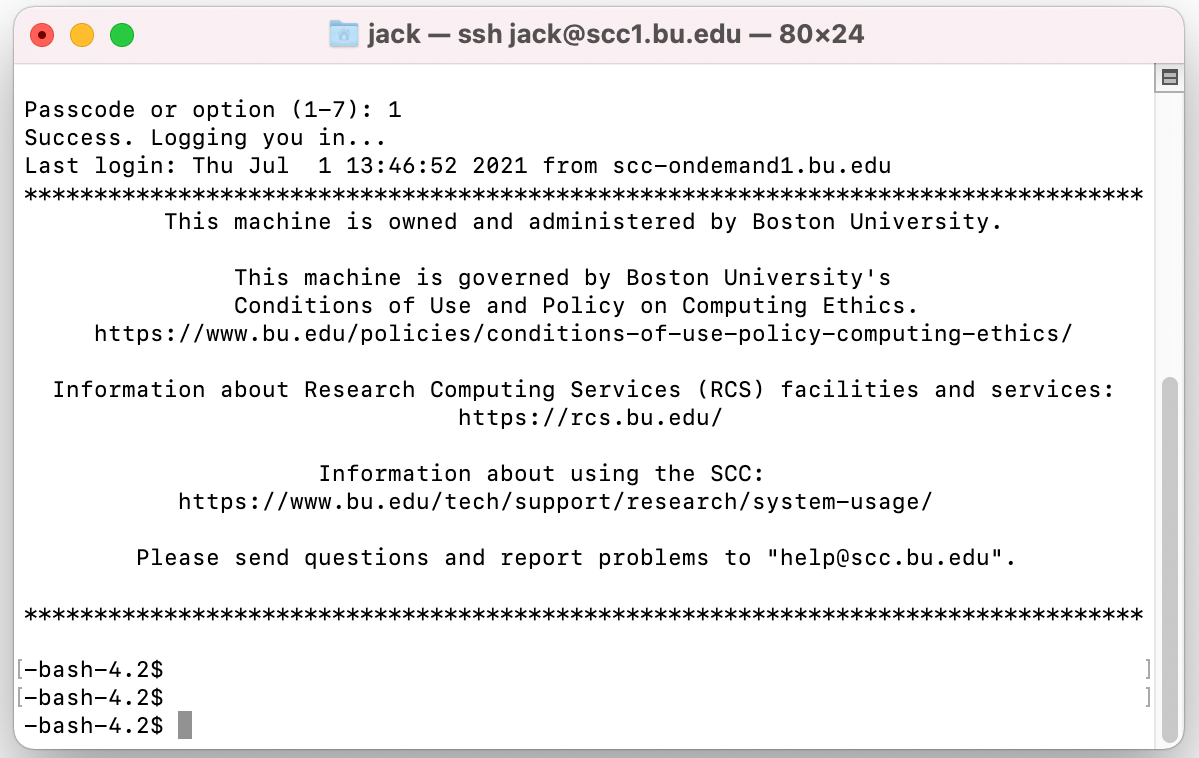1.2 Login to the SCC - bu-rcs/SA-Biostatistics GitHub Wiki
scc4.bu.edu is BUMC-specific node. It has access to /restricted data partitions where most of data regarding biostats-related projects come from.
Please make sure you connect to BUMC VPN before logging in to SCC4. See instructions.
SCC OnDemand is the recommended way to access the BU Shared Computing Cluster (SCC) over the web using a graphical, menu-based environment that doesn’t require using an SSH client. It is particularly well suited to applications like MATLAB, RStudio, and Jupyter Notebook which have a graphical component.
-
To launch OnDemand, go to: scc-ondemand.bu.edu
-
You will be prompted to log in with your BU login name and Kerberos password. You will also be required to use Two-Factor Authentication with Duo Security. This is the same authentication mechanism used by BUWorks and the StudentLink. If you have previously used Duo to authenticate to either of those services, all of your registered devices will work with SCC OnDemand.
-
After you run OnDemand for the first time, a directory called ondemand will be created in your SCC home directory. We recommend you generally leave that directory alone.
In Windows OS, we generally use Mobaxterm as SSH client.
Using MobaXterm to Connect to the SCC
-
Download the zip file containing the program. It is recommended to download the “Installer Edition”, not the “Portable Edition”.
-
Unzip the file. For the “Installer Edition”, double click the “msi” file to start the installation wizard. Navigate through the installation wizard until the program is installed.
-
Launch MobaXterm
-
In the toolbar, click on “Session” button.
- Select “SSH” as the session type
- Specify “scc4.bu.edu” as the remote host and click “OK”:
- Your connection will be saved on the left sidebar, so the next time you can start your session by clicking the “scc4.bu.edu [SSH]” link.
-
In the terminal window you will get a prompt to enter your BU login information and password (Note that the characters in your password will not be displayed when you type them as a security precaution):
-
Complete the DUO authentication. Either type in the passcode or type in a number that corresponds to an authentication option listed:
- If the connection is successful, the BU header output will be visible, like the one shown below:You can edit, delete, and move sessions by right clicking on them in the left MobaXterm sidebar.
The Secure SHell (SSH) is built into the Apple OS X operating system. To connect to the SCC, we will leverage this utility using the Terminal application.
Using Terminal to Connect to the SCC:
-
Open the Terminal application, which is found in Applications >> Utilities >> Terminal. Alternatively, press command and space simultaneously to open Spotlight, search for Terminal and press .
-
In the terminal, type ssh [email protected]. Enter your BU Kerberos password when requested. Note that the characters in your password will not be displayed when you type them as a security precaution. You will also be asked to use Duo two-factor authentication.
- You should now be connected to the SCC and see a window similar to this:
- Type exit in the terminal when you are done working on the SCC.
Note: For getting graphs as popping-up window, please install XQuartz.
Ref: http://www.bu.edu/tech/support/research/system-usage/getting-started/connect-ssh/