Installation - btry/glpi-plugin GitHub Wiki
Installation
General view of the infrastructure
You need several servers to run Flyve MDM:
- a server running Linux, Apache, Mysql/MariaDB and PHP (a LAMP server) for the backend (GLPI and Flyve MDM for GLPI),
- a server running Mosquitto,
- a server running the web interface. It may run on the same server as GLPI
Installation overview
Flyve MDM runs on GLPI 9.1.1 and later. It depends on inventory features of FusionInventory for GLPI. You need FusionInventory 9.1+1.0 or later. The version depends on the version of GLPI you're planning to setup.
The general steps to properly configure the whole infrastructure are :
- install GLPI
- install FusionInventory and Flyve MDM plugin for GLPI
- configure Flyve MDM plugin for GLPI
- configure your DBMS
- Install and configure Mosquitto
- Install and configure the web application
Dependencies
This plugin depends on GLPI, FusionInventory for GLPI and some packages
- Download our specific version of GLPI 9.1.2 (please refer to its documentation to install)
- Download FusionInventory 9.1+1.0 for GLPI and put it in GLPI/plugins/
- Donwload Flyve MDM for GLPI and put it in glpi/plugins/
You will probably ask why you need a specific version of GLPI. Flyve MDM relies on a rest API GLPI developed recently. Flyve MDM requires some improvements which are not in the latest stable relase of GLPI. The specific version of GLPI we provide is the latest stable version, with a few backports from the development versions, to satisfy our needs.
Compatibility matrix
| GLPI | 9.1.1 | 9.1.2 | 9.1.3 | 9.2.0 |
|---|---|---|---|---|
| Flyve MDM | 1.x.x | 1.x.x | 1.x.x | 2.0.0-dev |
| FusionInventory | 9.1-1.1 | 9.1-1.1 | 9.1-1.1 | 9.2+1.0 |
You should have a directory structure like this :

- Go in the directory glpi/plugins/flyvemdm
- Run composer install --no-dev
Configuration of GLPI
These steps are mandatory.
Cron
Ensure the system has PHP CLI, then setup a cron job similar to the example below.
*/1 * * * * /usr/bin/php5 /var/www/glpi/front/cron.php &>/dev/null
Adjust the path to PHP and the path to cron.php
Server configuration
Flyve MDM allows uploading files, Android packages and Uhuru Mobile packages. You should ensure php.ini allows reasonable upload sizes.
Here is an example of settings in php.ini
; Maximum size of POST data that PHP will accept.
; Its value may be 0 to disable the limit. It is ignored if POST data reading
; is disabled through enable_post_data_reading.
; http://php.net/post-max-size
post_max_size = 8M
; Whether to allow HTTP file uploads.
; http://php.net/file-uploads
file_uploads = On
; Maximum allowed size for uploaded files.
; http://php.net/upload-max-filesize
upload_max_filesize = 8M
Notifications
Login in GLPI with a super admin account In the menu Setup > Notifications click on Enable followup via email.
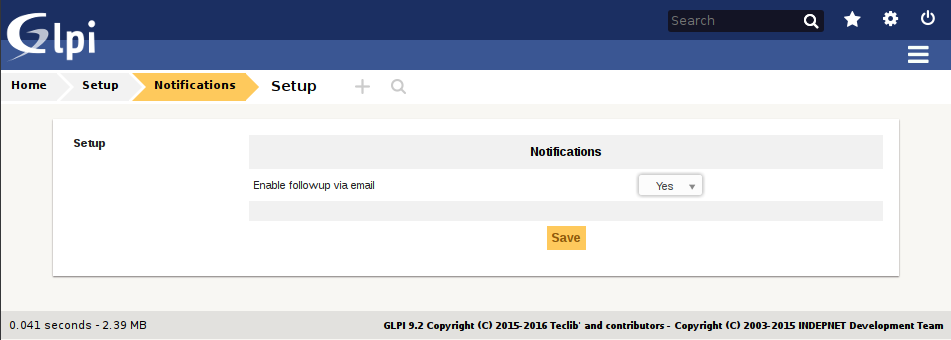
The page refreshes itself to the email settings.
Click on Email followups configuration and setup the form depending on your requirements to send emails.

In Setup > Automatic actions open queuedmail. Set Run mode to CLI. This action is now triggered by the cron job every minute.
To ensure the cronjob is properly configured, check the log glpi/files/_log/cron.log. If a log entry contains the word External then the job fired from cron. Jobs manually fired from the UI would show Internal instead.
Example of a log entry
External #1: Launch queuedmail
2016-12-21 10:22:02 [@my-server]
Enabling the rest API
- Open the menu Setup > General and select the tab API
- enable rest API
- enable login with credentials
- enable login with external tokens
- Check there is a full access API client able to use the API from any IPv4 or IPv6 address (click it to read and/or edit)

Configuration of FusionIventory
Fusioninventory greater than 9.1+1.1
- Open Administration > Rules > FusionInventory - Equipment import and link rules
- If a rule named Computer constraint (name) exists, then open it and disable it.

Missing this will make FusionInventory reject inventories from devices.
Configuration of Flyve MDM for GLPI
- Open Configuration > Plugins
- Click on Flyve Mobile Device Management

- mqtt broker address is the public hostname or IP address of Mosquitto. It is sent to devices to tell them where is your Mosquitto server on the Internet. (mandatory).
- mqtt broker internal address is the private hostname or IP address of Mosquitto. It is used to tell GLPI where is your Mosquitto server in your local network. (mandatory).
- mqtt broker port is the port used by your mobile devices and GLPI (mandatory).
- use TLS enables TLS communication for mobile devices and GLPI.
- CA certificate is the certificate of an authority to verify the Mosquitto server.
- Cipher suite is used to limit the ciphers used with TLS.
-
Enable explicit enrolment failures sends to devices the exact reason of an enrollment failure. For debug purpose only.
-
Disable token expiration on successful enrolment is to prevent a token to expire when a device successfully enrolls. For debug purpose only.
-
Android bug collector URL is the URL of a ACRA server. This server collects crash reports sent by Flyve MDM for Android.
-
Android bug collector user is the username used by devices when they send a crash report.
-
Android bug collector password is the password used by devices when they send a ccrash report.
-
Default device limit per entity is the maximum uantity of devices allowed in an entity. Designed for the demo mode, but might be useful to enhance security.
-
Service's User Token is the token to put un config.js when setting up the web application.
Security
FlyveMDM needs only the REST API feature of GLPI to work with devices and its web interface. Expose to the world only the API of GLPI, and keep inacessible GLPI's user interface.
Have a look into glpi/.htaccess if you can use Apache's mod_rewrite.
The directory glpi/plugins/flyvemdm/scripts must be inaccessible from the webserver.
- If running Apache, the .htaccess file in this directory will do the job.
- If running an other server like Nginx, please configure the host properly.
Mysql / MariaDB
The DBMS must provide an access to the message queuing server for the authentication process of its clients. This server will be configured below; let's focus on the DBMS for now.
Assuming your DBMS server is not exposed to the world and the message queuing is on an other server, edit my.cnf to listen on 0.0.0.0 instead of 127.0.0.1.
bind-address = 0.0.0.0
Create a new user in the DBMS able to read only the GLPI's database, and restrict this user to the IP of the future message queuing server.
Mosquitto
Configuration
If you installed Mosquitto from your distribution package, its settings may be located in several files. The main configuration file is /etc/mosquitto/mosquitto.conf
Official documentation to configure Mosquitto
We recomend you setup Mosquitto without encryption frist, validate its configuration, then enable encryption. Of course, don't expose your setup to the world without encryption !
default unencrypted listener
Check the following settings to setup an unencrypted communication :
- pid_file /var/run/mosquitto.pid
- user mosquitto
- persistent_client_expiration 2m
- persistence true
- persistence_file mosquitto.db
- persistence_location /var/lib/mosquitto
- port 1883
- allow_anonymous false
TLS listener
Assuming you successfully configured and tested Mosquitto without encryption, use the following :
This example assumes cachain.pem contains the CA chain and your certificate.
It is quite common to find certificate failes with the extension .crt. Mosquitto requires the filenames ends with .pem and use PEM format.
- Copy in /etc/mosquitto/certs your certificate, your certificate authority chain and your private key.
- Secure your private key
chmod 600 /etc/mosquitto/certs/private-key.key
chown mosquitto:root /etc/mosquitto/certs/private-key.key
- refresh hash and symlinks to your certificates
c_rehash /etc/mosquitto/certs
You should use a certificate signed by a certified authority or you may have trouble with the android devices. Using android devices with custom certification authorities might not work (not tested).
listener 8883
cafile /etc/mosquitto/certs/cachain.pem
certfile /etc/mosquitto/certs/cachain.pem
keyfile /etc/mosquitto/certs/private-key.key
tls_version tlsv1.2
ciphers ECDHE-RSA-AES128-GCM-SHA256:ECDHE-ECDSA-AES128-GCM-SHA256:ECDHE-RSA-AES256-GCM-SHA384:ECDHE-ECDSA-AES256-GCM-SHA384:DHE-RSA-AES128-GCM-SHA256:DHE-DSS-AES128-GCM-SHA256:kEDH+AESGCM:ECDHE-RSA-AES128-SHA256:ECDHE-ECDSA-AES128-SHA256:ECDHE-RSA-AES128-SHA:ECDHE-ECDSA-AES128-SHA:ECDHE-RSA-AES256-SHA384:ECDHE-ECDSA-AES256-SHA384:ECDHE-RSA-AES256-SHA:ECDHE-ECDSA-AES256-SHA:DHE-RSA-AES128-SHA256:DHE-RSA-AES128-SHA:DHE-DSS-AES128-SHA256:DHE-RSA-AES256-SHA256:DHE-DSS-AES256-SHA:DHE-RSA-AES256-SHA:AES128-GCM-SHA256:AES256-GCM-SHA384:ECDHE-ECDSA-RC4-SHA:AES128:AES256:HIGH:!RC4:!aNULL:!eNULL:!EXPORT:!DES:!3DES:!MD5:!PSK
You should NOT use tls_version lower than tlsv1.2. TLS version 1.0 and 1.1 are no longer considered safe. Mosquitto does not supports SSLv2 or sslv3.
Restart Mosquitto
Test you can successfully connect to mosquitto
mosquitto_sub -h ip_of_mosquitto -t "#" -p 8883 -i test-client --cafile /tmp/mycert.pem --capath /etc/ssl/certs/
disable default unencrypted listener
Assuming you successfully enabled and tested TLS, remove the following settings:
- bind_address
- port
Restart Mosquitto
Mosquitto authentication plugin
Configure the plugin
Edit /etc/mosquitto/conf.d/auth-plug.conf
Add or edit the following settings
auth_plugin /usr/local/lib/libmosquitto-auth-plug.so
auth_opt_backends mysql
auth_opt_host backend-server-ip-or-fqdn
auth_opt_port 3306
auth_opt_user database-user
auth_opt_dbname glpi
auth_opt_pass StrongPassword
auth_opt_userquery SELECT password FROM glpi_plugin_flyvemdm_mqttusers WHERE user='%s' AND enabled='1'
auth_opt_aclquery SELECT topic FROM glpi_plugin_flyvemdm_mqttacls a LEFT JOIN glpi_plugin_flyvemdm_mqttusers u ON (a.plugin_flyvemdm_mqttusers_id = u.id) WHERE u.user='%s' AND u.enabled='1' AND (a.access_level & %d)
auth_opt_cacheseconds 300
Adapt the server, port and credentials to your setup.
- The server is your MySQL or MariaDB IP or hostname
- the port is the listening port of your DBMS
- user and password should be a user able to read only your DB. No need to grant any write access. You created these credentials while setting up the DBMS.
Configure the MQTT client service
The backend needs to listen to MQTT messages sent by devices. It needs a daemon acting as a MQTT client. a init.d script is provided in glpi/plugins/flyvemdm/scripts/service.sh. Create a symlink to /etc/init.d
sudo cd /etc/init
sudo ln -s /var/www/html/glpi/plugins/flyvemdm/scripts/service.sh /etc/init.d/flyvemdm
sudo update-rc.d flyvemdm defaults
Optional features
Orion malware scanner
If the Orion plugin is installed and ebabled, when you upload a package to Flyve MDM the package will be submitted to the online Orion malware scanner. This third party service will produce a report to evaluate the risk level of the package.
Installation
Download and intall the Orion plugin for GLPI. Open its configuration page in Setup > Plugins > Orion. Set your user name and the API key you obtained to access the web service.