TagHelpersMVC.md - brainchildservices/curriculum GitHub Wiki
TagHelpers are designed to simplify the work required to author views that need to respond dynamically to the data provided to them.
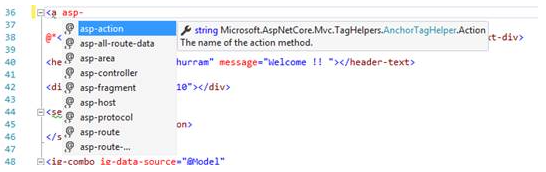
Tag Helpers enable server-side code to participate in creating and rendering HTML elements in Razor files. For example, the built-in ImageTagHelper can append a version number to the image name. Whenever the image changes, the server generates a new unique version for the image, so clients are guaranteed to get the current image (instead of a stale cached image). There are many built-in Tag Helpers for common tasks - such as creating forms, links, loading assets and more - and even more available in public GitHub repositories and as NuGet packages.
Tag Helpers are authored in C#, and they target HTML elements based on element name, attribute name, or parent tag. For example, the built-in LabelTagHelper can target the HTML element when the LabelTagHelper attributes are applied.
An HTML-friendly development experience For the most part, Razor markup using Tag Helpers looks like standard HTML. Front-end designers conversant with HTML/CSS/JavaScript can edit Razor without learning C# Razor syntax.
A rich IntelliSense environment for creating HTML and Razor markup This is in sharp contrast to HTML Helpers, the previous approach to server-side creation of markup in Razor views. Tag Helpers compared to HTML Helpers explains the differences in more detail. IntelliSense support for Tag Helpers explains the IntelliSense environment. Even developers experienced with Razor C# syntax are more productive using Tag Helpers than writing C# Razor markup.
A way to make you more productive and able to produce more robust, reliable, and maintainable code using information only available on the server For example, historically the mantra on updating images was to change the name of the image when you change the image. Images should be aggressively cached for performance reasons, and unless you change the name of an image, you risk clients getting a stale copy. Historically, after an image was edited, the name had to be changed and each reference to the image in the web app needed to be updated. Not only is this very labor intensive, it's also error prone (you could miss a reference, accidentally enter the wrong string, etc.) The built-in ImageTagHelper can do this for you automatically. The ImageTagHelper can append a version number to the image name, so whenever the image changes, the server automatically generates a new unique version for the image. Clients are guaranteed to get the current image. This robustness and labor savings comes essentially free by using the ImageTagHelper.
Most built-in Tag Helpers target standard HTML elements and provide server-side attributes for the element. For example, the <input> element used in many views in the Views/Account folder contains the asp-for attribute. This attribute extracts the name of the specified model property into the rendered HTML. Consider a Razor view with the following model:
public class Movie
{
public int ID { get; set; }
public string Title { get; set; }
public DateTime ReleaseDate { get; set; }
public string Genre { get; set; }
public decimal Price { get; set; }
}
The following Razor markup:
<label asp-for="Movie.Title"></label>
Generates the following HTML:
<label for="Movie_Title">Title</label>
The asp-for attribute is made available by the For property in the LabelTagHelper.
Tag Helpers scope is controlled by a combination of @addTagHelper, @removeTagHelper, and the "!" opt-out character.
If you create a new ASP.NET Core web app named AuthoringTagHelpers, the following Views/_ViewImports.cshtml file will be added to your project:
@addTagHelper *, Microsoft.AspNetCore.Mvc.TagHelpers
@addTagHelper *, AuthoringTagHelpers
The @addTagHelper directive makes Tag Helpers available to the view. In this case, the view file is Pages/_ViewImports.cshtml, which by default is inherited by all files in the Pages folder and subfolders; making Tag Helpers available.The code above uses the wildcard syntax ("") to specify that all Tag Helpers in the specified assembly (Microsoft.AspNetCore.Mvc.TagHelpers) will be available to every view file in the Views directory or subdirectory.The first parameter after @addTagHelper specifies the Tag Helpers to load (we are using "" for all Tag Helpers), and the second parameter "Microsoft.AspNetCore.Mvc.TagHelpers" specifies the assembly containing the Tag Helpers. Microsoft.AspNetCore.Mvc.TagHelpers is the assembly for the built-in ASP.NET Core Tag Helpers.
To expose all of the Tag Helpers in this project (which creates an assembly named AuthoringTagHelpers), you would use the following:
@using AuthoringTagHelpers
@addTagHelper *, Microsoft.AspNetCore.Mvc.TagHelpers
@addTagHelper *, AuthoringTagHelpers
If your project contains an EmailTagHelper with the default namespace (AuthoringTagHelpers.TagHelpers.EmailTagHelper), you can provide the fully qualified name (FQN) of the Tag Helper:
@using AuthoringTagHelpers
@addTagHelper *, Microsoft.AspNetCore.Mvc.TagHelpers
@addTagHelper AuthoringTagHelpers.TagHelpers.EmailTagHelper, AuthoringTagHelpers
To add a Tag Helper to a view using an FQN, you first add the FQN (AuthoringTagHelpers.TagHelpers.EmailTagHelper), and then the assembly name (AuthoringTagHelpers). Most developers prefer to use the "" wildcard syntax. The wildcard syntax allows you to insert the wildcard character "" as the suffix in an FQN. For example, any of the following directives will bring in the EmailTagHelper:
@addTagHelper AuthoringTagHelpers.TagHelpers.E*, AuthoringTagHelpers
@addTagHelper AuthoringTagHelpers.TagHelpers.Email*, AuthoringTagHelpers
As mentioned previously, adding the @addTagHelper directive to the _Views/ViewImports.cshtml file makes the Tag Helper available to all view files in the Views directory and subdirectories. You can use the @addTagHelper directive in specific view files if you want to opt-in to exposing the Tag Helper to only those views.
The @removeTagHelper has the same two parameters as @addTagHelper, and it removes a Tag Helper that was previously added. For example, @removeTagHelper applied to a specific view removes the specified Tag Helper from the view. Using @removeTagHelper in a _Views/Folder/ViewImports.cshtml file removes the specified Tag Helper from all of the views in Folder.
Ref:- https://docs.microsoft.com/en-us/aspnet/core/mvc/views/tag-helpers/intro?view=aspnetcore-5.0