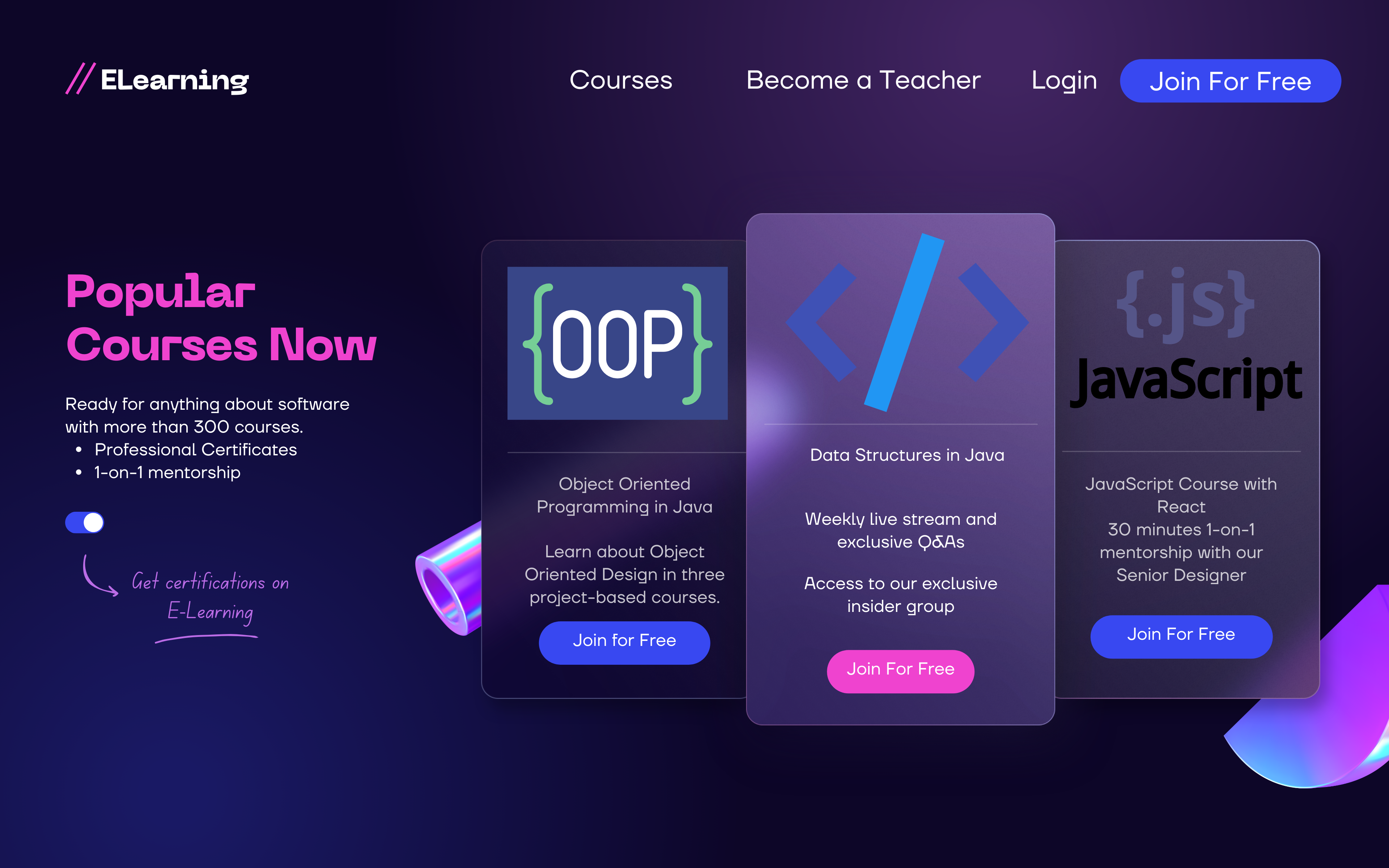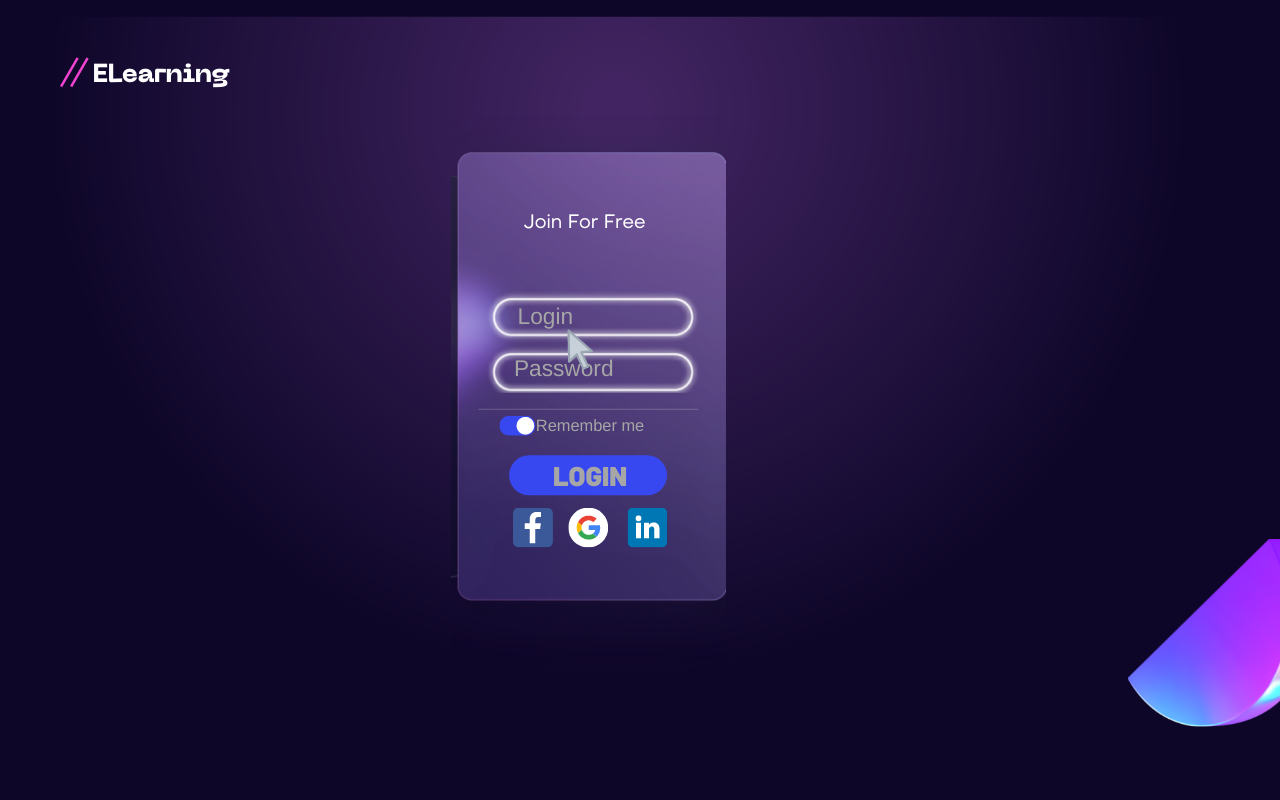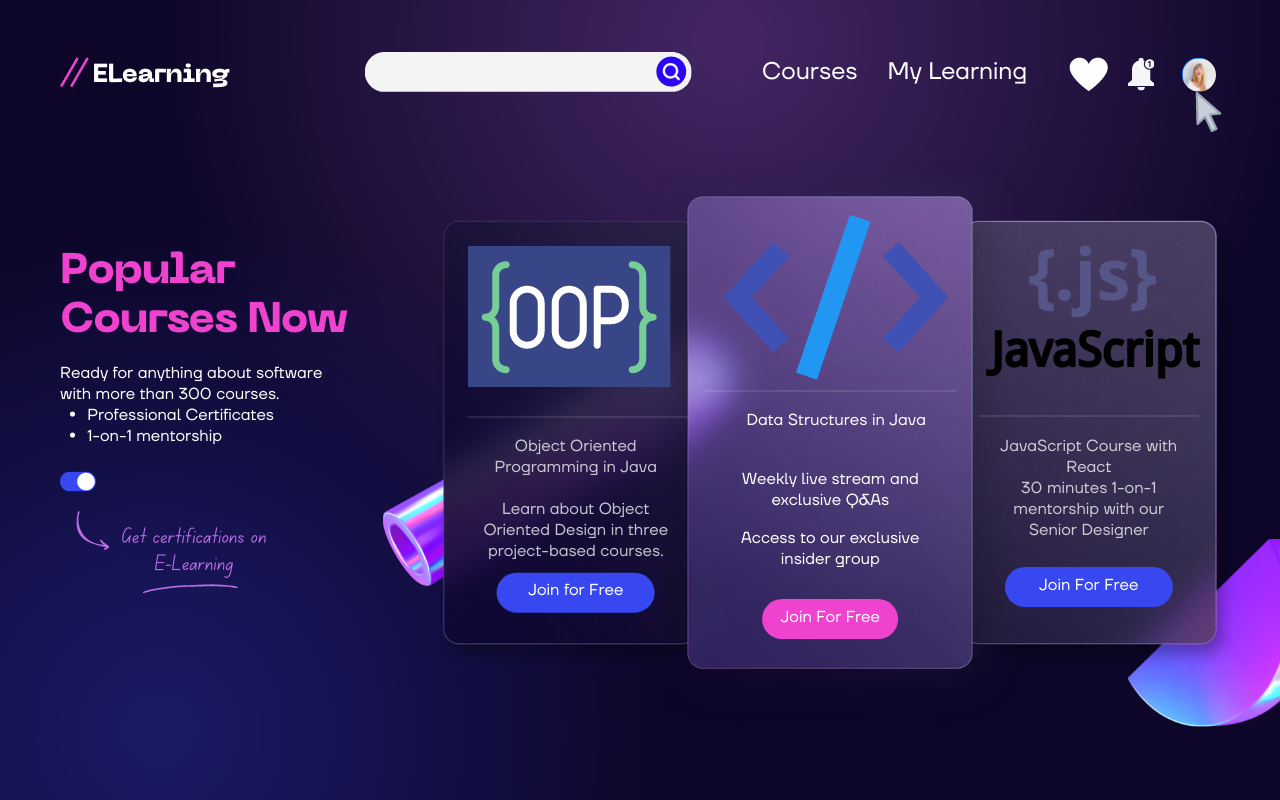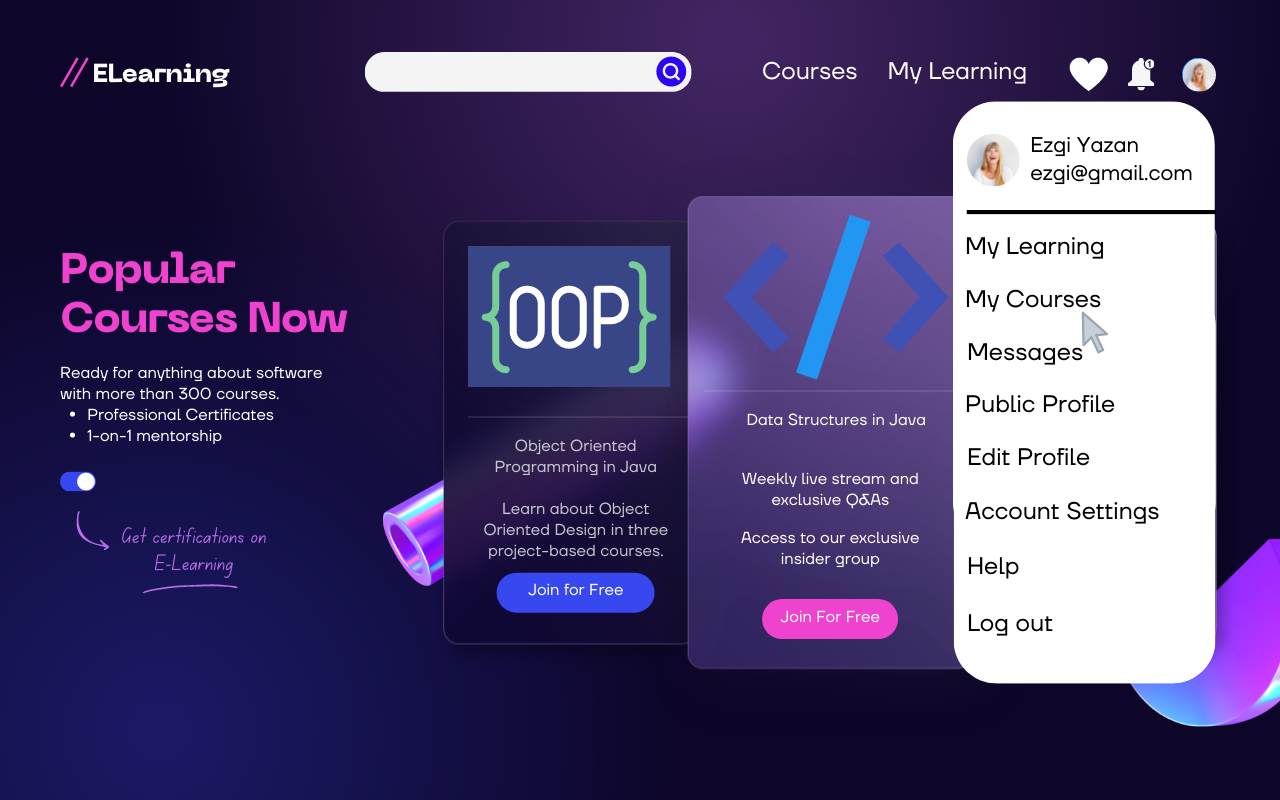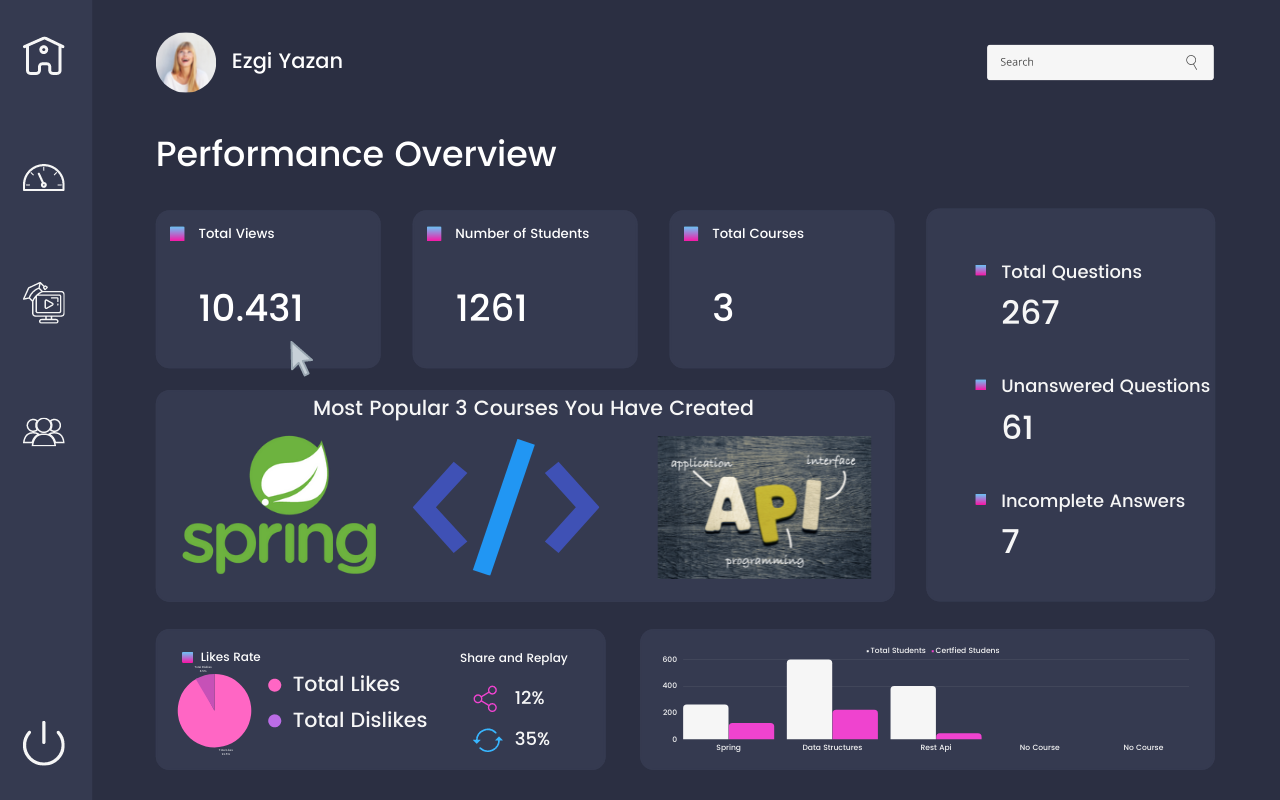Teacher User Web Scenario and Mockup - bounswe/bounswe2022group1 GitHub Wiki
Persona
- Ezgi Yazan
- 26 years old
- First year master student at BOUN CMPE
- Expertise in data structures, OOP, Spring Boot, Hibernate, JavaScript, C/C++, Rest API, Kafka, Git & Github.
Story
- Ezgi is a daughter of a British mother and a Turkish father
- She started her Master’s studies in BOUN CMPE after receiving her B.S. in the same university.
- She played an active role in student clubs in her first years at university.
- She has been to Büyak, BUIK, COMPEC and Sailing Club. She loves sailing, especially windsurfing.
- She had made websites for many companies as a freelancer for a long time
- She helped to develop an automation software in java language for educational institutions using Spring Boot.
- She has been working as a contracted backend developer in Netflix for almost 1 year.
Preconditions
- Ezgi is already a registered teacher on online learning platform website.
- She did not log in to the platform.
- She is already teaching Spring Boot, Data Structures and Rest Api courses.
Goals
- She wants to login to her account.
- She wants to go to her courses.
- She wants to look at the performance analysis of the courses she teaches
Acceptance Criteria
- 1.1.1.4.1 Users shall be able to login with their username and passwords.
- 1.1.5.5 Lecturer shall have a reputation based on the feedback they have obtained from students
- 1.1.4.7 Student should be able to evaluate the lecturer. Evaluation shall be in two ways: from a rating in the range of 1-5, like or dislike
Scenario
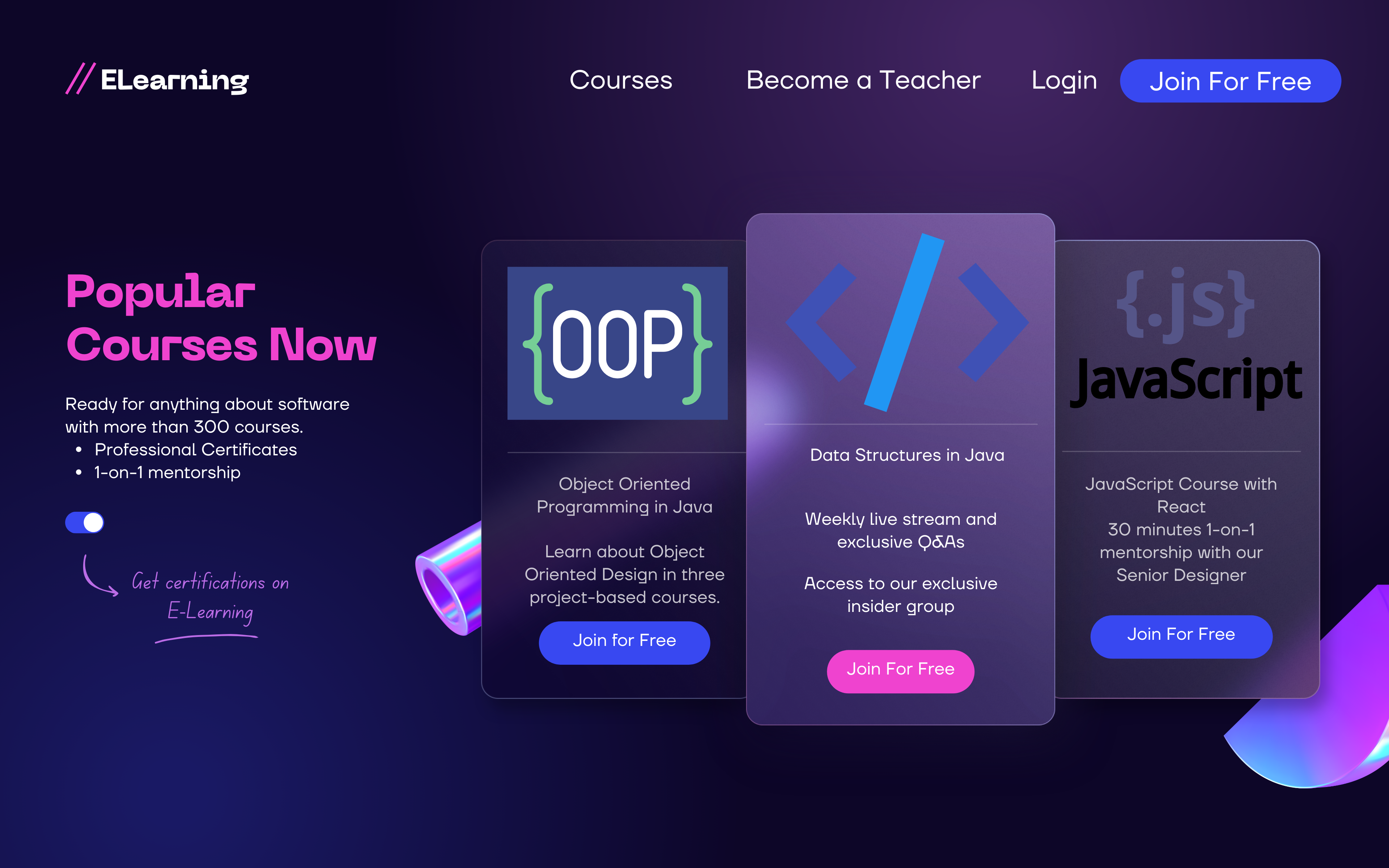
- She enters to the website.
- She is not logged in.
- She sees the popular courses and menu.
- She clicks the login button.
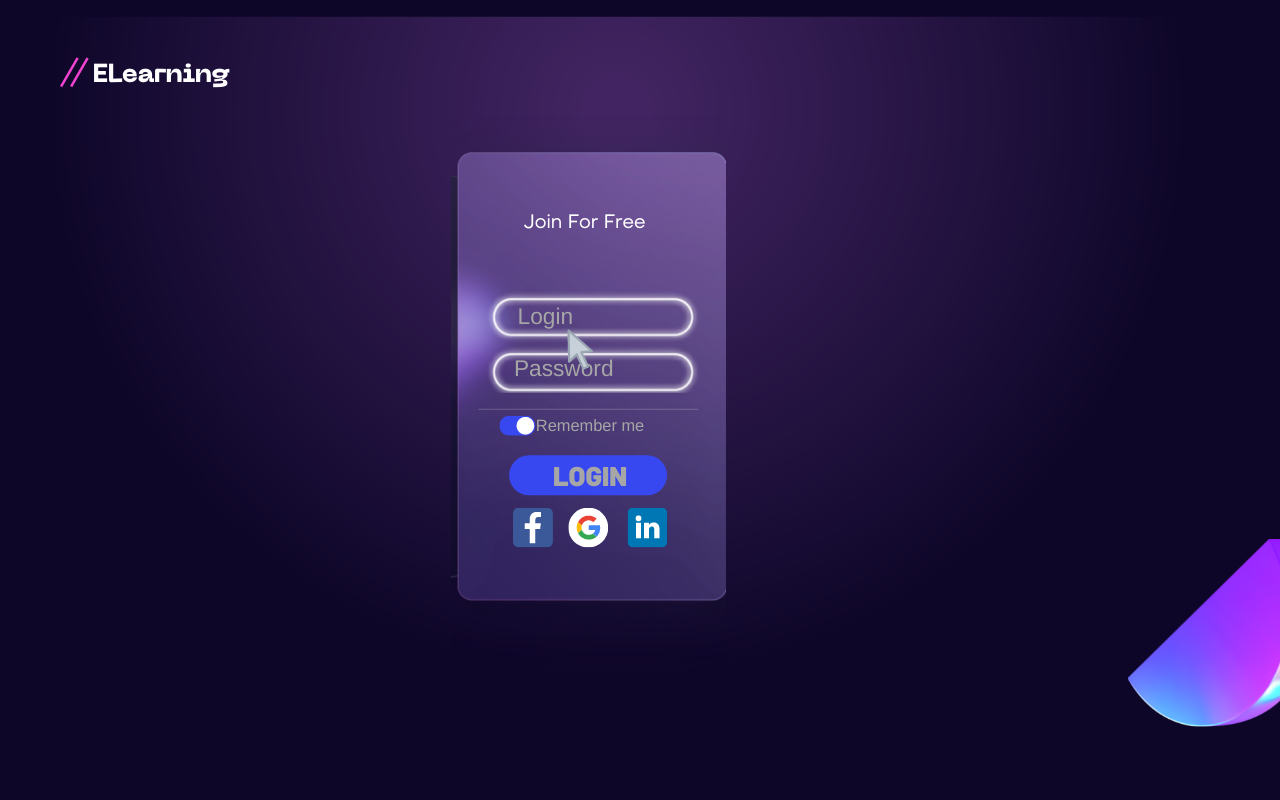
- She types her username and her password.
- She clicks the "Log in" button.
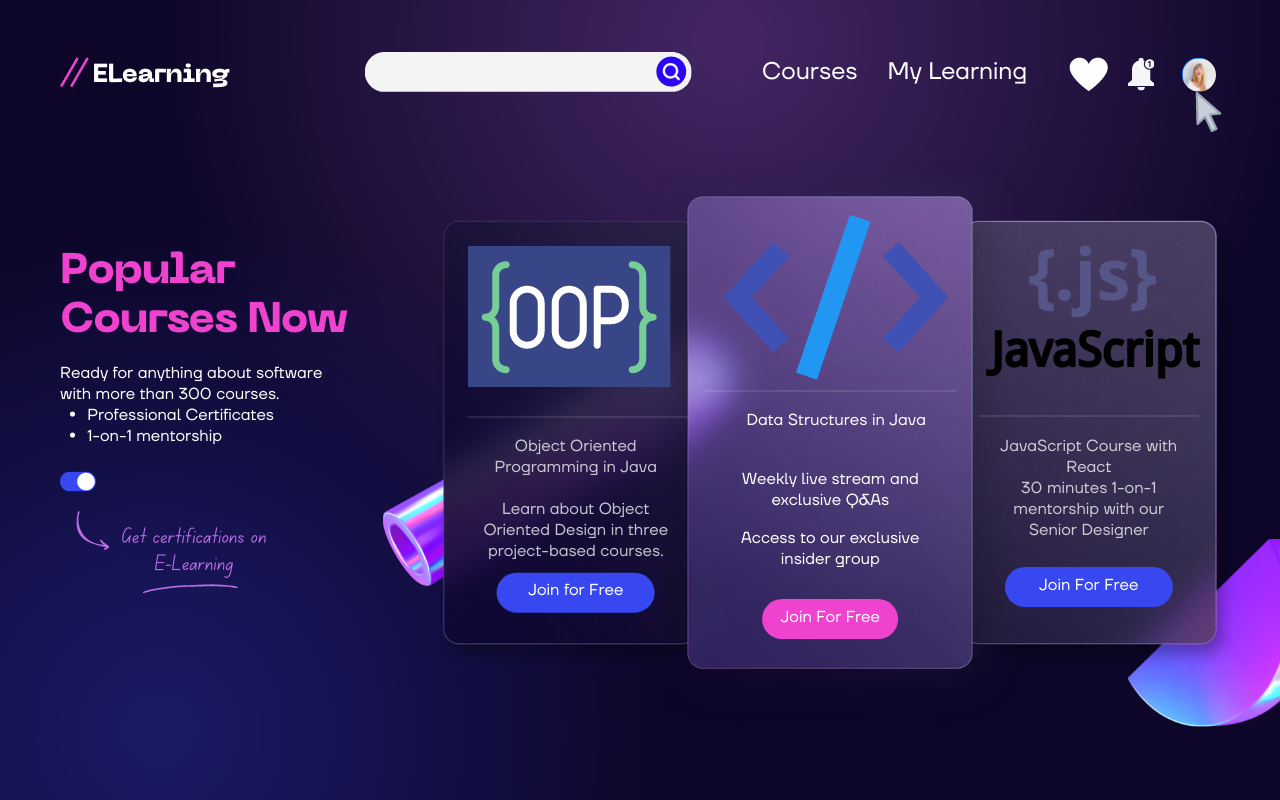
- She sees a page with a search bar, "Courses", "My Learning", Favorite Courses and Notification buttons.
- She clicks her photo.
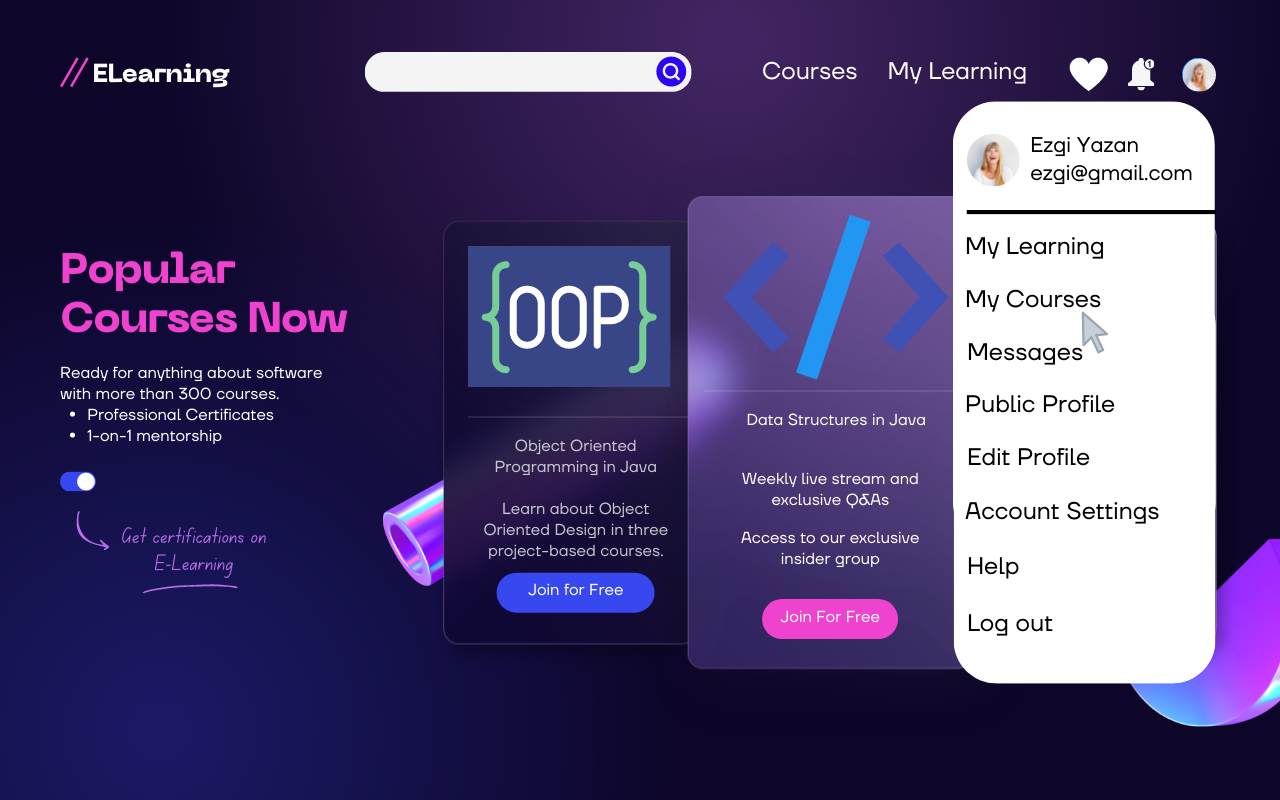
- A sub-menu opens under the picture and she sees a menu and clicks my courses button.
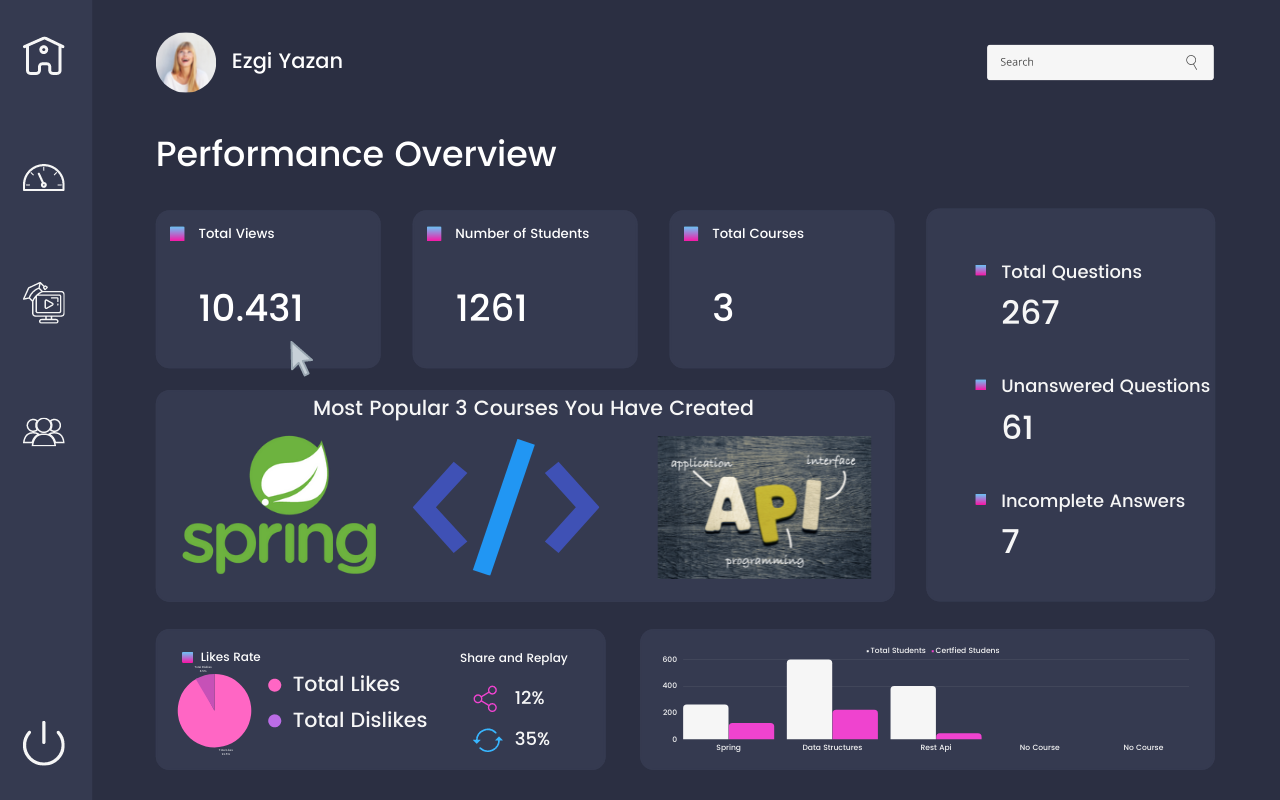
- She sees a page of name performance overview.
- She sees some graphs depicting rates of likes and certified students. She sees the total number of views that the courses she has created.