Advanced Data Block - bluesoft-rnd/aperte-workflow-core GitHub Wiki
Advanced Data Block widget allows to create form for user input in human steps. Each field of this form is bound to a new or existing attribute of process instance. This widget is part of Base Widgets plugin.
Configuration specific to this widget has been divided into three tabs:
- Hierarchy editor
- Source
- Widget preview
##Hierarchy editor
This tab allows to create desired form layout tree by dragging and dropping components from the available list:
- Main elements - bound to process instance attributes and are rendered as html controls.
- Check box
- Date
- Text Input
- Label
- Link
- Text Area
- Upload
- Select - can also contain Item elements.
- Item - can be used only nested in Select element
- Positioning elements - aren't directly displayed, but determine position of other, nested elements.
- Align element - allows to specify alignment of contained elements
- Form Layout - organizes contained elements in a Form Layout
- Grid Layout - organizes contained elements in a Grid Layout
- Horizontal Layout - organizes contained elements in a Horizontal Layout
- Vertical Layout - organizes contained elements in a Vertical Layout
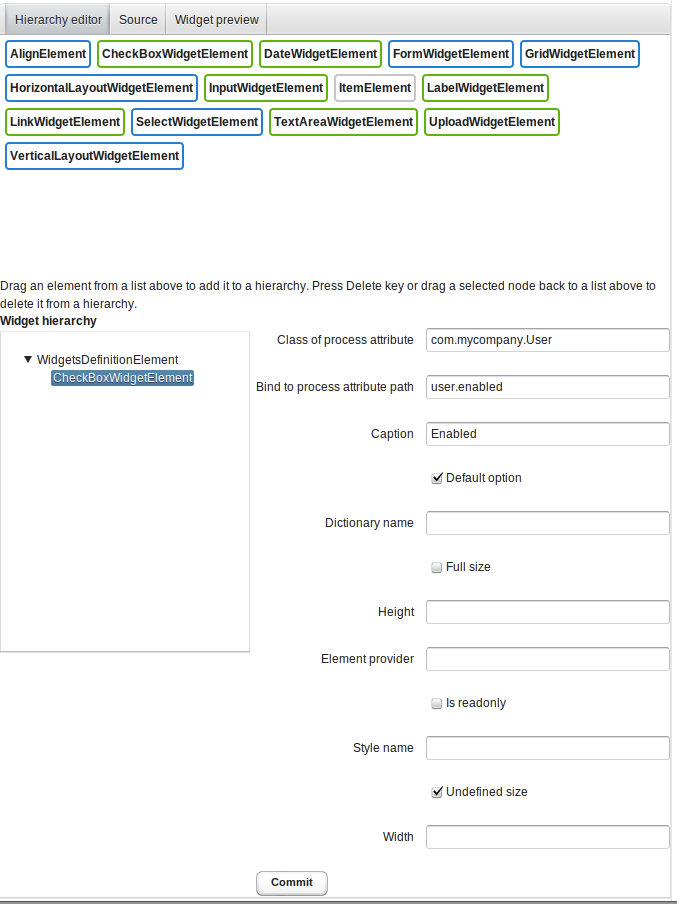
Each component has its own configuration, displayed next to widget's hierarchy tree. Properties common for most of the components are:
- Binding properties
| Property | Description |
|---|---|
| Bind to process attribute path | path to the attribute in dot notation (i.e. user.enabled) |
| Class of process attribute | if attribute is nested in another property, class of that property should be provided (i.e com.mycompany.User) |
- Display properties
| Property | Description |
|---|---|
| Caption | text describing an element |
| Width | CSS width attribute |
| Height | CSS height attribute |
| Style name | CSS style name |
| Full size | boolean - if true, sets Width and Height to 100% |
| Undefined size | boolean - if true, unsets Width and Height |
- Dictionary properties (only Select element)
| Property | Description |
|---|---|
| Dictionary name | name of the dictionary |
| Element provider | name of provider fetching dictionary |
Below element's configuration there is Commit button, saving it to xml.
##Source
This tab contains xml corresponding to layout hierarchy and allows to create or edit hierarchy also in that way.
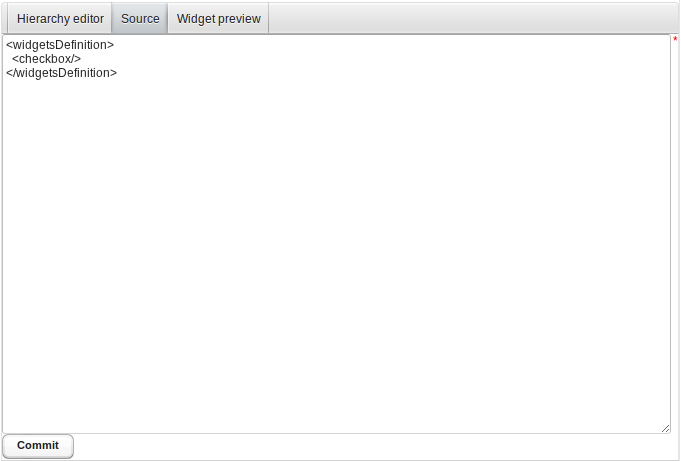
##Widget preview
This tab presents widget's current state, as it would look like in user's task view.
