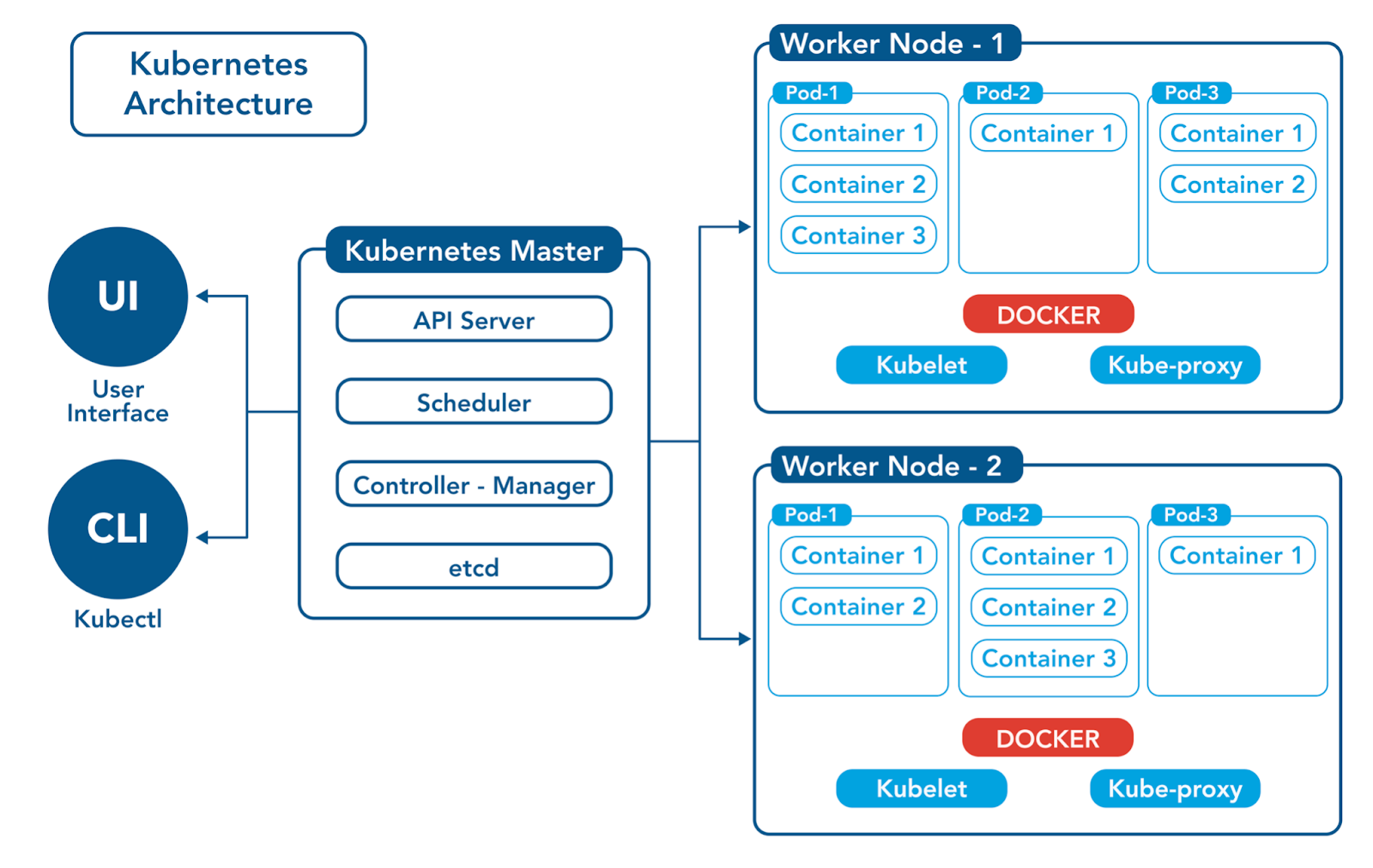Kubernetes - ashwani-cse/next-gen-pizza-backend GitHub Wiki
👉 Server = A computer that runs your application.
Example:
-
You create a website → you need a server to host it.
-
Server = RAM + CPU + Storage, like your laptop, but for serving others.
Bare Metal Server = A real, physical machine.
(e.g., Dell/HP rack server sitting in a data center.)
Earlier, people bought 1 physical server for 1 application.
-
Wasted space (Server CPU 20% used, 80% idle).
-
Expensive.
-
Difficult to manage multiple applications.
To fix this waste, we invented Virtualization.
👉 Hypervisor = Special software that runs multiple virtual computers (VMs) on 1 physical server.
Examples of Hypervisors:
-
VMware vSphere
-
KVM
-
VirtualBox (you might have used this on your laptop!)
Now:
-
1 physical server → run 10 virtual machines → save money, better use.
💡 Think: Hypervisor = "Magician" that shows 10 computers from 1 real computer.
VMs were good but:
-
Heavyweight → each VM needs a full OS (Linux/Windows).
-
Slow boot time (takes minutes).
-
High RAM and CPU usage.
In short: Overkill for small apps.
Now enters Containers (like Docker).
👉 Container = Light-weight alternative to VM.
-
No full OS inside.
-
Just your app + its dependencies.
-
Shares the main host’s OS.
Result:
-
Starts in seconds.
-
Very little RAM/CPU needed.
-
Easy to move (portable).
Docker = Tool to create, run, and manage containers.
-
Package your app once → run anywhere (laptop, server, cloud).
-
Solves the famous "it works on my machine" problem.
Example:
docker run --name my-nginx -p 80:80 -d nginx
Above command downloads a web server (nginx) container and runs it in seconds.
Okay, now imagine:
-
You have 5 containers → easy.
-
You have 500 containers → difficult!
Challenges:
-
How to start/stop them?
-
How to restart if they crash?
-
How to balance load (traffic)?
-
How to upgrade them without downtime?
-
How to monitor health?
Solution Needed → Some "manager" for containers.
👉 Kubernetes = A Container Orchestrator.
Means:
-
It automatically manages your containers.
-
It restarts them if they fail.
-
It can create thousands of containers on hundreds of servers.
-
It does scaling, load balancing, updates, health monitoring.
💡 "Kubernetes = Army General managing all soldiers (containers)."
| Step | Technology | Why it came |
|---|---|---|
| 1 | Bare Metal (Physical Servers) | Needed to run apps |
| 2 | Hypervisor (VMware/KVM) | Solve hardware wastage |
| 3 | Virtual Machines (VMs) | Run multiple OS on one server |
| 4 | Containers (Docker) | Lighter, faster, portable apps |
| 5 | Kubernetes (K8s) | Manage 100s/1000s containers easily |
👉 Kubernetes = Manages your containers across many servers.
It uses a special structure:
Cluster → Nodes → Pods → Containers
-
Cluster = Whole system.
-
Node = A single machine (server).
-
Pod = Smallest unit in Kubernetes.
-
Container = Your app (inside Pod).
👉 Cluster = Group of machines (servers) working together.
In Kubernetes:
-
One machine is called Master Node (or Control Plane).
-
Other machines are Worker Nodes.
Cluster = Master Node + Worker Nodes.
👉 Node = A single machine (physical or virtual) inside the Kubernetes cluster.
Two types of nodes:
| Node Type | Purpose |
|---|---|
| Master Node (Control Plane) | Controls the whole cluster. |
| Worker Node | Runs your actual apps (containers). |
💡 Think of Master as Manager and Workers as Laborers.
👉 Pod = Smallest unit Kubernetes manages.
-
A Pod = 1 or more Containers bundled together.
-
Pod shares:
-
Same IP Address
-
Same Storage
-
Same Network
-
Usually: 1 Pod = 1 Container (but not always).
💡 Pod = Room where your app (container) lives.
👉 Container = Your actual application running inside a Pod.
Examples:
-
Nginx container (web server)
-
Redis container (database cache)
-
Spring Boot container (Java app)
- Cluster
- Master Node
- Controls everything
- Worker Node 1
- Pod 1 -> Container (App)
- Pod 2 -> Container (App)
- Worker Node 2
- Pod 3 -> Container (App)
- Pod 4 -> Container (App)
- Master Node
Imagine you are running an online store (Amazon-like):
-
5 Servers = Cluster
-
1 Server (Master) manages the others.
-
Other 4 Servers (Workers) run:
-
Pod 1: Website app
-
Pod 2: Payment app
-
Pod 3: Notification app
-
Pod 4: Database app
-
Kubernetes:
-
Will keep your store running even if 1 server goes down.
-
Will add more Pods automatically if too many people visit your site.
-
Will upgrade your app without downtime.
-
What is Kubernetes
-
Why it exists
-
Basic architecture: Cluster → Nodes → Pods → Containers
| Component | Role |
|---|---|
| kube-apiserver | Brain: Accepts commands. |
| kube-scheduler | Decides where to run pods. |
| kube-controller-manager | Watches and fixes problems. |
| etcd | Database: Saves cluster state. |
| kubelet (on Worker Node) | Talks to Master, runs Pods. |
| kube-proxy (on Worker Node) | Manages network traffic to Pods. |
- The user initiates an action using the
kubectlcommand. - The request is sent to the
kube-apiserver, which serves as the front-end for the Kubernetes control plane. - The
kube-apiserverchecks the request and may interact withetcdto retrieve or store cluster state information, if necessary. - The request is forwarded to either:
-
kube-scheduler(for scheduling Pods) or -
kube-controller-manager(for managing replica sets or other cluster tasks).
-
- The
kube-schedulerdetermines the most appropriate worker node and schedules the Pod to run on that node. - The
kubeleton the worker node ensures the Pod and its containers are running and healthy as per the specification. -
kube-proxymanages network rules to ensure proper communication between Pods and external services.
🔹 Role:
The Gatekeeper – All operations on the cluster pass through it.
🔹 How it works:
- You send a request (e.g.,
kubectl create deployment). - API Server:
- Validates the request.
- Authenticates (Are you who you claim?)
- Authorizes (Are you allowed to do this?)
- Updates etcd (if needed).
- Notifies Controllers to take action.
🔹 Example:
kubectl apply -f app.yamlFlow: Request → kube-apiserver → Validation → Stored in etcd → Controllers informed → Scheduler starts.
🔹 Role:
The Brain Database – A super reliable key-value store for all cluster data.
🔹 How it works:
- Stores everything: Pods, Services, ConfigMaps, Nodes.
- Uses Raft algorithm for consistency and leader election.
- If etcd survives, your cluster can be fully recovered.
🔹 Example: Create a Pod → Its details are saved inside etcd.
🔹 Role:
Maintains the Cluster's Health – Ensures the actual state matches the desired state.
🔹 How it works:
- Continuously watches the API server.
- If something is wrong, it fixes it automatically.
🔹 Key Controllers:
- ReplicationController: Maintain number of Pod copies.
- NodeController: Monitor node health.
- DeploymentController: Handle rolling updates, rollbacks.
- JobController: Manage one-time/batch jobs.
🔹 Example: A Pod crashes → ReplicationController detects → Creates a new Pod.
🔹 Role:
The Pod Placement Expert – Decides where new Pods should run.
🔹 How it works:
- Looks at:
- CPU/Memory availability
- Node Labels
- Taints/Tolerations
- Affinity Rules
- Picks the best Worker Node.
- Updates the Pod with the Node's name.
🔹 Example: Pod needs 4GB RAM → kube-scheduler finds a node that fits!
🔹 Role:
The Pod Caretaker – Talks to the API Server and manages Pods.
🔹 How it works:
- Receives tasks from API server.
- Pulls necessary container images.
- Starts and monitors containers inside Pods.
- Reports health status.
🔹 Example: A container crashes → kubelet restarts it automatically.
🔹 Role:
The Network Mastermind – Manages networking on the node.
🔹 How it works:
- Sets up iptables or IPVS rules.
- Routes:
- Pod-to-Pod
- Pod-to-Service
- External-to-Pod traffic
- Handles load balancing internally.
🔹 Example: Your web app is exposed via a Service → kube-proxy makes sure requests find the right Pod.
🔹 Role:
Smallest Deployable Unit – Runs one or more containers together.
🔹 How it works:
- Shared IP and Storage among containers.
- Managed completely by Kubernetes.
- Ephemeral: If a Pod dies, Kubernetes creates a new one (not resurrects the old).
🔹 Example: Frontend + Backend container needing tight communication → Same Pod!
🔹 Role:
The Real Applications – Actual software running inside Pods.
🔹 How it works:
- Isolated using cgroups and namespaces.
- Pulled from container registries (DockerHub, AWS ECR, etc.)
- Managed by container runtime (Docker, containerd, etc.)
🔹 Example: You can run manually:
docker run nginxBut in Kubernetes, containers run inside Pods automatically.