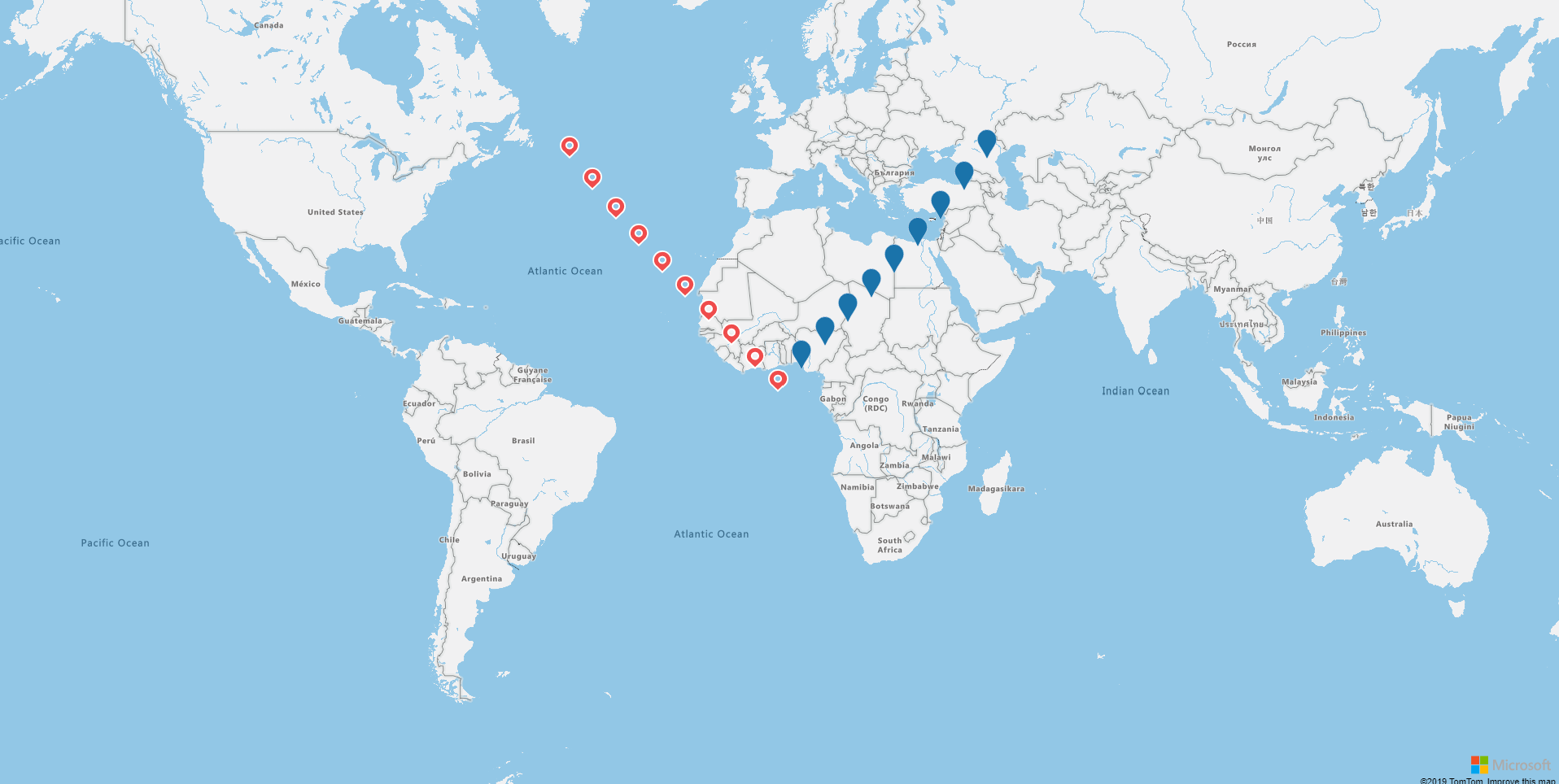Symbol Layer - arnaudleclerc/ng-azure-maps GitHub Wiki
A symbol layer can be added using the map-symbol-layer directive. The id of the data source to display on the layer can be specified on the dataSourceId binding on the directive.
For more information on the customization of the layer, please refer to the Azure Maps Documentation.
import { Component } from '@angular/core';
import * as atlas from 'azure-maps-control';
@Component({
selector: 'app-root',
template: '<azure-map zoom="2" [dataSources]="[dataSource, dataSourceRed]" (onReady)="mapReady()">' +
'<map-symbol-layer dataSourceId="blue" (onMouseEnter)="mouseInteraction(\'blue\')"></map-symbol-layer>' +
'<map-symbol-layer dataSourceId="red" [iconOptions]="redIconOptions" (onMouseLeave)="mouseInteraction(\'red\')"></map-symbol-layer>' +
'</azure-map>',
styleUrls: ['./app.component.scss']
})
export class AppComponent {
public dataSource: atlas.source.DataSource;
public dataSourceRed: atlas.source.DataSource;
public redIconOptions: atlas.IconOptions = {
image: 'pin-red'
};
mapReady() {
this.dataSource = new atlas.source.DataSource('blue');
this.dataSourceRed = new atlas.source.DataSource('red');
for (let i = 0; i < 10; i++) {
const point = new atlas.Shape(new atlas.data.Point([i * 5, i * 5]));
this.dataSource.add([point]);
const redPoint = new atlas.Shape(new atlas.data.Point([i * -5, i * 5]));
this.dataSourceRed.add([redPoint]);
}
}
public mouseInteraction(color: string): void {
console.log(color);
}
}