EKS Hybrid Small topology 1.4 AHR Manual - apigee/ahr GitHub Wiki
- GCP project
- AWS project
- Credentials:
- AWS_ACCESS_KEY_ID
- AWS_SECRET_ACCESS_KEY
- export AWS_REGION=us-east-1
- AWS Console credentials
- 3 VMs with minimal spec:
- t2.xlarge (4 cores)
- Credentials:
?. Install aws CLI
curl -O https://awscli.amazonaws.com/awscli-exe-linux-x86_64.zip
unzip awscli-exe-linux-x86_64.zip
mkdir ~/bin
./aws/install -i ~/bin -b ~/bin
?. Add ~/bin to the PATH
Because GCP CloudShell contains following fragment:
# set PATH so it includes user's private bin if it exists
if [ -d "$HOME/bin" ] ; then
PATH="$HOME/bin:$PATH"
fi
in the ~/.profile file, after you create a ~/bin directly, it is sufficient to open a new shell to add it to your PATH.
Alternatively, if you wish to stay in the same shell, execute
export PATH=~/bin:$PATH
?. Check aws functions correctly
aws --version
aws-cli/2.1.19 Python/3.7.3 Linux/5.4.49+ exe/x86_64.debian.10 prompt/off
?. Populate credentials and region environment variables as appropriate See also: https://docs.aws.amazon.com/cli/latest/userguide/cli-chap-configure.html
export AWS_ACCESS_KEY_ID=AKIAQOKOK....VFHP
export AWS_SECRET_ACCESS_KEY=uJRTPbJKj...QhgQKj4Fnl+wmX7kPO0G
export AWS_REGION=us-east-1
?. Configure AWS credentials
mkdir ~/.aws
cat <<EOF > ~/.aws/credentials
[default]
aws_access_key_id = $AWS_ACCESS_KEY_ID
aws_secret_access_key = $AWS_SECRET_ACCESS_KEY
region = $AWS_REGION
EOF
?. Test the connectivity to your AWS project
aws s3api list-buckets
You should see some healthy json output.
?. Install eksctl
curl --silent --location "https://github.com/weaveworks/eksctl/releases/latest/download/eksctl_$(uname -s)_amd64.tar.gz" | tar xz -C ~/bin
?. Verify installation
eksctl version
0.36.0
?. Define HYBRID_HOME installaton folder
export HYBRID_HOME=~/apigee-hybrid-install
mkdir -p $HYBRID_HOME
?. Environement variables that describe a kubernetes cluster
export CLUSTER=hybrid-cluster
export CLUSTER_VERSION=1.17
?. Create EKS cluster using eksctl utility
eksctl create cluster \
--name $CLUSTER \
--version $CLUSTER_VERSION \
--without-nodegroup
Output:
[ℹ] eksctl version 0.36.0
[ℹ] using region us-east-1
[ℹ] setting availability zones to [us-east-1c us-east-1d]
[ℹ] subnets for us-east-1c - public:192.168.0.0/19 private:192.168.64.0/19
[ℹ] subnets for us-east-1d - public:192.168.32.0/19 private:192.168.96.0/19
[ℹ] using Kubernetes version 1.17
[ℹ] creating EKS cluster "hybrid-cluster" in "us-east-1" region with
[ℹ] if you encounter any issues, check CloudFormation console or try 'eksctl utils describe-stacks --region=us-east-1 --cluster=hybrid-cluster'
[ℹ] CloudWatch logging will not be enabled for cluster "hybrid-cluster" in "us-east-1"
[ℹ] you can enable it with 'eksctl utils update-cluster-logging --enable-types={SPECIFY-YOUR-LOG-TYPES-HERE (e.g. all)} --region=us-east-1 --cluster=hybrid-cluster'
[ℹ] Kubernetes API endpoint access will use default of {publicAccess=true, privateAccess=false} for cluster "hybrid-cluster" in "us-east-1"
[ℹ] 2 sequential tasks: { create cluster control plane "hybrid-cluster", no tasks }
[ℹ] building cluster stack "eksctl-hybrid-cluster-cluster"
[ℹ] deploying stack "eksctl-hybrid-cluster-cluster"
[ℹ] waiting for CloudFormation stack "eksctl-hybrid-cluster-cluster"
...
[ℹ] waiting for the control plane availability...
[✔] saved kubeconfig as "/home/student_02_e9a7a2320a49/.kube/config"
[ℹ] no tasks
[✔] all EKS cluster resources for "hybrid-cluster" have been created
[ℹ] kubectl command should work with "/home/student_02_e9a7a2320a49/.kube/config", try 'kubectl get nodes'
[✔] EKS cluster "hybrid-cluster" in "us-east-1" region is ready
?. Create cluster command puts $CLUSTER credentials into ~/.kube/config, which means we can use kubectl right away
kubectl get po -A
NAMESPACE NAME READY STATUS RESTARTS AGE
kube-system coredns-75b44cb5b4-2zwdx 0/1 Pending 0 4m42s
kube-system coredns-75b44cb5b4-kztl6 0/1 Pending 0 4m42s
?. Check cluster creation details
eksctl utils describe-stacks --region=$AWS_REGION --cluster=$CLUSTER
?. Check cluster creation status
aws eks --region $AWS_REGION describe-cluster --name $CLUSTER --query "cluster.status"
"CREATING"
?. Verify cluster using AWS Console
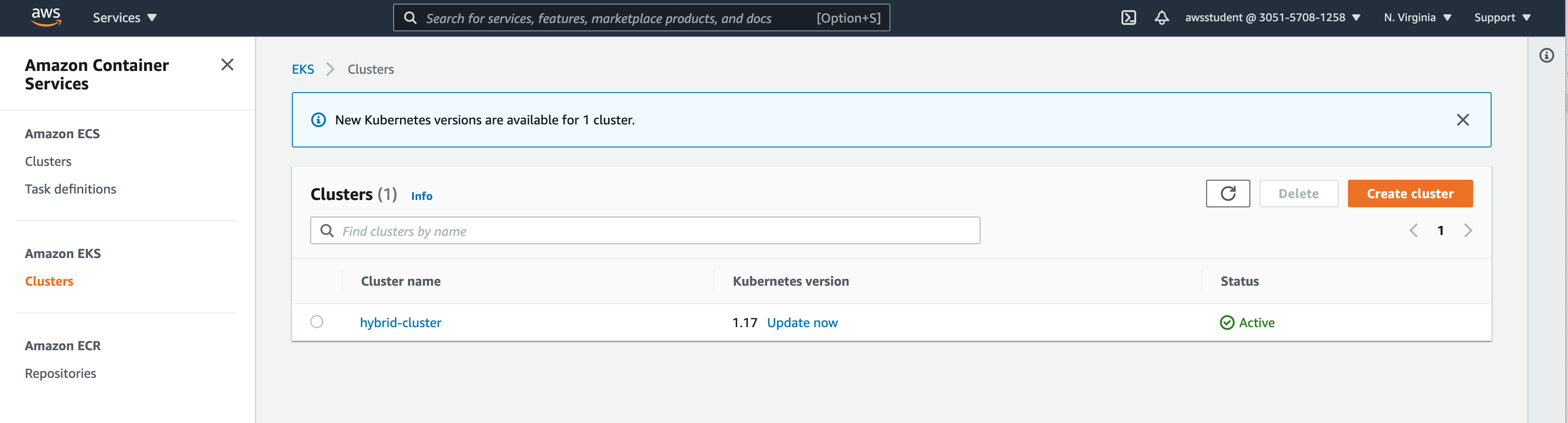
https://eksctl.io/usage/managing-nodegroups/
?. Environment Variables
export EKS_NODE_GROUP=apigee-ng
?. Define ClusterConfig manifest
cat <<EOF > $HYBRID_HOME/aws-ng.yaml
apiVersion: eksctl.io/v1alpha5
kind: ClusterConfig
metadata:
name: $CLUSTER
region: $AWS_REGION
nodeGroups:
- name: apigee-ng
labels: { role: workers }
instanceType: t2.xlarge
desiredCapacity: 3
volumeSize: 10
privateNetworking: true
EOF
?. Create apigee-ng node group
eksctl create nodegroup --config-file=$HYBRID_HOME/aws-ng.yaml
Output:
[ℹ] eksctl version 0.36.0
[ℹ] using region us-east-1
[ℹ] will use version 1.17 for new nodegroup(s) based on control plane version
[ℹ] nodegroup "apigee-ng" will use "ami-0a72fb454e7ae750d" [AmazonLinux2/1.17]
[ℹ] 1 nodegroup (apigee-ng) was included (based on the include/exclude rules)
[ℹ] will create a CloudFormation stack for each of 1 nodegroups in cluster "hybrid-cluster"
[ℹ] 2 sequential tasks: { fix cluster compatibility, 1 task: { 1 task: { create nodegroup "apigee-ng" } } }
[ℹ] checking cluster stack for missing resources
[ℹ] cluster stack has all required resources
[ℹ] building nodegroup stack "eksctl-hybrid-cluster-nodegroup-apigee-ng"
[ℹ] --nodes-min=3 was set automatically for nodegroup apigee-ng
[ℹ] --nodes-max=3 was set automatically for nodegroup apigee-ng
[ℹ] deploying stack "eksctl-hybrid-cluster-nodegroup-apigee-ng"
[ℹ] waiting for CloudFormation stack "eksctl-hybrid-cluster-nodegroup-apigee-ng"
...
[ℹ] no tasks
[ℹ] adding identity "arn:aws:iam::305157081258:role/eksctl-hybrid-cluster-nodegroup-a-NodeInstanceRole-VXJ2VSDBSQGR" to auth ConfigMap
[ℹ] nodegroup "apigee-ng" has 0 node(s)
[ℹ] waiting for at least 3 node(s) to become ready in "apigee-ng"
[ℹ] nodegroup "apigee-ng" has 3 node(s)
[ℹ] node "ip-192-168-120-223.ec2.internal" is ready
[ℹ] node "ip-192-168-92-232.ec2.internal" is ready
[ℹ] node "ip-192-168-93-233.ec2.internal" is ready
[✔] created 1 nodegroup(s) in cluster "hybrid-cluster"
[✔] created 0 managed nodegroup(s) in cluster "hybrid-cluster"
[ℹ] checking security group configuration for all nodegroups
[ℹ] all nodegroups have up-to-date configuration
?. Clone ahr repository
cd ~
git clone https://github.com/apigee/ahr.git
?. Add ahr utilities directory to the PATH
export AHR_HOME=~/ahr
export PATH=$AHR_HOME/bin:$PATH
?. Define install directory location and install environment file configuration
export HYBRID_HOME=~/apigee-hybrid-install
export HYBRID_ENV=$HYBRID_HOME/hybrid-1.4.env
?. Clone hybrid 1.4 template configuration
mkdir -p $HYBRID_HOME
cp $AHR_HOME/examples/hybrid-sz-s-1.4.sh $HYBRID_ENV
?. Configure GCP project variable.
Define a value for your project. For a qwiklabs project, you can use a following command
export PROJECT=$(gcloud projects list --filter='project_id~qwiklabs-gcp' --format=value'(project_id)')
?. Check the project value
echo $PROJECT
?. gcloud default project value
gcloud config set project $PROJECT
ahr-verify-ctl api-enable
For detailed documentation, Network load balancing on Amazon EKS: https://docs.aws.amazon.com/eks/latest/userguide/load-balancing.html
As we are using EKS cluster configured with 2 subnets, we need two EIP Allocations ?. Create EIP address and save the PublicIp value into a RUNTIME_IP variable
Also: https://docs.aws.amazon.com/AWSEC2/latest/UserGuide/elastic-ip-addresses-eip.html https://docs.aws.amazon.com/cli/latest/reference/ec2/allocate-address.html
export RUNTIME_IP1=$(aws ec2 allocate-address | jq --raw-output .PublicIp)
export RUNTIME_IP2=$(aws ec2 allocate-address | jq --raw-output .PublicIp)
?. OPTIONAL: You can see details of the allocated address using following command.
aws ec2 describe-addresses --public-ips $RUNTIME_IP
Sample Output:
{
"Addresses": [
{
"PublicIp": "18.205.68.14",
"AllocationId": "eipalloc-045fb16bc45ed2575",
"Domain": "vpc",
"PublicIpv4Pool": "amazon",
"NetworkBorderGroup": "us-east-1"
}
]
}
?. Edit the $HYBRID_ENV file to substitute value of the RUNTIME_IP variable to the IP address for Istio Ingress Gateway.
sed -i '/^[ \t]*'"RUNTIME_IP1"'=/{h;s/=.*/='"$RUNTIME_IP1"'/};${x;/^$/{s//'"RUNTIME_IP1"'='"$RUNTIME_IP1"'/;H};x}' $HYBRID_ENV
sed -i '/^[ \t]*'"RUNTIME_IP2"'=/{h;s/=.*/='"$RUNTIME_IP2"'/};${x;/^$/{s//'"RUNTIME_IP2"'='"$RUNTIME_IP2"'/;H};x}' $HYBRID_ENV
?. To be able to attache an EKS cluster to a GCP Anthos Dashboards, we need to create a GKE Hub cluster membership.
# Create service account
gcloud iam service-accounts create anthos-hub --project=$PROJECT
# Add gkehub.connect role
gcloud projects add-iam-policy-binding $PROJECT \
--member="serviceAccount:anthos-hub@$PROJECT.iam.gserviceaccount.com" \
--role="roles/gkehub.connect"
# Create and download json key `$HYBRID_HOME/anthos-hub-$PROJECT.json`
gcloud iam service-accounts keys create $HYBRID_HOME/anthos-hub-$PROJECT.json \
--iam-account=anthos-hub@$PROJECT.iam.gserviceaccount.com --project=$PROJECT
# Define an AWS user name
export AWS_USER=awsstudent
# Define a cluster context
export AWS_CLUSTER_CONTEXT=$AWS_USER@$CLUSTER.$AWS_REGION.eksctl.io
# register a new membership
gcloud container hub memberships register $CLUSTER \
--context=$AWS_CLUSTER_CONTEXT \
--kubeconfig=~/.kube/config \
--service-account-key-file=$HYBRID_HOME/anthos-hub-$PROJECT.json
?. At this point, we can see our cluster in the GKE Kubernetes Engine/Clusters list

kubectl create serviceaccount anthos-user
kubectl create clusterrolebinding aksadminbinding --clusterrole view --serviceaccount default:anthos-user
kubectl create clusterrolebinding aksadminnodereader --clusterrole node-reader --serviceaccount default:anthos-user
kubectl create clusterrolebinding aksclusteradminbinding --clusterrole cluster-admin --serviceaccount default:anthos-user
To login into the EKS cluster, extact the cluster secret
CLUSTER_SECRET=$(kubectl get serviceaccount anthos-user -o jsonpath='{$.secrets[0].name}')
kubectl get secret ${CLUSTER_SECRET} -o jsonpath='{$.data.token}' | base64 --decode
?. Select and copy the secret value. Make sure there are no extra characters (like end-of-lines) in the cluster string.
?. In the cluster list, for your $CLUSTER name click at the three-dots action menu and select Log in action.

?. Chose Token method and insert the token value, copied at the previous step

The connectiong is successfully established.
?. To verify connection, select Workloads menu item and you can see non-system containers, installed in the EKS cluster.
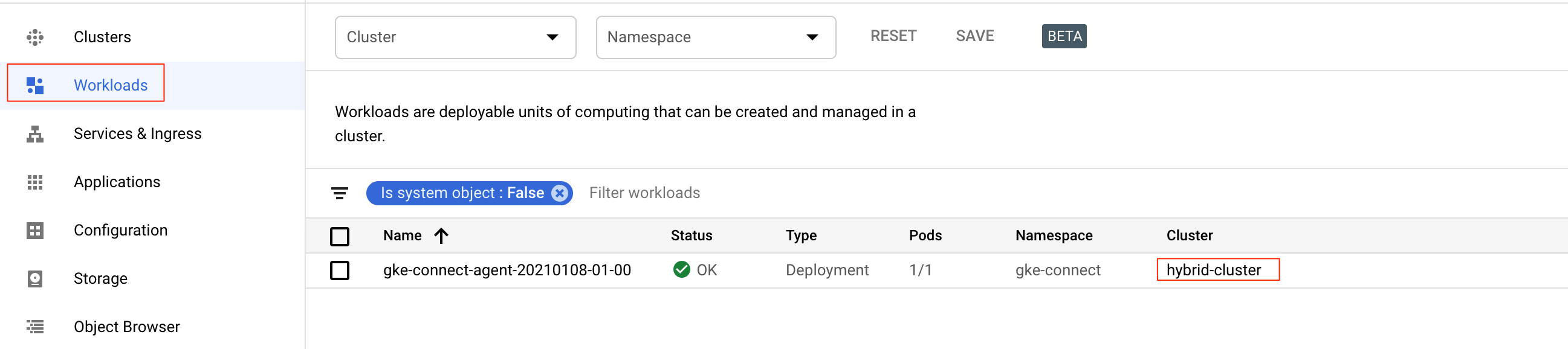
source $HYBRID_ENV
?. To install certificate manager, execute
kubectl apply --validate=false -f $CERT_MANAGER_MANIFEST
We are going to use IstioOperator manifest to install istio and configure ingress gateway.
As it happens, for each and every cloud or on-prem, we usually need to configure custom annotations that configure a load balancer for this particular infrastructe.
The provided template contains a common part of the configuration. We are going to copy this generic common template into a istio-operator-aws-template.yaml file. Then we will amend it with AWS-specific annotations.
Finally we resolve the environment variable references into values in this template into an istio-operator.yaml file, that we eventually will install using istioctl install command.
?. Override ASM_PROFILE value in the current session and in the HYBRID_ENV configuration file
export ASM_PROFILE=asm-multicloud
sed -i -E "s/^(export ASM_PROFILE=).*/\1$ASM_PROFILE/g" $HYBRID_ENV
?. To correctly generate istio-operator.yaml file, we need to populate environment variables that the template uses.
For asm-multicloud profile, they are ASM_VERSION and RUNTIME_IP, which we already have defined in the current session. We also need a convenience variable that defines ASM_RELEASE (major.minor numbers)
export ASM_RELEASE=$(echo "$ASM_VERSION"|awk '{sub(/\.[0-9]+-asm\.[0-9]+/,"");print}')
?. Copy the istio-operator template into aws template yaml file with a name istio-operator-aws-template.yaml
cp $AHR_HOME/templates/istio-operator-$ASM_RELEASE-$ASM_PROFILE.yaml $HYBRID_HOME/istio-operator-aws-template.yaml
?. To add required AWS Load Balancer annotations, we can either manually edit them, or use provided yq command to automatically edit the aws template.
For manual edit:
vi $HYBRID_HOME/istio-operator-aws-template.yaml
Then at the location
spec.components.ingressGateways[name=istio-ingressgateway].k8s.serviceAnnotations
Add service annotations:
serviceAnnotations: service.beta.kubernetes.io/aws-load-balancer-eip-allocations: eipalloc-0c8e3967c48f72dfc service.beta.kubernetes.io/aws-load-balancer-type: nlb
Also, for AWS/EKS, remove loadBalancerIP stanza.
[ ] remove loadBalancerIP
To edit automatically:
?. asm template manipulations require yq utility to be present. Either you already have it, or install it using your preferred method or use opinionated minimally-intrusive ahr method
ahr-verify-ctl prereqs-install-yq
?. Populate EIPALLOC1, EIPALLOC2, and EIPALLOCATIONS variables that contains eip allocation of AWS static IP address
export EIPALLOC1=$(aws ec2 describe-addresses --public-ips $RUNTIME_IP1 | jq --raw-output .Addresses[0].AllocationId)
export EIPALLOC2=$(aws ec2 describe-addresses --public-ips $RUNTIME_IP2 | jq --raw-output .Addresses[0].AllocationId)
export EIPALLOCATIONS="$EIPALLOC1,$EIPALLOC2"
?. Add serviceAllocations fragment
yq merge -i $HYBRID_HOME/istio-operator-aws-template.yaml - <<"EOF"
spec:
components:
ingressGateways:
- name: istio-ingressgateway
k8s:
serviceAnnotations:
service.beta.kubernetes.io/aws-load-balancer-eip-allocations: $EIPALLOCATIONS
service.beta.kubernetes.io/aws-load-balancer-type: nlb
EOF
?. For AWS LB configuration, remove .loadBalancerIP line
yq delete -i $HYBRID_HOME/istio-operator-aws-template.yaml '**.k8s.service.loadBalancerIP'
?. Verify final state of the istio operator template
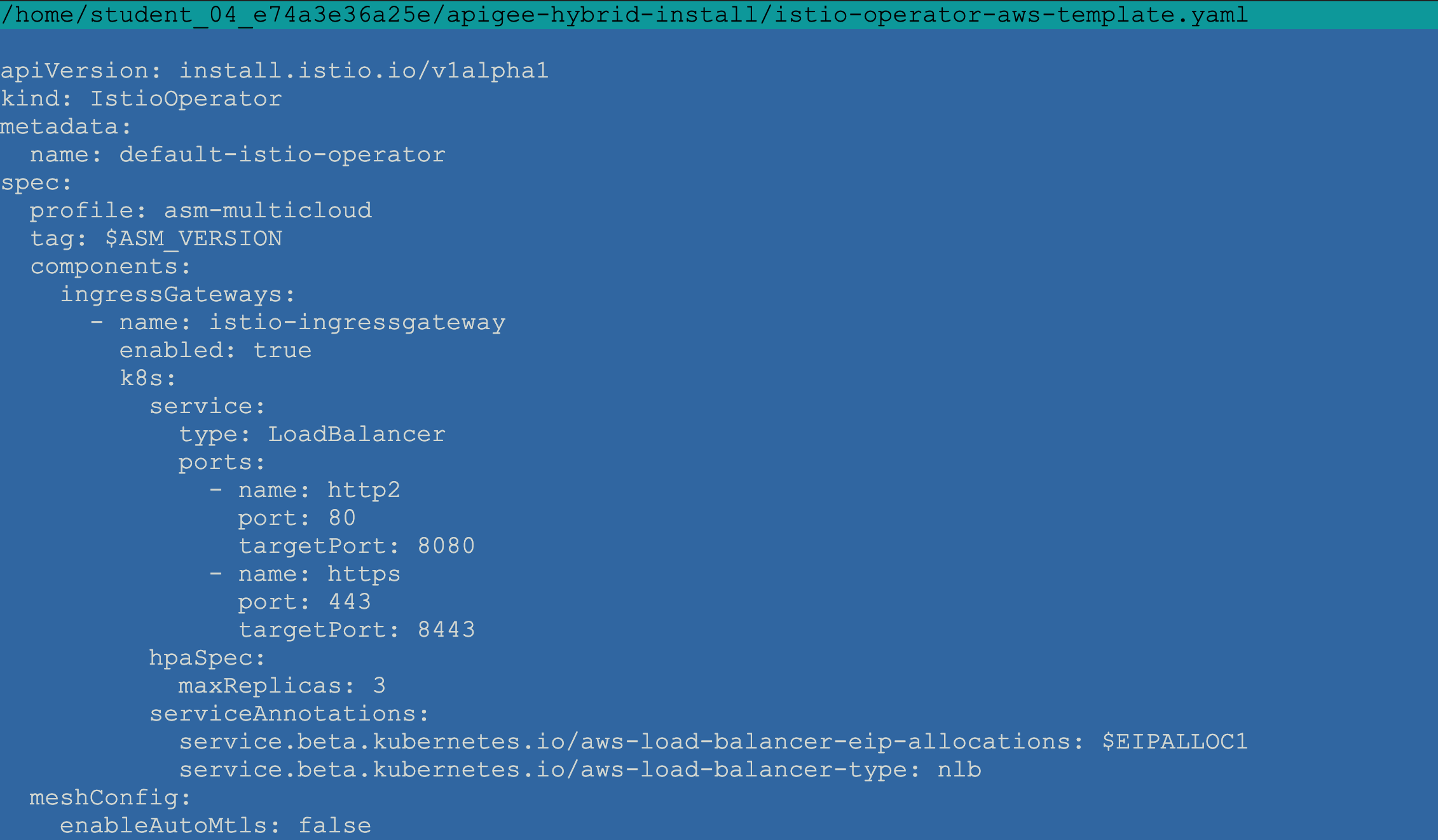
?. Generate istio operator manifest by resolving the variables
ahr-cluster-ctl template $HYBRID_HOME/istio-operator-aws-template.yaml > $ASM_CONFIG
?. Get asm installation and add its bin directoty to the PATH
source <(ahr-cluster-ctl asm-get $ASM_VERSION)
?. Install Istio
istioctl install -f $ASM_CONFIG
Output:
! addonComponents.grafana.enabled is deprecated; use the samples/addons/ deployments instead
! addonComponents.kiali.enabled is deprecated; use the samples/addons/ deployments instead
! addonComponents.prometheus.enabled is deprecated; use the samples/addons/ deployments instead
✔ Istio core installed
✔ Istiod installed
✔ Ingress gateways installed
✔ Addons installed
✔ Installation complete
?. Verify Istio Ingress Gateway Extternal Load Balancers configuration at Kubernetes Engine/Services & Ingress
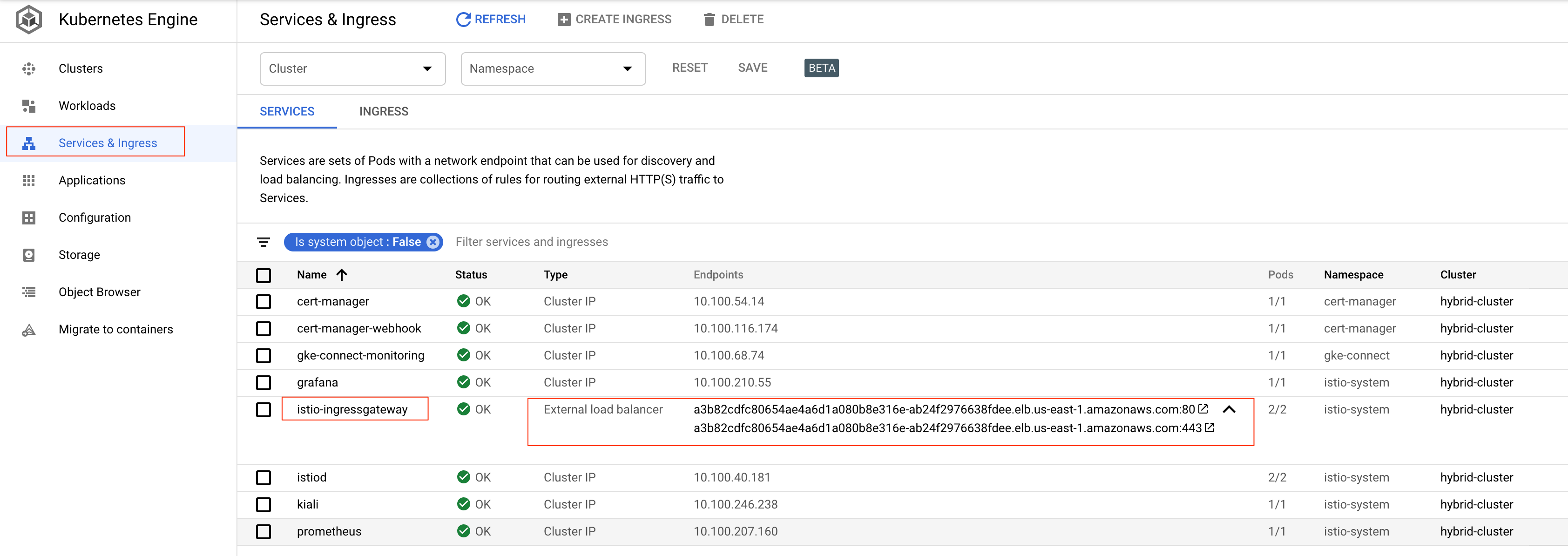
?. Get Hybrid distribution code
ahr-runtime-ctl get-apigeectl
?. Define APIGEECTL_HOME and add its bin directory to the PATH
export APIGEECTL_HOME=$HYBRID_HOME/$(tar tf $HYBRID_HOME/$APIGEECTL_TARBALL | grep VERSION.txt | cut -d "/" -f 1)
export PATH=$APIGEECTL_HOME:$PATH
?. Create Organization and define Analytics region
ahr-runtime-ctl org-create $ORG --ax-region $AX_REGION
?. Create Environment $ENV
ahr-runtime-ctl env-create $ENV
?. Define Environment Group and Host Name
ahr-runtime-ctl env-group-create $ENV_GROUP $RUNTIME_HOST_ALIAS
?. Assign environment $ENV to the environment Group $ENV_GROUP
ahr-runtime-ctl env-group-assign $ORG $ENV_GROUP $ENV
?. Create all apigee component Services Accounts in directory SA_DIR
ahr-sa-ctl create-sa all
ahr-sa-ctl create-key all
?. Configure synchronizer and apigeeconnect component
ahr-runtime-ctl setsync $SYNCHRONIZER_SA_ID
?. Verify Hybrid Control Plane Configuration
ahr-runtime-ctl org-config
?. Observe:
- check that the organizaton is hybrid-enabled
- check that apigee connect is enabled
- check is sync is correct
?. Create Key and Self-signed Certificate for Istio Ingress Gateway
ahr-verify-ctl cert-create-ssc $RUNTIME_SSL_CERT $RUNTIME_SSL_KEY $RUNTIME_HOST_ALIAS
?. Inspect certificate contents
openssl x509 -in $RUNTIME_SSL_CERT -text -noout
?. check validity as of today
ahr-verify-ctl cert-is-valid $RUNTIME_SSL_CERT
?. Generate Runtime Configuration yaml file
ahr-runtime-ctl template $AHR_HOME/templates/overrides-small-1.4-template.yaml > $RUNTIME_CONFIG
?. Inspect generated runtime configuration file
vi $RUNTIME_CONFIG
?. Observe:
- TODO:
?. Install the runtime auxiliary components
ahr-runtime-ctl apigeectl init -f $RUNTIME_CONFIG
?. Wait till ready
ahr-runtime-ctl apigeectl wait-for-ready -f $RUNTIME_CONFIG
?. Install Hybrid runtime components
ahr-runtime-ctl apigeectl apply -f $RUNTIME_CONFIG
?. Wait till ready
ahr-runtime-ctl apigeectl wait-for-ready -f $RUNTIME_CONFIG
$AHR_HOME/proxies/deploy.sh
For a test Request for Ping proxy we need to use any of the two IP addressed, provisioned by AWS via EIP allocations. Let's pick up first one.
curl --cacert $RUNTIME_SSL_CERT https://$RUNTIME_HOST_ALIAS/ping -v --resolve "$RUNTIME_HOST_ALIAS:443:$RUNTIME_IP1" --http1.1
?. Turn the TRACE-ing on, re-send a test request and observe TRACE session results