3. Installation of ISO Patches - antdroidx/madden08next GitHub Wiki
MADDEN 08 Playstation 2 Modernization Update by Antdroid
Introduction
This is a game patch for Madden 08 on PS2 that updates the game database to include the latest rosters, coaches, stadium names, franchise information like salary cap, contracts, and more! This also modifies the game to take in NCAA Football 06 files instead of NCAA 08. This allows users to use NCAA 06 NEXT mod with this game!
Full Description of Project
This mod creates a brand new ISO and experience right out of the box. No more need for extraneous save files or DB edits. This mod adds all of it into a ready to use ISO or Disc.
This updates the original game with:
- Updated Rosters built-in (thanks to RogerJinx of FootballIdiot.com)
- All Game Modes working with 2022 rosters
- Updated Team Names
- Updated Coaches
- Uniform Patches for Texture Mods
- New First/Last Names Generation Database - Not included yet
- Compatible with NCAA Football 06 exported draft classes and Race for Heisman saves!
KNOWN BUGS!
Since this is a beta and we've only done limited testing, bugs may occur! Please let us know when you get them!
For users using NCAA Football 06 with 2021 rosters, it seems like the FIRST YEAR draft class may lead to game freezing or crashing. I've tried this on both Madden 06 and Madden 08, so it is not a patch problem but a roster problem that I can't seem to trace the issue down to. Other draft classes in Year 2+ work just fine. Hopefully 2022-23 NCAA rosters do not pose this problem.
Before moving forward, please make a save point prior to importing rosters!
INSTALLATION INSTRUCTIONS
Pre-Requisite Software
A legal copy of Madden 08, preferably in a dumped ISO format. If you only have the DISC, you can create an ISO from the software tool in number 2 below.
An ISO/Image Creation Software
I prefer this free software called ImgBurn, and the instructions are going to be based on this tool. You can opt to use your own ISO building software package.
https://www.imgburn.com/index.php?act=download
To avoid possible adware, use the Softpedia mirror link for downloading.
Instructions
Setting up the ISO Patches
-
Find your Madden 08 ISO file and double click it in Windows. In most cases, this will create a new virtual DVD drive, and open the Windows Explorer window to the contents of the DVD.
-
Create a new folder anywhere on your computer, and call it "Madden08-NEXT" or whatever you like, and then Copy the entire contents of your ISO into the "Madden08-NEXT" folder.
-
Find the Madden08-NEXT-ISO-PATCH Package and UNZIP the contents into the "Madden08-NEXT" folder. This will ask you to Replace the Files... Click Replace.
-
In the "Madden08-NEXT" folder, there will be a file called Install.bat (or just Install). Double-click to run it. This will delete 2 files from your MADDEN08 DATA folder: FE.QKL , GAME.QKL, and then remove itself. You can also do this manually, if you do not want to run the batch file or get an error.
Creating the ISO in IMG BURN
-
Now open ImgBurn.
-
Click CREATE IMAGE FROM FILES/FOLDERS on the middle-right side.
-
On the left hand side, click the folder search icon ("Browse for a Folder") and select the "Madden08-NEXT" folder.
-
Click the Create ISO icon at the bottom left. Its the icon that looks like a folder pointing to a CD image. image
-
Click through the prompts, choose a name for the ISO ("Madden08-NEXT", for example), and wait for the app to create a new ISO file.
-
Now you can start PCSX2 with the new ISO created!
THE FOLLOWING IS SCREENSHOT INSTRUCTIONS FOR NCAA NEXT's ISO PATCH. They are can be referenced for Madden 08, except use the Madden data files instead!
INSTALLATION INSTRUCTIONS
Pre-Requisite Software
-
A legal copy of NCAA Football 06, preferably in a dumped ISO format. If you only have the DISC, you can create an ISO from the software tool in number 2 below.
-
An ISO/Image Creation Software
I prefer this free software called ImgBurn, and the instructions are going to be based on this tool. You can opt to use your own ISO building software package.
https://www.imgburn.com/index.php?act=download
To avoid possible adware, use the Softpedia mirror link for downloading.
File Location
This mod can be found in the FULL_ISO_MODS folder after you download and unzip the NCAA NEXT package.
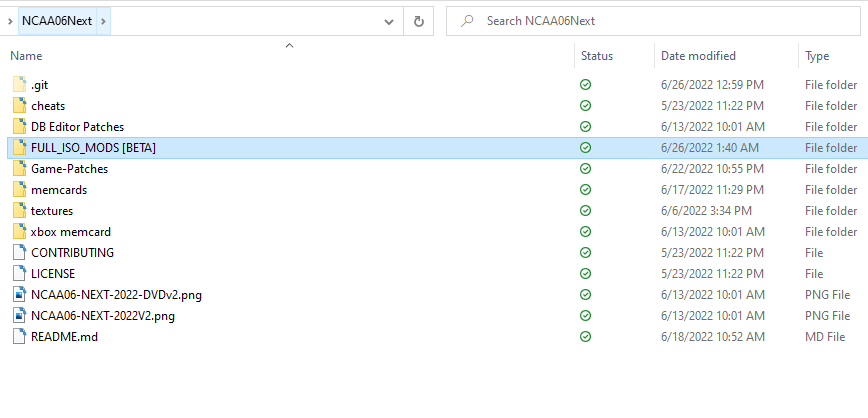
Within this folder you will find the installation ZIP file used in the instructions below.
Instructions
Setting up the ISO Patches
- Find your NCAA 06 ISO file and double click it in Windows. In most cases, this will create a new virtual DVD drive, and open the Windows Explorer window to the contents of the DVD.

- Create a new folder anywhere on your computer, and call it "NCAA06" or whatever you like, and then Copy the entire contents of your ISO into the "NCAA06" folder.


- Choose one of the NCAA 06 NEXT ISO Packages and UNZIP the contents into the "NCAA06" folder. This will ask you to Replace the Files... Click Replace.


- In the "NCAA06" folder, there will be a file called Install.bat (or just Install). Double-click to run it. This will delete 3 files from your NCAA06 DATA folder: FE.QKL , GAME.QKL, PL.QKL, and then remove itself. You can also do this manually, if you do not want to run the batch file or get an error.

(These three files need to be removed! The batch file will do it automatically, but please check to see these are no longer in the DATA folder)

Other Tips: You can delete the MMNCDEMO folder to save space. This contains demos of other EA Sports games. This will reduce the ISO by nearly 500mbs. In addition, in the BETA folder is a patch to replace the MOVIE.DAT file with a blank DAT file. This removes the start-up videos (EA SPORTS, THX, and fan videos) which will reduce the size by a whopping 1.1GB and shorten load times significantly.
Creating the ISO in IMG BURN
-
Now open ImgBurn.
-
Click CREATE IMAGE FROM FILES/FOLDERS on the middle-right side.

- On the left hand side, click the folder search icon ("Browse for a Folder") and select the "NCAA06" root folder.



- Click the Create ISO icon at the bottom left. Its the icon that looks like a folder pointing to a CD image.

-
Click through the prompts, choose a name for the ISO (NCAA 06 NEXT 21, for example), and wait for the app to create a new ISO file.
-
Now you can start PCSX2 with the new ISO created!