Publishing'den Başka Bölüme Atılacak Yazılar
Attention: We have migrated our documentation to our new platform, Ant Media Resources. Please follow this link for the latest and up-to-date documentation.
Contact with us from contact form in order to try Ant Media Server Enterprise Edition. Extract the Ant Media Server Enterprise zip file and start the server with start.sh command in the terminal. For detailed information please follow steps described in the Getting Started.
cd /path/to/ant-media-server
./start.sh
After that, you need to create a live stream on Ant Media Server Enterprise Management console. You can reach it at http://<server-address>:5080 address, then click WebRTCAppEE from Applications section and New Live Stream. The server creates a live stream with an unique ID with the format of rtmp://<server-address>/WebRTCAppEE/325859929809451108600212. You can copy this url with clicking clipboard icon.

Close settings window and just click the Start Streaming button in the main window of OBS. You can watch WebRTC stream from either Ant Media Management console or other platforms such as VLC player with same RTMP URL.
To Play with WebRTC, go to http://<server-address>:5080/WebRTCAppEE/player.html and enter the stream key parameter and click "Start Playing" button.
You can also play on Ant Media Management console which plays via HLS at about 8-10 seconds latency. A dialog will be displayed where you can watch the live stream.
In order to reduce latency in RTMP streaming, please follow the instructions here
Ant Media Server 1.2.0+ Enterprise Edition supports adaptive low latency WebRTC streaming.
In addition, Ant Media Server can
- Record WebRTC streams as MP4 and MKV
- Convert WebRTC streams to adaptive live HLS
- Create previews in PNG format from WebRTC streams
We hope this tutorial will be helpful for you 🙂 please feel free in case you have any question, just send an email (contact at antmedia.io) or contact with us from contact page.
Firstly, you need to have Ant Media Server Enterprise Edition. If you are a personal user and just want to try, contact with us at antmedia.io. We will reply back by providing Ant Media Server Enterprise Edition to try.
If you are a professional user and need support, you can buy support at antmedia.io as well
Ant Media Server 1.2.0+ runs on Linux and Mac not on Windows.
Let's start, we assume that you have got Enterprise Edition somehow and downloaded to your local computer.
-
Follow the instructions on [Getting Started] for installation (https://github.com/ant-media/Ant-Media-Server/wiki/Getting-Started).
-
Open the browser(Chrome or Firefox) and go to the
http://localhost:5080/WebRTCAppEE. Let browser access your camera and mic unless it cannot send WebRTC Stream to the server.
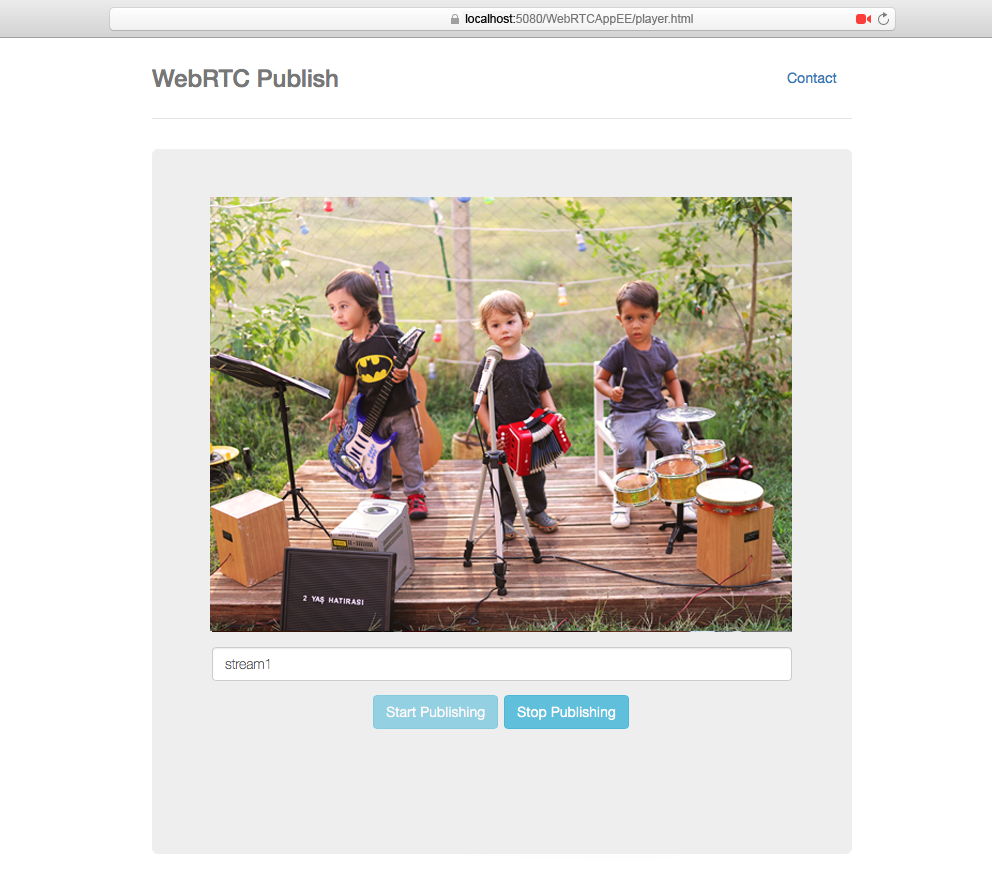 WebRTCAppEE stands for WebRTCApp Enterprise Edition
WebRTCAppEE stands for WebRTCApp Enterprise Edition
- Write stream name or leave it as default and Press
Start Publishingbutton. After you press the button, "Publishing" blinking text should appear.

- Go to the
http://localhost:5080/WebRTCAppEE/player.html

- Press
Start Playbutton. After you press the button, webrtc stream should be started.

- Open
http://localhost:5080/WebRTCAppEE/player.htmlin other tabs and PressStart Playingbutton again to check how it plays and what the latency is.
If you are running the Ant Media Server Enterprise Edition in remote computer/instances, you may need SSL. If so, please follow the Enable SSL doc or this blog post.
Please let us know your feedbacks about the latency and streaming or any other issue you have faced so that we can improve and let you try and use.
You can use contact form at antmedia.io or contact at antmedia dot io e-mail to send your feedbacks
Thank you
- Introduction
- Quick Start
- Installation
- Publishing Live Streams
- Playing Live Streams
- Conference Call
- Peer to Peer Call
- Adaptive Bitrate(Multi-Bitrate) Streaming
- Data Channel
- Video on Demand Streaming
- Simulcasting to Social Media Channels
- Clustering & Scaling
- Monitor Ant Media Servers with Apache Kafka and Grafana
- WebRTC SDKs
- Security
- Integration with your Project
- Advanced
- WebRTC Load Testing
- TURN Servers
- AWS Wavelength Deployment
- Multi-Tenancy Support
- Monitor Ant Media Server with Datadog
- Clustering in Alibaba
- Playlist
- Kubernetes
- Time based One Time Password
- Kubernetes Autoscaling
- Kubernetes Ingress
- How to Install Ant Media Server on EKS
- Release Tests
- Spaceport Volumetric Video
- WebRTC Viewers Info
- Webhook Authentication for Publishing Streams
- Recording Streams
- How to Update Ant Media Server with Cloudformation
- How to Install Ant Media Server on GKE
- Ant Media Server on Docker Swarm
- Developer Quick Start
- Recording HLS, MP4 and how to recover
- Re-streaming update
- Git Branching
- UML Diagrams

