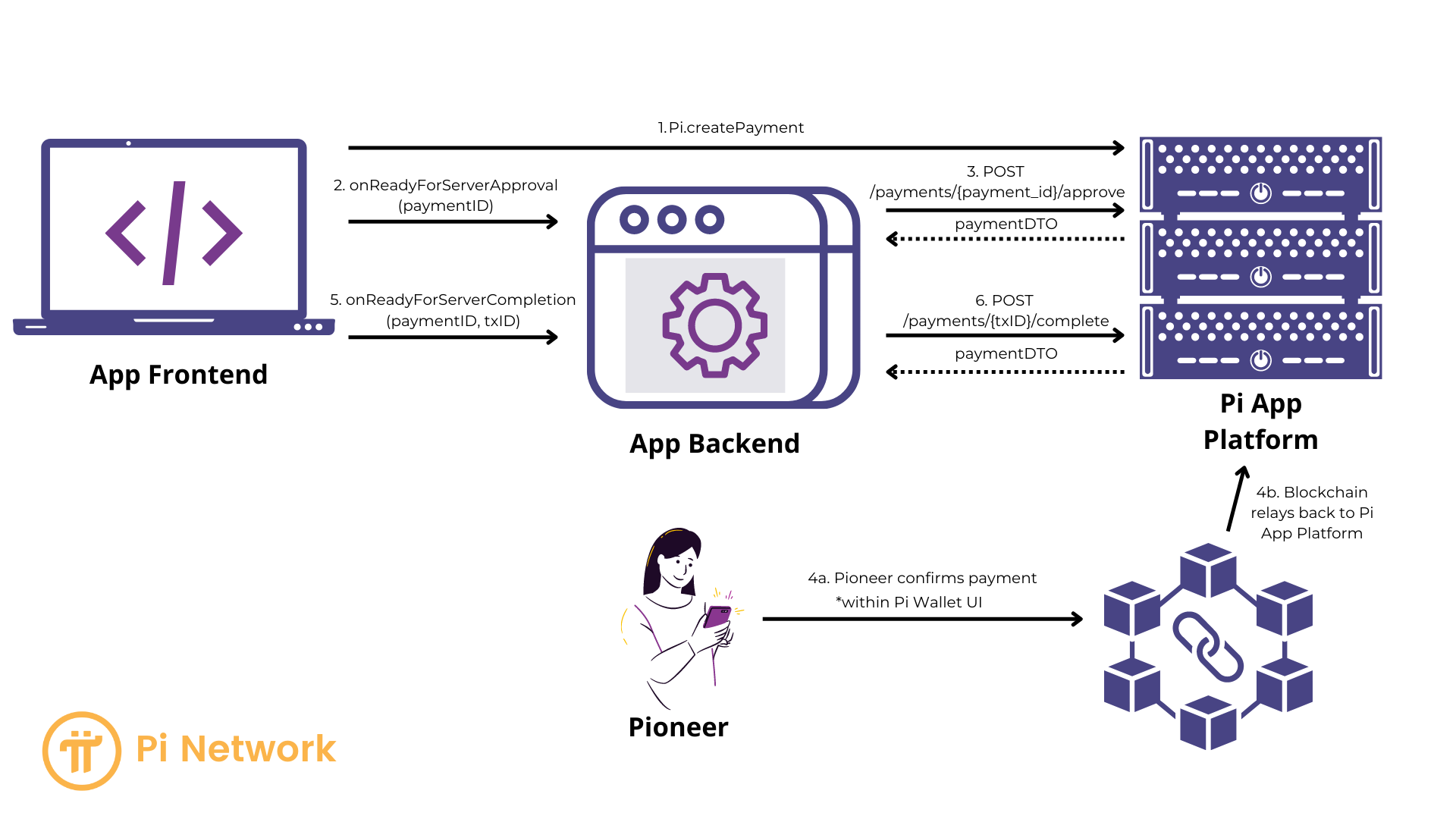Payments Overview and Workflow - alxspiker/Pi-Network-Developer-Docs GitHub Wiki
Complete guide to integrating Pi cryptocurrency payments in your application
Secure, blockchain-powered transactions with seamless user experience
Secure, blockchain-powered transactions with seamless user experience
🔐 Secure, synchronized Pi blockchain transactions for your application
Key Features:
- 💫 Simplified Blockchain Integration - Easy-to-use APIs for Pi transactions
- 🔄 Multi-Party Synchronization - Coordination between app, Pi blockchain, and Pi servers
- 🛡️ Security Framework - Cryptographic confirmation of completed transactions
- ✅ Developer-Friendly - Handle complex blockchain operations with simple SDK calls
| 🎯 Feature | 📝 Description |
|---|---|
| Easy Integration | Simple SDK methods for payment creation and handling |
| Automatic Verification | Pi Network handles blockchain transaction verification |
| Fraud Protection | Server-side approval and completion workflow |
| User Experience | Seamless payment flow within Pi Browser |
⚠️ Critical: Pi Payments only work within Pi Browser - proper detection is essential
Hybrid App Requirements:
- ✅ Detect Pi Browser first using Pi Browser Detection guide
- ✅ Show payment options only in Pi Browser
- ✅ Provide graceful fallbacks for regular browser users
- ❌ Never call payment methods in regular browsers (causes errors)
Complete Hybrid Payment Example
// ✅ Modern hybrid payment approach
async function initializePayments() {
// 1. Initialize Pi SDK
Pi.init({ version: "2.0", sandbox: false });
// 2. Detect environment
const isPiBrowser = await detectPiBrowser();
if (!isPiBrowser) {
// 3a. Show fallback UI for regular browsers
showPaymentFallback();
return;
}
// 3b. Enable payment features for Pi Browser
enablePaymentFeatures();
}
function showPaymentFallback() {
document.getElementById('payment-section').innerHTML = `
<div class="payment-fallback">
<h3>💰 Pi Payments Available in Pi Browser</h3>
<div class="fallback-content">
<div class="qr-section">
<img src="/qr-code.png" alt="Scan with Pi Browser" />
<p>Scan this QR code with Pi Browser to make payments</p>
</div>
<div class="cta-section">
<a href="https://pinet.com/YOUR_APP" class="pi-button">
Open in Pi Browser for Payments
</a>
</div>
<div class="info-section">
<h4>What you'll get in Pi Browser:</h4>
<ul>
<li>✅ Secure Pi cryptocurrency payments</li>
<li>✅ Instant transaction processing</li>
<li>✅ Built-in fraud protection</li>
</ul>
</div>
</div>
</div>
`;
}
function enablePaymentFeatures() {
// Show payment UI elements
document.getElementById('payment-buttons').style.display = 'block';
// Set up payment handlers
document.getElementById('pay-button').onclick = handlePayment;
}
async function handlePayment() {
try {
// This function only gets called in Pi Browser
const payment = await Pi.createPayment({
amount: 1.0,
memo: "Premium features upgrade",
metadata: {
itemId: "premium_upgrade",
userId: "user123",
timestamp: Date.now()
},
}, {
onReadyForServerApproval: function(paymentId) {
console.log('Payment created, sending for approval:', paymentId);
// Send to your server for approval
approvePaymentOnServer(paymentId);
},
onReadyForServerCompletion: function(paymentId, txid) {
console.log('Payment ready for completion:', paymentId, txid);
// Send to your server for completion
completePaymentOnServer(paymentId, txid);
},
onCancel: function(paymentId) {
console.log('Payment cancelled by user:', paymentId);
// Handle cancellation in your UI
handlePaymentCancellation(paymentId);
},
onError: function(error, payment) {
console.error('Payment error:', error);
// Handle payment errors gracefully
handlePaymentError(error, payment);
}
});
} catch (error) {
console.error('❌ Payment creation failed:', error);
}
}Payment Flow: Key Phases
-
Creation and Server-Side Approval
- Your app frontend creates the payment.
- The JavaScript SDK obtains a PaymentID.
- Your server approves the payment via the
/approveAPI call, enabling the Pioneer to proceed.
-
Pioneer Interaction and Blockchain Transaction
- Pioneer confirms, signs, and submits the transaction.
- The blockchain processes the transaction.
- Pi Apps Platform and Pi Wallet handle this phase.
-
Server-Side Completion
- Pi Servers submit the transaction to the blockchain.
- The SDK provides your app with a TxID (transaction ID).
- Your server completes the payment via the
/completeAPI endpoint, verifying the transaction's success. - The payment flow closes.
Payment Flow Diagram
Security
-
Crucial: Complete payments within your app only after successful Server-Side Completion, indicated by a 200 response code from the
/completeAPI call. - Failure to do so opens your app to potential fraud by malicious users.
Developer Responsibilities
- Implementing the frontend to server communication for PaymentID and TxID.
- Using the Pi SDK's
createPayment,onReadyForServerApproval, andonReadyForServerCompletionfunctions. - Making the necessary
/approveand/completeAPI calls from your server. - Updating your app interface to reflect payment status for the Pioneer.