Badge Edition. Screen pages - alex-43/SoftRF GitHub Wiki
Regardless of the screen page being selected, the Badge Edition does execute the same background tasks all the time. It means that, when your primary traffic display is the XCSoar or LK8000 app running on a mobile device connected to the Badge by Bluetooth LE - it is safe to switch the Badge into 'UTC clock', 'Status', 'Baro' or 'G load' screen mode and you will not loose anything this case.
Status

ACFTS - a number of aircrafts 'in sight' BAT - battery voltage ID - unique device ID of this Badge unit PROTOCOL - current radio protocol in use RX - radio packets received TX - radio packets transmitted
Radar

ATTENTION: 'Radar' screen needs for the Badge to get a positive 3D GNSS fix first. When the fix is not available - 'NO FIX' message will appear on the display.
This illustration shows one traffic object located about 1 km left and it is higher than the Badge carrier aircraft.
Present GNSS CoG is 33 degrees relative to North.
Full scale of the radar screen is currently set to 4 km. Thus, the 'radar' coverage area is 2km left, 2 km right, 2 km ahead and 2 km behind - all relative to your SoftRF device location.
ATTENTION: 'Radar' screen may depict less traffic objects than reported by 'Aircrafts in sight' value when the 'Traffic filter' setting is active.
Text

ATTENTION: 'Text' screen needs for the Badge to get a positive 3D GNSS fix first. When the fix is not available - 'NO FIX' message will appear on the display.
At least one air traffic object has to be located within operating range of the device. In the case if there is no any traffic nearby - 'NO TRAFFIC' message will appear on the display.
Baro

ATTENTION: 'Baro' page is not available when the air pressure sensor is missing.
UTC Clock

The Badge uses internal RTC component to operate the clock. The clock is powered by a separate battery and/or main 3.7V Li-Po battery.
Every time you power on the Badge - the device will try to sync the clock up with precise GNSS satellites time. So, if you see that the UTC time on the screen is not available or invalid - move your Badge into an area of good GPS/GLONASS reception, then wait for a first fix.
Small 'battery' icon in the right upper corner indicates battery charge level.
When the Badge has positive Bluetooth LE connection with a wireless client - the Bluetooth icon will show up near the battery one.
G load
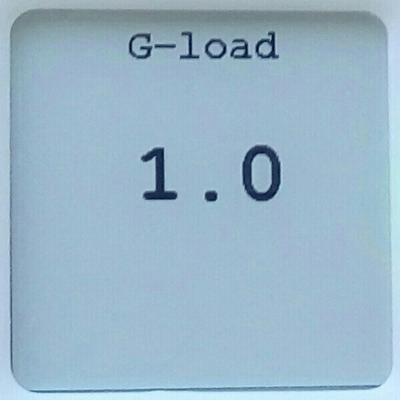
ATTENTION:
- 'G load' page is not available when the IMU sensor is missing ;
- uncalibrated reading is displayed - it may deviate from true 'G load' value at any time.