Widget Manager: Overview - akumina/AkuminaTraining GitHub Wiki
Overview
In this document we will explore the Widget Manager app and how it can be used to easily incorporate widgets into your Akumina Foundation site. We will also build some sample widgets with the help of the Widget Manager
Widget Manager
The Widget Manager App allows developers to easily integrate their custom widgets into the Akumina framework. Steps that previously had to be done manually, creating snippets and registering widgets within the Akumina framework are now handled by the Widget Manager app. In addition, developers can now edit property values from the front end of the site through our new Widget Management Interface. It should be noted that custom widget code needs to be added to digitalworkplace.custom.js and custom templates must be uploaded to the SharePoint site before we create our widgets in the Widget Manager.
The Widget Manager can be found within the Management Apps section of AppManager.
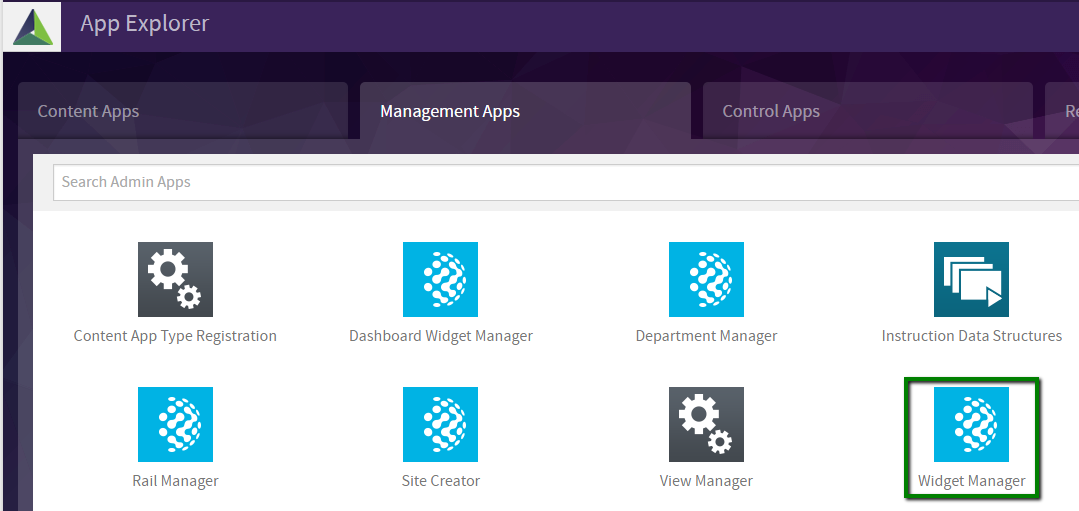
Widget Manager - Manage Widgets
Within the Widget Manager we can create new widget classes. If you click on ‘View Definitions’ it will take you to the Manage Widget Definitions window.

Widget Manager – Manage Widget Definitions
Within the Manage Widget Definitions window we can create new instances of the widget class. Upon creation the widget snippet will be automatically generated for you.

Rail Widget Manager UI
Now included in the rail is the frontend Widget Manager button. When you click on the Akumina Icon in the bottom corner you are presented with two options. Edit Widget Properties, which allows you to change the input to widget properties and views the widget is using on the fly (can also be accessed by pressing CTRL + DOWN). Flush Cache brings up the Caching menu (can also be accessed by pressing CTRL + UP). The cache will need to be refreshed any time changes are made to the code or templates.
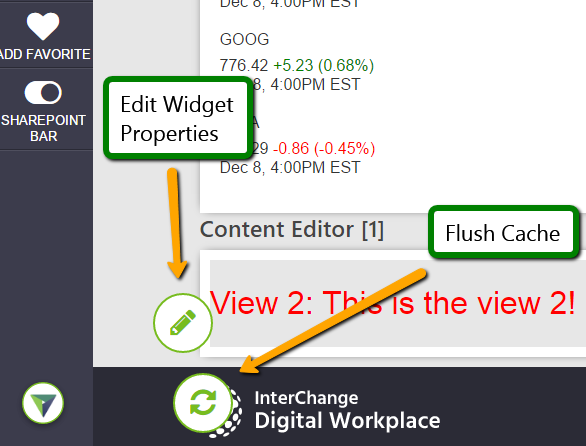
References
For more info on the Widget Manager see the articles below: