Theme: Customizing Rail Icons - akumina/AkuminaTraining GitHub Wiki
Applies to
Akumina Foundation Site 3.3.0.0 and up
Overview
The Akumina Foundation Site Rail icons use a library called font awesome. The full selection of font awesome icons can be found at their site, which is located at here. We can change the icon that is used via the Rail Manager within the AppManager. The font awesome icons that are available for use out of the box are specified within our theme css files. We can change or add in new icons as needed via simple process.
Walkthrough
In our example we will change the My Colleagues Rail icon.
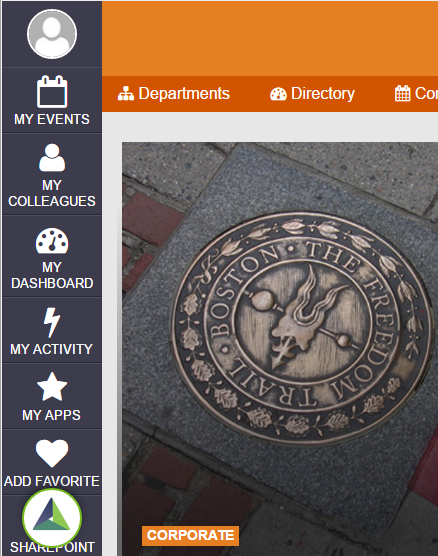
First, we need to determine what theme file the site is using. We will need to navigate to the DigispaceConfigurationIDS_AK list and find the Value of the Theme row. In this case the Theme value is orange so we will need to modify the orange.css file.
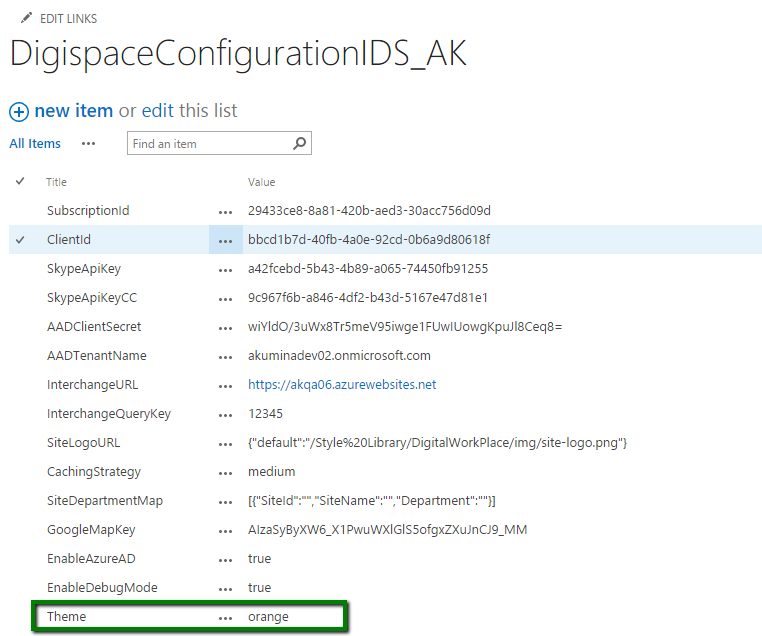
Next, navigate to Style Library/DigitalWorkplace/CSS/themes and download orange.css
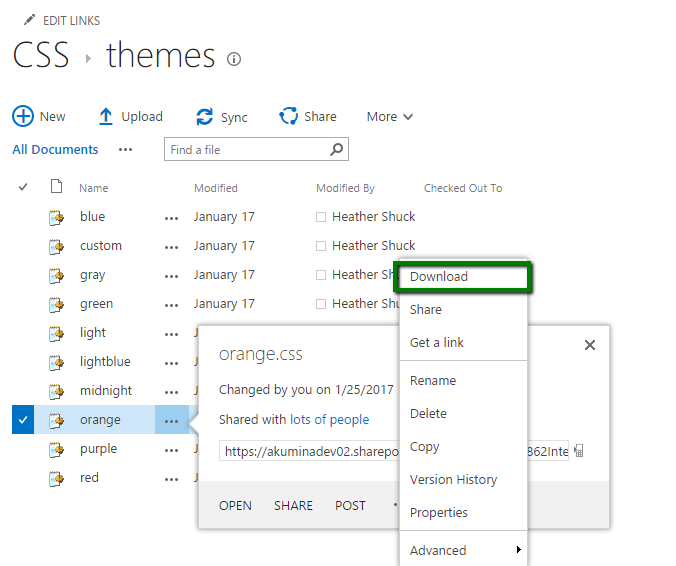
Next, open orange.css in an editor and add the following code block. Save the file as custom.css
.fa-hand-spock-o:before {
content: "";
}
Drag and drop custom.css into Style Library/DigitalWorkplace/CSS/themes. Publish it.
Updating Akumina Foundation Configuration Settings
Navigate to the Deployment Manager app within Interchange. Select the Digital Workplace Foundation Site. Select the action Update Configuration Settings. Select the Theme Custom. Click Update.
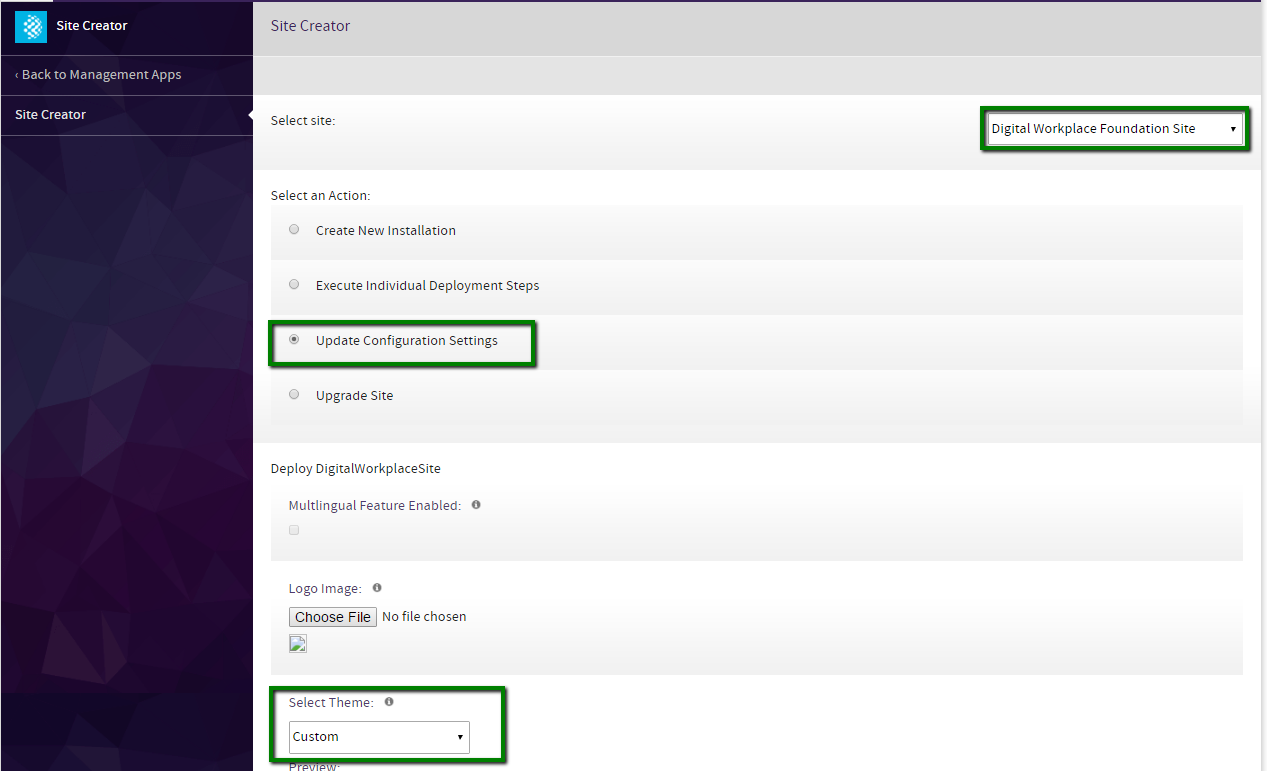
Rail Manager
Within AppManager, navigate to the Rail Manager under the Management Apps Tab.

Select the Rail Item {rail.mycolleagues} from the Rail Items dropdown. Change the value of Icon to fa fa-hand-spock-o. Click publish.
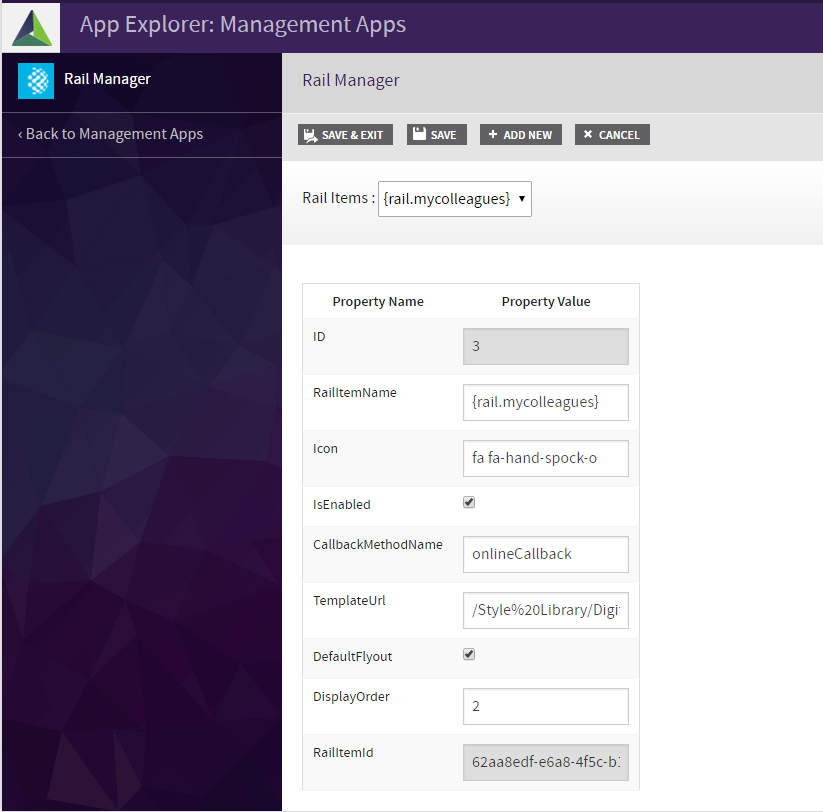
Flush your cache by clicking on the Akumina icon in the left rail, clicking the refresh icon, then clicking “Refresh All Cache”. Refresh the page. You will see your new rail icon.
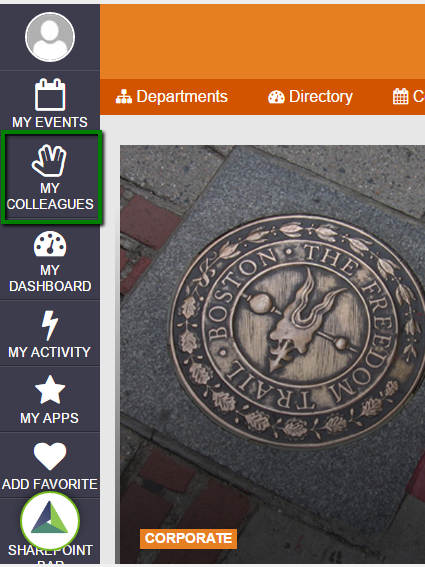
References
See the following articles for more details on Theming: