Digital Workplace Core Site Deployment: Troubleshooting - akumina/AkuminaTraining GitHub Wiki
Troubleshooting
If errors are encountered on a site immediately following the deployment of the Digital Workplace Core Site, the culprit is most likely an incorrect configuration setting. Verify the following settings.
Site Address
The Site Address field of you AppManager instance needs to be pointing to the site that the Digital Workplace Core is deployed to. It can be found in the Global Settings Window of your AppManager's Admin Console. Navigate to the Global Settings within AppManager by clicking on the gear in the upper right of the app and then clicking the Edit button under Global Settings
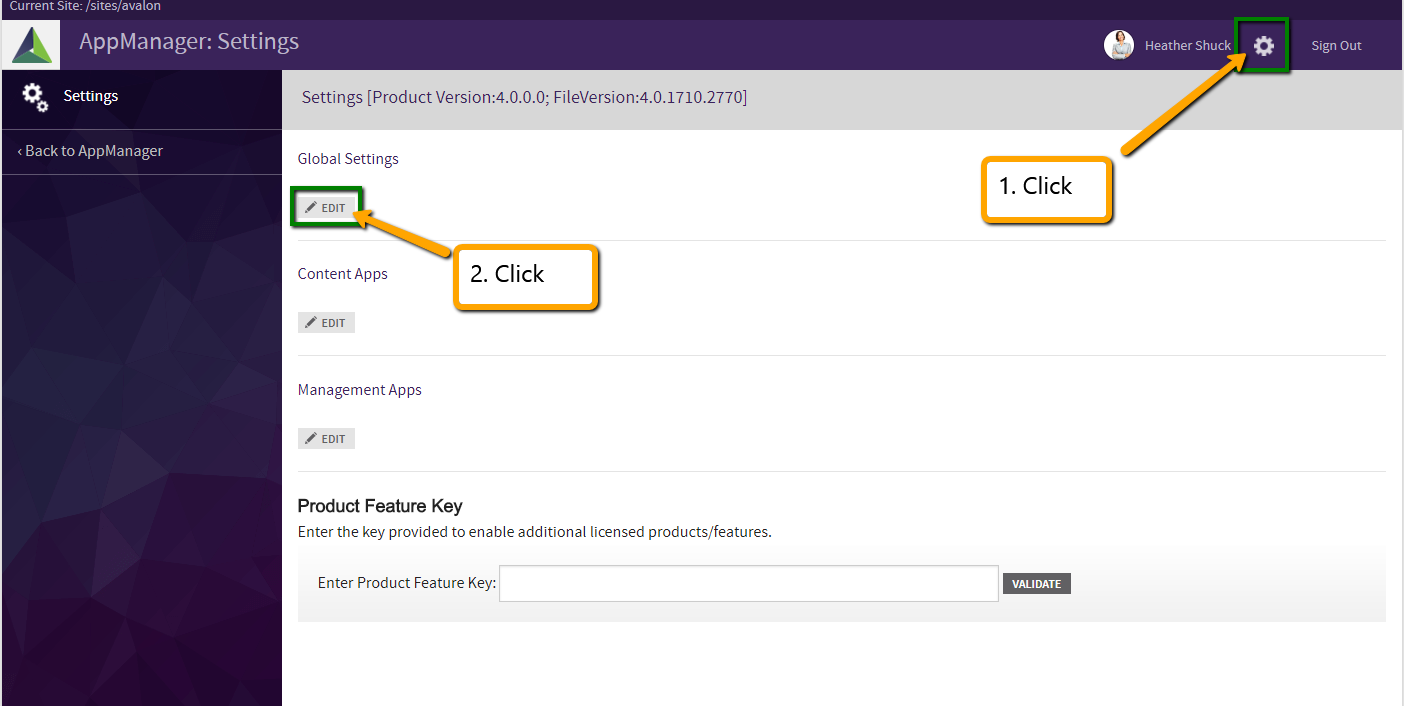
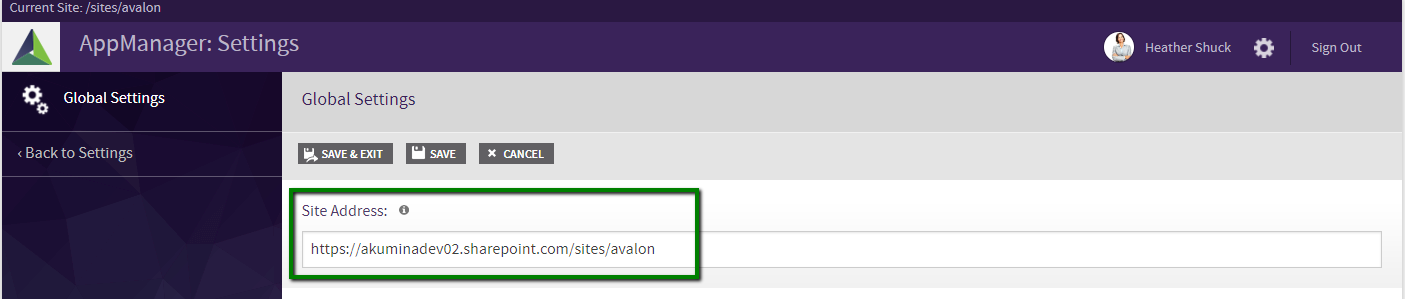
Azure AD Settings
If Azure AD is enabled, the Azure AD Settings will also need to be verified. Navigate to the Digital Workplace Core Site within the Site Creator app and select Update Configuration Settings under Select an Action. Verify that the Client ID and AAD Client Secret fields have the correct values.
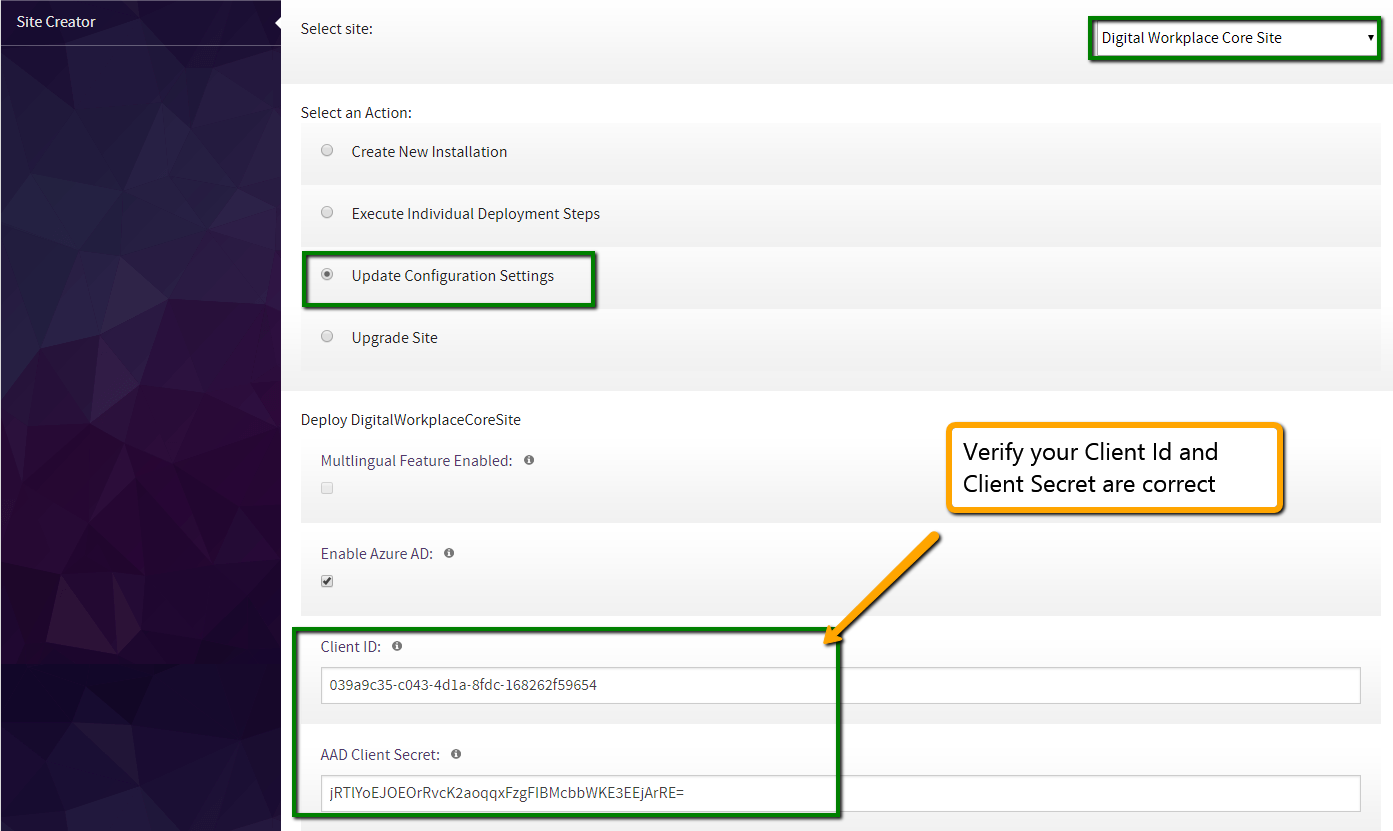
InterchangeURL and InterchangeQueryKey
After initial deployment, your InterchangeURL and InterchangeQueryKey fields are stored within the digitalworkplace.custom.js (REMINDER: The InterchangeQueryKey MUST match the BackgroundProcessorKey value in the interchange.settings.config). Within the front end site, navigate to /Style Library/DigitalWorkplace/JS and download the digitalworkplace.custom.js file. Verify that the InterchangeURL and InterchangeQueryKey are correct. They will be within the LoaderConfiguration.Custom object.
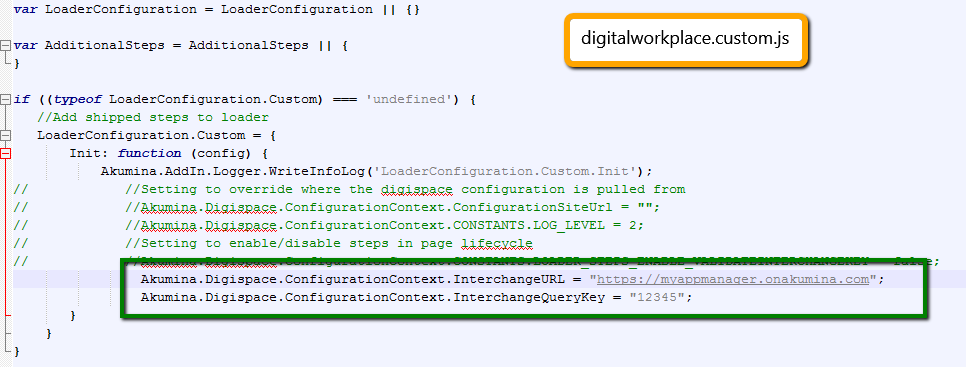
If changes have to be made to these settings, ensure that the updated digitalworkplace.custom.js uploaded, checked in, and published within /Style Library/DigitalWorkplace/JS.
Caching Changes to Settings
Once changes are made to the settings they need to be cached to the endpoint via the Site Creator. Navigate to the Digital Workplace Core Site within the Site Creator app and select Update Configuration Settings under Select an Action. Then click the Update button.