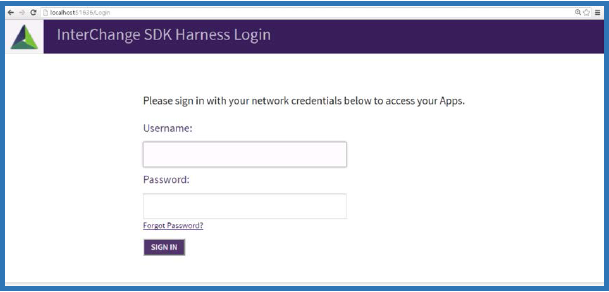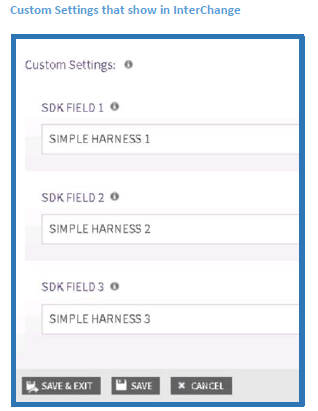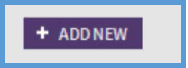AppManager Content SDK: Main Components - akumina/AkuminaTraining GitHub Wiki
Akumina Foundation 3.3.0.0 and later
This provides a mini-MVC application that provides the authentication and debugging environment to build your application. It contains the default functionality required by AppManager.
You can access the login page by navigating to /Login
When using the Content App SDK, your Content App essentially is an ‘Area’ inside of an MVC application. Both the Harness and AppManager interact with your Content App through this technology. To read more about Areas, visit the following MSDN link.
This interface is the main interface used by AppManager in order to register your Content App for use. It also exposes functionality from the Harness to abstract crucial functionality from the core framework.
namespace Akumina.Interchange.Core.Interfaces
{
public interface IContentApp
{
List<CustomSettingsField> UserSettings { get; set; }
List<CustomNavigationItem> Navigation { get; }
IContentAppService Service { get; set; }
string Title { get; set; }
string ListName { get; set; }
string AdminGroup { get; set; }
string SharepointURL { get; set; }
string ListId { get; set; }
string Layout { get; set; }
}
}namespace YourContentApp
{
[Export(typeof(IContentApp))]
public class YourAppTypeName : IContentApp
{
public string AdminGroup
{
get;set;
}
public string Layout
{
get;set;
}
public string ListId
{
get;set;
}
public string ListName
{
get;set;
}
public List<CustomNavigationItem> Navigation
{
get;
}
public IContentAppService Service
{
get;set;
}
public string SharepointURL
{
get;set;
}
public string Title
{
get;set;
}
public List<CustomSettingsField> UserSettings
{
get;set;
}
}
}UserSettings are collected from the AppManager admin when choosing a list to use with your Content App. These settings will be made available to you under this property. You can hard code temporary settings for use in your application. They will be filled with actual settings from the user once added to AppManager. Example of using Settings in your Custom Content App and how it shows up in AppManager
UserSettings = new List<CustomSettingsField>();
UserSettings.Add(new CustomSettingsField() { Name = "SDK FIELD 1", HelpText = "SDK HELP TEXT 1", Value = "SDK HARNESS 1" });
UserSettings.Add(new CustomSettingsField() { Name = "SDK FIELD 2", HelpText = "SDK HELP TEXT 2", Value = "SDK HARNESS 2" });
UserSettings.Add(new CustomSettingsField() { Name = "SDK FIELD 3", HelpText = "SDK HELP TEXT 3", Value = "SDK HARNESS 3" });Navigation is a Generic List of Links that will show in the Left hand navigation pane. This exposes a way for you to provide navigation around your application. AppManager and the Harness will automatically bind this data.
Service is your mini Data Layer for talking to SharePoint. This should help speed up your development and provide basic CRUD operations when working with Lists and Items. You can certainly call the SharePoint API’s directly, but this layer should be much easier to use.
namespace Akumina.Interchange.Core.Interfaces
{
public interface IContentAppService
{
List<ActionResultMessage> Publish(Item item);
List<ActionResultMessage> Update(Item item);
List<ActionResultMessage> Add(Item item);
Item Get(string itemId);
CamlQueryResponse<List<Item>> GetList(Paging paging);
MappingUser GetCurrentUser();
}
}Title is a placeholder for the name of the Content App when the user adds it to AppManager. You can simply hardcode this to something like “My Content App” so you can see where the actual data will reside once in AppManager.
These properties should be used when interfacing with any Sharepoint calls, or Service calls. By default, the Service layer uses these properties when retrieving data. The user in AppManager will replace them with the chosen list. This is your way to interface with the eventually chosen ListName/ListId once deployed to AppManager.
All Content Apps in AppManager require the user to define the Admin Group when interfacing with a List. The developer can set this property, as all Service calls will honor this permission when accessing Data. This will be overwritten when deployed to AppManager. If your user is not a part of this group when working with the Harness, the data will not be available.
This property is required to properly authenticate using the Harness. Once your Content App is deployed to AppManager, this SharepointURL will be filled from the SiteAddress in the Global Settings.
This property is an Injection point used by the Harness and Interchange in terms of the Layouts that will be used by your Views. You donot need to set this, it will be injected by the Framework.
The controller interface is used in order to serve up routing from within AppManager. Without it, the routing will not work outside of the Harness itself. This interface also contains the IContentApp interface so that you can access the properties configured as a part of your Content App. It also will allow you to make CRUD calls into Sharepoint with very little effort.
namespace Akumina.Interchange.Core.Interfaces
{
public interface IContentAppController
{
IContentApp ContentApp { get; set; }
}
}namespace YourContentApp
{
[Export(typeof(IContentAppController))]
public class HomeController : Controller, IContentAppController
{
public IContentApp ContentApp
{
get; set;
}
public ActionResult Index()
{
CamlQueryResponse<List<Item>> response = ContentApp.Service.GetList(new Paging() { PageIndex = 1, PageSize = 20 });
ViewBag.Settings = ContentApp.UserSettings;
ViewBag.Items = new ConverterService().ConvertListingItems(response.RelevantResults);
ViewBag.MappingUser = ContentApp.Service.GetCurrentUser();
return View();
}
}
}These are not all of the references; we just called out the Akumina and Sharepoint specific dlls. All dlls required are found in the \packages folder. Check the SimpleContentApp project to see all references.
<Reference Include="Akumina.Caching">
<HintPath>..\packages\Akumina\Akumina.Caching.dll</HintPath>
</Reference>
<Reference Include="Akumina.Common">
<HintPath>..\packages\Akumina\Akumina.Common.dll</HintPath>
</Reference>
<Reference Include="Akumina.Infrastructure">
<HintPath>..\packages\Akumina\Akumina.Infrastructure.dll</HintPath>
</Reference>
<Reference Include="Akumina.Interchange.Core">
<HintPath>..\packages\Akumina\Akumina.Interchange.Core.dll</HintPath>
</Reference>
<Reference Include="Akumina.InterChange.SDK.ContentAppHarness.Web">
<HintPath>..\packages\Akumina\Akumina.InterChange.SDK.ContentAppHarness.Web.dll</HintPath>
</Reference>
<Reference Include="Akumina.Interchange.Services">
<HintPath>..\packages\Akumina\Akumina.Interchange.Services.dll</HintPath>
</Reference>
<Reference Include="Akumina.Logging">
<HintPath>..\packages\Akumina\Akumina.Logging.dll</HintPath>
</Reference><Reference Include="Microsoft.SharePoint.Client, Version=16.0.0.0, Culture=neutral, PublicKeyToken=71e9bce111e9429c, processorArchitecture=MSIL">
<SpecificVersion>False</SpecificVersion>
<HintPath>..\packages\Akumina\Microsoft.SharePoint.Client.dll</HintPath>
</Reference>
<Reference Include="Microsoft.SharePoint.Client.DocumentManagement, Version=16.0.0.0, Culture=neutral, PublicKeyToken=71e9bce111e9429c, processorArchitecture=MSIL">
<SpecificVersion>False</SpecificVersion>
<HintPath>..\packages\Akumina\Microsoft.SharePoint.Client.DocumentManagement.dll</HintPath>
</Reference>
<Reference Include="Microsoft.SharePoint.Client.Publishing, Version=16.0.0.0, Culture=neutral, PublicKeyToken=71e9bce111e9429c, processorArchitecture=MSIL">
<SpecificVersion>False</SpecificVersion>
<HintPath>..\packages\Akumina\Microsoft.SharePoint.Client.Publishing.dll</HintPath>
</Reference>
<Reference Include="Microsoft.SharePoint.Client.Runtime, Version=16.0.0.0, Culture=neutral, PublicKeyToken=71e9bce111e9429c, processorArchitecture=MSIL">
<SpecificVersion>False</SpecificVersion>
<HintPath>..\packages\Akumina\Microsoft.SharePoint.Client.Runtime.dll</HintPath>
</Reference>
<Reference Include="Microsoft.SharePoint.Client.Search, Version=16.0.0.0, Culture=neutral, PublicKeyToken=71e9bce111e9429c, processorArchitecture=MSIL">
<SpecificVersion>False</SpecificVersion>
<HintPath>..\packages\Akumina\Microsoft.SharePoint.Client.Search.dll</HintPath>
</Reference>
<Reference Include="Microsoft.SharePoint.Client.Search.Applications, Version=16.0.0.0, Culture=neutral, PublicKeyToken=71e9bce111e9429c, processorArchitecture=MSIL">
<SpecificVersion>False</SpecificVersion>
<HintPath>..\packages\Akumina\Microsoft.SharePoint.Client.Search.Applications.dll</HintPath>
</Reference>
<Reference Include="Microsoft.SharePoint.Client.Taxonomy, Version=16.0.0.0, Culture=neutral, PublicKeyToken=71e9bce111e9429c, processorArchitecture=MSIL">
<SpecificVersion>False</SpecificVersion>
<HintPath>..\packages\Akumina\Microsoft.SharePoint.Client.Taxonomy.dll</HintPath>
</Reference>
<Reference Include="Microsoft.SharePoint.Client.UserProfiles, Version=16.0.0.0, Culture=neutral, PublicKeyToken=71e9bce111e9429c, processorArchitecture=MSIL">
<SpecificVersion>False</SpecificVersion>
<HintPath>..\packages\Akumina\Microsoft.SharePoint.Client.UserProfiles.dll</HintPath>
</Reference>
<Reference Include="Microsoft.SharePoint.Client.WorkflowServices, Version=16.0.0.0, Culture=neutral, PublicKeyToken=71e9bce111e9429c, processorArchitecture=MSIL">
<SpecificVersion>False</SpecificVersion>
<HintPath>..\packages\Akumina\Microsoft.SharePoint.Client.WorkflowServices.dll</HintPath>
</Reference>The following services are injected by the Harness – the implementations reside in the Akumina.InterChange.Services.dll
IUnityContainer container = new UnityContainer();
container.RegisterType<IUserService, UserService>();
container.RegisterType<IContentTypeService, ContentTypeService>();
container.RegisterType<ISecurityService, SecurityService>();
container.RegisterType<IAppService, AppService>();
container.RegisterType<ICollaborationService, CollaborationService>();
container.RegisterType<IAppRepository, AppSpRepository>();
container.RegisterType<IWorkflowService, Workflow4Service>();
container.RegisterType<IConfigurationService, HarnessConfigurationService>();
container.RegisterType<ILoginService, LoginService>();
container.RegisterType<IContentAppService, ContentAppService>();
container.RegisterType<IDecisionService, DecisionService>();
container.RegisterType<IActionService, ActionService>();
ObjectFactory.Container = container;The harness includes a default Global.asax implementation that handles routing and dependency injection. When creating your new app, or using the existing ‘Starter Apps’ you can inherit from the ‘GlobalApplication’ class from the Harness.
using Akumina.InterChange.SDK.ContentAppHarness.Web;
namespace YourContentApp
{
public class MvcApplication : GlobalApplication
{
protected override void Application_Start()
{
base.Application_Start();
}
protected override void Application_Error()
{
Exception exception = Server.GetLastError();
base.Application_Error();
}
}
}This is the out of the box routing provided by the Harness, you can add your own in the Global.asax Application_Start event, be sure to use the DataTokens and register the routes under your Area. The GetCurrentAppConfiguration() call will read the name of your class that inherits ‘IContentApp’ – see samples above.
AppConfiguration currentApp = ObjectFactory.Get<IConfigurationService>().GetCurrentAppConfiguration();
if (currentApp != null)
{
RouteTable.Routes.MapRoute("AddSave", currentApp.Type + "/{id}/Add/Save", new { controller = "Add", action = "Save" }).DataTokens.Add("area", currentApp.Type);
RouteTable.Routes.MapRoute("View", currentApp.Type + "/{id}/{controller}/{itemid}", new { controller = "View", action = "Index" }).DataTokens.Add("area", currentApp.Type);
RouteTable.Routes.MapRoute("Add", currentApp.Type + "/{id}/Add", new { controller = "Add", action = "Index" }).DataTokens.Add("area", currentApp.Type);
RouteTable.Routes.MapRoute("Edit", currentApp.Type + "/{id}/{controller}/{itemid}/{action}", new { controller = "Edit", action = "Index" }).DataTokens.Add("area", currentApp.Type);
RouteTable.Routes.MapRoute("Default", currentApp.Type + "/{id}", new { controller = "Home", action = "Index" }).DataTokens.Add("area", currentApp.Type);
}ViewBag.ShowListingHeaderOptions = true;Enables the following button
ViewBag.ShowItemHeaderOptions = true;Enables the following buttons

$(document).ready(function () {
$(".ak-btn-save").click(function (event) {
var action = $(event.target).text();
$("#action").val(action);
$("#formSave").submit();
event.preventDefault();
});
$(".ak-btn-publish").click(function (event) {
var action = $(event.target).text();
$("#action").val(action);
$("#formSave").submit();
event.preventDefault();
});
});Here is an example of using ContentApp property when Inherting from IContentAppController
//get 1st page of items, 20 items per page
CamlQueryResponse<List<Item>> response = ContentApp.Service.GetList(new Paging() { PageIndex = 1, PageSize = 20 });
//get current user
MappingUser map = ContentApp.Service.GetCurrentUser();
//convert response using ConverterSrervice
ViewBag.Items = new ConverterService().ConvertListingItems(response.RelevantResults);See the following article to build your own custom Content App.