msa options calendars outlook - ajtruckle/meeting-schedule-assistant-support GitHub Wiki
Outlook Calendar
Calendar Options is available from the Options menu.


General Notes
When using Google or Outlook calendars, please keep the following in mind:
- Do not make changes directly in Google or Outlook expecting them to sync with Meeting Schedule Assistant — synchronization does not work that way.
- You can keep your calendar private in General Settings. However, if you set individual events to public, they can be viewed by those you choose to share the link with.
This ensures your calendar remains hidden from public Google search results while still being shareable.
Connecting to Outlook
Before you can sync your schedule, you must grant permission for the utilities to access your Microsoft account.
- Click Sign In.

A pop-up window will appear for you to sign in to your Microsoft account.
(See the dedicated help topic for more details about the authentication process*.)* - Once connected, a list of available calendars will appear.
- You can disconnect at any time by clicking Sign Out.
Note: Signing out does not remove the application from your online profile.
To fully remove access, you must manually log in to your Google or Microsoft account and revoke the permission.
Synchronization mode
There are three synchronization modes available:
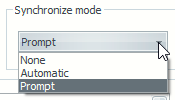
- None
Turns off synchronization completely. - Automatic
Keeps your calendar automatically up to date whenever you save a Sound Rota Report (SRR) or a Meeting Workbook (MWB) schedule. - Prompt
Asks you each time you save a report whether to send updates to your calendar.
Selecting a Calendar
Once signed in, you’ll see a list of available calendars.

Choose the one you want Meeting Schedule Assistant to use — all scheduled events will be added to this calendar.
Set sensitivity to private
This setting affects the visibility of the events when they are added into your calendar.

If you are using Outlook.com, it would look like this:

Saving Your Changes
You must click OK to save any changes made in this window.