msa help menu - ajtruckle/meeting-schedule-assistant-support GitHub Wiki
Help Menu
Overview of the Help Menu:
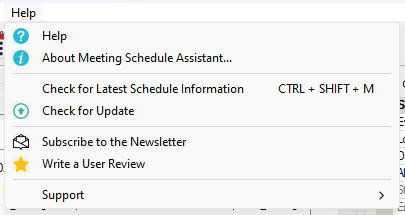
Let’s explore its essential features:
About
The About window provides essential details, including version information and a collection of useful hyperlinks.
- Acknowledgements - select this tab to find additional information about some of the icons and supporting tools used in the software.
- System Info - click the System Info button to display details about your computer's hardware, operating system, and WebView2 runtime. You can conveniently copy this information to the clipboard, which may prove helpful in troubleshooting any issues you encounter.
- View Log - the View Log menu button lets you quickly check error and installation logs: Application, Google Calendar, and Google Mail and Outlook Calendar (these are only enabled if relevant error logs are available). You can also Browse logs… or Browse installation logs… to open their folders in File Explorer, or select View latest installation log to open it directly.
Check for Latest Schedule Information
The Check for Latest Schedule Information feature helps you find out if newer Meeting Workbook data is available.
When you open this feature, the software checks a small online data file to see the latest available schedule month (e.g., 2025-12 as shown in the image). If you don’t yet have this data, you can click Request Data to send a pre-filled email request on your behalf.

📧 Before using the Request Data feature, make sure your email settings are correctly configured in the software. Please note that this ZIP file is provided for your personal use only and should not be made available on the internet.
In some cases, a software update is required before new data can be used. When that happens, the window will display an Upgrade Software button instead. Clicking this will start the Check for Update process.
Check for Update
This is an easy way to see if there is a new version of Meeting Schedule Assistant available (in the current interface language). Your computer will need to be connected to the Internet to use this feature. It will download the update and start the installation process automatically.
Occasionally, if there have been major changes to the application, your saved reports might not be able to be opened with the new version. However you will be informed of any such changes. Even if there has been major changes, it is unlikely that your data-file will be affected, so you will not need to reload any information.
 It is recommended that you periodically check for program updates!
It is recommended that you periodically check for program updates!
Subscribe to the Newsletter
Have you considered subscribing to the Newsletter? This is one of the easiest ways to keep up to date.
When signing up, please make sure to:
- Select all of the software applications that you would like to get newsletters for.
- Select the Email option in the Privacy Permissions section. This is to comply with GDPR here in the United Kingdom.
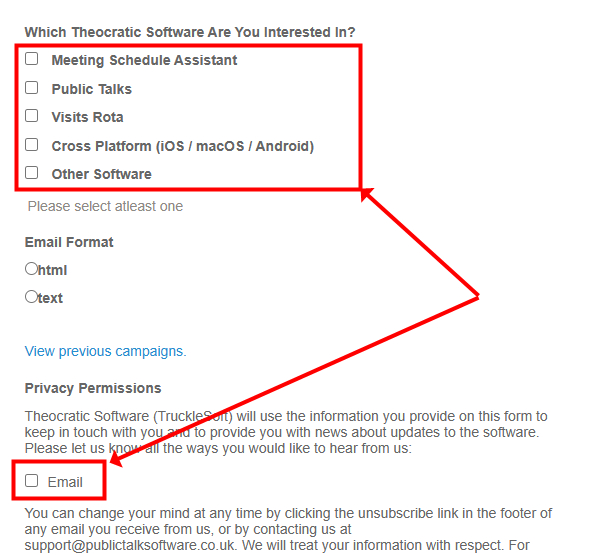
Write a User Review
Have you used Meeting Schedule Assistant for a while now? Then please consider writing a User Review on the website. Your review can help brothers decide if the software is suitable for their needs.
Support
The fly-out Support menu provides some additional features.
Submit a Bug or Feature Request
This links you to the Support Forum. You will need a valid user account. Use this facility to keep abreast of active development of the latest edition. It is your chance to comment on the new features, support other users, and provide your own feedback.
Remote Support
This links you to the Remote Support page where you will be offered a choice of several available free-to-use programs for remote access. It will be then possible to get remote support with the program you choose.