msa congdb congregation import - ajtruckle/meeting-schedule-assistant-support GitHub Wiki
Import
There are two import modes on the Congregations Database menu:
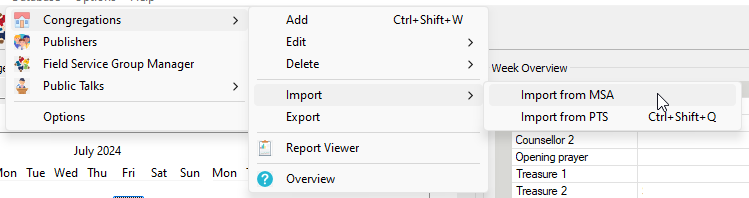
- Import from MSA: Received a Congregations database from another Meeting Schedule Assistant talk coordinator? Use this importer to update your database.
- Import from PTS: Do you use Public Talks? Then use this importer to read in all available congregation / speaker data from your database. You'll be up and running in no time.
Import from MSA
The Import from MSA tool enables you to import congregation data seamlessly into the Congregations database. Follow these steps to use the import feature:
1. Accessing the Import Tool:
- Navigate to the Congregations database menu.
- Select the option "Import from MSA".
2. Selecting the Database:
- A prompt will appear asking you to choose the database file to import.
- Browse to locate the desired database file and select it.
3. Confirmation:
- A confirmation message will be displayed indicating the number of congregations successfully imported into the database.

Handling Duplicates
During the import process, if any congregation names duplicate those already in the database, the importer will append a unique number to the name of the new congregations to avoid conflicts.
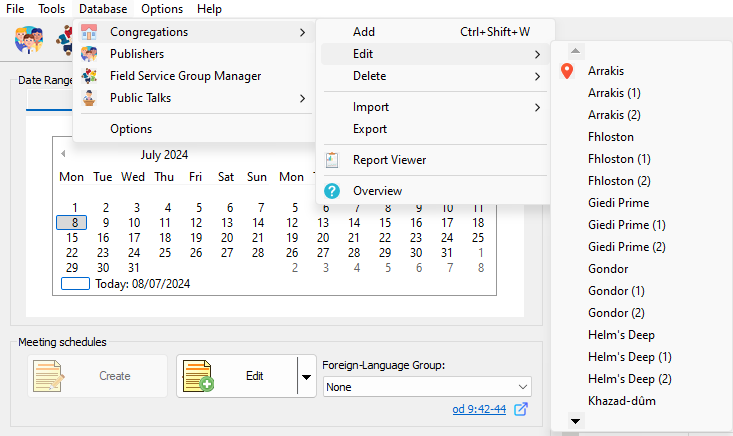
File Compatibility
Ensure that the file you are importing has been previously exported from Meeting Schedule Assistant. This tool is optimized for compatibility with such files, ensuring a smooth and error-free import process.
By following these steps, you can efficiently import congregations into your database, with duplicates managed automatically to maintain data integrity.