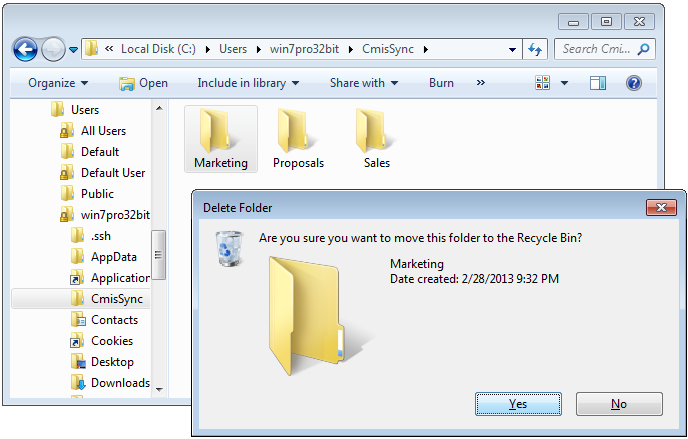Remove a synchronized folder - aegif/CmisSync GitHub Wiki
You had a synchronized folder (for instance "Marketing") but you don't need it anymore?
For instance you have left the Marketing team, and you don't need these files anymore on your laptop.
Then here is how to stop having it as a synchronized folder. There are two ways to do it: Via the user interface, or manually.
Via the user interface
In the CmisSync menu, click on the menu for the synchronized folder, and click on "Remove folder from synchronization":

Then restart CmisSync.
Manually
- Open the Marketing folder.
- Go to the parent directory (C:\Users\<your-username>\CmisSync).
- Exit CmisSync.
- Remove the "Marketing" folder (as seen in the screenshot below).
- Start CmisSync again. CmisSync will recognize the removal and automatically stop synchronizing this folder.