Hacking the G2H - ads1230/g2h-camera-mods GitHub Wiki
Fixing Wifi
The device would not join my home wifi and it seems to be a common issue online with suggestions ranging from removing special characters from the SSID to using the Aqara app, registering and changing the country to China. This eventually ended up working but who has time for that!
The homekit enrollment process uses 801.11aq to announce and do network discovery, it should work really well. For some reason the scripts seem to fudge the wpa_supplicant.conf file and won't allow you to join a hidden network. A simple workaround is to constantly overwrite this file with valid details during the Homekit enrollment processes. I used a simple while sleep 0.3 loop to do this
Enabling RTSP
Other Homekit cameras I have come across wont allow RTSP when Homekit mode is enabled and I assume this is for performance reasons. But this SOC seems to be fast... Doing a string search on the main binaries that are running for rtsp revealed the camera binary may support rtsp.
Loading the binary into Ghidra and looking for references to this I can see where the function is called, and it appears to be when homekit is enabled, it wont start rtsp!
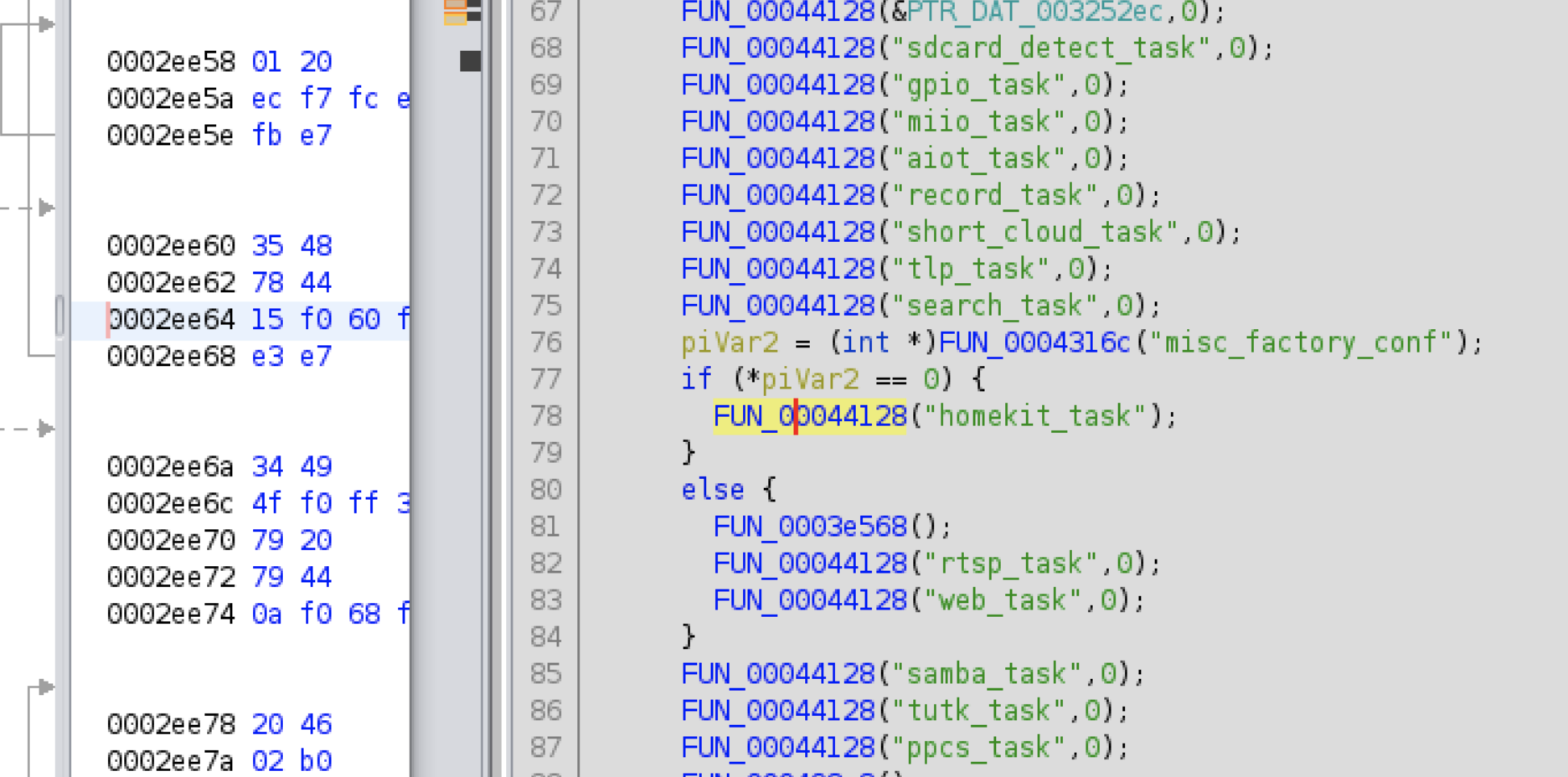
Patching this binary is trivial. As I don't want to use any of the Xiaomi/Aqara cloud functions, I will simply replace one of the other calls miio_task with rtsp_task.
It was harder to find a tool built into the shell that supported raw byte manipulation of these files (the stripped down sed/awk did not, there was no dd). Fortunately the included version of hexdump supported an experimental reverse (-R) function that made this possible. But with a 2MB binary this takes about 15 seconds.
There was also an annoying message filling the logs. I replaced this call with a NOP instruction (0xf3af8000) to stop it spamming.
hexdump -vC /tmp/out/camera.1 | sed -e 's/e3 f7 65 ff/f3 af 80 00/' -e 's/6d 69 69 6f 5f 74 61 73 6b 00 00 00/72 74 73 70 5f 74 61 73 6b 00 00 00/' | hexdump -R > /tmp/out/camera
And now the process is listening on port 554. And not spamming the logs.
# netstat -anl
Active Internet connections (servers and established)
Proto Recv-Q Send-Q Local Address Foreign Address State
tcp 0 0 127.0.0.1:101 0.0.0.0:* LISTEN
tcp 0 0 0.0.0.0:554 0.0.0.0:* LISTEN
tcp 0 0 127.0.0.1:54355 0.0.0.0:* LISTEN
The service is running, but what is the URL?
$ ffplay rtsp://10.32.67.68/
ffplay version 4.2.2 Copyright (c) 2003-2019 the FFmpeg developers
rtsp://10.99.99.99/: Server returned 400 Bad Request
After some trial and error and searching Ghidra and online, I found the paths /10 ...to... /15 provide different resolutions, with and without audio.
$ ffplay rtsp://10.99.99.99/14
ffplay version 4.2.2 Copyright (c) 2003-2019 the FFmpeg developers
Input #0, rtsp, from 'rtsp://10.99.99.99/14': 0KB sq= 0B f=0/0
Metadata:
title : ww live test
Duration: N/A, start: 0.000000, bitrate: N/A
Stream #0:0: Video: h264 (Main), yuvj420p(pc, progressive), 1280x720, 20 fps, 20 tbr, 90k tbn, 180k tbc
Stream #0:1: Audio: aac (LC), 16000 Hz, mono, fltp
[swscaler @ 0x7fab1e10d000] deprecated pixel format used, make sure you did set range correctly
2.78 A-V: -0.012 fd= 0 aq= 3KB vq= 85KB sq= 0B f=0/0
Disabling other Miio/Xiaomi cloud processes
A tool called monitor ensures every process in /etc/normal.xml is running. Remove the processes that aren't needed. I just leave the camera, property and Zigbee process running.
Accessing serial console
Conveniently the USB port exposes a 3.3v TTL serial console on the D- and D+ pins. You don't even need to open the case! I spliced an old USB cable to provide the 5V input and also interface to a 3.3v FTDI adapter.

Here you will see boot logs, output logs from the camera processes.
As expected, you also get a password protected login prompt.
Unlike many other cameras, the UBoot bootloader has no wait / interrupt configured so this will not let you in.
Dumping the firmware
I tried guessing the password (which locks after 3 incorrect attempts), uBoot was locked and not much in the way of services to probe, I took to reading the SPI flash.
Using a SOIC clip I was unable to reliably dump the firmware with the chip in place, even with a high current power supply. Finding and holding the reset pin on the Mstar SOC might have helped but removing the chip was an easier way. Once removed the firmware was dumped using flashrom and a Pi Zero and extracted with binwalk.
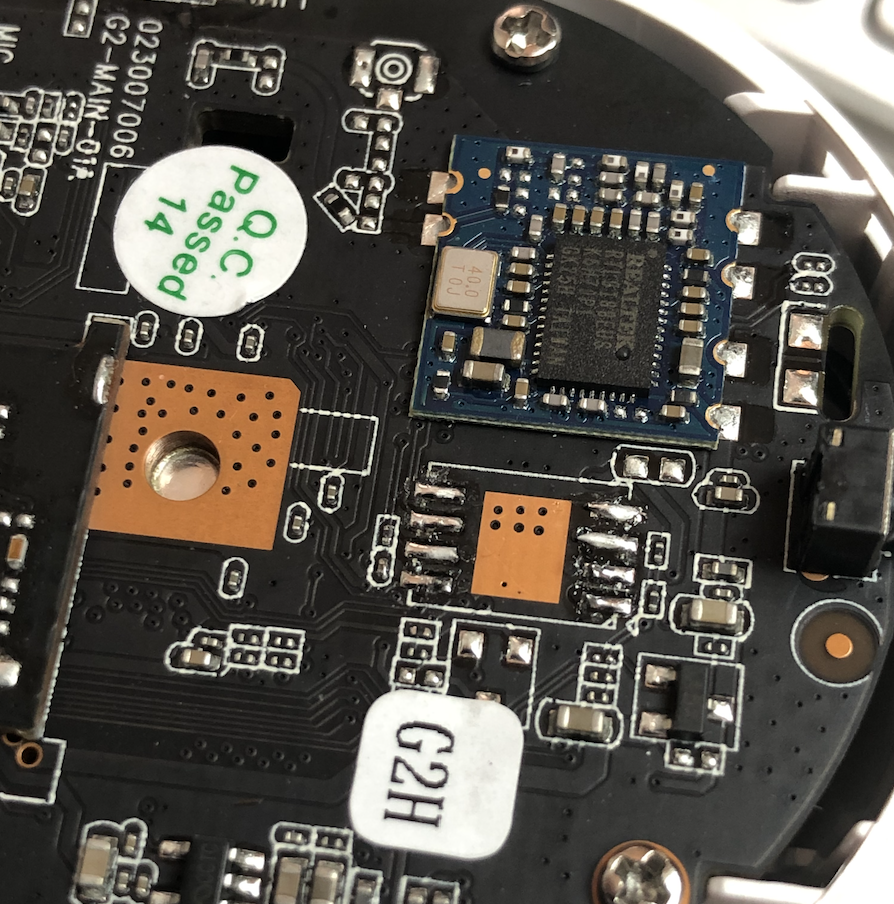

Getting root
My first thoughts were to modify the firmware directly, something like patching the root entry in the shadow file and boot from a modified firmware. However I didn't have a spare 32 Mbyte SPI flash to mess with and didn't want to overwrite the original as I wasn't sure the flashrom read/write was 100% accurate. This is because I saw some inconsistencies in the data dumps (this ended up being caused by a floating reset pin).
The shadow file had a dated descrypt hash for the root password - nothing came up online. I put John the ripper to the task of cracking it while I tried another way in...
I started sifting through the filesystem looking for a way in. One obvious entry point was the SD card. I could see the SD card is mounted to /mnt/sdcard, so searching the scripts and binaries for this string was a good start and pointed to the /etc/profile.
./fs_3/etc/profile:PATH="/usr/bin:/usr/sbin:/bin:/sbin:/local/bin:/local/sbin:/system/bin:/mnt/sdcard:/tmp/out"
This is useful, any file in /mnt/sdcard/ will be included in the execution path, the only problem being this is one of the last paths to be evaluated - so I can't really override a normally used command. Time to find one that is missing.
Checking the boot logs from the serial console and doing a search for 'not found'
2021-03-07 10:30:48.399775 [HK DBG]hk_exec_shell_command_and_get_result:hostname "Camera-Hub-G2H-3CB8" ---(misc.cpp:230)
sh: hostname: not found
Bingo. All I need to do is create a file with this name in the root of the sdcard and it should be executed. I created a simple script that would echo the date into another test file on the same card. I booted and checked the contents of the sdcard and it worked.
No need for John the Ripper ...
The next part was to change the root password so I can log in from the console.
echo "root:password" | chpasswd
And to test...
Camera-Hub-G2H login: root
Password:
login[133]: root login on 'ttyS0'
BusyBox v1.24.1 (2020-09-12 16:31:03 CST) built-in shell (ash)
Enter 'help' for a list of built-in commands.
Welcome to Linux.
#
#