Setup (Android) - adryzz/RemotePresentationManager GitHub Wiki
Setup (Android)
Since the goal of this program is that it can be controlled by an Android phone via Bluetooth, this wiki page will be always up to date
What you will need
-
An Android device with at least Android 5.0 and Bluetooth SPP (Serial Port Profile) enabled. Most Android phones meet these requirements so it should not be a problem.
-
A Windows PC with .NET Framework 4.7 installed. This will be our server, and this is the machine we want to control. A Windows version below 7 might work but i won't provide bugfixes for older Windows versions.
-
A Bluetooth adapter for the PC (Yes, built-in adapters work as long as they aren't broken.
If you don't have one or yours is broken, you can get a dongle for cheap on Amazon or any other store.)
It is reccommended to use an adapter that supports at least Bluetooth 2.0. I debug this program on a 2$ Bluetooth 2.0 dongle from China so You should be good to go.
Having a newer Bluetooth version (on both the PC and on the Android device) means faster transmission and a more stable connection.
-
The latest version of RemotePresentationManager (at the moment of writing it is v4.2.0) It works on both x86 and x64 platforms although it is compiled for x86.
If you want it compiled specifically for x64, compile it yourself, the source code is right here
-
Serial Bluetooth Terminal installed onto the Android device. I'm working on an app specifically made for this, just give me some time.
IMPORTANT NOTICE IF YOU USE AN OLDER VERSION OF ANDROID
Same advice goes for Windows versions as well
1 - Setting up the Windows PC
- Connect the dongle to the PC
- Open up the Bluetooth settings and pair the Android phone to the PC.
- Go to "Other bluetooth settings" on Windows 10 (on Win7 and 8 you can find them by right clicking the BT icon)
- Go to "COM Ports" as shown in this image
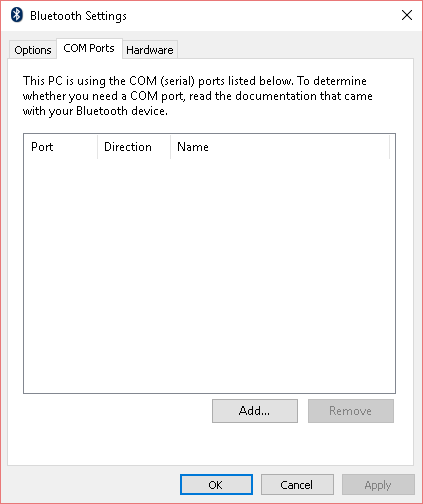
- Click on "Add"
- Select "Incoming connection"
- Click "Apply" or "OK"
- Take note of the COM port name. (COM1, COM2...) We will need it soon!
Step 1 is complete! This process needs to be done only one time.
2 - Setup RemotePresentationManager
Section 2 needs to be done each time you reboot the PC If you want to avoid doing this over and over again, follow these steps
- Open
RemotePresentationManager.exe. IT WILL NEVER EVER ASK FOR ADMINISTRATOR PERMISSIONS
You should see a window like this

-
Click on "Select a COM port" and pick the COM port set up in section 1. If you don't see any, return to section 1.
-
Click on "Connect". The program should freeze. if it doesn't, check your serial port and restart the program
3 - Setting up the Android device
-
Open Serial Bluetooth Terminal.
-
Open the sidebar on the left and click on "Devices"
-
Click on the PC's name (If you don't find it, make sure the devices are paired)
-
You should now see a password prompt. Type
dbe6a4b729ffand press ENTER. (If you don't see it, click on the icon near the "Terminal" text)
You are now good to go!
Now you can go to the Commands page and learn what each command does!
If you want to change the password, there is a wiki page just about that.