B2 : Send Custom Data : Mbox Parameters - adobe-target/serverside-testing GitHub Wiki
| Level | Intermediate |
|---|---|
| Time | 10 mins |
We are going to create a A/B test where we will show 3 different messages on the homepage, depending on cart value. Cart value will be sent to Adobe Target as an mbox parameter.
Step 1 : Your unique user number
Make sure you know your unique user number. Your unique user number is on the paper on your work station. If you don't have one, please inform the instructor or one of the teaching assistants.
Step 2 : Create the Target Location (mbox) in the react app
2a. Open Brackets and navigate to src > routes > mbox-parameters.js
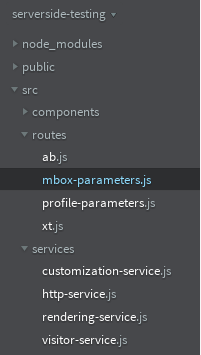
2b. In the mbox-parameters.js file, a1-serverside-mboxparams is the name of the target location. Replace a1 with your unique user number.
2c. Hit Cmd + S to save the file.
Step 3 : Create your A/B test in the Target UI
3a. Go to the Target UI.
3b. Click the blue 'Create Activity' button and then select A/B Test
3c. Select the 'Form' option and click Next
3d. Rename your activity. Prefix your activity with your user number followed by L4242. (Eg: K7-L4242 AB Test).
3e. Select or type your location in the box. If your location isn't showing up in the dropdown, that is alright.
3f. Click on the small arrow after 'Default Content' and select 'Change Offer'.
3g. Select the offer titled L4242 - 5OFF and click Save
3h. Click on 'Add Experience' and repeat steps 3f and 3g to add your L4242 - 10OFF and L4242 - FREESHIPPING experiences.
3i. Click 'Next' and review your test setup.
3j. Click 'Next' to go to the Goal & Settings screen. On this screen, select 'Adobe Analytics' as your reporting source, 'Westeros' as your report suite. Under 'Goal Metric', select 'Use an Analytics metric' and then select 'Average time on site' from the dropdown
3k. Click 'Save' and wait a few seconds for the activity to sync. Once it syncs, click on Activate
Step 4 : Restart the node app and verify your AB Test
4a. Open your terminal and press Control + C. The control key is on the bottom left right corner. This will terminate your current app.
4b. Run the app
4c. Go to http://localhost:5000/mbox-parameters in your browser or refresh the page if you already have it open.
4d. You should now be seeing one of the three experiences.