A6 : Create an Experience Targeting (XT) Activity - adobe-target/serverside-testing GitHub Wiki
| Level | Beginner |
|---|---|
| Time | 10 mins |
Experience Targeting (XT) is valuable for defining rules that target a specific experience or content to a particular audience. Several rules can be defined in an activity to deliver different content variations to different audiences.
In this exercise, we are going to create an XT activity to show different experiences to users coming from different countries. For example, if you are coming from the UK, you will see the first image and if you are coming from Australia, you will see the second image.
UK Experience

Australia Experience

Step 1 : Create the Target Location (mbox) in the react app
1a. Open Brackets and navigate to src > routes > xt.js
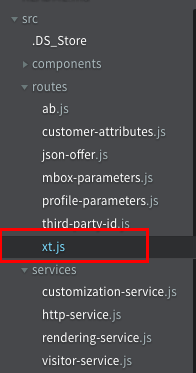
1b. In the xt.js file, a1-serverside-xt is the name of the target location. Replace a1 with your unique user number.
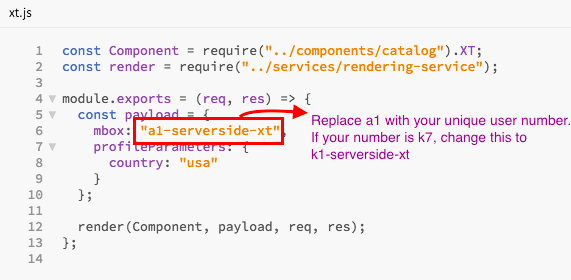
1c. Hit Cmd + S to save the file.
Step 2 : Create your XT Activity in the Target UI - Select your location
2a. Go to the Target UI.
2b. Click the blue 'Create Activity' button and then select Experience Targeting.
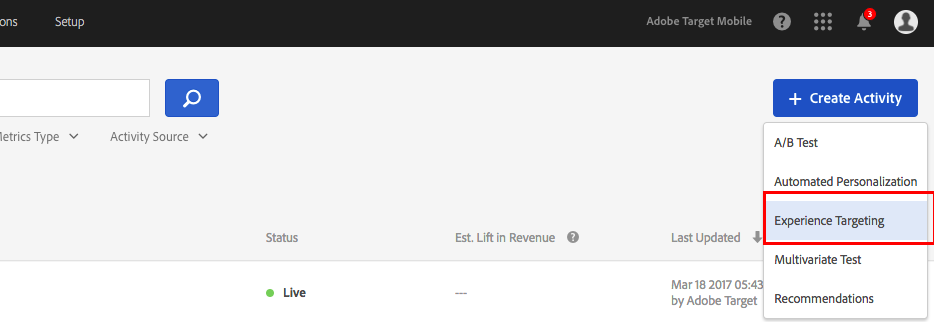
2c. Select the 'Form' option and click Next.
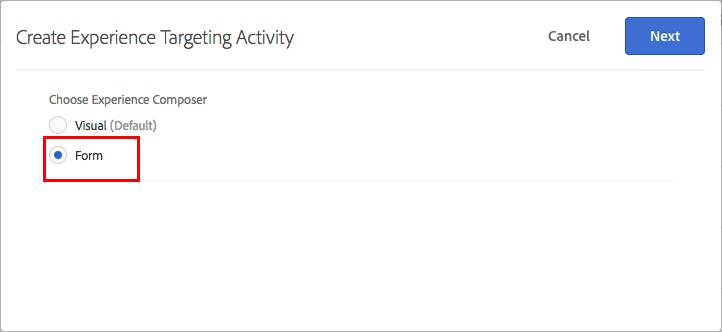
2d. Rename your activity. Prefix your activity with your user number followed by L4242. (Eg: K7-L4242 XT).

2e. Select or type your location (eg: k7-serverside-xt) in the box. If your location isn't showing up in the dropdown, that is alright.
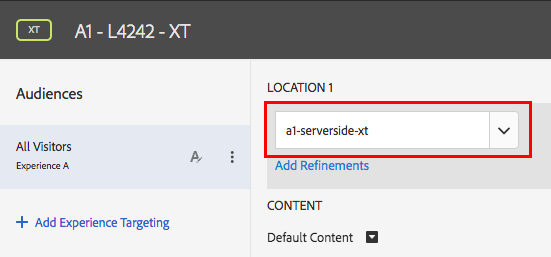
Step 3 : Create your XT Activity in the Target UI - Add your audience and content
3a. Click on the three small dots and select 'Change Audience'. This will open the Audience library

3b. In the audience library, type 'usa' in the search box. Select the 'L4242-XT-USA' audience and click 'Save'.
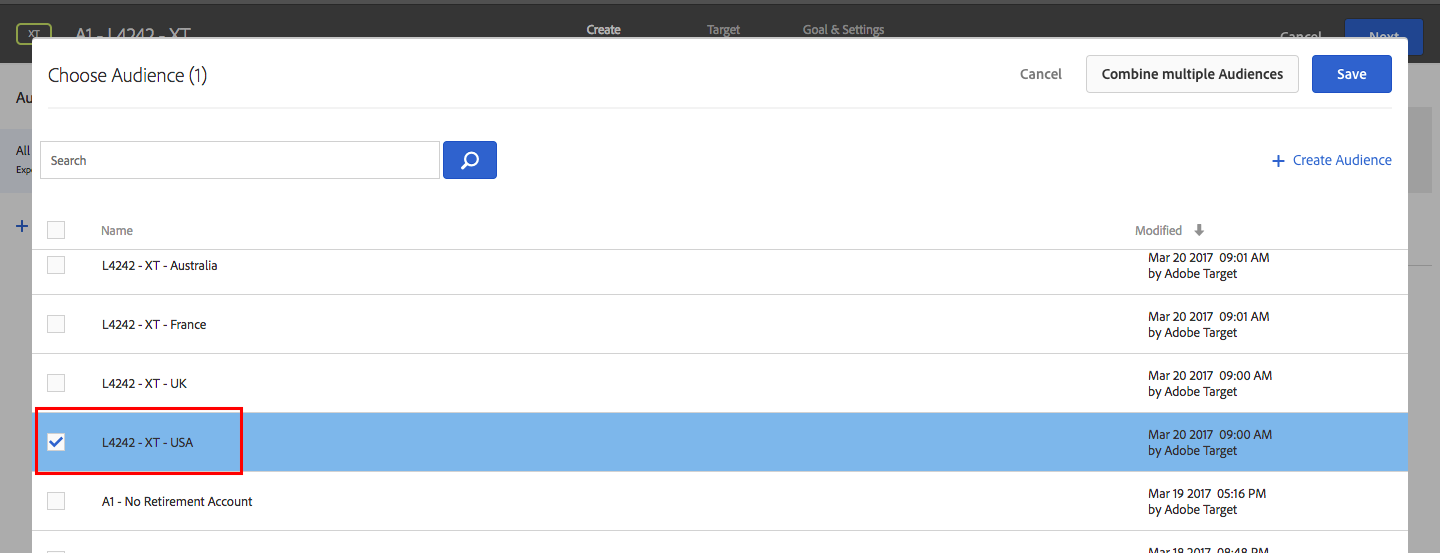
3c. Click the small arrow after 'Default Content' and select 'Change Image Offer'. This will open the Offer Library.
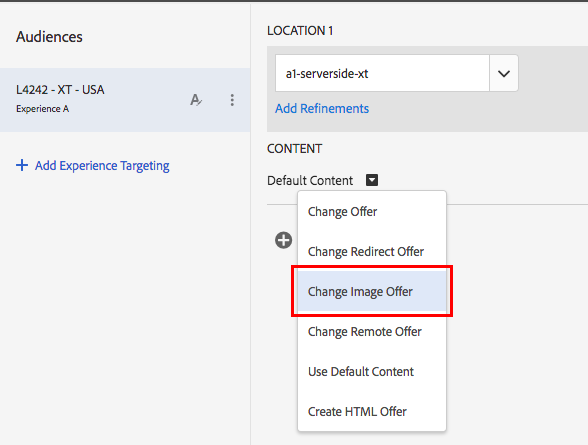
3d. Select the offer with the title 'L4242-XT-USA.png'
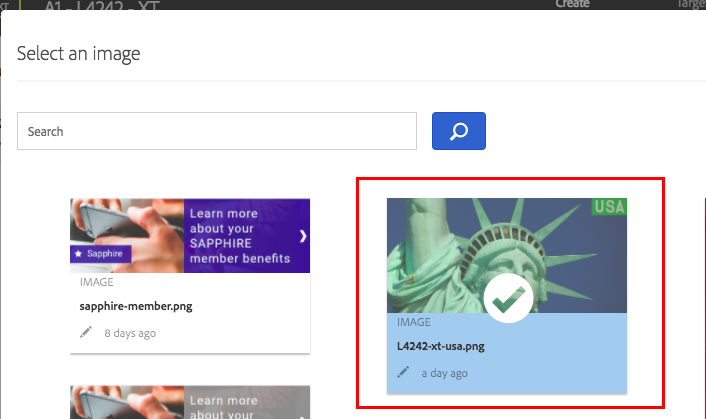
3e. Click on 'Add Experience Targeting', repeat the previous 2 steps and similarly add your UK, France and Australia audiences and image offers. After you complete this step, your screen should look like this
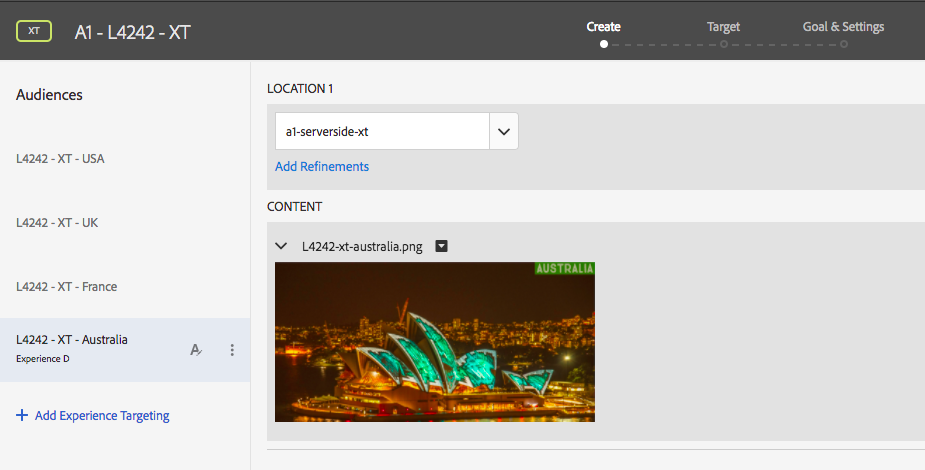
3f. Click on 'Next' and you will be taken to the 'Target' step of the workflow. Your screen should look like this.
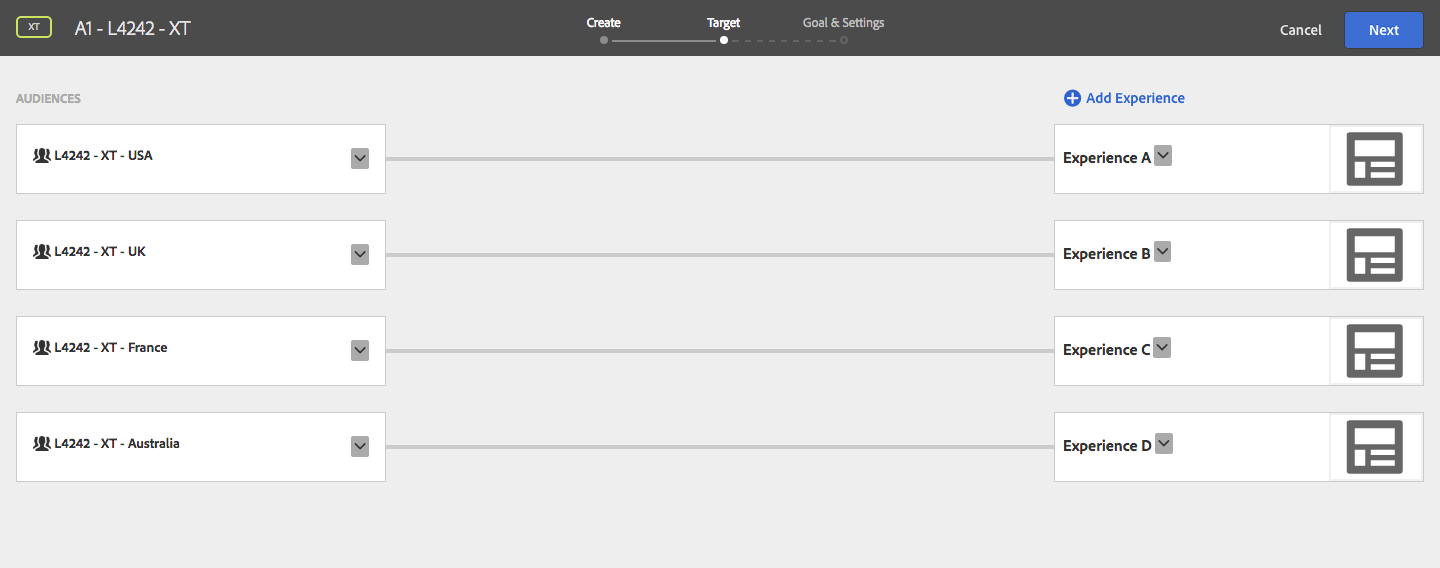
Step 4 : Create your XT Activity in the Target UI - Set up your goal
4a. Click 'Next' to go to the Goal & Settings screen. Click 'Next' to go to the Goal & Settings screen. On this screen, select 'Adobe Target' as your reporting source.
Select Viewed an mbox > conversion > order-complete
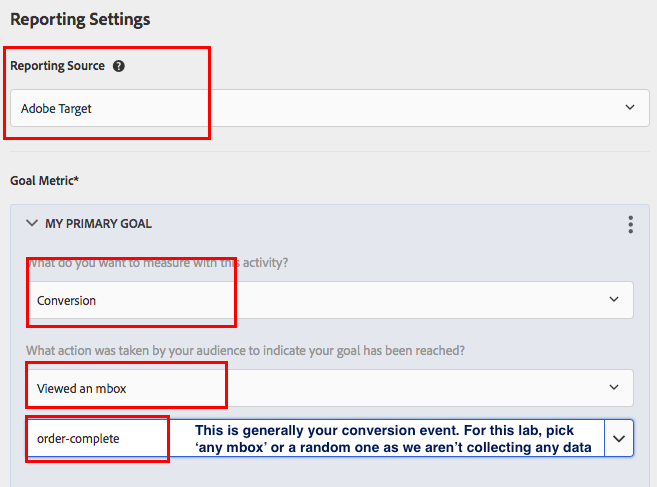
4b. Click on 'Next', wait a few seconds for the activity to sync. Then click 'Activate'

Step 4 : Restart the node app and verify your AB Test
4a. Open your terminal and press Control + C. The control key is on the bottom left right corner. This will terminate your current app. Your terminal should look like this once you terminate. Look for ^C

4b. Run the app

4b. Go to http://localhost:5000/xt in your browser or refresh the page if you already have it open.
4c. You should now be seeing one of the four experiences. The app randomly sets your country!