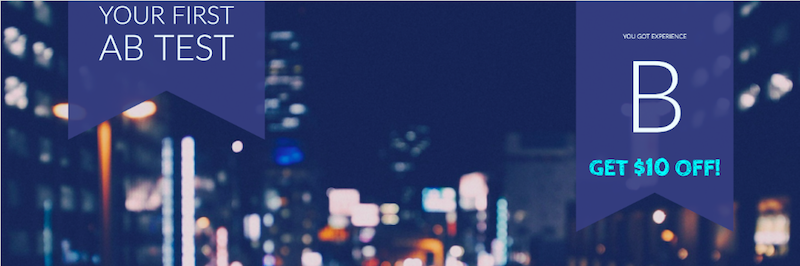A4 : Create an AB Test - adobe-target/serverside-testing GitHub Wiki
| Level | Beginner |
|---|---|
| Time | 15 mins |
We are going to create a A/B test where we will show 3 different banners on the homepage.
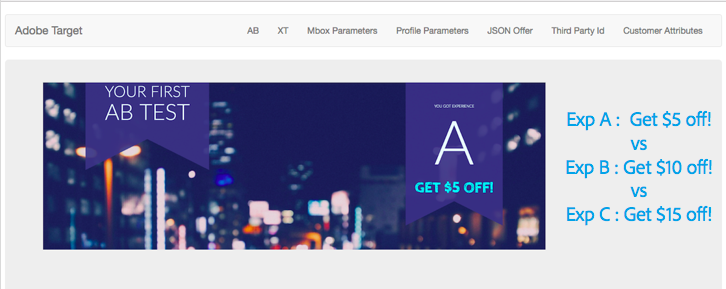
Step 1 : Your unique user number
Make sure you know your unique user number. Your unique user number is on the paper on your work station. If you don't have one, please inform the instructor or one of the teaching assistants.
Step 2 : Create the Target Location (mbox) in the react app
2a. Open Brackets and navigate to src > routes > ab.js
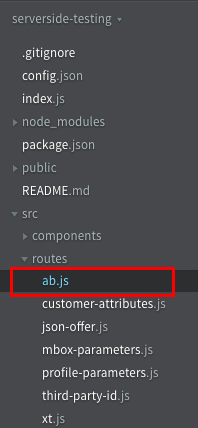
2b. In the ab.js file, a1-serverside-ab is the name of the target location. Replace a1 with your unique user number.

2c. Hit Cmd + S to save the file.
Step 3 : Create your A/B test in the Target UI
3a. Go to the Target UI.
3b. Click the blue 'Create Activity' button and then select A/B Test
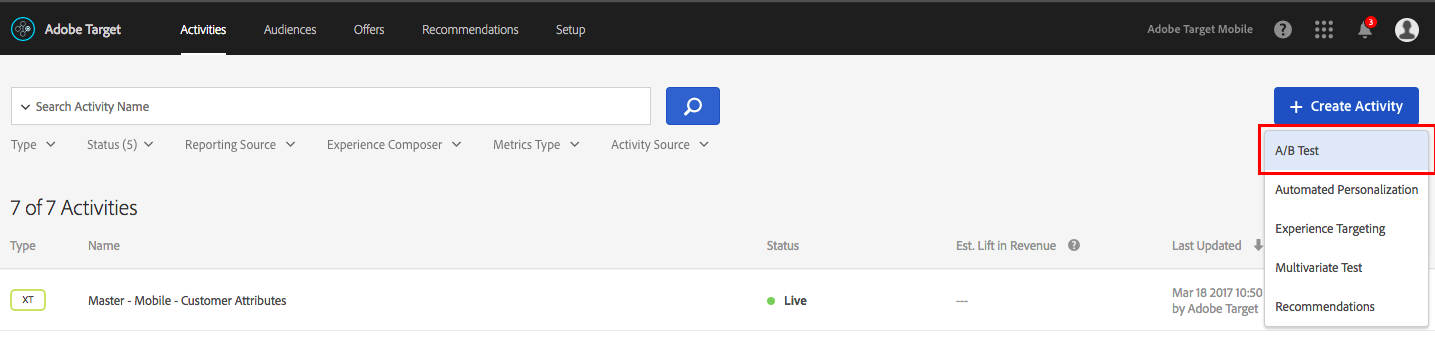
3c. Select the 'Form' option and click Next
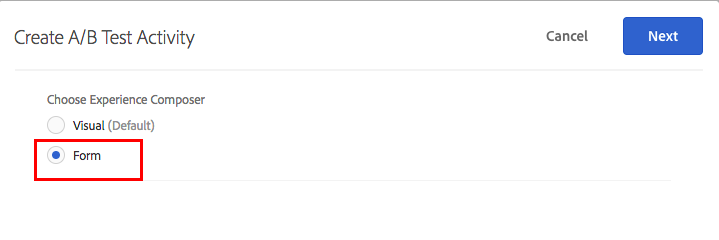
3d. Rename your activity. Prefix your activity with your user number followed by L4242. (Eg: K7-L4242 AB Test).
![]() Since all the participants are sharing the same account, it is very important to add the prefix (Eg: K7-L4242) to all your activities.
Since all the participants are sharing the same account, it is very important to add the prefix (Eg: K7-L4242) to all your activities.
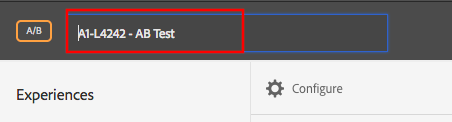
3e. Select or type your location in the box. If your location isn't showing up in the dropdown, that is alright.

3f. Click on the small arrow after 'Default Content' and select 'Change Offer'. This will open a dialog.
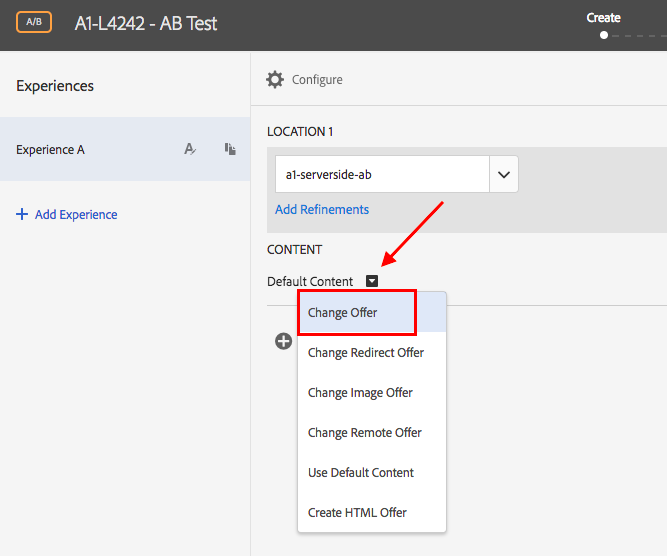
3g. Select the offer titled 'L4242-AB-Experience-A' and click Save

3h. Click on 'Add Experience' and repeat steps 3f and 3g to add your 'L4242-AB-Experience-B' and 'L4242-AB-Experience-C' experiences. After you complete this step, your screen should look like this
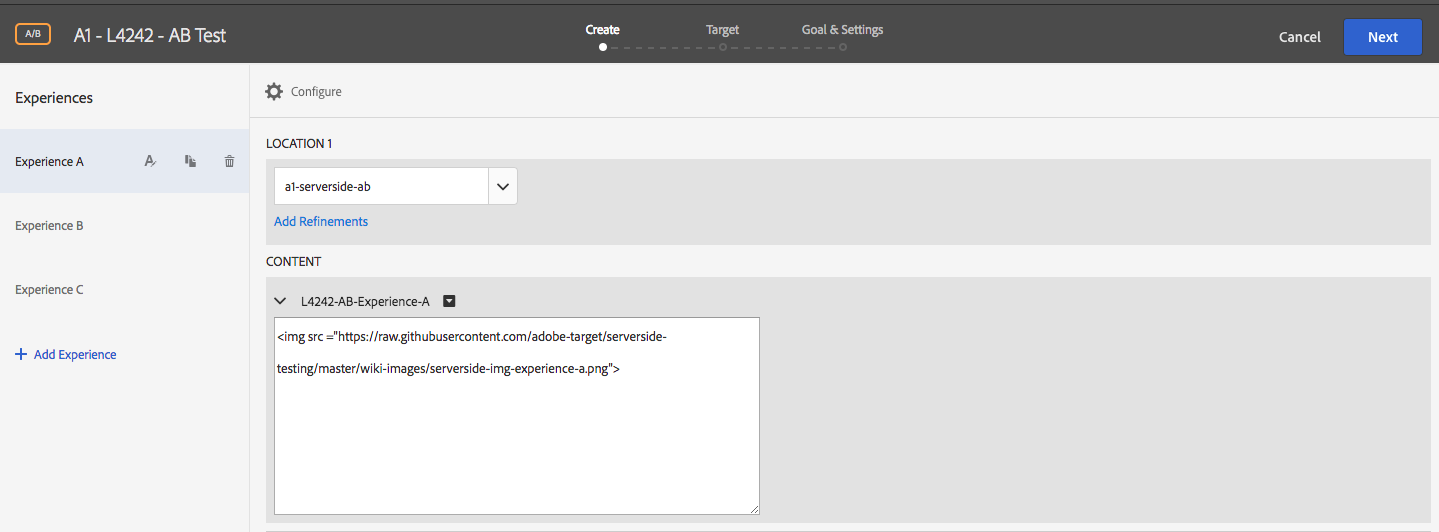
3i. Click 'Next' and review your test setup.
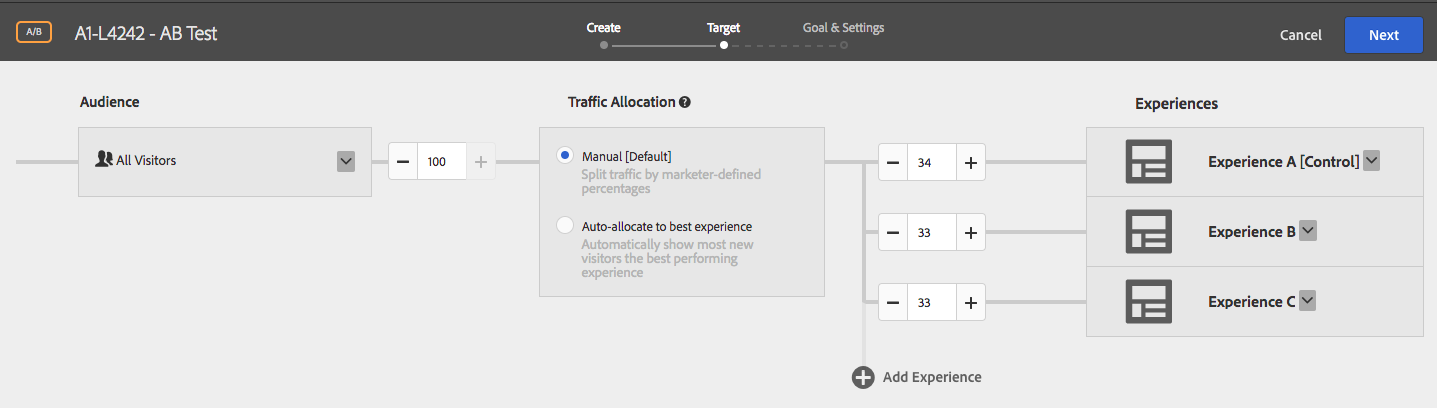
3j. Click 'Next' to go to the Goal & Settings screen. On this screen, select 'Adobe Target' as your reporting source.
Select Viewed an mbox > conversion > order-complete
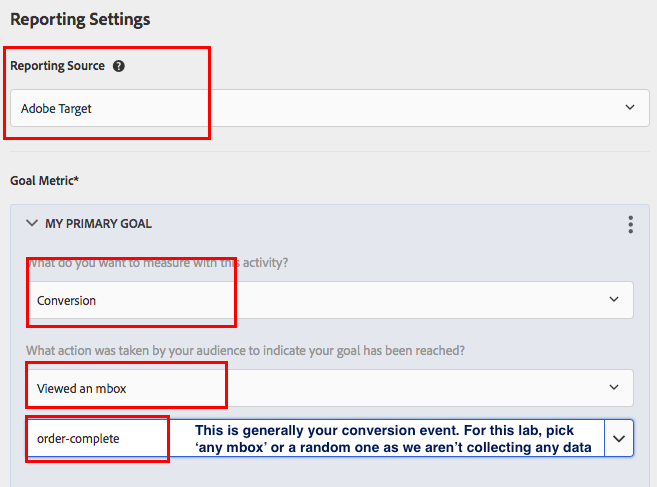
In this lab exercise, we are using Target as a reporting source. You also have the option to use Analytics as a reporting source and choose one of your analytics metrics as your goal. While we won't be doing that in this lab, we will review the set up process and the results in Analytics in one of the subsequent exercises.
3k. Click 'Save' and wait a few seconds for the activity to sync. Once it syncs, click on Activate

Step 4 : Restart and the node app and verify your AB Test
4a. Open your terminal and press Control + C. The control key is on the bottom left right corner. This will terminate your current app.
4b. Run the app
 4b. Go to http://localhost:5000/ab in your browser or refresh the page if you already have it open.
4b. Go to http://localhost:5000/ab in your browser or refresh the page if you already have it open.
4c. You should now be seeing one of the three experiences.