Admin View Add Sub Category - aditya1962/BuyGrand GitHub Wiki
Table of Contents
Basic Overview
This page serves the admin to add a sub category to the system. On page load all sub categories for a selected category from a list of categories and their counts are displayed. The admin has the ability to edit and delete a sub category given their correct login credentials.
Data Processing Overview
The data processing workflow for this page is shown in the image below:
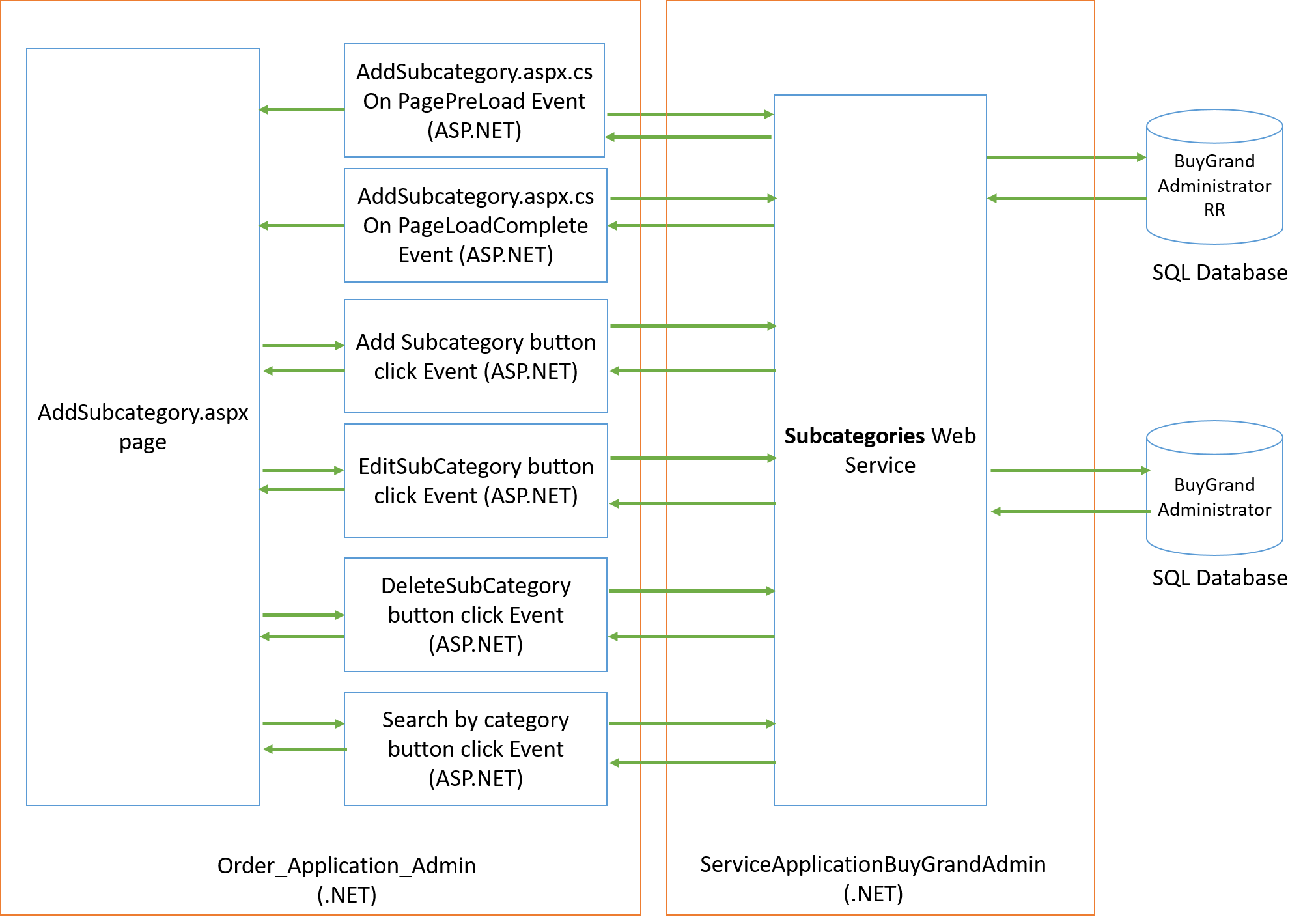
As shown in the image, on page load a service reference to the Subcategories web service in the ServiceApplication project is made. With this reference the Admin view can pass data from and to databases.
On page load a list of categories are displayed from a drop down list. Then the admin can type a subcategory name and add that to the system.
Additionally, on page load a list of subcategories for a chosen category (from a list of categories) and their key details are loaded in a filter and pagination view. The admin can view subcategories for other categories by selecting that category and filtering the results.
Then the admin has the option for editing and deleting a specific sub category. As in load, on click event of these buttons (Edit and Delete) the service reference is called which in turn calls stored procedures with required parameters to update the view.
There are two databases used in this page. The BuyGrandAdminRR (or Read Replica) database is used for only reading data and the other database BuyGrandAdmin is used for all other operations such as inserting, updating and deleting data.
Features
- Add subcategory - As per the database architecture of both Admin databases each subcategory is linked to one category. Therefore, to add a subcategory a category from a list of categories must be chosen.
- View subcategory details - On page load the following content for each subcategory for a chosen category is loaded in a table. Additionally, pagination is enabled with filters starting from 25 items per page.
- Category ID
- Sub Category Name
- Number of items for that subcategory
- Buttons to edit and delete that subcategory
- Edit subcategory - Given the new subcategory name, login username and login password a subcategory name could be edited
- Delete subcategory - Given the login username and login password a subcategory could be deleted
- Search subcategories - Subcategories for a category could be filtered and searched by choosing a category.