Record screen - acidbubbles/vam-timeline GitHub Wiki
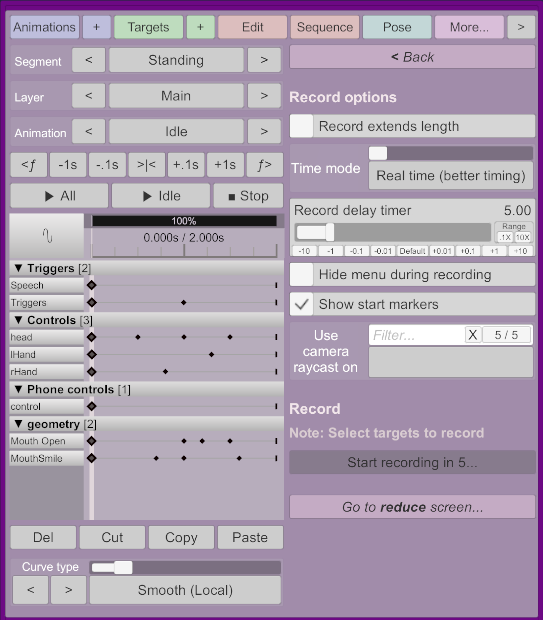
Accessible from the more screen.
This screen allows you to record animations directly in Timeline, without going through Virt-A-Mate's scene animations. This is the recommended way to record animation, and it also allows recording morphs and float params.
Record options
Record extends length
Whether to record "indefinitely", when toggled recording will continue past the end of the animation length, and update the animation length to the final length when complete.
Time mode
Whether to play and record timing in real time (clock time) or in Unity (game) time. The latter will slow down when the CPU cannot keep up with the physics, so you can end up recording in slow motion; on your machine it may play back at the same, slowed-down speed but on other computers it may play faster.
You may want to change the time mode in the options too if you need to make sure it also plays back in real time (e.g. if you sync up with music).
Record delay time
How much time to wait before beginning recording; the timer will be shown in the main menu, so if you close the menu you will not see the timer. You can configure VAMOverlays to use subtitles to show the timer, even if the menu is closed.
Hide menu during recording
Whether to automatically hide menu (and hide the timer, see previous point) when recording. When this is on, re-opening the menu will stop recording too.
Show start markers
Whether the first keyframe positions should be shown with a marker in 3D space (same as the native VaM scene animation recording behavior).
Use camera raycast on
This will make the specific control move along with your camera's raycast point. In other words, it will move the control to where you're looking at. For example, the eyeTargetControl can be recorded. This also accounts for collisions, so if you look at your hand, the control will be moved to your hand's contact. This can also be useful to drive MacGruber's PostMagic Depth of field.
Record
Start recording
After the record delay timer, recording will start for the selected controls and float params at the current scrubber time. Any keyframes after the current time on those targets will be deleted.