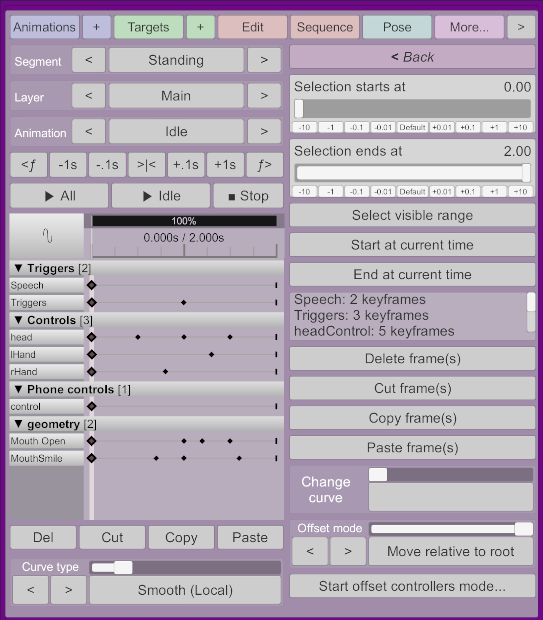Bulk screen - acidbubbles/vam-timeline GitHub Wiki
Accessible from the more screen.
This screen can be used for making changes on multiple keyframes at once.
Select a start and end time using the selection sliders. The sliders will snap at keyframes of selected targets.
You can also move the scrubber or use the next/previous frame buttons and click on the "Start/End at current time" button.
The display will show your selection, and which keyframes are selected. The start and end times are inclusive.
Same as the options in the playback controls, but apply on the selected range.
Same as the change curve option in the playback controls, but apply on the selected range.
This is a very powerful option that lets you offset all keyframes of controllers. This can be useful to move or rotate the whole animation or a subset of the animation at once. One example is if you parent or unparent something, the animation will be relative to a different point. You can use this to move the whole animation back to the desired point. Another example is for mocap, where one of the controllers was not aligned right. You can adjust the alignement on the whole animation.
Click on Start offset controllers mode..., make the changes you need without changing the time, and press apply when you're done.
-
Move relative to rootwill offset the whole Timeline animation. Choose this mode, move the root controller, and apply. -
Pivotallows you to reorient an animation. For example, imagine the right hand pushing forward. If you use the pivot mode to rotate the hand sideways, it'll then push sideways. -
Offsetmode will move the hand sideways but it'll still move forward. Pivot mode is useful when you need to reorient and realign controllers, and offset is useful if the movement is right but the position/angle is wrong, such as misaligned mocap recordings.