Add remove targets screen - acidbubbles/vam-timeline GitHub Wiki
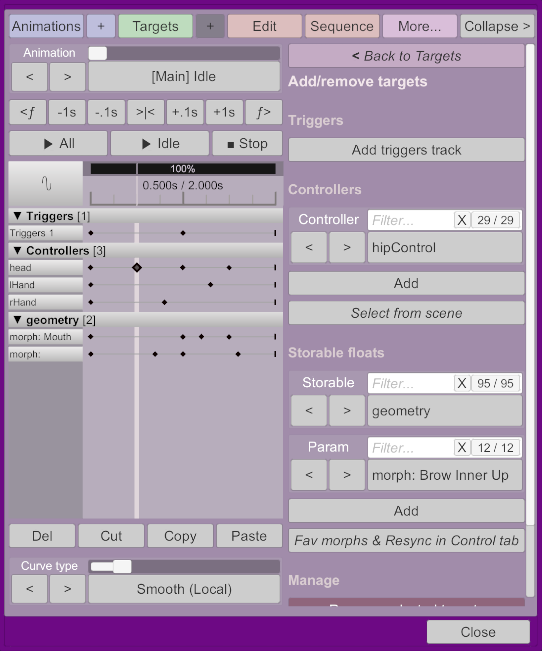
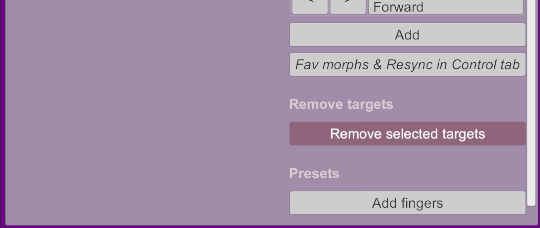
Accessible from the targets screen.
This is where you will decide what should be controlled by the animation or not.
Each target will be added to all animations of the layer.
Triggers
Add triggers track
Adds a new triggers track. The only reason you need more than one is if you want to call "end triggers" or use transition triggers in the middle of an animation.
Add audio track
Adds a new "live" trigger track.
Controllers
Add controller
Select a controller to animate, and select Add to add it to the dope sheet. If the controller is off, the controller's position and rotation will be enabled, and the first keyframe will be created with its current position and rotation.
Select from scene
This allows you to highlight all controllers of the scene and click on the one you want to animate. Note that even controllers not owned by the current atom will light up; only the ones owned by the atom can be selected.
Storable floats
Add Storable / Param
You can animate any float param. For morphs, you must enable the Animatable toggle in the top-right corner of the morphs you want to animate. Once enabled, you can animate them in the targets screen.
To access morphs, use the geometry storable. This will only show up if only one morph has been marked as Fav, or if all morphs are configured to show (when Only Show Favorite Morphs is off).
Fav morphs & Resync in Control tab
This is just a shortcut to the morphs scene. Only morphs that have been marked as "Fav" will show up in the list of the geometry storable. Toggle off Only Show Favorite Morphs if you don't find a specific morph, there might be issues in what VaM shows in that list.
Manage
Remove
To delete a target animation and all its keyframe, select the controller and select Remove. Note that this will remove it from all animations within the current layer.
Presets
Add fingers
This will add all left and right hand fingers storables (not morphs), and change the Hand Control Mode to JSONParams. This can be used to record finger animation using the Leap Motion.